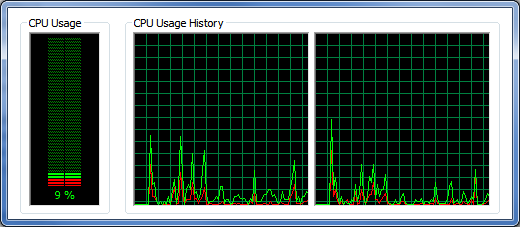Computers age rapidly. In one year they mature, in three years they become elderly and after five they are ready for retirement. Both geeks and casual users have become accustomed to – or annoyed by – the quick replacement cycle.
Part of the annoyance is the uncertainty of replacement. When do you upgrade or repair a computer, and when do you just give up and build or buy a new one? This is a tough question to tackle because there are many variables, but I’ll try and simplify the matter.
Checking For & Repairing Software Problems
If you are thinking about upgrading or repairing your PC it’s likely because something seems wrong. Your computer might be chugging along. Or perhaps it won’t run a new program.
These problems might be caused by software issues. Degrading performance is not inevitable, but it happens frequently because of excess software piling on over time. More software running in the background means more processor cycles and RAM consumed for no particular benefit.
We’ve covered ways to do this before. You can clean your computer, trash extraneous software with automated scripts or use software to optimize your PC’s performance. I recommend that you read these articles and take their advice before making changes to your computer’s hardware.
Upgrading Hardware
If you still have problems after cleaning your system it is time to spend money on new hardware. But how do you know what to upgrade or if it will even help? Let’s go through each major component in your PC one by one.
CPU
The processor has a hand in many PC functions. It’s most important when attempting a task that requires a lot of calculations. For example, adding a filter to a photograph requires a lot of math. It’s the processors job to crunch the numbers.
It’s important to distinguish the difference between number-crunching and loading programs, however. Some users think their CPU is the culprit when their computer boots slowly or takes ages to load Firefox. This is probably not the case. A computer’s RAM or hard drive is more likely to cause slow load times.
An easy way to gauge performance is to download SiSoft Sandra Lite and run a few processor benchmarks. The software has a comparison tool that shows you how your processor stacks up to other, more modern competitors. That information can help you decide if an upgrade is likely to be useful.
Should You Upgrade?
Upgrading a processor can be tricky. This is because processors are made to fit in certain motherboard sockets. It’s common for sockets to change every few years, so an old computer may not be compatible with a new processor.
If your current PC can’t fit new processors you will also need to buy a new motherboard. Replacing the motherboard is a difficult task and paying someone to do it for you is unlikely to be a good value. Many users will be better off purchasing a new PC.
Laptop users are almost always better off buying a new PC. Some laptops can have their processor upgraded, but replacement mobile processors are extremely expensive.
Video Card
The first step in a potential video card upgrade should be to download 3DMark 06 or 3DMark 11 (if your card support DirectX 11) and run the benchmark. It will tell you how your system performs relative to similar systems. If the score is low, try removing the video card and cleaning it with compressed air. Then re-install it and run the benchmark again. A score that is still low means it’s time to replace the video card.
You might also find that a video card upgrade is needed simply because it no longer plays games at an acceptable framerate. This is common for gamers who want to enjoy the latest 3D titles at their best settings.
Should You Upgrade?
Replacing a video card is not difficult. The card slides in to a PCIe slot that’s usually accessible just by removing a PC’s side panel. Swapping out a card takes only a few minutes.
Deciding on what card is appropriate will take more time. I suggest reading latest reviews from The Tech Report and the Anandtech’s GPU benchmark page. Also read up on the power supply in your PC. Video cards need a lot of juice and the stock supplies in OEM machines are sometimes not up to the task.
Most laptops cannot have their video card upgraded and replacements are both hard to find and expensive. Buying a new laptop is usually a better option.
RAM
Computers tend to consume more RAM over time as more background software is installed. New operating systems also can consume more RAM. Eventually the memory in your PC will start to feel inadequate.
You can check how much RAM your PC is using by opening the Windows Task Manager and going to the Performance section. Do not be alarmed if you see 75% or less of it consumed. Windows caches data in RAM so that it will open more quickly, so high usage at idle isn’t a problem. If more than that is constantly used, however – and apps seem to load slowly – RAM is the likely culprit.
Should You Upgrade?
RAM is not hard to upgrade. Replacing old DIMMs, or installing new ones along what already exists, is simple. The old RAM can be removed by flipping open the clips that hold it in and new RAM can be installed by just lining it up with the slot and pressing it in.Even laptops can usually have RAM upgraded.
RAM is also inexpensive. It’s possible to upgrade to 8GB for just $40. That’s more than enough for most systems.
Deciding what type of RAM you want, and how much you’d like to buy, is the only difficulty. I suggest Crucial’s memory upgrade [Broken URL Removed] site. It will help you determine what RAM is compatible with your PC.
Storage
A computer’s hard drive also has an impact on how quickly application and files load. A slow hard drive will take longer to seek data and will also take longer to load it once found. If you feel that programs are taking too long to load, and you’ve already eliminated RAM as the culprit or upgraded it, storage should gain your attention.
Should You Upgrade?
Solid state drives have changed the game in storage. They blow away mechanical drives in both seek times and transfer speed tests. Most computers built in the last few years will see a significant improvement if an SSD is installed.
Hard drives are also not that difficult to upgrade. Adding one is a matter of placing it into a hard drive space in the case, screwing it in and connecting it to the motherboard via a SATA cable. You’ll also need to transfer data to the new drive or re-install your operating system on it.
Laptops can also enjoy an upgrade to a new hard drive. Make sure you buy one that fits the size of your laptop’s drive bay, however.
Conclusion
Upgrading a computer is usually possible (if it’s a desktop). The processor is the only trouble spot, and that’s due to new processors being incompatible with old motherboards.
Adding a new video card, RAM or solid state drive won’t turn an aging PC into a powerhouse but it will breathe new life into a computer that otherwise seems on death’s doorstep. And, if you do the work yourself, you can complete all of these upgrades for just a few hundred dollars.
However, if you feel that you need to upgrade multiple components at once to keep your PC going you should also look at new computers. Going with a new system may be preferable to installing multiple upgrades.