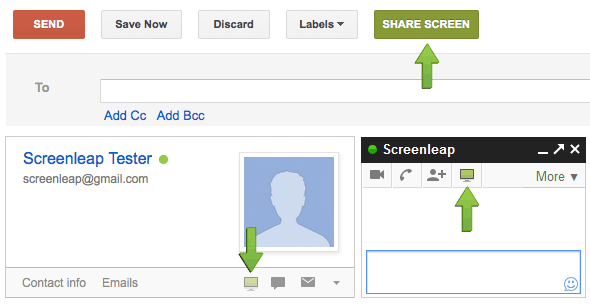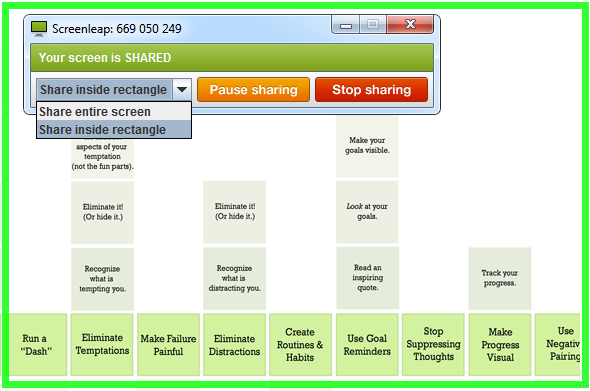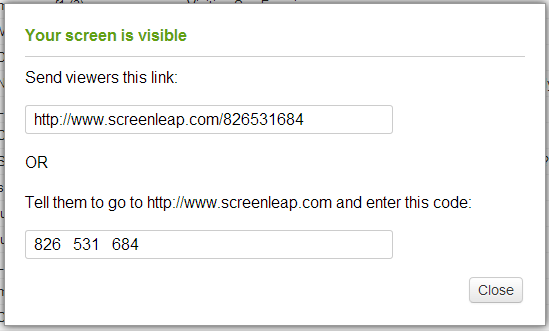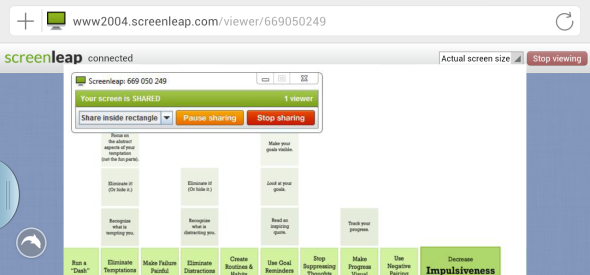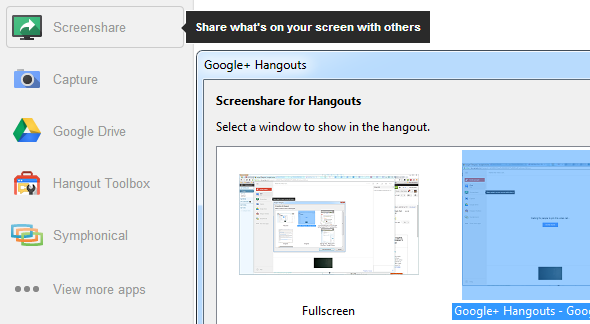Much of our work, play, and communication is done over the Internet. These are perfect conditions to collaborate and help each other, even when you're far apart. Connecting, however, often requires that both ends use the same tool. Have you ever wanted to demonstrate something you do on your computer and wished you could easily and spontaneously share your screen? Some things are much easier to communicate when the other side can see what you are talking about.
To share what you see on your screen when you are in separate locations, you can connect through a third-party tool like Skype and live-share your screen or send a screenshot. Or you could use Screenleap. This Chrome browser extension lets you launch a screenshare for a part of or your entire desktop from within Gmail. Your partner/s on the other side only needs the viewer URL to instantly view your screen from any browser on any device. Its ease of use made Screenleap one of our Best Chrome Extensions for Productivity.
Share your Screen With Screenleap for Gmail
The story of this Chrome extension is quickly told. After installing Screenleap for Gmail, you can initiate screensharing from multiple points within Gmail.
This is where the green Screenleap monitor icon or a Share Screen button will show up:
-
Gmail notifications bar on top of your emails,
-
email Drafts,
-
your friends' GTalk / Hangout contact hovercard, and
-
in any open chat window.
When you click the icon, Screenleap launches on your desktop via the Chrome extension. This requires Java to run in your browser and can take a few seconds.
Once Screenleap is running, a green rectangle and a link you can share with your viewers will appear on your screen. You can drag and resize the rectangle into place. Via Screenleap's small control window, you can expand sharing to your entire screen, pause, or stop the sharing. The little window also shows you how many viewers are looking at your screen.
Generally, the link through which viewers can access your screen, is screenleap.com/code and the access code is the 9 digit number shown in the control window.
Viewing the shared screen on my Android phone worked remarkably well. I could see everything that was moved into the rectangle, as well as resizing and moving of the rectangle, and the delay was minimal.
Screenleap will suggest to stop sharing automatically if you have not had any viewers for 15 minutes.
Screenleap is also available in a version that plugs directly into Chrome, rather than Gmail. This extension comes with advanced features, such as browser sharing, screen capture, or cloud storage of screenshots. Moreover, you can launch Screenleap and share your screen from their homepage, without any browser extension at all. Both varieties work very much as described above.
A Chrome extension similar to Screenleap that allows you to share your screen from your browser, without relying on Gmail, is Dead Simple Screen Sharing [No Longer Available].
Screensharing with Google+ Hangouts
If you are not keen on installing yet another browser addon and if you and your friends already use Google+, a better alternative to sharing your screen is embedded within Google+ Hangouts. The drawback is that all of you need to log into a Hangout, but fortunately this can be done from various browsers, apps, and devices.
Once in the Hangout, expand the left-hand menu and look for the Screenshare option. When you click it, a window with all screens available on your computer will open, including fullscreen. Select the screen you wish to share and click the Start Screenshare button.
The selected screen will be shown inside Google Hangouts. To stop sharing, click the Screenshare button in the sidebar.
Viewing The Screen Of A Friend With QuickScreenShare
Maybe you need a tool to view the screen of a friend, rather than showing your own. QuickScreenShare can actually do both and runs from any browser, without any installation at all. Simply visit the website, choose what you want to share, enter your name, click Start, OK all permissions, share the resulting link with your friend, and once they have given permission, their screen will be shared or vice versa.
http://www.youtube.com/watch?v=vXeH6hANcig
QuickScreenShare establishes a peer-to-peer connection with no third party server involved, meaning it might not work in some security-conscious environments. My colleague, Justin, has reviewed QuickScreenShare in more detail.
Other Alternatives
Do none of the options above provide the features you're longing for? Maybe we have previously covered a tool that is more to your liking! Aaron has looked at 12 more free screen sharing & remove access tools, including Screenleap. Simon showed you how to share your Mac screen with apps already installed.
Conclusion
Screenleap is a great tool because it enables screensharing to any browser on any device. While the broadcaster needs to run the extension in Gmail on Google Chrome, the viewer only needs the URL of the broadcast and any browser will do.
You should use one of Screenleap's extensions if you regularly need to share screens with fellow Gmail contacts or from within Chrome. Google+ Hangouts is the better alternative if all parties have a Google+ account and want to chat or talk about what they are viewing. If you would prefer a solution that doesn't rely on a specific browser or extension, the Screenleap website solution or QuickScreenShare are your best options.
What is your favorite screen sharing tool and how do you communicate with your viewers while sharing?