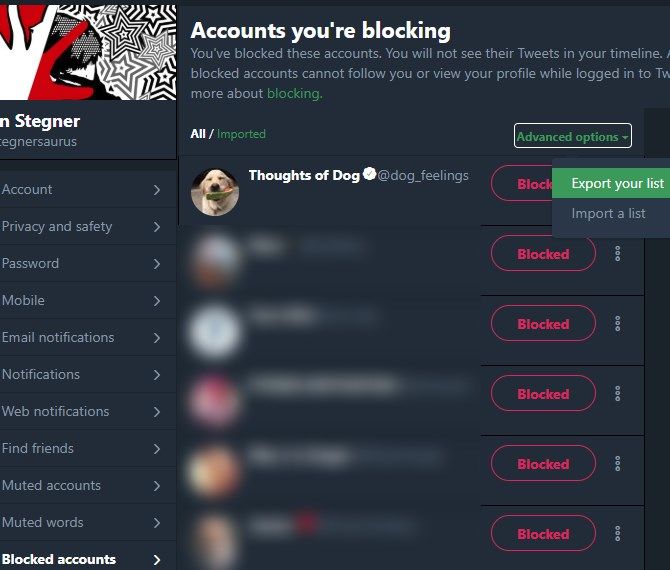While social media can be an awesome place to share information, interact with others, and build communities, sometimes you just can't take any more from certain accounts. This is why all social sites provide Block features. In cases of abuse, harassment, or just general obnoxious behavior, you can prevent another account from interacting with you.
On Twitter, you can block accounts one by one, but the site also allows you to export your own block list and import block lists from others. This lets you save time if you want to block the same accounts as a friend.
Here's how it works. Just keep in mind that if you find yourself blocking accounts left and right, you may be better off doing a social media detox instead.
How to Share and Import Twitter Block Lists
- Log into Twitter on the web.
- Click your profile picture in the top-right corner and choose Settings and privacy.
- Select the Blocked accounts tab on the left side.
- You'll see a list of accounts you've blocked (if any). Click the Advanced options link.
- From here, choose Export your list to save your block list as a CSV file. It includes all blocked accounts by default, but you can uncheck any you'd like to leave out.
- To import a CSV file from someone else, choose Import a list from the dropdown. Select a CSV file from your PC and you can look through the list before importing it. Uncheck any accounts you don't want to block. If you already follow an account in the imported list, it won't be blocked.
You can unblock an account later by visiting this tab again. Switch from All to Imported at the top of the list to see only accounts you've blocked through importing lists. Remember that blocked accounts cannot follow you or see your tweets, and you won't see their tweets in your timeline.
For even more cool things you can do, see our full guide to using Twitter.