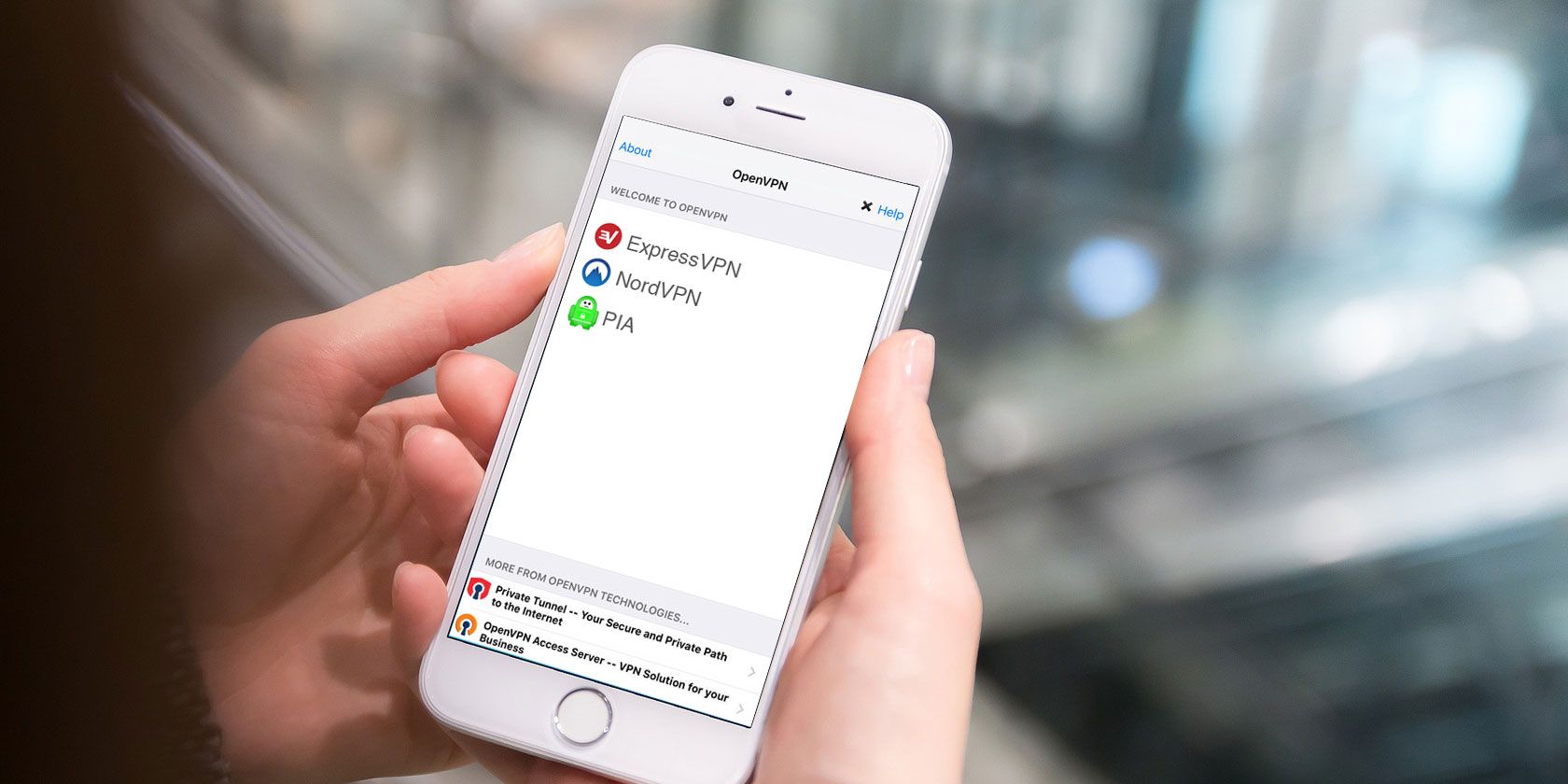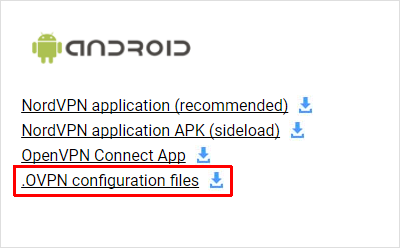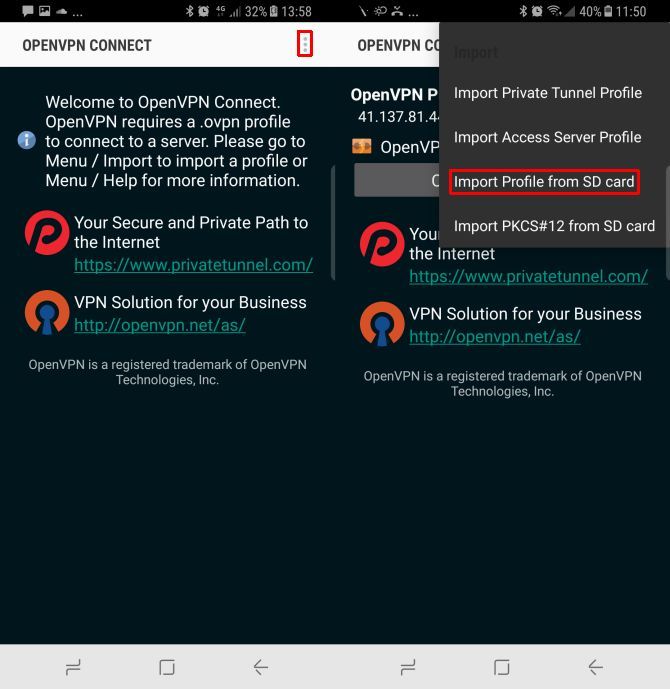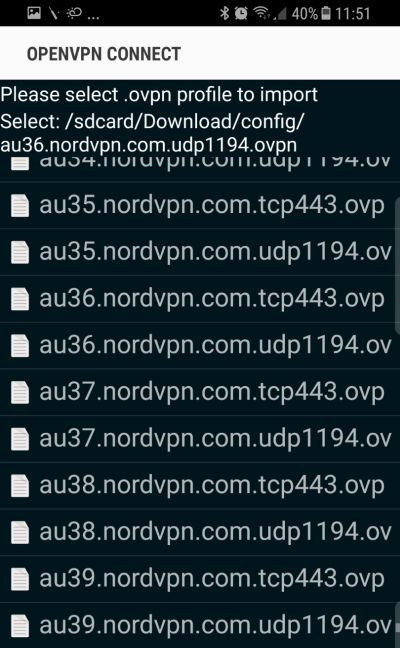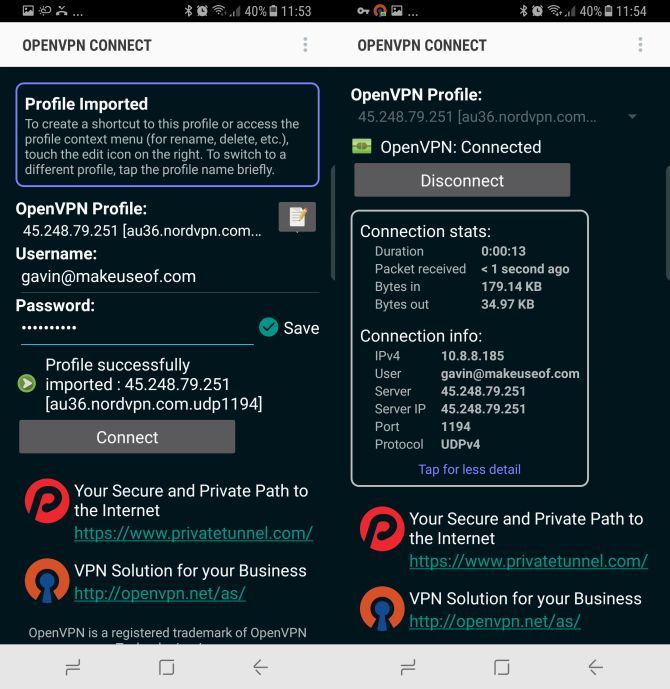How do you keep your data safe when in public? Do you connect to public Wi-Fi signals? Do you check your online banking? How about sensitive work or business documents?
The fact of the matter is that when you're out and about, using your smartphone, you're vulnerable to a number of common attacks. A VPN goes someway to protecting your data while on the move. Of course, some are better than others, offering better protection for mobile devices.
I'm going to show you how to setup almost any VPN on your smartphone using OpenVPN Connect.
What Is OpenVPN?
OpenVPN is an open source VPN application used to create secure connections. The underlying OpenVPN technology features in several other systems, such as DD-WRT, pfSense, and Tomato (all secure router firmware implementations). In addition, being open source, OpenVPN is available for a large number of platforms, including Windows, macOS, numerous Linux distributions, iOS, Android, and even Windows 10 Mobile.
OpenVPN uses the OpenSSL library to encrypt all data in transit with a 256-bit encryption algorithm. OpenVPN can usually bypass specific ISP VPN blocking scenarios, as well as supporting third-party plugins and scripts. The latter is why many VPN providers use OpenVPN as the basis for their service.
Setting Up OpenVPN Connect
First up, you'll need to download OpenVPN Connect for your device (Android, iOS). Once downloaded and installed, we'll need an OVPN configuration file.
This is where your VPN provider comes in. In this instance, I'm going to use a free VPN relay server provided by a volunteer network. However, if your VPN provider supports OpenVPN, they should be able to provide you with an OVPN configuration file. If there is no direct download on their site, you should be able to request a configuration file for download.
Find a VPN Provider
Now, head to the website of your VPN provider. In this example, I'm using the NordVPN 3-day free trial so if you don't already have a VPN, you can give this one a try for free. Once you have created and activated your account, using a strong single-use password, head to the NordVPN Download area.
Scroll down until you spot the Android section, where you'll spot an option for .OVPN configuration files. Selecting the link will open a long list of individual OVPN configuration files for UDP and TCP connections.
Selecting an individual file will download it to your smartphone. Select a pair of files (e.g. al1.nordvpn.com.tcp443.ovpn and al1.nordvpn.com.udp1194.ovpn). The UDP file will generally provide a faster connection, but may not work in certain circumstances. In this case, fall back to the TCP file. (UDP and TCP are two types of internet traffic that work differently.)
Unsure which NordVPN server you're connecting to? The two or three letter prefix is a country code. Our example server featuring the al1 prefix is located in Albania. If you're unsure, type the letters into a search engine, along with "country code." For instance, "al country code."
If you'd like to download the entire list, NordVPN provide a full configuration package as a ZIP archive. This file contains all of the configuration files, but needs unzipping before use. (Try WinZip for iOS and Android.)
Import to OpenVPN Connect
Now, you should have either an individual OVPN configuration file, or the entire list unpacked and ready to go.
Head to the OpenVPN Connect app. From the OpenVPN Connect options menu, select Import > Import Profile from SD Card.
Then, browse to the previously downloaded UDP configuration file, and select it. The profile should immediately import, and show up in your OpenVPN Connect server list.
Then, enter your VPN account details. If you're going to frequently use this VPN configuration, select the Save option. Otherwise, select Connect.
It might take a moment or two, but you will connect to the server you chose.
Why Use OpenVPN Connect?
Given most major VPN providers use OpenVPN in their own dedicated iOS and Android apps, you might be wondering why on earth you'd use OpenVPN Connect instead.
One of the main reasons to use OpenVPN is actually for services that don't have their own dedicated iOS or Android app. Large VPN services, like ExpressVPN, NordVPN, and Private Internet Access have their own apps. But in other cases, "bridge" apps like OpenVPN Connect are vital in allowing smaller services to provide mobile coverage to their users.
Furthermore, if you have multiple VPN subscriptions, you can create a single folder on your device containing your OVPN configuration files. Then, instead of downloading countless extra VPN apps, you can centralize your VPN management.
The downside to OpenVPN is the lack of account information that a dedicated service app can provide. This might be information such as your remaining data (if you have a limit), how to quickly switch to an alternative server, and more.
Handy Backup
OpenVPN Connect is a useful app, but it does take a little getting used to. For some users, I would advise using OpenVPN Connect as a backup service when your main VPN app fails (hopefully never).
Of course, there is no substitution for a paid logless VPN service to give your privacy and security an extra boost while you're out and about.
Have you tried OpenVPN? Does it work well for you, or do you prefer the convenience of a dedicated client app for your VPN provider? Tell us in the comments.