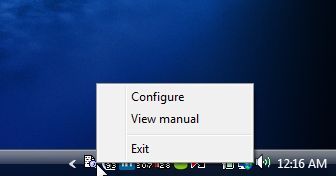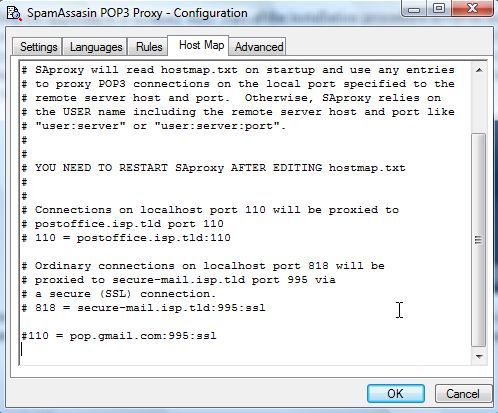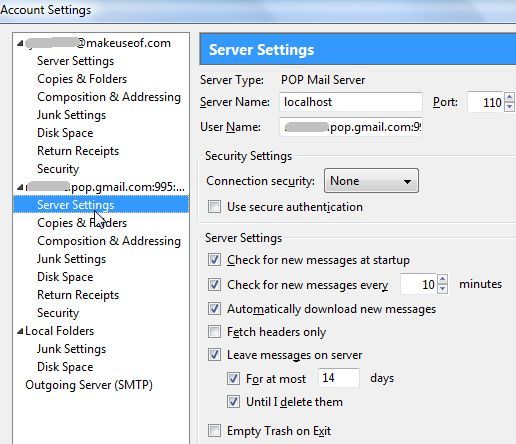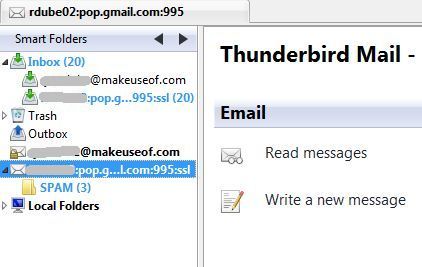Even as the Internet has evolved over the years into and beyond what everyone calls "Web 2.0," the scourge of spam that have plagued our email inboxes beginning from the earliest days still remain. In this article, I'm going to review an app called SpamAssassin for Windows that can help.
You can try various tricks to protect your email address from spambots, like using a spam-proof email generator for webpages, or using Tina's various creative techniques to hide and protect your address. In Tina's other article on advice to get a grip on spam, she suggested one email filter application called Spamihilator that uses a spam-words list and a DCC-filter to identify spam.
All of these techniques will work, or they will at least cut back the amount of spam you receive for a while. However, in time, spam will eventually find its way into your inbox. There's no place to hide. Email server administrators and network administrators at many corporations make use of highly efficient server side email filter apps.
One of the most effective and popular server side email filters that many administrators use is the Linux based open source Apache SpamAssassin Project. SpamAssassin is so popular because it isn't just a simple word-based filter. The folks at SpamAssassin use a whole range of tests (both offline and online) in order to identify spam signatures and eradicate spam before it ends up in anyone's inbox.
How You Can Have SpamAssassin For Windows
While SpamAssassin is very useful and effective when installed on email servers, you may not have access or control of the email server that you're using. If you're using Gmail or many other modern POP3 email accounts, various spam filtering techniques are in use today and the flow of spam isn't quite as bad as it used to be - however, they still manage to get through.
One of the best free, open-source solutions for Windows users who would like to take advantage of the spam-killing power of SpamAssassin is SAWin32, or SpamAssassin for Windows.
Installing the application is insanely easy. Part of the installation procedure involves inserting the name of the POP3 server that you use to retrieve your mail (SpamAssassin for Windows only works with POP3 servers). If you don't know the name of your server, just check your email client (Outlook, Thunderbird, Etc...) account settings. Also, it doesn't really matter what you type in this field at this stage - you'll be changing the setting a little later in the configuration. Once the installation is complete and you run SAProxy (the name of the interface for this email filter), a small icon will appear on your taskbar.
The icon is a small image of a magnifying glass over a document. Right click on the icon and select "Configure" so that you can get the filter settings squared away before setting up your email client to use this new local email filter.
Leave all of the settings on the configuration tabs at their default settings. They will be fine for most typical POP3 accounts, although if you know what you're doing, feel free to tweak any of the settings. The important thing at this point is to click on the "Host Map" tab and scroll all the way down, making sure that every single line is commented out with a "#" in front of it. In my file, you can see where I was playing around with using the Hostmap to configure my Gmail account - but now I'm just going to comment it out. This isn't where we'll be configuring the server settings.
How Your Email Client Talks to SpamAssassin For Windows
There are a few ways to configure the software. The way it works is that it runs in the background as a local proxy server for all of your POP3 email. This proxy server sits between you (your email client) and your POP3 email server. It accepts the email, processes the email by comparing the email to its large library of SpamAssassin spam signatures, it marks the spam and puts it wherever you want your spam put aside, and then sends the valid emails to your email client inbox. Just by installing the software as you've done, you have an email proxy server set up that you can access using "127.0.0.1" or "localhost".
You could list the POP3 proxy server in the Hostmap file for the software, but doing so would limit you to the one POP3 email account. Instead, we're going to not use the Hostmap file, and instead configure the client in a way that it sends SAproxy the appropriate account details depending which POP3 email account you want to access.
Here's how you set up your client (using Thunderbird as an example):
In the account settings section (Tools - Account Settings), click on Server Settings. Regardless of which email client you use, you'll always set up your Server Name as "localhost" and port "110". Also make sure Connection security is set to "None" and "Use secure authentication" is unchecked. The magic happens in the "User Name" field. In the User Name field, type your user name for the email account, followed by the POP3 server, followed by a semicolon and the port (if it's not a standard 110), and another semicolon followed by whether the account uses SSL or not.
You type this as follows: "username.pop.myserver.com:995:ssl" or with a standard port and no SSL, it would be "username.pop.myserver.com" - save your settings and your mail will now be accessed from the POP3 server through your new spam filter proxy!
Here, you can see SpamAssassin for Windows at work. After processing almost 30 messages, it already captured 3 spam messages that the Gmail filter missed. Also, if you want to identify which messages from SAProxy are marked as spam, just create an email filter that looks for the subject "*****SPAM*****" (that's five asterisks on each side) and move those messages to a "spam" folder. Now you have your own local spam filter that's just as good as most of the professional server-side filters used by major corporations. Enjoy a spam-free inbox!
Have you tried SpamAssassin, and did it work for you? Do you have any anti-spam solution that works better for you? Share your feedback in the comments section below.