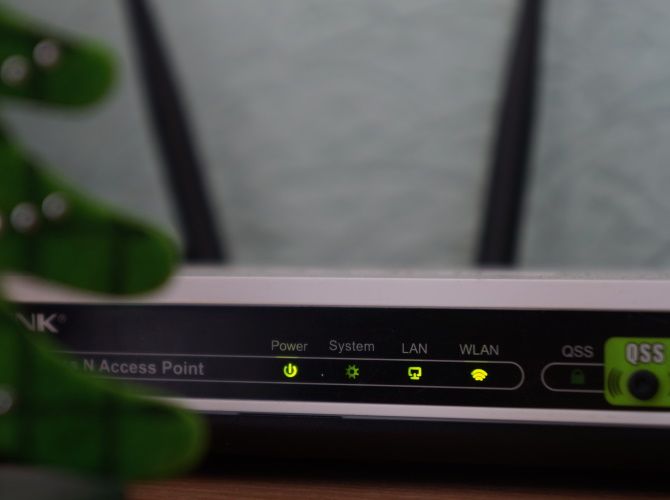Stuck indoors but want to play video games with your friends? If they live close by---perhaps in the same block---you could set up a LAN party using Wi-Fi.
A wireless network is ideal when you don't have the time, permission, or ability to route Ethernet cables. All you need is a wireless network, game software, and friends to play with.
Here's how to play LAN games using Wi-Fi so your housemates and neighbors can join in.
Want to Play LAN Games Over Wi-Fi?
It doesn't matter if you want to play fast paced shooters like Doom 3 or Quake Arena, or something more cerebral like Civilization 6. If you want to play multiplayer with a specific group of friends, then they need to access the game server.
The game server can be a leased server on the internet, or it can be a computer on your network. If it's the latter, then your multiplayer group should be able to access that computer.
Popping round to your place with a computer to join in is one option, but what if one or more of your friends are housebound? Perhaps you live in a student block and everyone is confined for health reasons. Or maybe you and your neighbors have differing internet speeds, with some unsuitable for gaming.
Whatever the reason, connecting to a local network using a dedicated wireless connection is preferable to playing online.
Configure Your Wireless Network for Guests
If the game server is already connected to your router, you're ready to configure the wireless network. This requires more than everyone simply connecting to your router using its password, however. First, you'll need to create a guest network, then ensure your router is in the optimum position.
Remember this has nothing to do with your internet connection so this will be a totally separate network.
The smartest way to do this is to create a secondary, guest network. Doing so will ensure that anyone you've given your password to will not be able to gain unauthorized access. You might have a data server on your home network, or something simpler like a phone full of data. Rather than providing a backdoor to your network, create a new one for guests.
Not all routers support second networks, so take a moment to check the device's documentation. If the router can run a parallel wireless network, it's a good idea to use the 2.4Ghz option. While slower than 5Ghz, it has greater range, making it ideal for people in neighboring apartments.
Set a recognizable name as the network SSID, along with WPA2 security. Before you start playing, be sure to share the password for this guest network with your friends.
Here are some more reasons to create a guest network with your router.
Find the Optimum Position for Your Router
How your neighbors are arranged will determine how successful they are in accessing your network.
First, find the central point between all the houses or apartments. You need a central point so all the machines will get the best wireless signal possible. Place the wireless router in that central location. Point any antennae on your router in different directions and away from walls or other obstructions.
After setting up the wireless router, boot the PCs that will connect to your wireless LAN to play. Scan for wireless networks to check the signal strength---more than three bars is ideal.
Weak Wi-Fi Signal? Here's How to Boost It
With the router situated in the best position for all players, the signal might still be weak.
There are various ways to boost a Wi-Fi signal. Perhaps the best solution is a Wi-Fi signal booster. One or more of these might be required, depending on how the signal is received.
Your aim here is to get everyone able to play at the same base speed, say 100Mpbs, rather than some players struggling at 50Mbps and others killing it at 300Mbps. With the same basic speed, network lag can be managed, giving all gamers a level playing field.
Remember, however, that older computers might struggle with speed in other ways. Those gamers might need to upgrade their PC hardware.
Find Great LAN Games to Play on Your Network
So many games support multiplayer, either over the internet or on a local network. As you're creating a local wireless network for your friends and neighbors, you'll need to know where to find games.
You should already have a game server sorted out. This could be anything from a PC running server software to a modest Raspberry Pi hosting games.
If you're looking for something else, try this curated list of Steam LAN party games.
Stay in Touch With Your Isolated LAN Party
Playing multiplayer games is great fun, but without a voice chat system it can seem like a single player game.
Different voice chat systems are available. Most popular is Discord, which allows you to run your own voice chat server. Discord can be installed on Android and iOS, as well as on PC. Alternatively, you might install Steam Chat, a mobile-only voice chat tool for Steam gamers. Use our guide to compare Discord and Steam Chat to make the right choice.
Of course, if all gamers are in relative proximity, you might just leave your windows open and shout. Just settle on a solution you can all use and don't forget the trash talk.
Play LAN Games Over Wi-Fi Anytime
You've got a game server, a wireless network dedicated to playing multiplayer games, and a chat system.
In short, everything you need to play network games on a Wi-Fi network with your neighbors! When you're done, don't forget to disable the network, unless your friends are playing while you're out. It's wise to change the password for every session too---and remember to keep your game server up to date.
Want to play multiplayer titles with people beyond your network? Here's how Steam's Remote Play Together feature can help your friends join in without them owning a copy of the game.