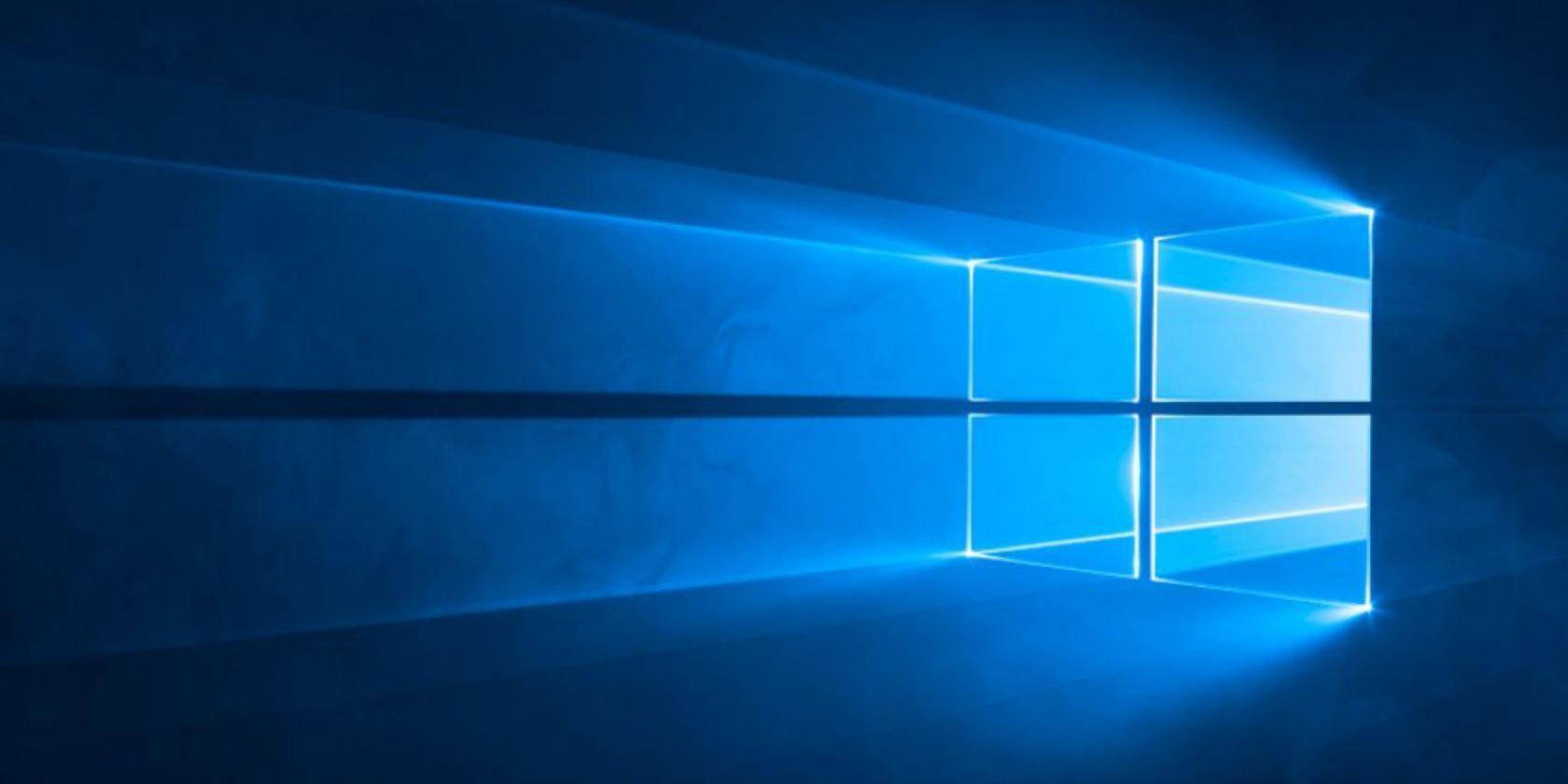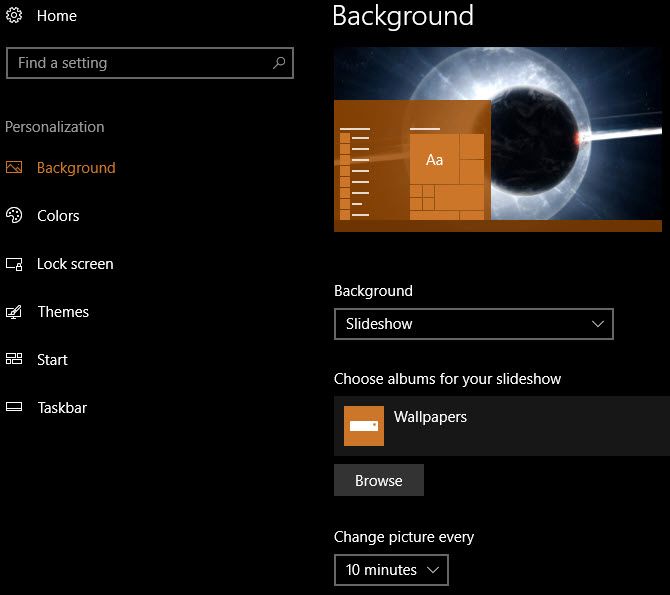Setting a cool computer wallpaper is one of the easiest ways to customize your computer to your liking. Whether you've downloaded tons of wallpapers or even made your own, choosing the best one is tough.
But why should you have to choose just one wallpaper? It's easy to set a slideshow of wallpapers in Windows so you can show off all your favorites. Here's how.
How to Set a Slideshow as Your Wallpaper in Windows
- Open the Settings app, using the shortcut Windows + I if you like.
- Select the Personalization category.
- Choose the Background tab on the left sidebar.
- Under the Background dropdown box, select Slideshow (this will likely be Picture currently).
- Then, below, select the Browse button under Choose albums for your slideshow. Browse to a folder on your PC containing all the images you want to use as wallpapers and click Choose this folder.
- Below, select an internal for the picture change. You can choose as little as 1 minute or as long as 1 day.
- If you enable Shuffle, the wallpapers will show up in a random order instead of their order in the folder.
- Choose a fill for wallpapers smaller or bigger than your screen. Fill is a good option, as it resizes the image without much distortion.
That's all you have to do, and you've got a wallpaper slideshow! You can add new images to that folder anytime and they'll be included in the slideshow automatically. If you ever want to change your wallpaper without waiting for the next cycle, right-click your desktop and choose Next desktop background.
For more customization fun, check out more ways to customize your desktop wallpaper in Windows.