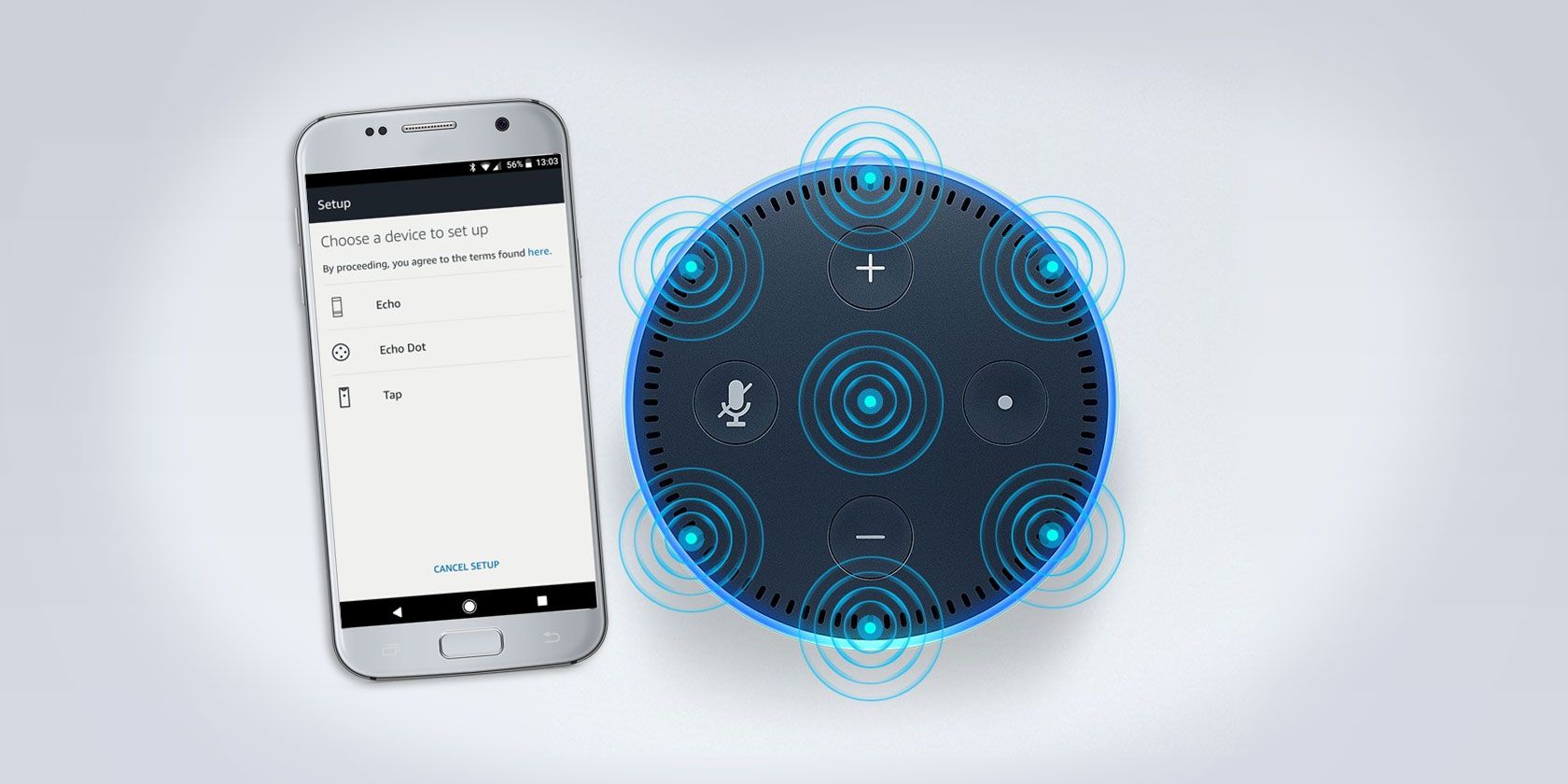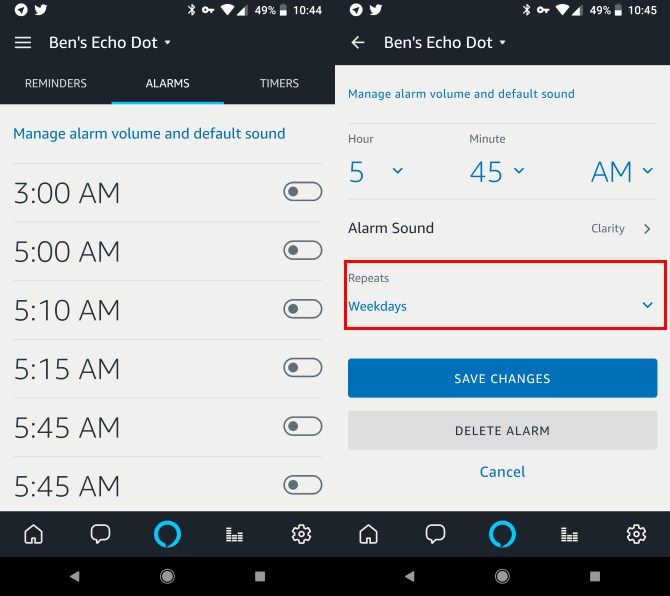Of all the things Alexa can do, one of the simplest but most useful tasks is setting an alarm. There's no need to fumble with an old-fashioned clock radio; just tell Alexa when you need to get up and she'll jolt you out of slumber.
If you wake up at the same time every day, there's no reason to set your Echo alarm every night, though. You can be more productive (and keep the noise down at night) by setting a repeating alarm. Here's how.
How to Set a Repeating Alarm on Amazon Echo
Method 1
For the easiest method, just say "Alexa, wake me up at 7:00am on weekdays." Your Echo will confirm the command and set the alarm. Be careful that she doesn't mishear you! Sometimes Alexa will hear 7:15am as 7:50am, for example.
You can substitute weekdays with every day or every Tuesday if needed.
Method 2
You can also modify your alarms in the Alexa app if you don't want to speak to your Echo. Open the Alexa app and tap the three-bar Menu button on the left side.
- Select Reminders & Alarms. If you use more than one Echo device, make sure to select the correct one using the dropdown menu at the top.
- Choose the Alarms tab and you'll see a list of alarms that you've set with Alexa. Tap one to edit it.
- Here, you can change the alarm time, sound, and delete it if needed. Tap the Never Repeat text to adjust repeat options.
- You can choose Every day, Weekdays, Weekends, or Every [Day].
- Tap Save Changes to confirm.
If you love using your Echo as an alarm clock, read up more on the Echo Spot.