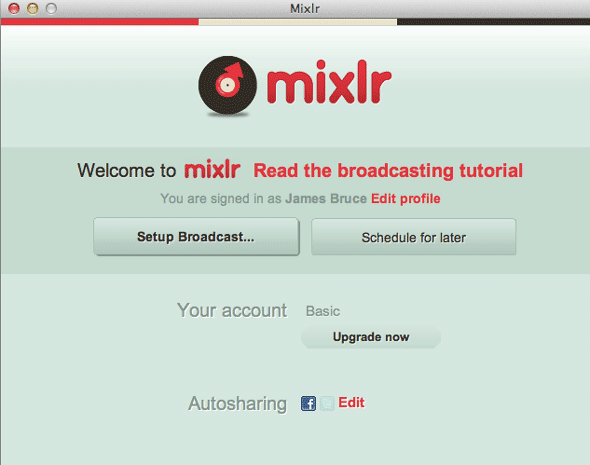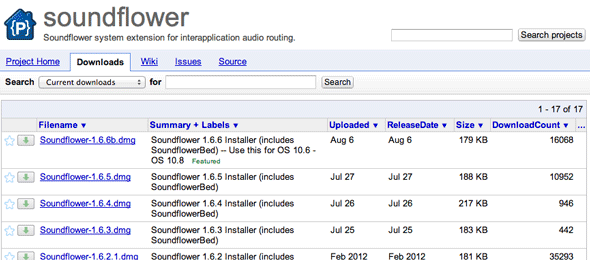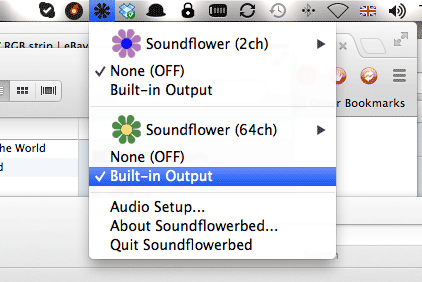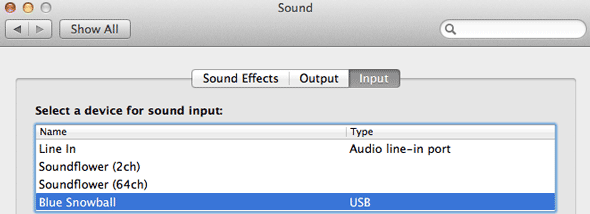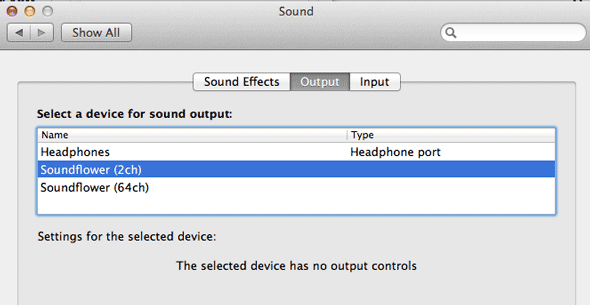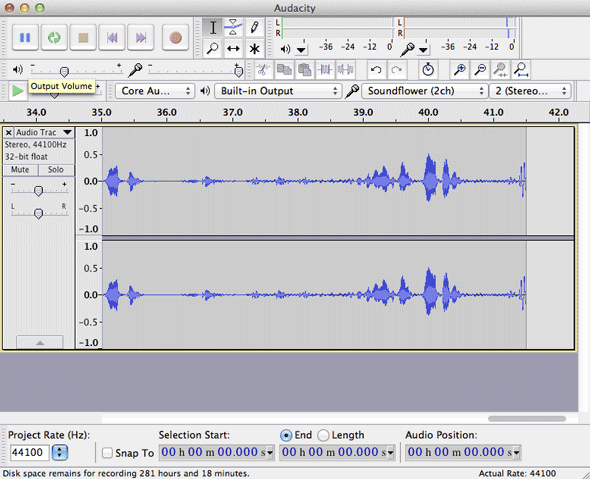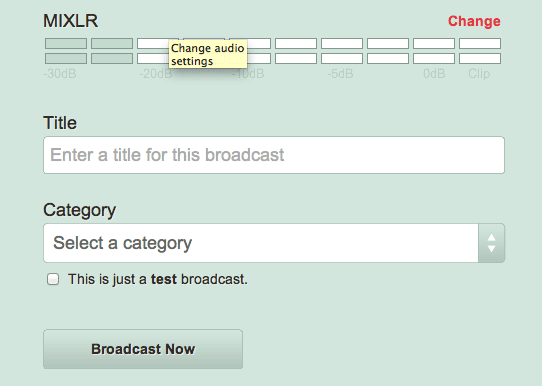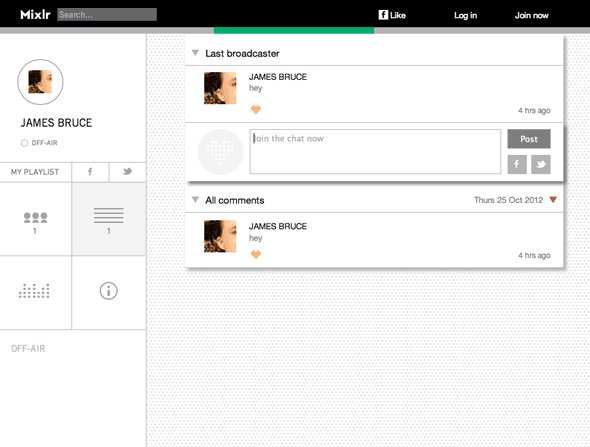Now that our little Technophilia Podcast has amassed over 500 weekly listeners (guys, we love you), we’ve been looking for ways to interacts with listeners in real-time while we record live. That’s no easy task. We've been experimenting with just a chatroom, but without a live audio broadcast too it’s not very compelling for people to participate.
So today, I’m going to share an easy way to produce a Skype audio broadcast (both yours and your co-hosts) to a Mixlr stage.
Windows users - I’ll be addressing Mac only, however a similar application for Windows is available called Jack [No Longer Available]. Use this in place of Soundflower and the process should be identical.
Mixlr
Mixlr is an audio broadcasting service with built-in chatrooms. There’s about a 10 second lag time I noticed, but otherwise the quality is fantasic. Before moving on, head on over and create a free account, and download the free Mixlr desktop broadcasting app.
SoundFlower
Now, broadcasting alone is not a particular difficult setup; you simply hook into the sound output of your iTunes. However, the problem with doing this is that your own voice won’t be included - you can either record your voice, or system sounds, but not both. The key to this process therefore is a fantastic (and free) utility called SoundFlower, which creates a virtual audio device and performs digital magic on it.
To get started, SoundFlower is a free installation, hosted on Google Code Project. Download the latest DMG installer - you'll need admin privileges to install, as it's a low level sound driver. Included with your download is an application called SoundFlowerBed - this is a handy GUI for managing your interfaces. The first time you run it, you may need to right-click and select Open depending on your security settings.
LineIn
The other crucial part to this equation is another free application called LineIn. It allows you to run a pass-through mixer, sending any audio input to any output. Once you've download it, create a duplicate of the file called it LineInB - we'll be using two instance of the application later on.
Audio Routing Setup
This is the most difficult part of the process, but follow the setup closely and it should work fine.
- Click the SoundFlowerBed icon in the taskbar and set SoundFlower (64ch) to Built-in Output. This will route system audio to SoundFlower.
- In System Preferences, set the sound output to SoundFlower (2ch). Leave your audio input to what it normally is (a USB mic, in my case).
- Launch LineIn; set the input to your normal USB or system Mic, and set the output as Soundflower (2ch). Click PassThrough to activate this.
- Launch LineInB; set the input as Soundflower (64ch) and the output as Soundflower (2ch). Again, hit PassThrough.
- Set Skype output to Soundflower (2ch) and check the input is your microphone.
That's all set up; now your Soundflower (2ch) device is an aggregate of your microphone, and your system audio and Skype. An unfortunate side effect is that you'll also be hearing yourself as you record; I'm afraid I can't figure out how to kill that, so if you can tweak this process then do please post in the comments how you managed it.
Recording
Last time I showed you how to record a Skype conversation, we used a small application called Skype Call Recorder. This may still work for you, but I had issues getting it to record from SoundFlower, so instead I'll just be routing the SoundFlower as the input in Audacity (another great free audio app), and recording that.
Alternatively, if your guests are running Skype Call Recorder (as they should be anyway, for a backup), then use their audio.
Broadcast!
Launch Mixlr, and after logging in, select Setup Broadcast.
In the drop down to select audio source, you should see a Soundflower (2ch) device listed - select that and check out the levels. Talk, and you should see the levels move. Play music through iTunes, and you should also see them move. If so, everything is working nicely. Don’t worry about audio monitoring, we've got that sorted with SoundFlower already.
You'll then be able to enter your broadcast title and category; be sure to say it’s a test if it is. Then you can hit broadcast now, and wait for your attentive and loyal fans to come join you.
Testing
If everything is working right, you should be able to hear your broadcast at mixlr.com/your-username/stage (here’s mine). It’s an incredible simple interface, so use the buttons on the left to navigate between listeners, chat, equalizer visualization, and information.
That’s it! Now, the hardest part is actually finding some fans who will join you. I can’t really help with that I’m afraid.
Do you have another service you prefer to use for live broadcasting and a chatroom? Let me know in the comments, I’d love to try it out.