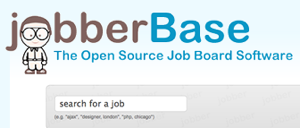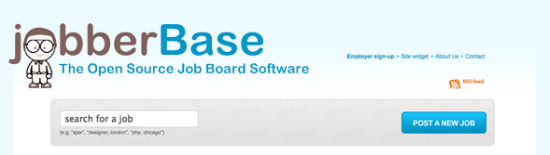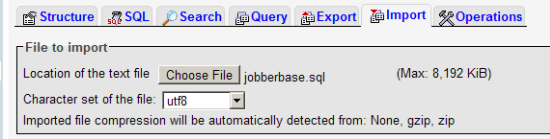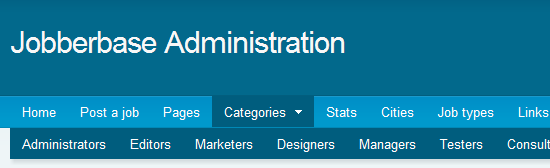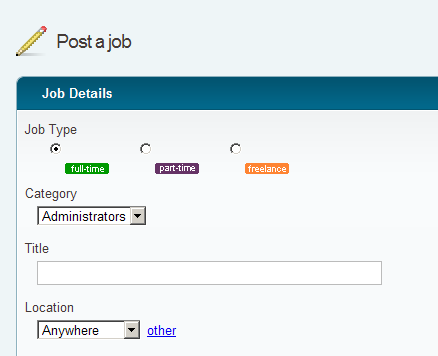<firstimage="https://www.makeuseof.com/wp-content/uploads/2010/07/jobberBasethumb.png" />
Finding a qualified candidate to fill a job posting can be a trying experience. Some firms elect to outsource this task to a recruitment service or hiring firm. Others will post the job opening to Monster.com, or to a syndicated Job posting placement site such as JobCoin, covered here previously.
Finally, companies can list jobs on their own homepage, through a paid-service similar to a plugin, or from custom hosted software. The downside to these options is that they are expensive to implement or purchase the rights to.
Recently, my company decided they wanted to host a job board on our website, so I started my search for any free software that was able to do this task. I did a lot of digging and had a hard time finding any open source job board software. Finally I landed on jobberBase, aptly named "The Open Source Job Board Software". It looked like it would fit the bill perfectly.
At its core, jobberBase allows you to post jobs to your website. But it also offers a lot of other functionality which would be useful to a company looking to post jobs. RSS feeds are available as well as widgets for syndicating your content to other areas of the internet. A lightweight CMS is used to manage page. You can separate jobs by City or Categories, and also you can apply for a job directly on the page.
First, you need a working website through a host, or perhaps you host one internally. Once you have your account set up, you will need FTP access information and MySQL access to a database. The easiest way to manage MySQL is via phpMyAdmin.
The requirements are fairly broad:
- Web Server: Apache or IIS (We will be covering Apache)
- PHP 5.x with MySQLi extension
- mod_rewrite for Apache or Microsoft's URL Rewrite module or ISAPI_Rewrite for IIS.
Step 1 - Download the Software
Downloading jobberBase requires you to register on the site. Once you register, a download link will be emailed to you. Although I think the registration should be optional (it will allow the developers to email you when there is a new version or security issue), you need to do this in order to download the latest version of the software.
Step 2 - Install the database and set up access
Create a database and username/password to access it with. This is most easily done using phpMyAdmin but could also be done via command line if you are adept at that. Upload the database file from db/jobberbase.sql.
Step 3 - Upload the files
Unzip the installation file. Within this file, you will see 3 directories, db, docs & public. The public files are the ones which you will need to upload to a directory on your website. Use your favorite FTP or SCP to transfer the files to your webhost.
Make the following directories writable with your FTP or other client (chmod 755 /dir or chmod 777 /dir)
- /uploads
- /_templates/default/_cache - if using a different theme, change 'default' to your theme name
- /admin/_templates/_cache
Step 4 - Set up the configuration file
Now we need to tell the website files how to connect to the database and the information we just imported. Open the file:
/jobs/_config/config.envs.php
The instances are set up so that you can have multiple sites set up with the same DB - however, for this tutorial we are going to set up one only. Pick one and remove the other, and modify the settings to your database values above. The most important ones are:
'prefix' => 'your.domain.name', // must be a part of app_url below
'db_host' => 'your_db_hostname', // this is usually 'localhost'
'db_port' => 3306,
'db_user' => 'your_db_user',
'db_password' => 'your_db_password',
'db_name' => 'your_db_name',
'db_prefix' => '',
'app_url' => 'http://domain/path/to/jobberbase',
Save this file.
Step 5 - Configure the Administrative Options, Add Jobs!
Now we should have the technical part of the website all set up! Visit http://yourdomain/path/to/jobberbase/admin/ and you will be prompted for a username and password. Use admin/admin to log in, be sure to change the password right away.
From there you can start editing your site, manage job categories, and it even includes a decent CMS (Content Management System) for modifying pages on the site.
Tweak the site to your content. Two themes are available out of the box, 'default' and 'hireme'. I found that it is fairly easy to modify the themes to your needs.
Hopefully, you have found this tutorial easy to follow and you can use this job posting board on your website. With minimal effort, you may be able to save a LOT of money from job posting services by rolling your own jobs website. If you stumble on any of the steps or have a hard time getting things going, leave a comment and I'll help you get it installed!