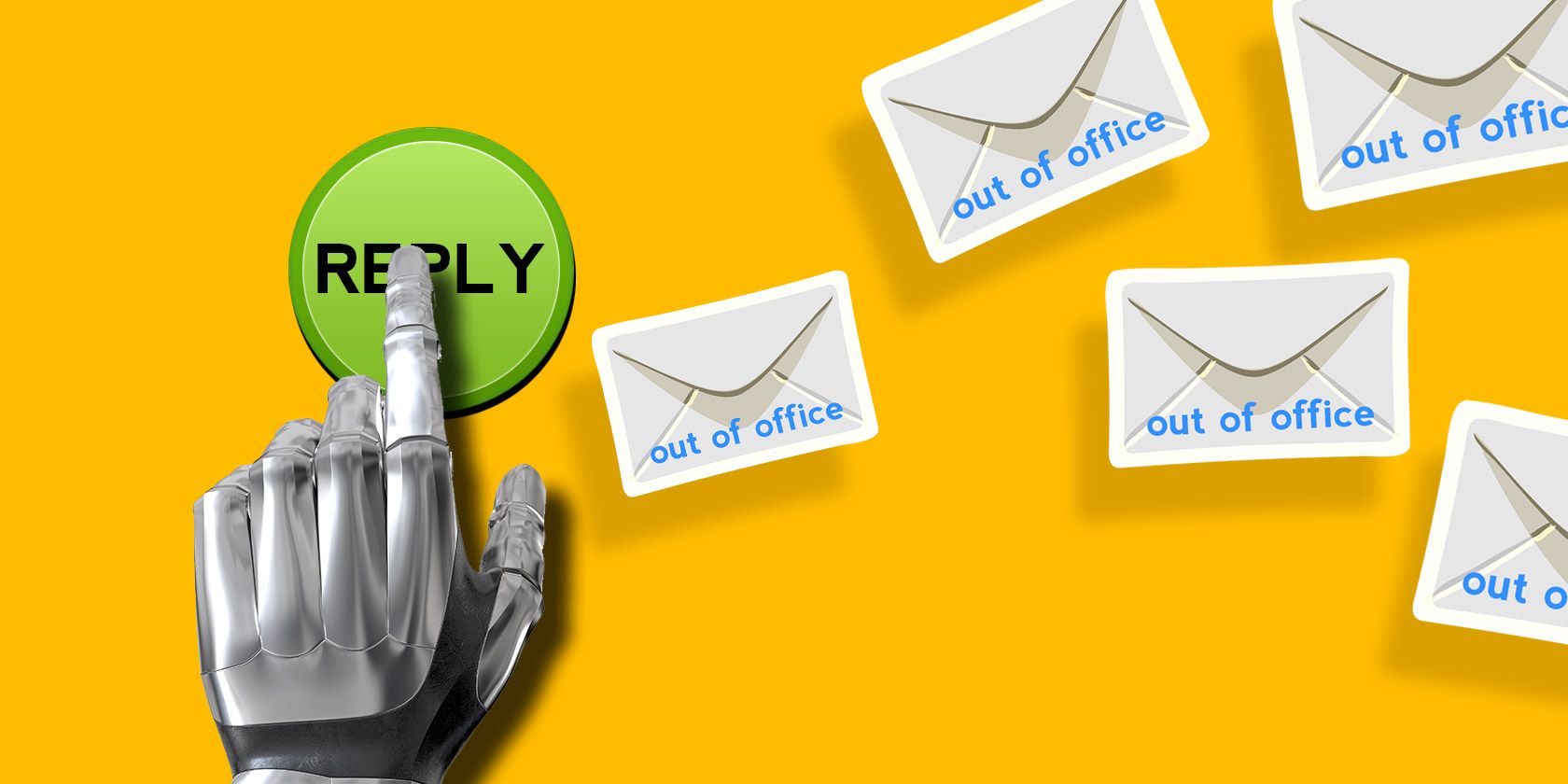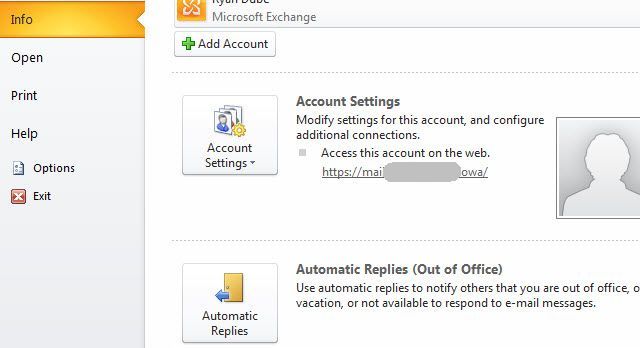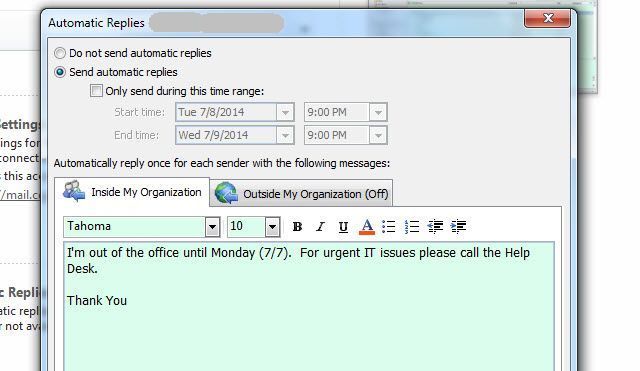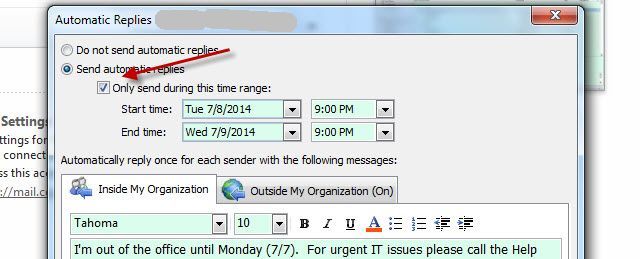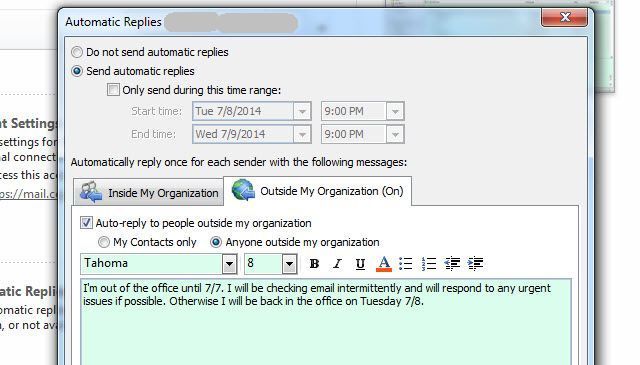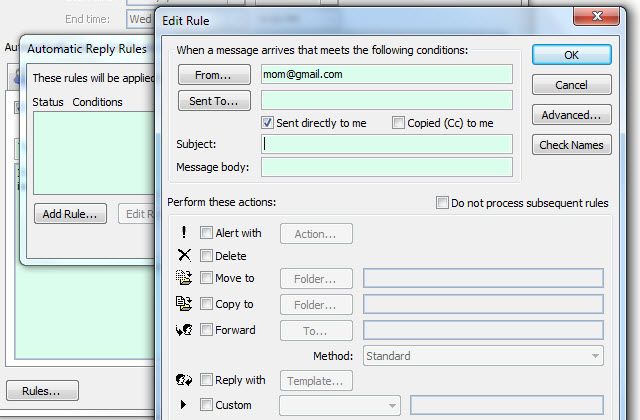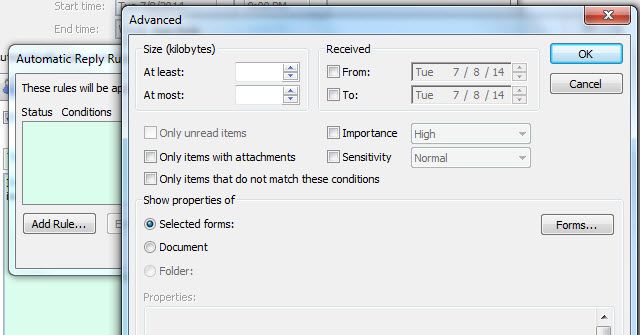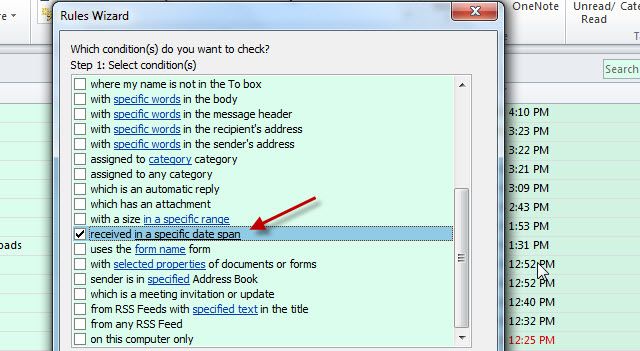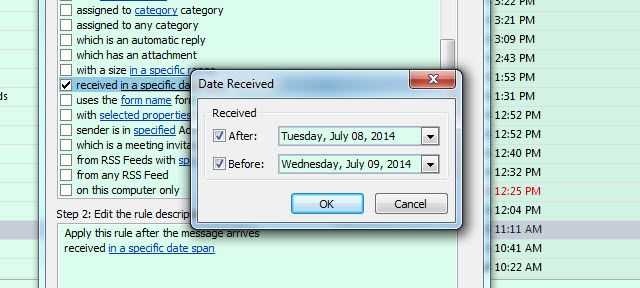What do you get when you combine a two week vacation with a busy work life? A giant project waiting for you once you return home - just sifting through all of those emails! Wait - why not enable Out of Office Responder in Outlook and automate some of those responses for you?
Here at MakeUseOf, we've covered how to do this in Gmail, like Tina's vacation responder instructions, and Mark's method of doing it using an email filter. The one client we haven't yet covered is Outlook. Unfortunately, unlike Gmail, the free version of Outlook.com doesn't offer the Out of Office response feature. However, if you have Outlook 2010 and an account on an MS Exchange server - which many companies provide to employees - then you're in luck.
Using Out Of Office Responder In Outlook
Microsoft has made it extremely simple to set up an automated system that will send out instant responses to anyone who emails you while you're away from your office. It doesn't matter if it's just during 24 hours or during a 2 week vacation, you can configure the Outlook client to respond exactly how you want it to, and for precisely the amount of time that you need it to.
To get to these settings in Outlook 2010, under the Windows Logo button, select Info. Here, you'll see a big button that reads "Automatic Replies" with a door and an arrow icon.
Click the Automatic Replies button to launch Outlook's Out of Office tool. The pop-up window you'll see is a lot more advanced than you may realize. At first glance, it's a quick way to enable "Send automatic replies" and just type in a quick note that Outlook will automatically send on your behalf to anyone who emails you.
However, upon closer inspection, you'll see that there's a lot more functionality here than meets the eye.
First of all, you can define a specific date range to enable the auto-reply feature, so that when you get back from your vacation, you don't have to worry about remembering to turn it off!
You'll also notice there are two tabs. The one on the left is to set up an auto-reply only for people who email you from inside the company.
The tab on the left is where you can set up a specific reply for anyone who emails you from outside of your corporation.
Setting Up Email Rules
You'll notice at the bottom of this window, there's a seemingly insignificant little button labeled "Rules..."
This button is actually quite significant because it lets you further define how Outlook will auto-reply by defining specific people, words in the subject or body, or whether the email was sent directly or CC'd.
You can create very specific rules here. For example, you can create a rule that if your mother emails you, you can forward that email to a personal account that you'll be monitoring during your vacation (or send it directly to trash, depending on your relationship with your mother).
It gets even more interesting when you click on the "Advanced..." button.
Here, you can define more specifics about what messages you want to reply to in a different way than the standard auto-reply. You can choose messages over or under a certain size, when they were received, their importance level and more.
Create Out Of Office Responder With Email Rules
Saikat provided some tips on using Outlook filters before, and Jack did the same for Google, Hotmail and Yahoo filters. If you think about it, the Out of Office Responder is actually an alternate version of what you could do if you just clicked on Manage Rules from the Outlook menu.
Using the Rules Wizard, just scroll down to the option to check for messages "received in a specific data span".
Define that date span as being from the moment you head off to vacation, to the moment you plan to return home.
Finally, all you have to do is define what response or action you want the rule to take when incoming messages meet this criteria, and you essentially have an out of office responder!
As you can see, there's no reason that you can't be responding to emails even when you're off on vacation! All you have to do is take the time to tell Outlook how you'd like it to respond for you, and people will think that you're just as productive as you ever were, even as your sitting at a beach sipping a margarita.
In what creative ways do you use Outlook's Out of Office Responder? Have some good tips or stories to tell? Share them in the comments section below!
Image Credits: robot hand [Broken URL Removed] Via Shutterstock