When you start using a new Android phone, you'll frequently get messages asking you which app you want to open a particular type of file or link with. Once you set a default app for that action, you stop receiving notifications.
But what happens if you download a different app---for example, a new SMS app for Android---and want to change the default app for the action? It's easy to change the default app on Android, but much more complicated on iOS. Let's take a look at the process on both operating systems.
How to Set Default Apps for Any Action on Android
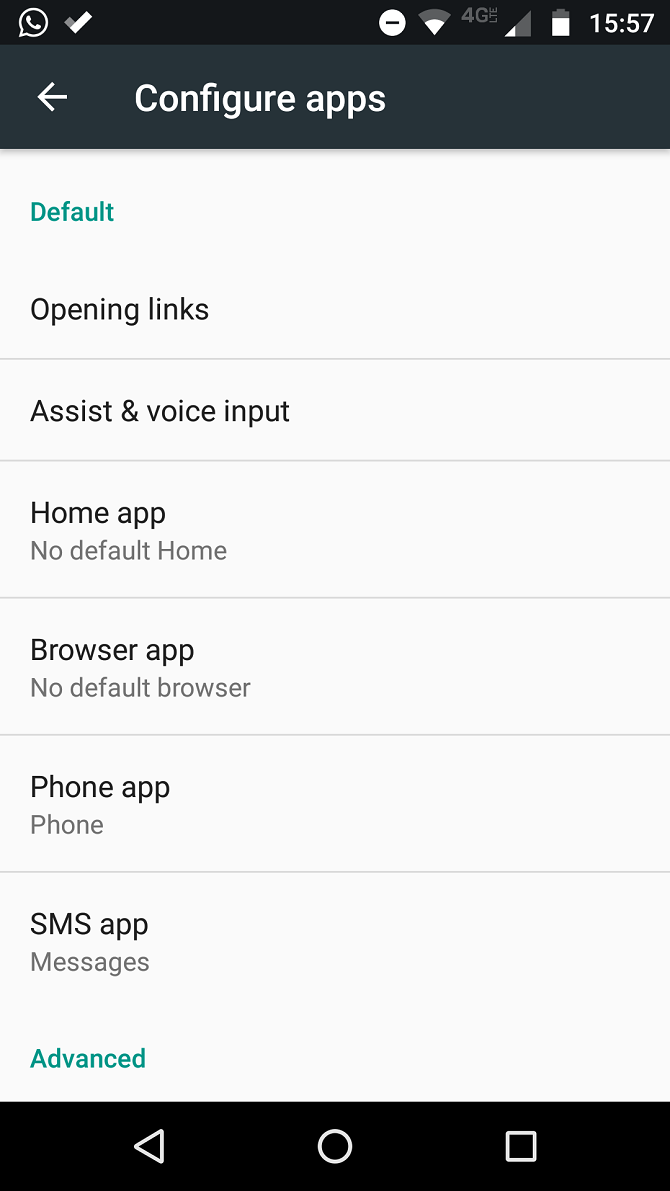
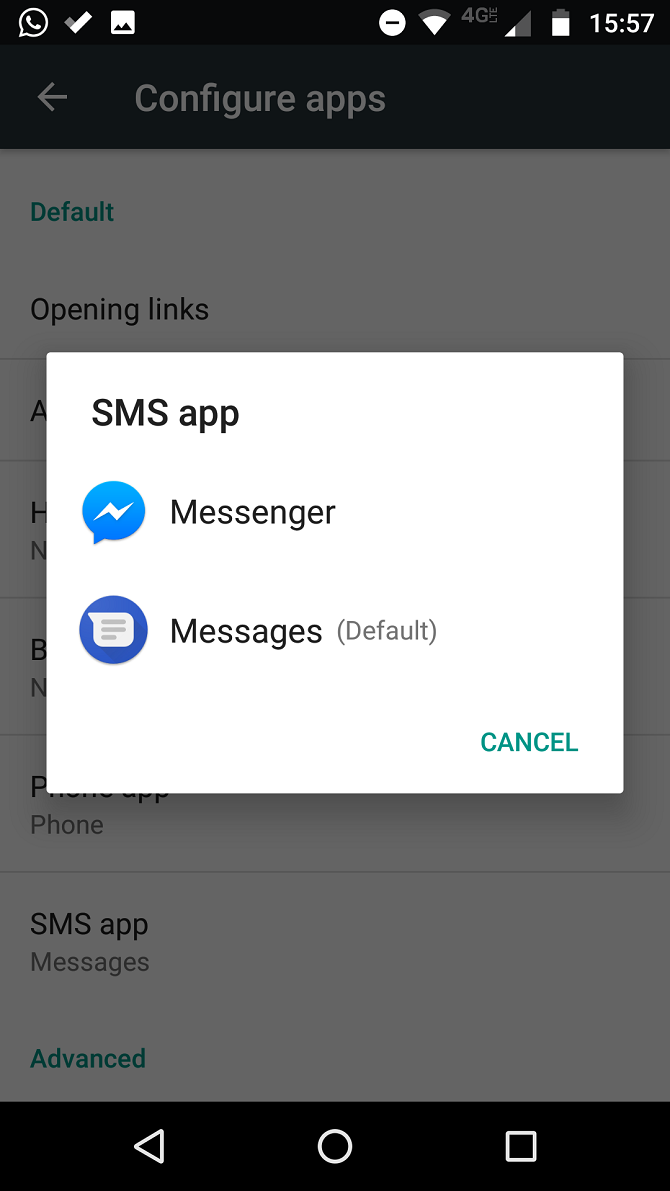
To set the default app for any action on Android, follow the simple step-by-step instructions below:
- Open the Settings app.
- Scroll down to the Device section.
- Tap on Apps.
- Tap on the Gear icon in the upper right-hand corner.
- A new menu will appear. You need to scroll down to the Default section.
- There are six actions to choose from: Opening links, Assist and voice input, Home app, Browser app, Phone app, and SMS app.
- Tap on one of the options.
- Choose your app from the on-screen options.
Note: The process might vary slightly between manufacturers if you are not running stock Android.
How to Set Default Apps for Any Action on iOS
The process is almost impossible on iOS. Apple wants all its user to have the same experience, so you can't set any default apps natively; you're stuck with Apple's choices.
The only workaround is to jailbreak your iPhone. This is not an easy process and not suitable for people who are not tech savvy. It can also void your phone's warranty.
Jailbreaking your phone will unlock some default app options. You won't have as much control as Android users, but you can set the default mail app, map app, and browser app.
For more Android and iOS tips and tricks, check out our articles on how to avoid dangerous apps on Android and how to use the bedtime feature on iOS to improve your sleep.

