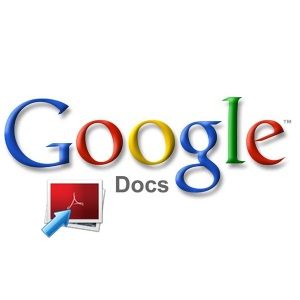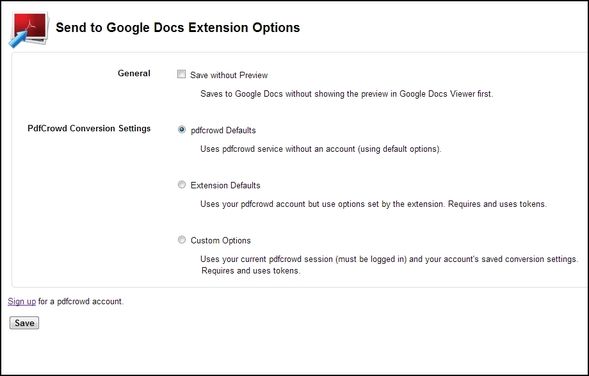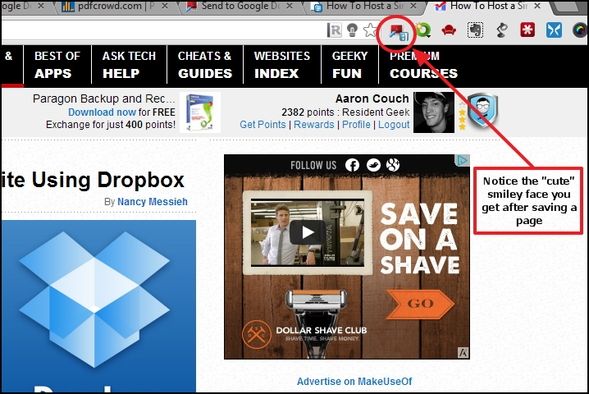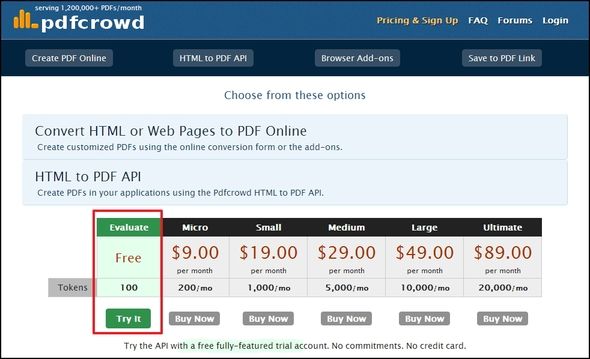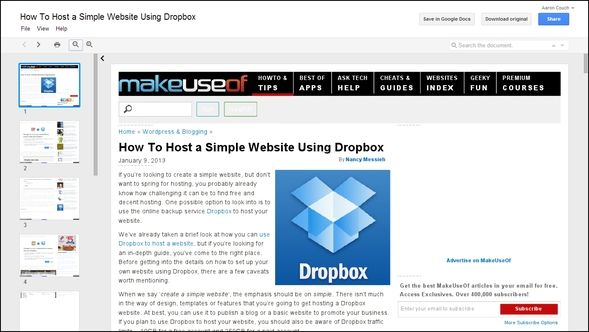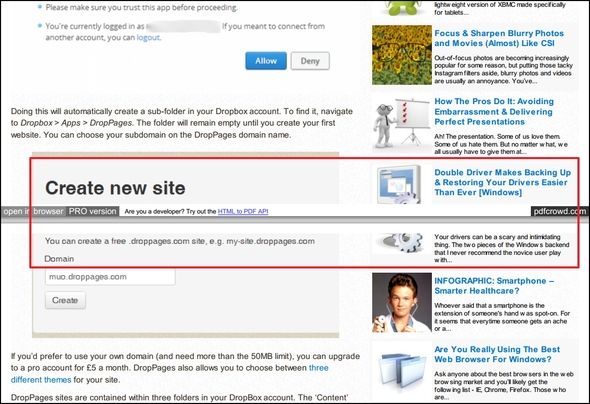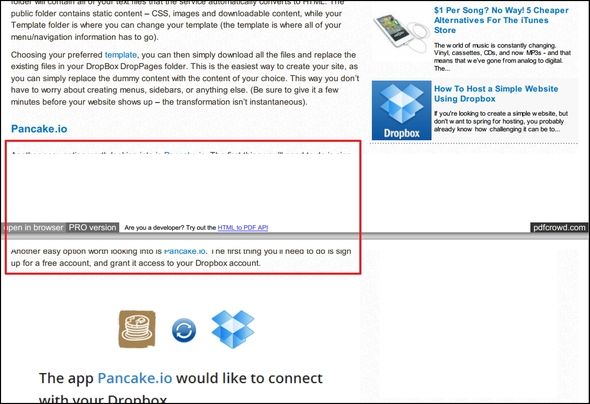One thing we all use the Internet for is information, and it’s great when we can access it easily. But what happens when you need to access the information again after closing the webpage? Or perhaps you don’t have access to the Internet when you need to read the information again? Maybe you just want to save your "to read" or "read again" articles to Google Drive for access on the go and offline?
If you can relate to any of those, then the Chrome extension, Send To Google Docs [No Longer Available], is a great solution and has earned a spot on our Best Of Chrome Extensions page under "Productivity".
The Easy Setup & Install
Send To Google Docs, like any extension in the Chrome Web Store, installs in your browser with one click. Often though, extensions require some additional customization of options before you start using them (e.g. creating an account, changing default settings, etc.). However, Send To Google Docs is ready to use right away. There are a couple of options to explore though.
The first is "Save without Preview" which saves to Google Drive without showing the preview window first. This allows you to quickly save pages without taking time away from whatever you were doing.
Next are the conversion settings. If you don’t have a Pdfcrowd account (which is the service the extension uses), this isn’t relevant to you. And although you can create an account for free, the real benefits of having an account (both for this extension and their service) come with a premium monthly subscription.
How Google Drive Handles The Imported PDF
There isn’t really anything that "pops out" – it is just how you would expect a webpage to converted from HTML to PDF and saved in Google Drive. And if that is exactly what you want, then it does it well – which is good if you like simplicity.
Recently, Erez said regarding an app he was reviewing:
Please, please, resist the temptation to add features.
This is great advice for the majority of extensions and apps that are being developed. However, there are a couple of things I feel could be improved upon.
Weaknesses Of The Extension
When you "clip" your first page to Google Drive, you’ll quickly see that there are a couple of flaws that come with it. First it doesn’t detect the specific page content and save only that in PDF form to Google Drive. This is a feature that is pretty widespread and used in many other tools and extensions such as the popular Evernote Web Clipper and Clearly. Of course, this would mean that it didn't convert the whole page to PDF, which is what it is supposed to do, but this would be a nice option to have added.
Another shortfall of this extension is that it doesn’t organize the content at all on the page. In a way, I’ve already mentioned this about detecting the content, but this is still different. When you save a page to Google Drive, it is saved "as is" with no editing whatsoever. That means if some text or an image falls on a page break between two pages, it will get split up instead of moved down.
Sometimes the text is even split down the middle of the line so it becomes completely unreadable. This is counterproductive to saving the page in Google Drive to read later as it can’t be read entirely if this occurs on the page. It also makes printing quite difficult and unprofessional.
Conclusion
Perhaps these weaknesses put a bad taste in your mouth for this extension. Don’t get me wrong – it is good. But it could be better. Personally, I’m not a developer, but in my experience of using other tools which don’t have the issues that I’ve expressed with this one, I don’t feel it would be too difficult to improve upon.
Again, if you are looking for a tool to send webpages to Google Drive and convert them as well (instead of just saving them as a link), this tool works pretty good.
If saving to Google Drive isn’t a must, you might want to look into the MakeUseOf article Top Tips & Tools To Help With Printing Webpages, which covers tools that, yes, can print, but also ones that can save and extract the text in an easy to read format.
Do you use Google Drive to save your web articles to read later? Or have you wanted to and are now able to with this tool? If you use the Send To Google Docs Chrome extension, how does it help you?