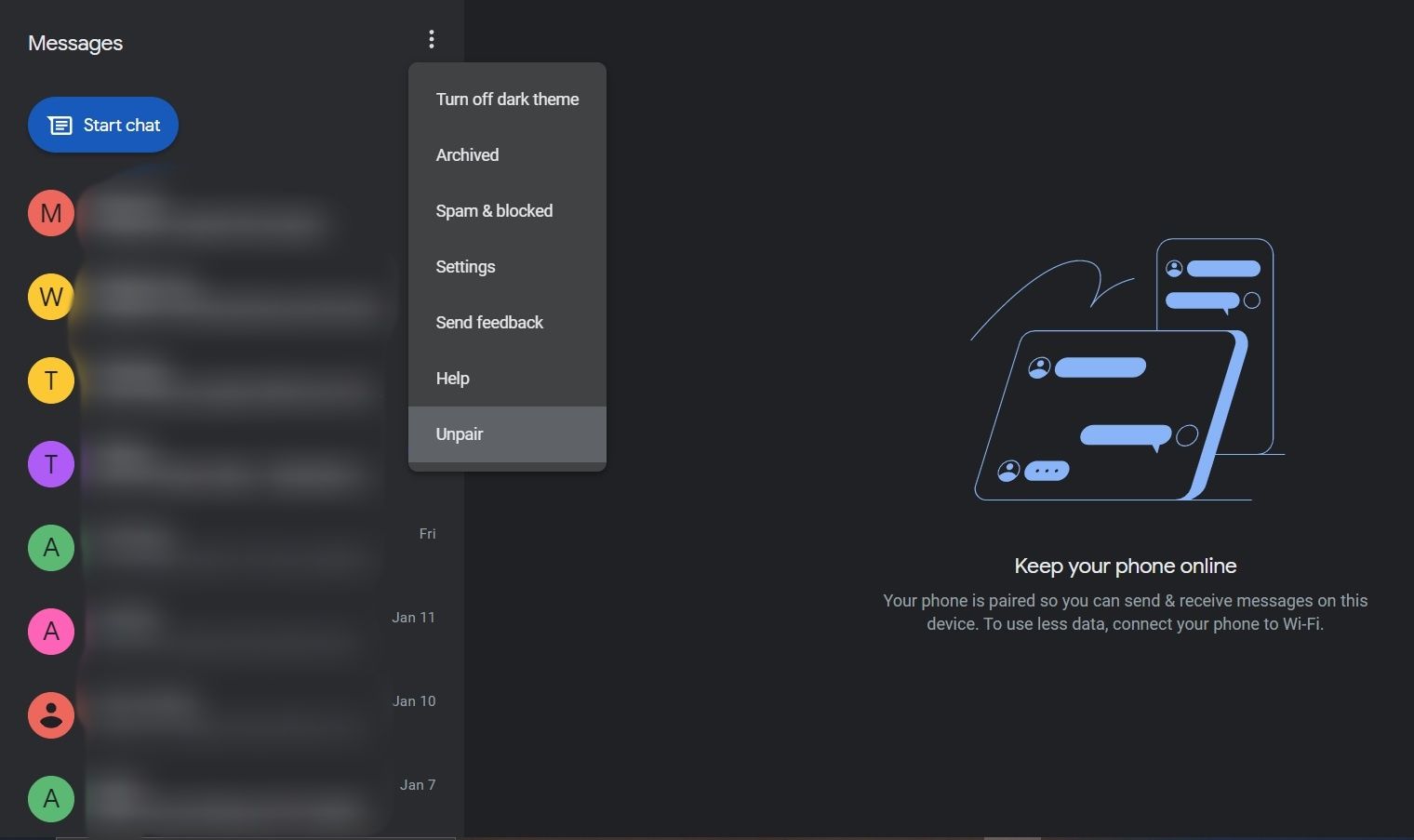Google Messages for Web makes it easier for you to chat with your family and friends on your computer without downloading an additional app. The web app is simple to use and has a shallow barrier to entry. If you've come across Google Messages for Web and you're wondering what it is, its purpose, and how to use it, you've come to the right place.
Here's a complete guide to Google Messages for Web.
What Is Google Messages for Web?
Google Messages for Web is a web app that enables Android users to chat with friends, family, colleagues, etc., directly on a computer inside a web browser. It gives you a complete view of all your messages on Google's Messages mobile app.
Put simply, Google Messages for Web is a browser-based version of your regular Messages app—but with certain limitations.
Google Messages for Web lets you link your Messages mobile app, which allows you to send SMS messages from your desktop or laptop computer via your phone. Like the regular app, carrier charges apply when sending a message using Google Messages for Web.
The only difference is that you're using a connection from your computer to your phone. However, if you and the receiver have RCS enabled, you can circumvent the charges since you'll only use an internet connection to send and receive messages.
Which Devices Does Google Messages for Web Support?
Google Messages for Web supports a wide range of Android devices but not all of them. As long as your phone runs Android 5.0 and above, you can use Google Messages for Web. Here's a guide on how to check your Android version if you aren't sure what you're running.
Although the Google Messages app isn't available on iOS devices, you can use the app on your iOS devices by using Google Messages for Web.
How to Use Google Messages for Web
Google Messages for Web is easy to use. Once you have the latest version of the app installed, follow these steps to start sending messages from your computer on Google Messages for Web:
- On your computer, go to the Google Messages for Web page via a web browser.
- Open Messages on your Android phone.
- Tap the three-dot menu in the top right and select Device pairing.
- Tap the QR code scanner button and point your camera to the QR code shown by Google Messages for Web. This will instantly pair your Messages app with Google Messages for Web. You can link multiple computers simultaneously, but you can only use one at a time.
- If you want the two to pair automatically next time, click the toggle adjacent to Remember this computer.
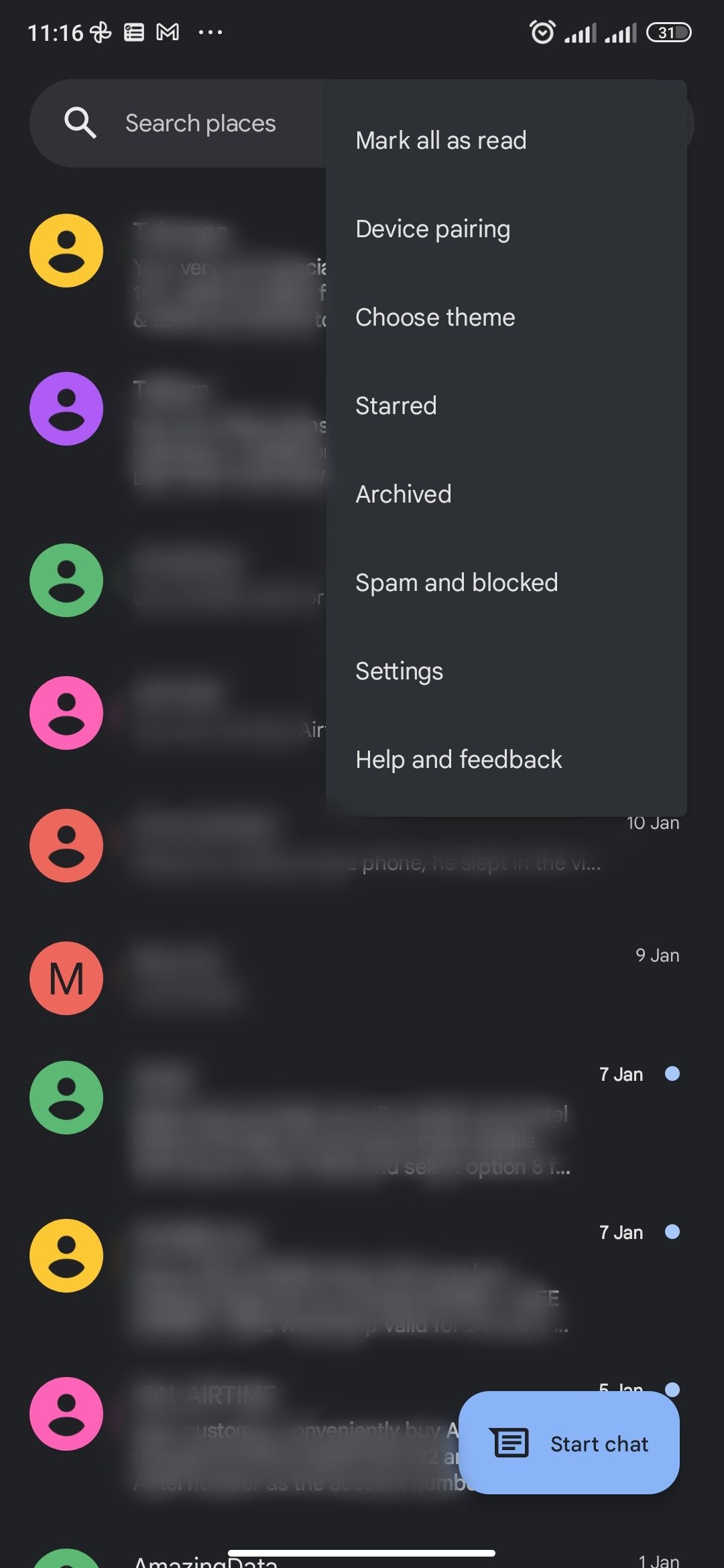
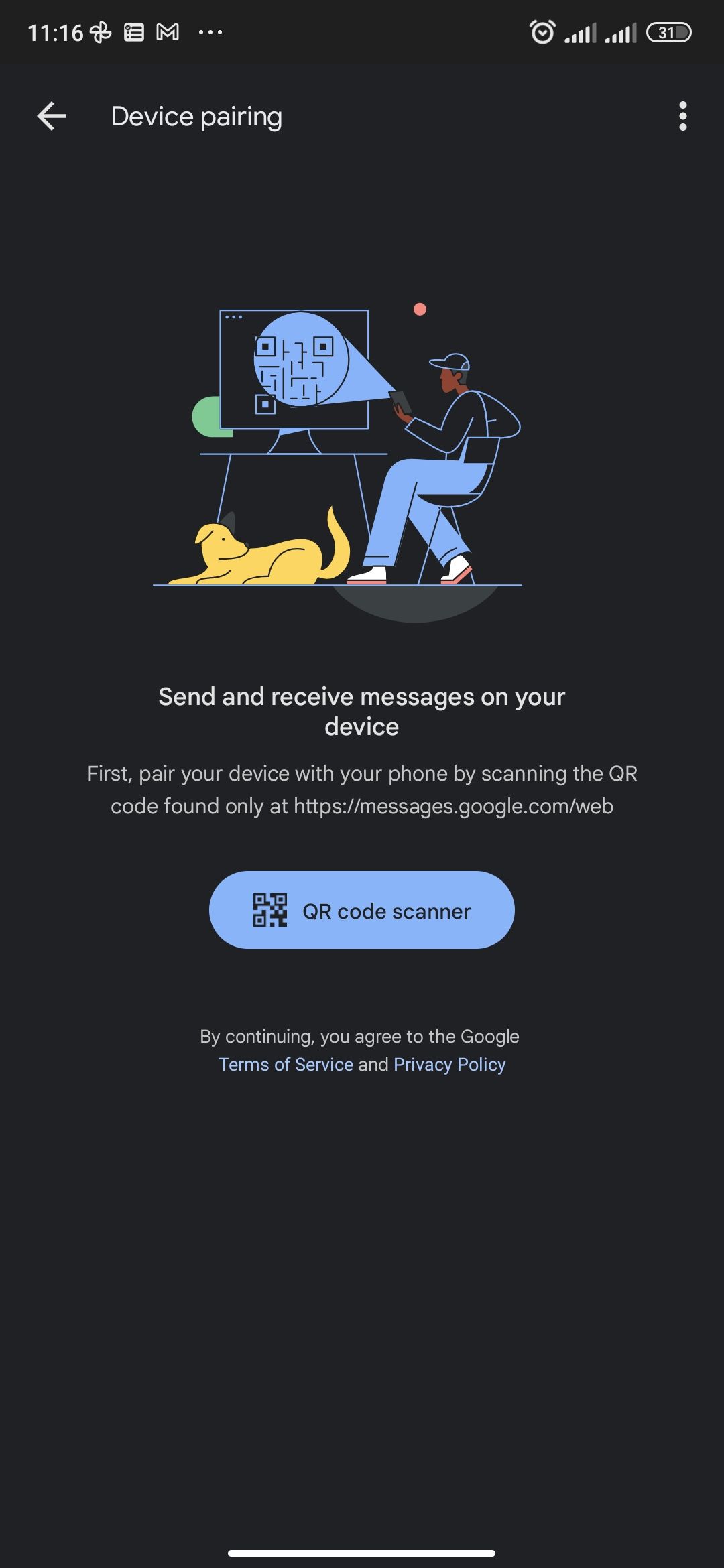
Once pairing is successful, you can start sending texts via Google Messages for Web.
How to Unpair Google Messages for Web
If you no longer want to send messages via the web, you can unlink your Messages app. You can do this from your Android phone or directly via Google Messages for Web on your computer. We'll show you how to do it via Android first.
Unpair Google Messages on Android
- Open the Messages app and tap the three-dot menu in the top right.
- Select Device Pairing.
- On the next page, select a specific device to unpair. Tap the X button adjacent to the device you want to disconnect and confirm by selecting Unpair when prompted.
- Alternatively, disconnect all devices by choosing Unpair all devices.
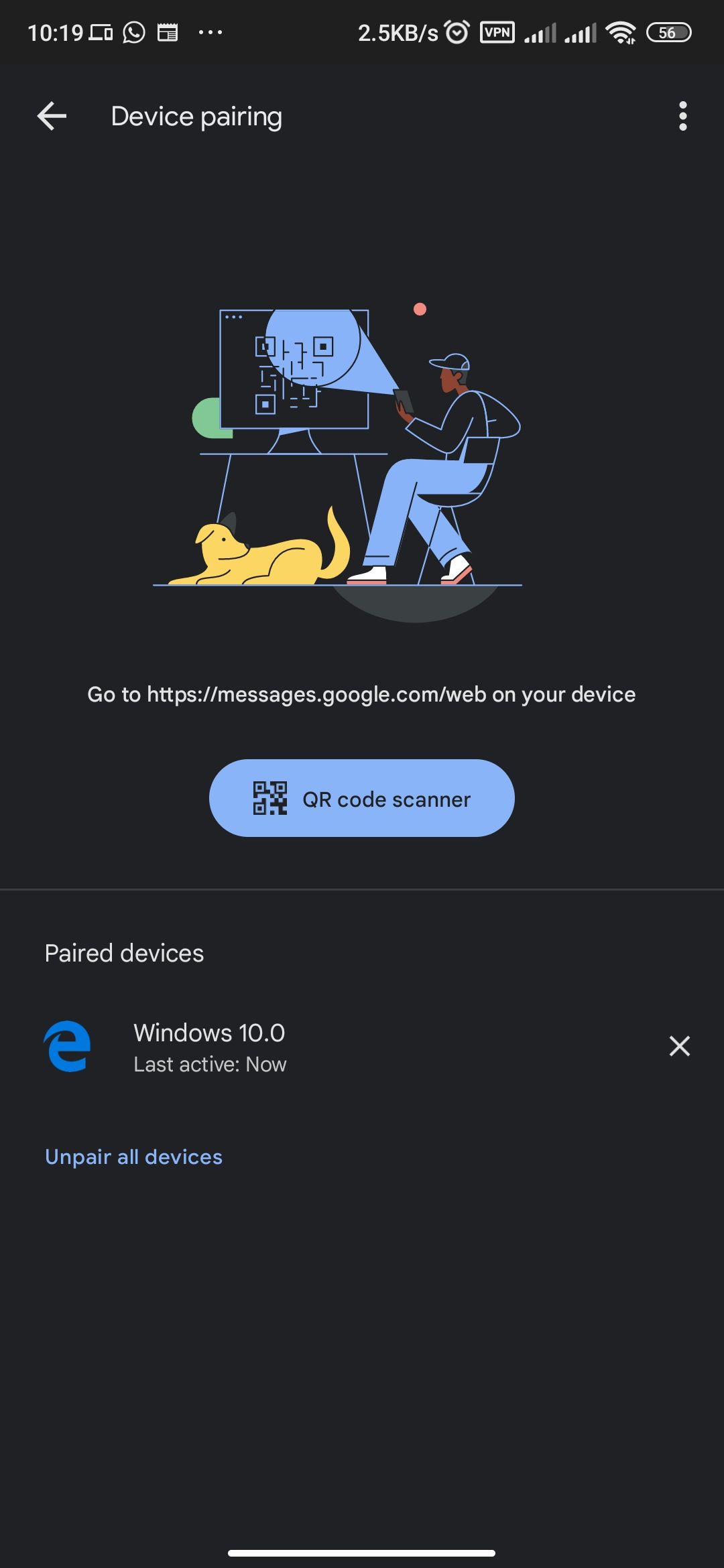
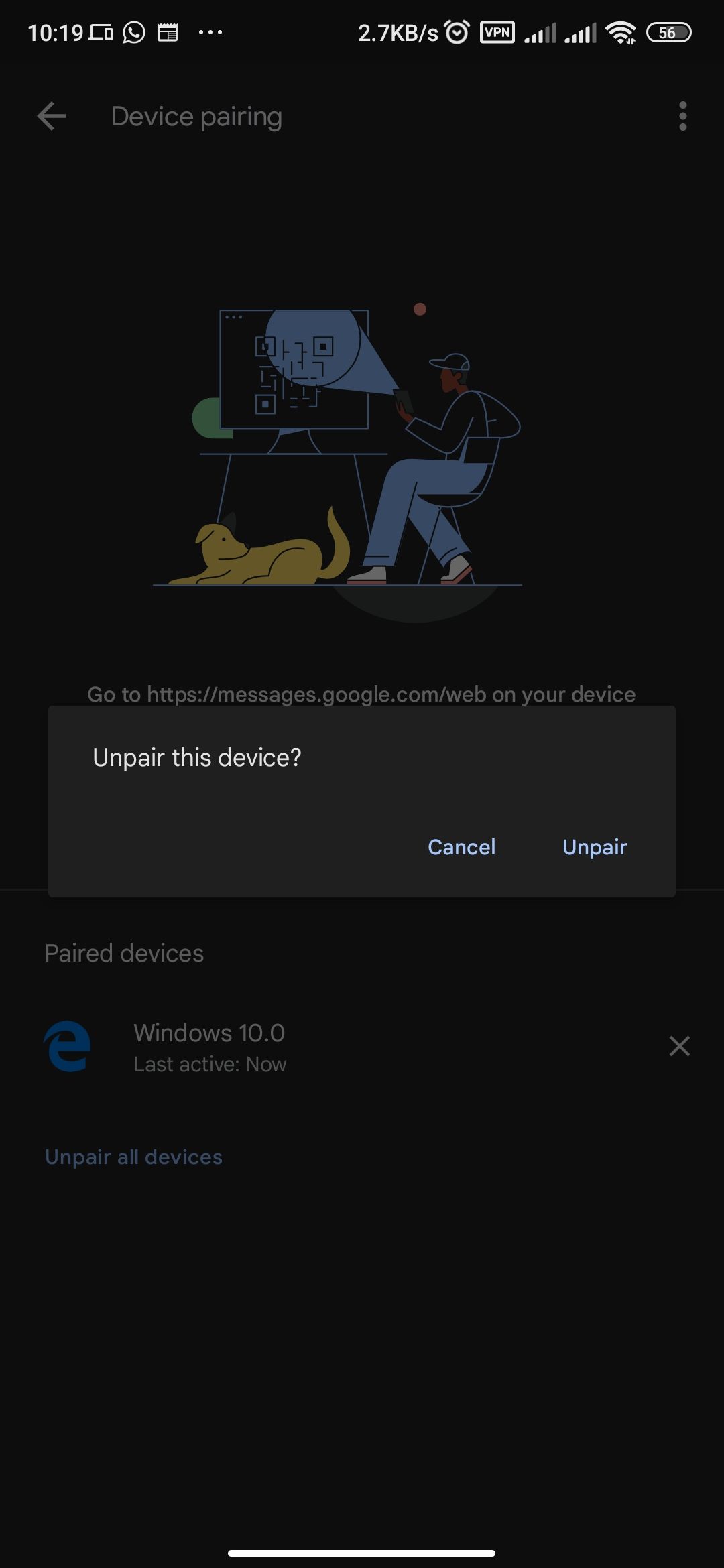
Unpair Google Messages on Your Computer
The process is as follows if you don't want to pick up your phone to disconnect Google Messages for Web:
- Go to the Google Messages for Web site.
- Select the three-dot menu and click Unpair > Unpair.
Google Messages for Web Requirements and Limitations
Like most software, Google Messages for Web has some requirements to meet in order to use the app. First, as mentioned above, your Android phone must be running at least Android 5.0. The second requirement to use Google Messages for Web is the latest version of the Messages mobile app. So update your Google Messages app first.
Thirdly, you must have Wi-Fi or a data connection. Since Google Messages for Web links your computer to your mobile app via an internet connection, an internet connection is a must. So if that connection goes down, you can't continue to chat using Google Messages for Web. This is the app's biggest limitation.
Another limitation of using Google Messages in a browser is you can only have active conversations on one tab at a time. If you've linked your Messages app to Google Messages for Web on different devices, you can only use one to chat at a time. The rest will be inactive.
Google Messages for Web also only supports a handful of web browsers, including Chrome, Mozilla's Firefox, Safari, and Microsoft Edge.
Send Texts From Your Computer With Android's Default Messages App
Google Messages for Web is handy, allowing you to keep in touch with your friends and family without picking up your phone. While the app has its limitations, you can't overlook the added convenience it brings to our lives. It's simple to use, and you'll be up to speed with it by following the instructions above.