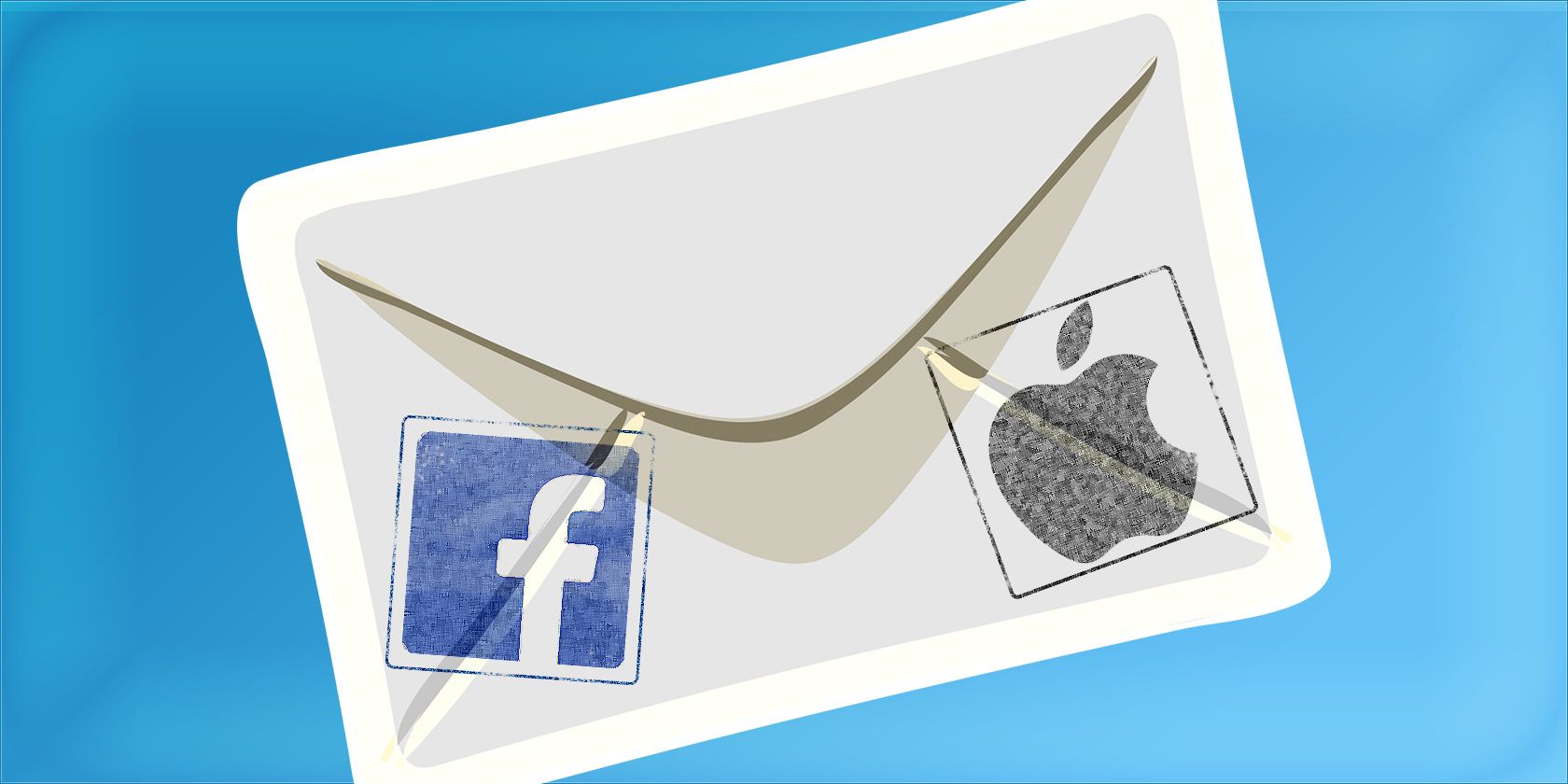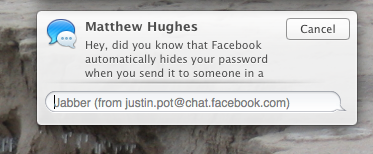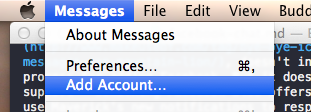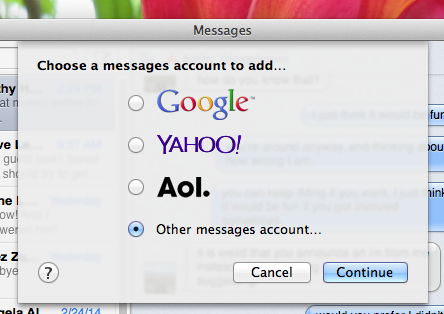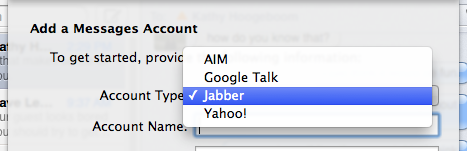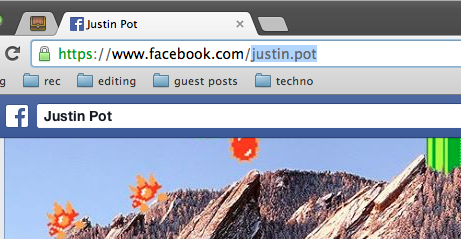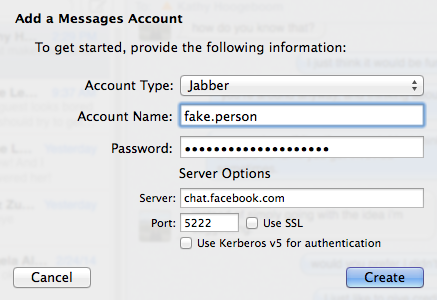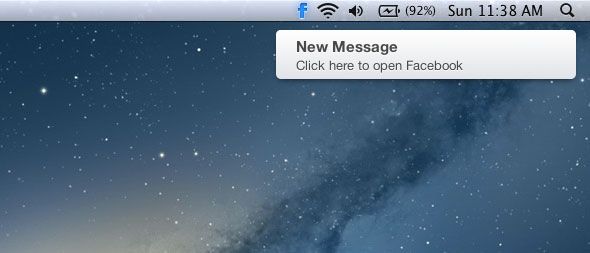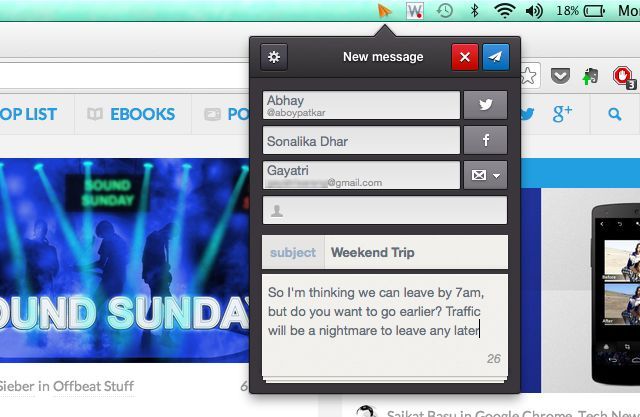Love Facebook chat, but don't want to leave Facebook open for fear of entire days disappearing? Here's how to integrate Facebook's chat service with Mac's Messenger (and other IM programs).
IM, on its own, is perfect for quick questions. Facebook, on the other hand, is a visual quicksand, designed to pull your eyes in until you can't help but scroll – and then you're just stuck. If you want to be available on Facebook chat, but don't want to be pulled into the timeline vortex, using a desktop chat client with Facebook is a good idea.
Messenger.app, which replaced iChat in Mountain Lion, doesn't include a two-step process for adding Facebook. But it does offer Jabber support – something Facebook also offers. Add this and you can use Maverick's new notifications to respond to Facebook messages without ever opening a browser window:
Here's how to set all up. Prefer another chat client? Keep reading for universal instructions.
Adding Facebook To Messages For Mac
Open Messages, then click Messages in the menubar, followed by Add Account:
You'll see a popup with three main offerings: Google, Yahoo and AOL – no Facebook. Below these three, however, is the "other" option – that's what we'll be using, so click it.
From here you'll see a drop down menu, with the same three options as above. You'll also see Jabber, so use that.
Jabber, sometimes used interchangeably with XMPP, is an open source messaging service. Facebook's chat is set up to use this protocol, so that's what we'll be using here.
You'll now see a few cryptic options, but don't panic, this is simple. Here's what you need:
- Account Name: This is your Facebook username, not the email address you use to log into Facebook. To find your Facebook username, head to your Facebook profile. The characters that follow "facebook.com/" are what you're looking for:
- Password: Your Facebook password. If you are using two-factor authentication you should use an application-specific password by visiting your security settings.
- Server: chat.facebook.com
- Port: 5222
You should leave Use SSL and Use Kerberos v5 for authentication unchecked, or you won't be able to log in.
That's it! You should now be logged into Facebook chat using Messages. You should see everyone in your Buddy List (under the "Window" menu).
Other Clients
I'm focusing on Messages for this article, but this is by no means limited to just that program. If you like Adium, or are a Windows or Linux user who loves Pidgin, this is easy to set up. Check out Facebook's official instructions for more information on how that works. Here are the basic settings they offer on that site – they should work anywhere.
Protocol: XMPP or Jabber
Username: <your Facebook username>
Domain: chat.facebook.com
Jabber ID: <your Facebook username>@chat.facebook.com
Password: <your Facebook password>
Port: 5222
Server: chat.facebook.com
Use SSL/TLS: yes
Allow Plaintext Authentication: no
Alternatives
Okay, so IM integration isn't for everyone. There are other ways to tie Facebook more closely to your Mac, however. You can, for example, post to Facebook from the notification center. This also means you'll get notifications for messages.
If that's not enough you could also check out these 3 cool menubar tools for Facebook. Glow, for example, adds notifications for just about everything that happens on the site.
Another menubar app worth checking out is Swifty [No Longer Available], which is the fastest way to send Gmail, Facebook messages and Twitter DMs all at once.
Finally, we've outlined a number of ways to chat on Facebook from the comfort of your desktop, so check that out for even more apps (some of them for Windows and Linux).
Do you like using Facebook IM without signing into Facebook? Or is it just another potential distraction? Let us know what you think okay? Comments. Below.