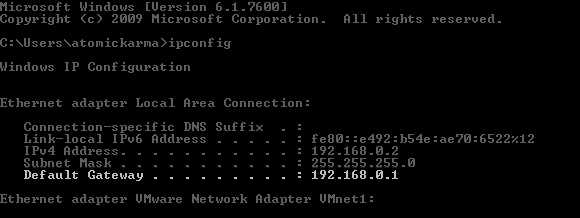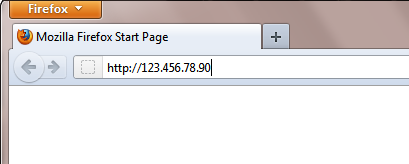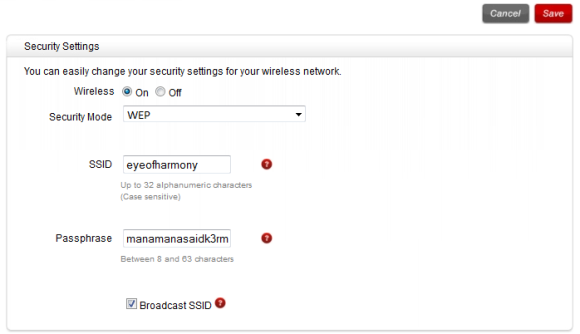As more devices ship with wireless networking capabilities, it becomes increasingly important to have routers that are capable of handling connections from hardware such as tablets, laptops and mobile phones. The problem is that many routers still in use are perfectly good pieces of hardware, except for one drawback - they don’t support Wireless-N or offer advanced encryption such as WPA.
With the threat of drive-by Wi-Fi theft and the risk of secure data being transferred over a non-secure connection, wireless routers without the most current security options can be temporarily shored up with just a bit of imagination. Meanwhile, there are ways in which you can get hold of modern routers for free and connect to them using low-cost USB devices.
Secure Your Wireless Router with Its Name
According to figures published in October 2011, Windows XP still has a respectable market share as the operating system on around 33% of all computers connected to the web. However, few of these machines will have the native hardware to connect to a Wireless-N connection. Similarly, there are users of Vista and Windows 7 who might be experiencing problems using older routers.
For anyone who doesn't wish to spend money on a new router (or has concerns about using their old router until a replacement arrives) there are various steps that can be taken to configure the router so that it doesn't appeal to anyone outside of your home or office.
In order for users to connect to a wireless network, a wireless router typically broadcasts an SSID, or Service Set Identifier. This is usually named by default and commonly identifies either the hardware itself or the company that provided it – for instance your wireless router might identify as NETGEAR123334321. This SSID can be seen by anyone using a Wi-Fi device; if they have the correct key then the router will allow access to the Internet. Should the wireless router be open – that is, not have WEP or WPA encryption – then no key is required. Setting an older router as open might be the only way to successfully connect to it from a computer running Windows Vista, 7 or Mac OS X.
If you are running a router with no security you can use the SSID to your advantage by assigning an "aggressive" name to the network. For instance, you might call it one of the following (offered as suggestions; you should ideally make up your own):
- IWillHackYou
- ScammerVille
- IAmWatchingYou
Basically, the idea is to rename the SSID so that anyone who is tempted to connect to any random networks they find will feel uncomfortable doing so. The threat of lost data or identity theft implied in the new SSID should be enough to put most people off.
Configuring An Old Wireless Router
To rename your SSID you will need to login to the router via Ethernet - changing the SSID will drop existing wireless connections.
To log into your router you will need to know the internal name for the device or its IP address. Checking the IP address from your computer is different on all operating systems.
On Windows press WINKEY+R, type cmd and click OK. In the resulting command prompt, type ipconfig and tap Enter. The “Default Gateway” entry lists the IP address you need.
Under Mac OS X, open Settings > Network and select the correct network connection in the left-hand pane; in the main pane your router IP will be listed.
The next step is to open a browser window and enter the router’s IP address in the following manner:
http://123.456.78.90
A new webpage will load, prompting you to log in; the default admin credentials can usually be found printed on the side of the router. If these are not present or have worn off, an online search for your router model should reveal them (if you have previously set your own username and password, use these).
Each manufacturer uses a different console for altering the configuration of the router, usually providing a help button if you get stuck. Typically the SSID can be found on the first screen along with other master security settings such as security type and passphrase.
All you need to do here is change the SSID and click the Save button to confirm.
Another way to secure an older wireless router can be tried via the configuration screen, requiring just a pen and paper to jot down the SSID. Next, hide the network by disabling the Broadcast SSID function. This is usually achieved by clearing the checkbox to hide your SSID; reconnecting to your wireless network after taking this step will require you to enter the SSID so that your computer can find it.
Conclusion
With your SSID renamed (and perhaps hidden) you should be able to protect yourself from most other users. Sadly you won’t be protected from anyone using Wi-Fi sniffer software so be aware of the risks here.
These steps are only best for short-term use. Securing your Internet connection is vital for maintaining your privacy and keeping all of those user-identifiable pieces of data under your control.
If you’re unable to afford a modern new router offering the latest WPA encryption methods and Wireless-N, the best thing you can do is contact your ISP, or perhaps switch to a provider that offers a suitable new router which might be coupled with one or more USB wireless dongles that can to connection to the new router.