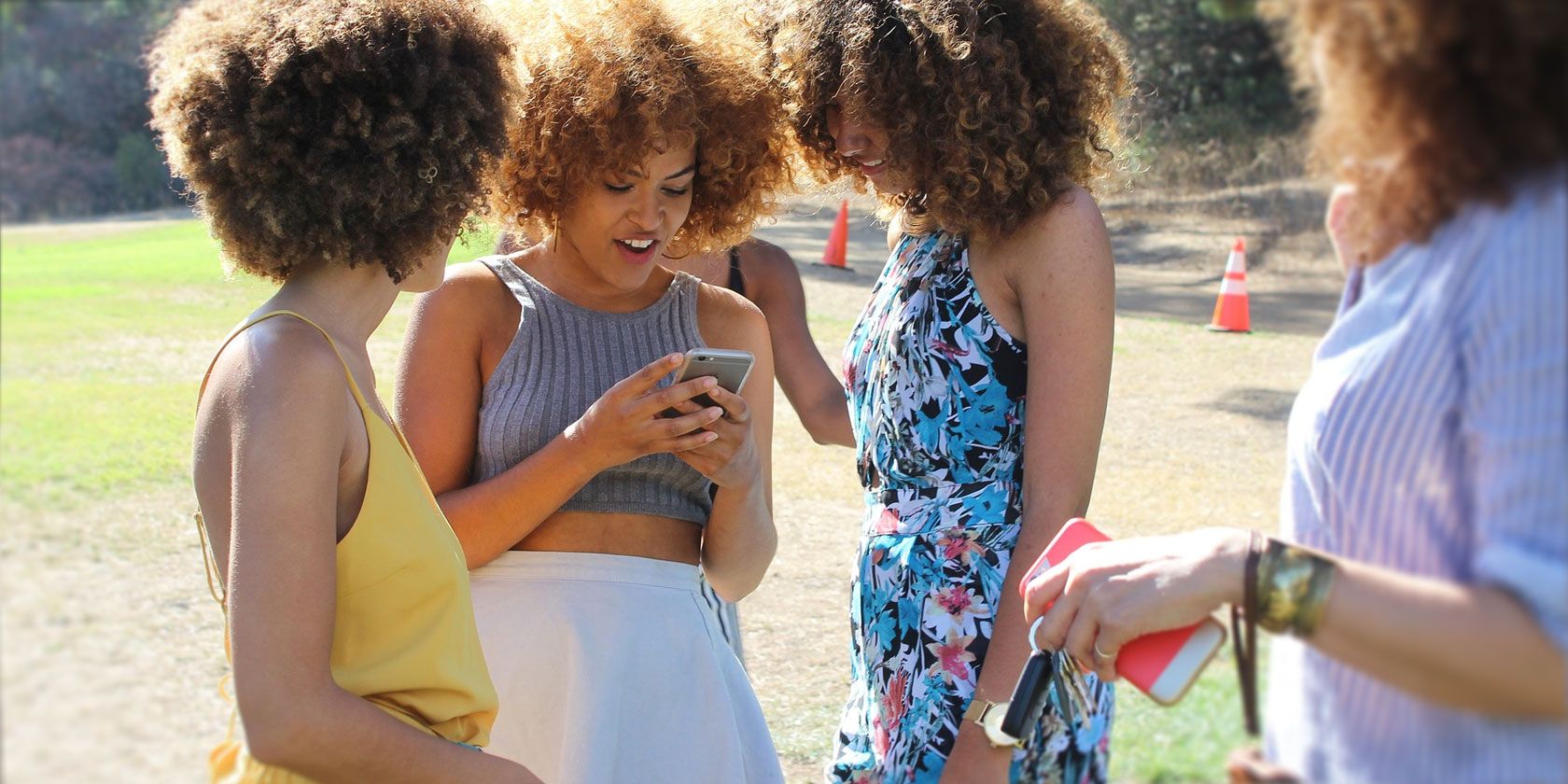Did you know that of all the people who own an iPhone, only three percent use all its features?
Actually, we just made that statistic up. However, your iPhone does have a ton of cool tricks that few people know about. Master those and wow your less tech-savvy friends.
1. Pay for Dinner With Your iPhone
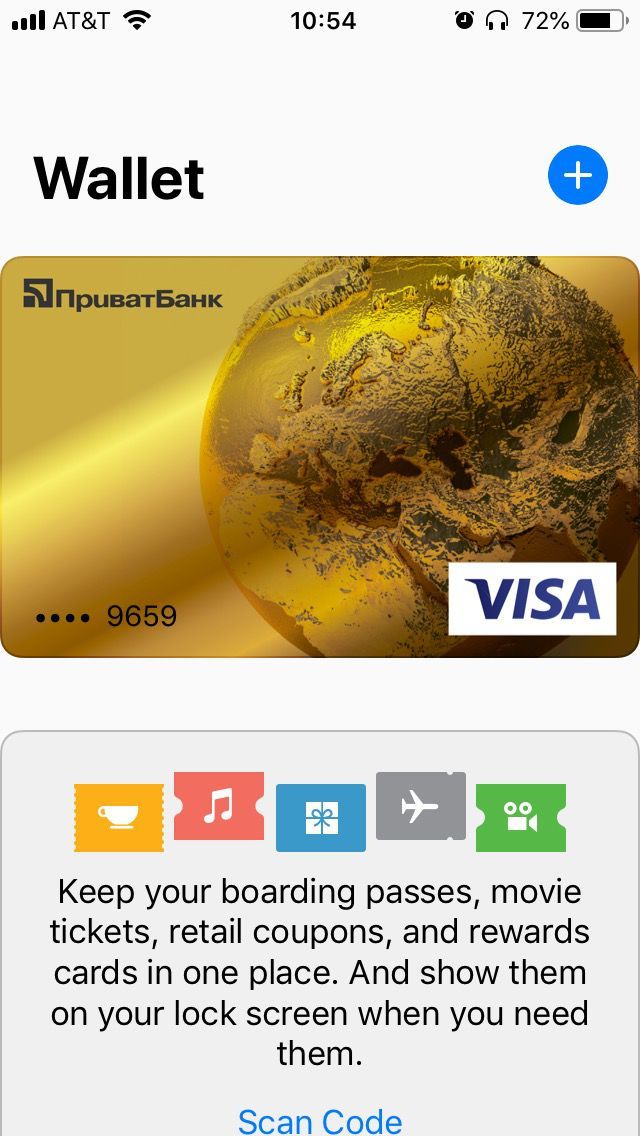
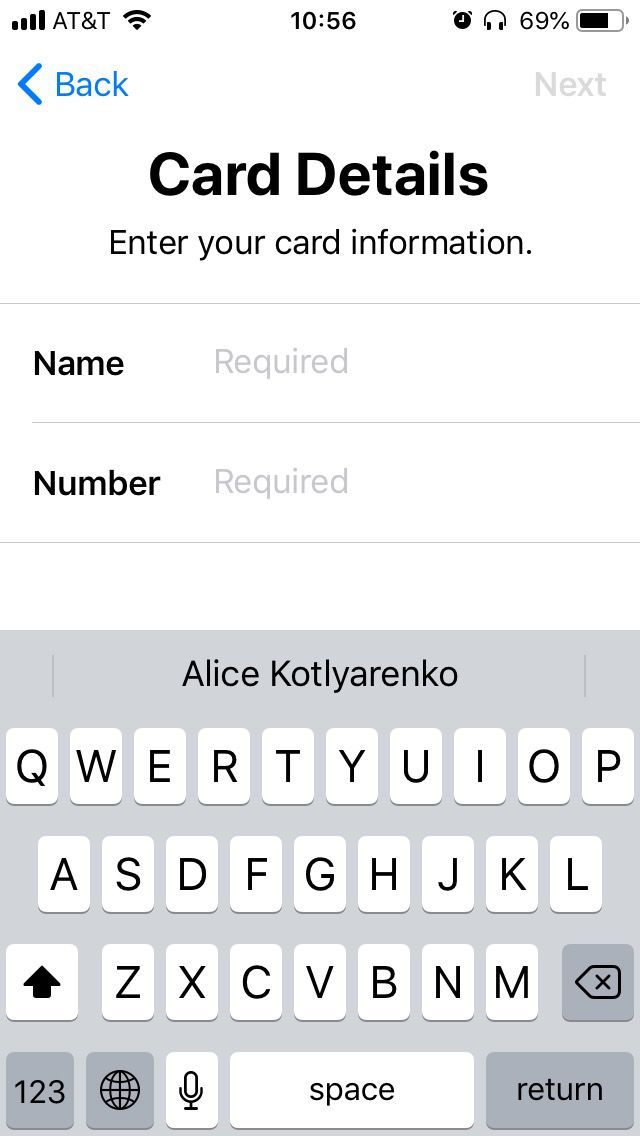
While your gang is rummaging around in their wallets, you put out your hand with your iPhone, and the check is paid as if by magic.
It might not be magic, but Apple Pay is safe and more convenient than you might think. Just add your cards to iPhone's native Wallet app, and you can pay at any shop or restaurant that has a compatible terminal.
How to Set Up Apple Pay on Your iPhone
Before you get started, make sure your bank supports Apple Pay (it should be on the official list of Apple Pay participating banks). Also, you'll need to have a passcode, Touch ID, or Face ID set up on your iPhone.
When you're ready, follow these steps:
- Open the Wallet app.
- Tap on the blue plus (+) icon.
- You might be asked to sign in to your iCloud account. Follow the onscreen instructions to do that.
- Tap Continue.
- Scan your card or enter your card information manually.
- Tap Next and verify your card. You'll receive a confirmation call, text, or email from your bank.
Once the card is verified, you're ready to amaze your non-geeky friends. To make a payment, just hold the phone close to a terminal with an Apple Pay icon, wait for the Wallet popup to appear, and confirm the purchase with your passcode, Touch ID, or Face ID.
2. Calculate the Tip With One Tap
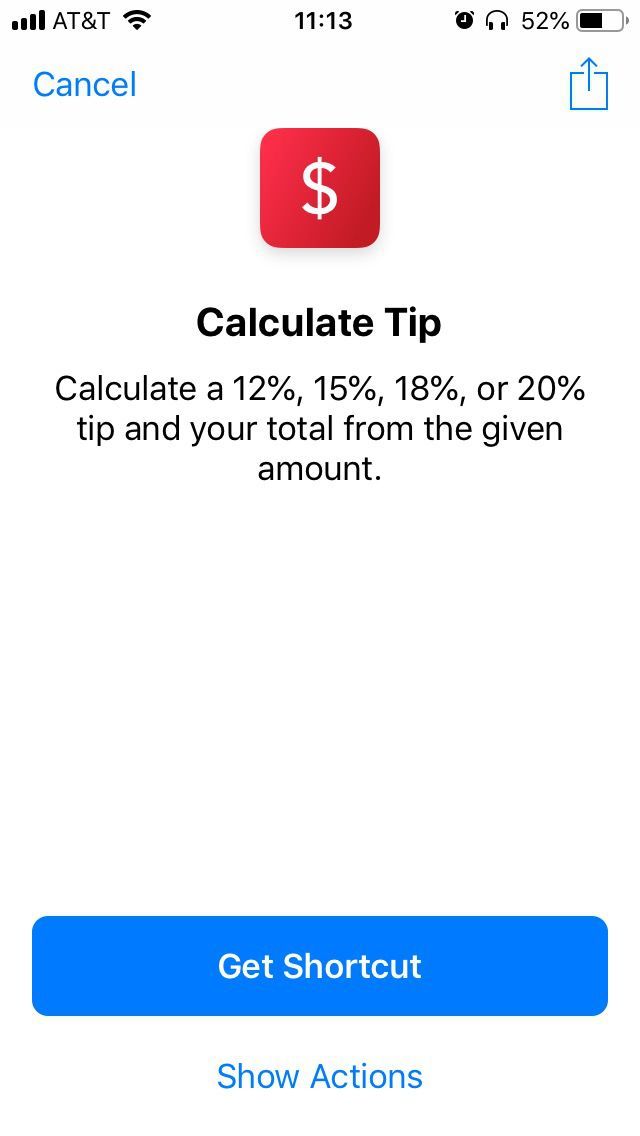
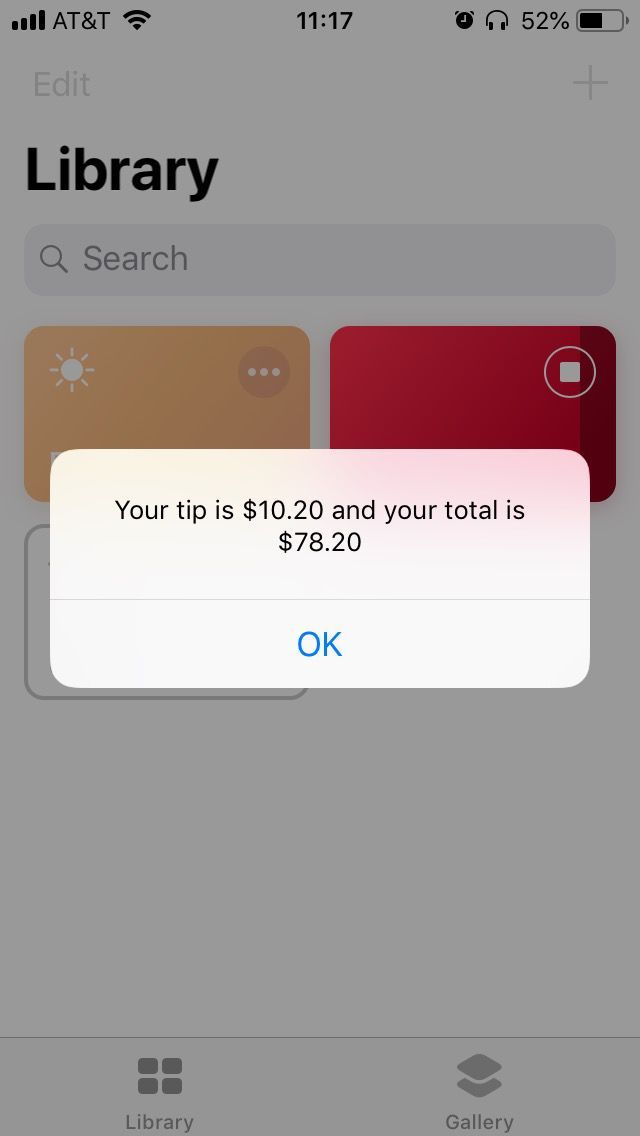
Calculating a 20 percent tip in your head is doable. 15 percent is a little harder to do on the spot, and trying to figure out how much 12 or 18 percent is can probably fry your brain. Sure, you could use a calculator, but that is so 2006.
A quicker and more impressive way to go about it is using the Shortcuts app launched with iOS 12. The Calculate Tip shortcut will tell you not only how much to tip, but also what your total is.
How to Calculate Tips With a Shortcut
- Download the Shortcuts app and launch it.
- Go to Gallery.
- Type in tip and select Calculate Tip from the suggestions.
- Tap Get Shortcut.
- From Library, tap on the shortcut.
- Enter the amount on your bill and tap OK.
- Select the tip percentage from the list.
The shortcut will tell you your tip and the total. And if your lunch companions look unimpressed, master Siri Shortcuts and next time you can do this with a voice command.
3. Share the Wi-Fi Password Without Knowing It
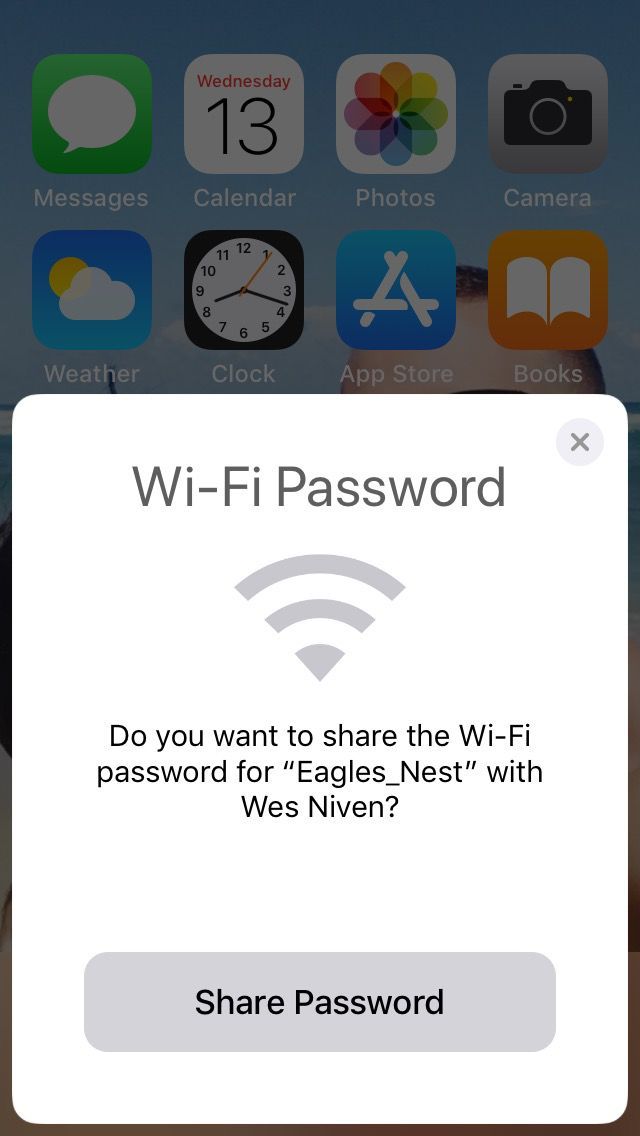
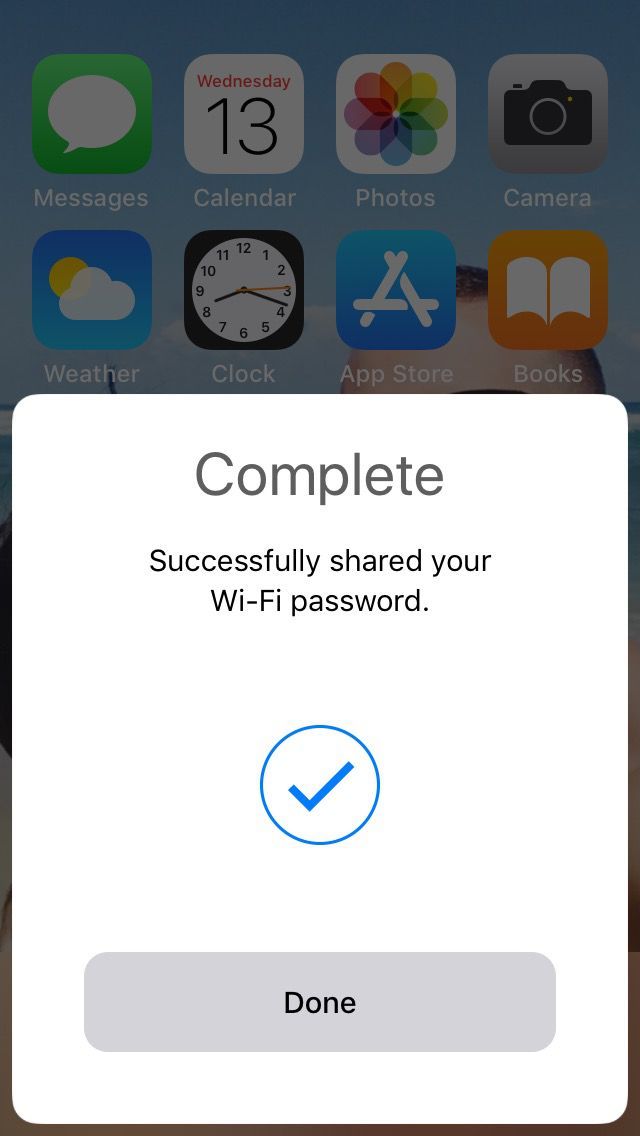
Maybe you're hosting a party and everybody's asking for your Wi-Fi password, which you jotted down and misplaced months ago. Or maybe you brought a friend to your local coffee shop, where your iPhone connects automatically, and they have to go ask for the password.
Whatever the case, it would be way easier for your iPhone to just share the password somehow. Thankfully, the Share Your Wi-Fi feature does exactly that, as long as the other person is in your contacts.
How to Share a Wi-Fi Password
As long as both iPhones have Wi-Fi and Bluetooth on and run iOS 11 or later, you can share the password without even knowing it:
- Have your friend go to Settings > Wi-Fi and tap on the network you're connected to.
- On your iPhone, you'll get a pop-up asking if you want to share the password. Tap Share Password and hold the two phones close to each other.
That's it! The password field on your friend's iPhone will fill out automatically and they'll be able to use the network, thanks to you.
4. Share Data With Those Who Run Out
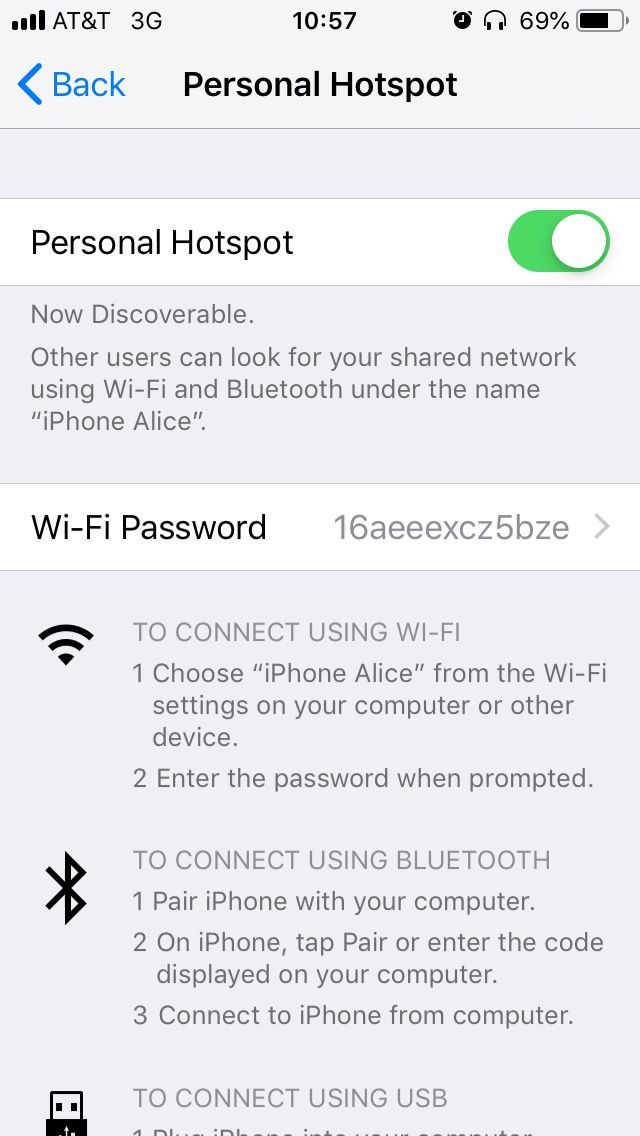
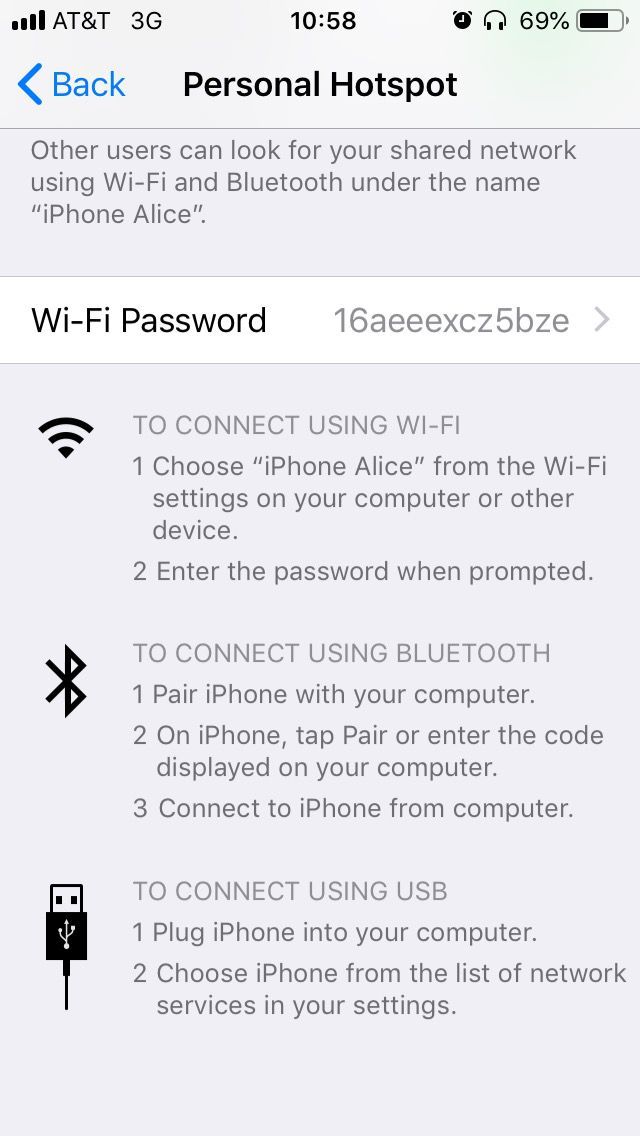
You're out on a day trip, your friend runs out of data, and now your iPhone is the only source of internet connectivity within 10 miles. Luckily, you can save them from hours of bleak offline existence and share some of your data by creating an iPhone hotspot.
How to Share Data With a Personal Hotspot
Before you start, switch on Bluetooth and Wi-Fi on both devices. And, of course, your phone has to have cellular data enabled. When everything's ready, do the following:
- Go to Settings > Personal Hotspot.
- Switch on the Personal Hotspot toggle.
- Tell your friend the Wi-Fi Password below the toggle.
On the other iPhone, your device will appear under Settings > Wi-Fi, on the list of available networks. Anyone who has your password will be able to connect to your hotspot, just like they connect to a Wi-Fi network normally.
This hotspot trick is also priceless when you need to use your laptop and have no access to Wi-Fi. If you run into issues, have a look at our iPhone hotspot troubleshooting guide.
5. Measure Anything, From Bags to Couches
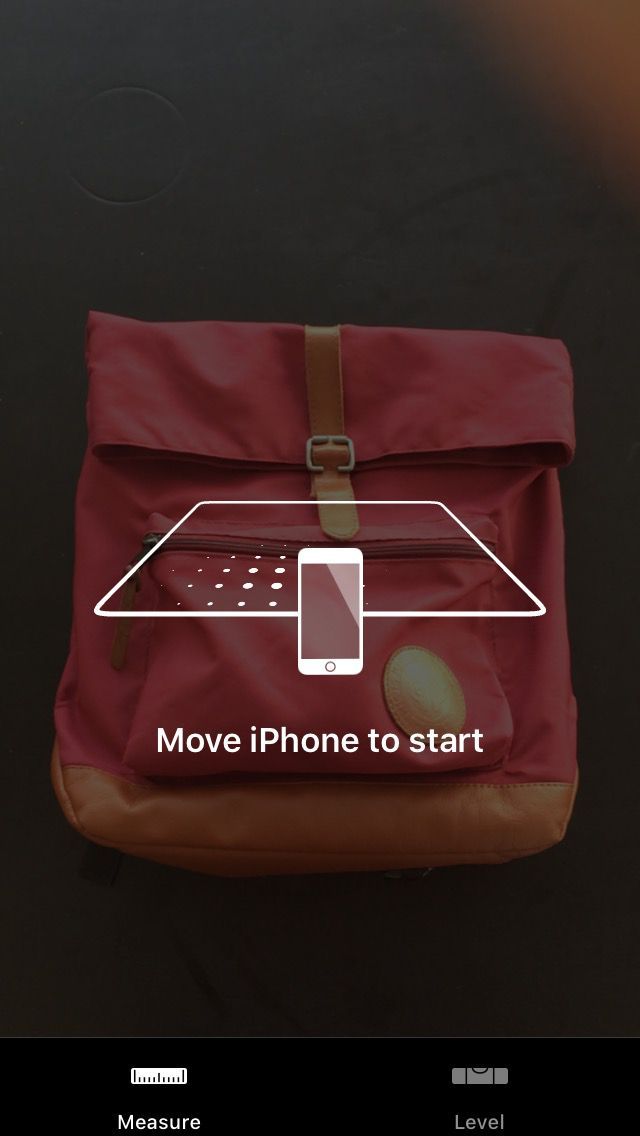
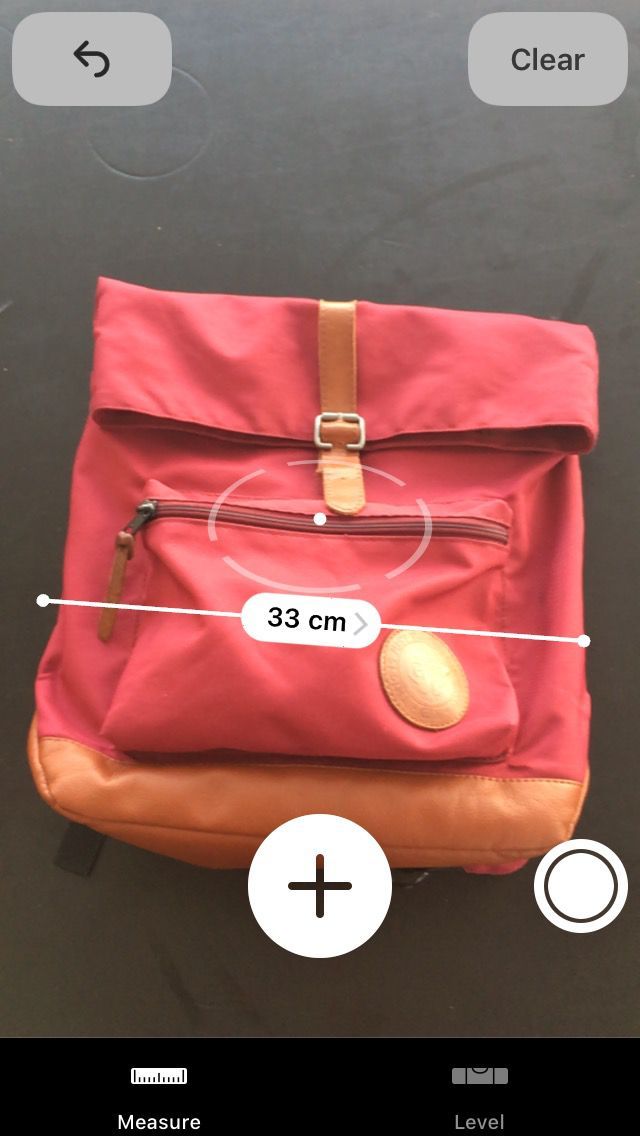
"Will this couch fit in my living room?" "Is this backpack too big for a carry-on?" Like an all-knowing oracle, you can answer these and other dimension-related questions using your iPhone and nothing else.
How to Measure Objects With Your iPhone
With iOS 12, Apple introduced the Measure app, allowing you to measure any object by pointing at it with your phone. Here's how it works:
- Launch the Measure app. You'll see a camera view and a prompt of Move iPhone to start.
- When a white dot appears, place it at the starting point and tap the plus (+) icon.
- Move your iPhone to the finishing point. You'll see a punctured yellow line stretching from the starting point.
- Once you've captured the object, tap the plus icon once again.
- The punctured line will turn solid white and display the distance between the two dots.
Done! You can measure just about anything that fits into the camera view this way.
6. Text Your Precise Location
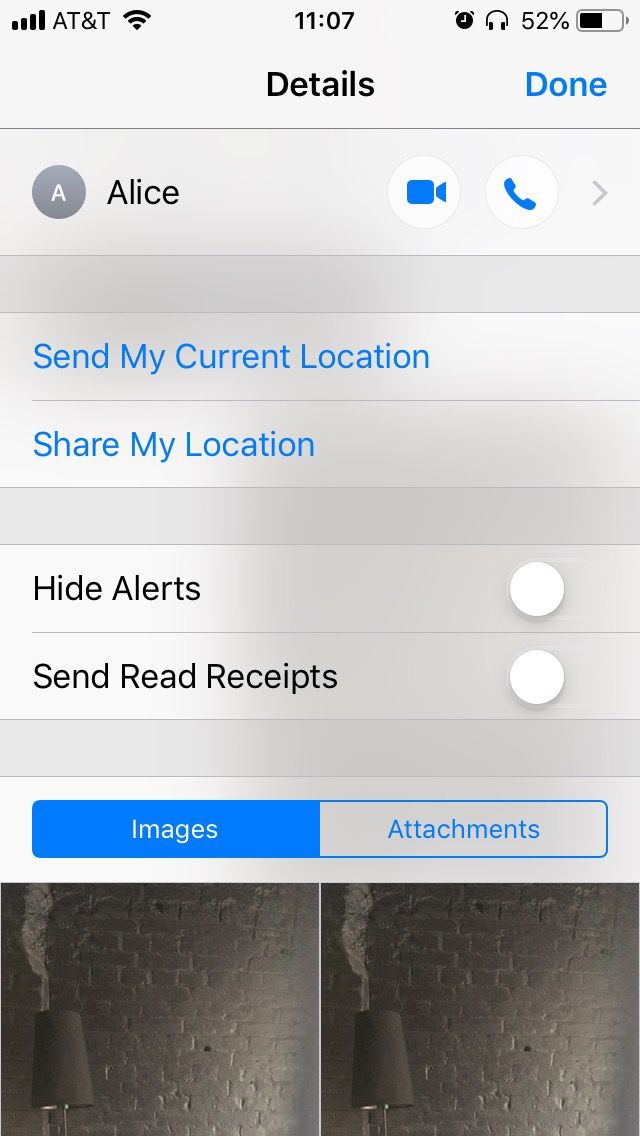
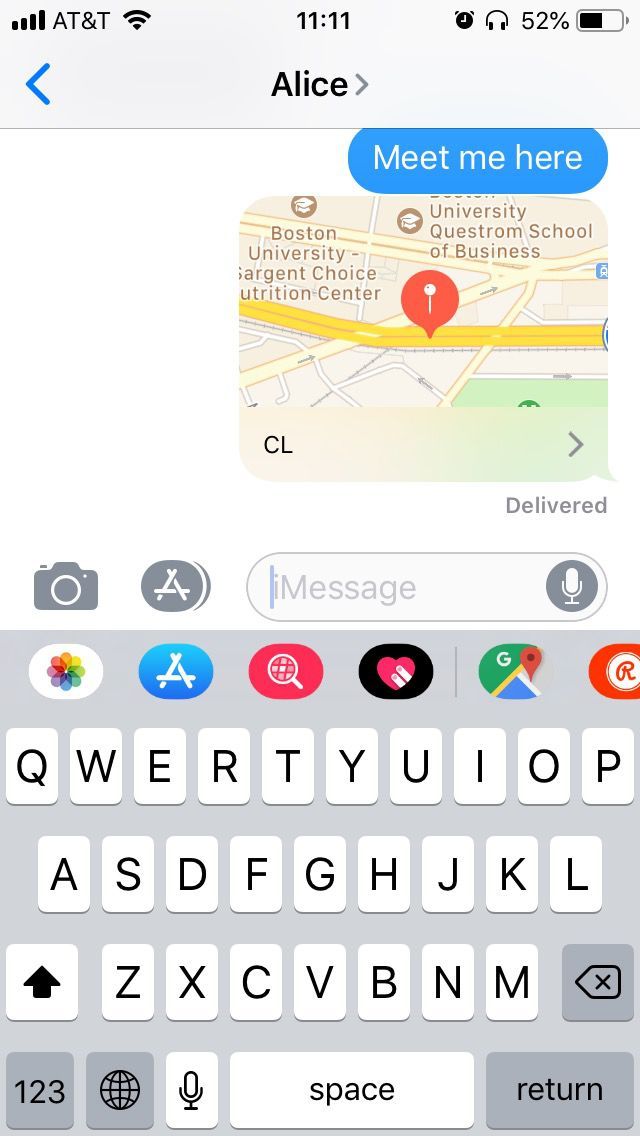
Your friend invites you to this hip new Mongolian restaurant---so new it's not on the map yet, and so hip it's buried in the crooked alleys of your town's sketchiest neighborhood. And of course, you get lost on the way there.
But don't worry: your iPhone will put an end to the useless "What's around you?" questions. Text your friend your precise location on the map, like the techie that you are.
How to Send Your Location in Messages
As long as you have Location Services on and allow Messages access to it, texting your location is a breeze:
- Open a conversation in Messages.
- Tap on the recipient's name.
- Now tap on the info (i) icon.
- Finally, tap Send My Current Location.
This will send your friend an Apple Maps blurb with your location pinned, so that you two can finally be reunited over a half and half hot pot.
7. Send a Comic Book-Style Selfie
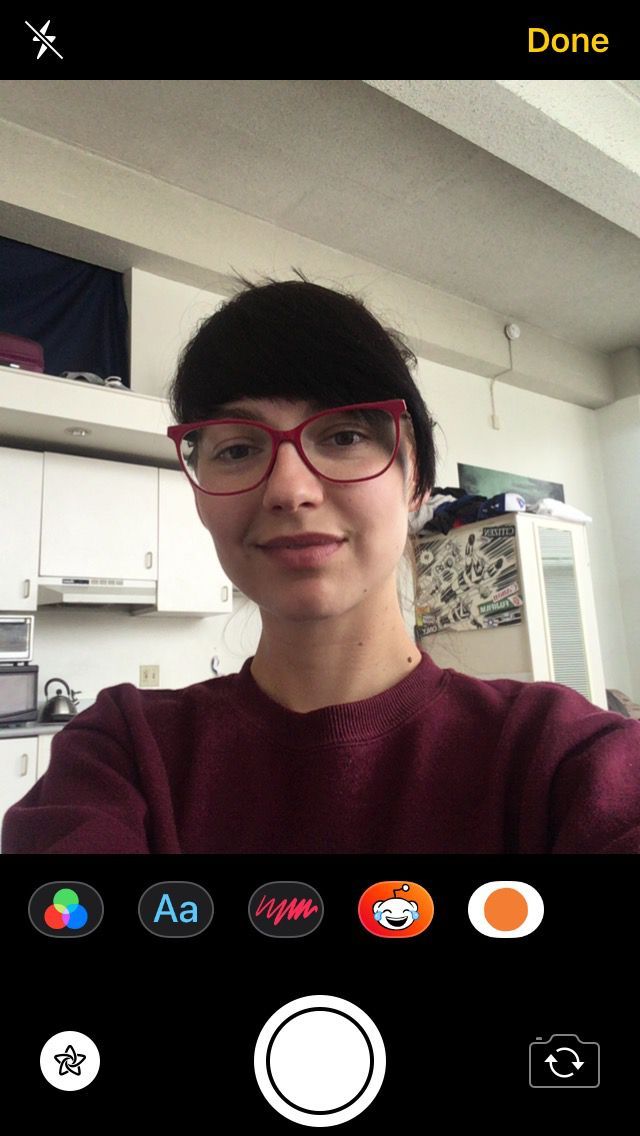
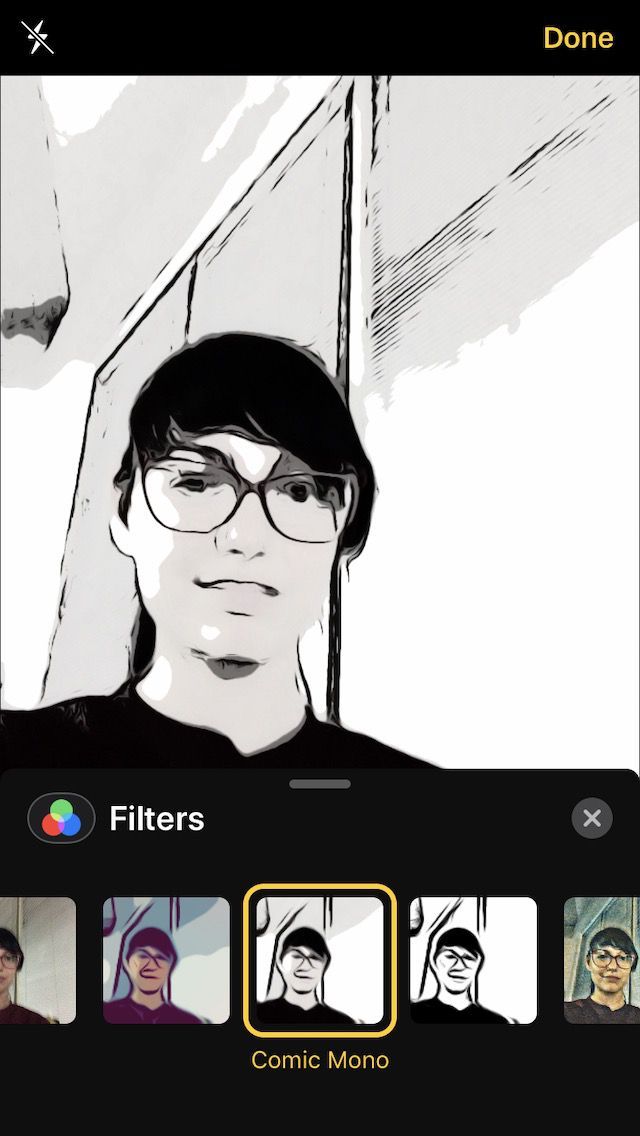
Comic-Con is not the only occasion to pose as one of the Avengers. Next time you're exchanging goofy selfies with someone, text them a selfie that looks straight off the pages of a graphic novel.
How to Send a Comic Book Selfie in Messages
Since iOS 10, there's been a whole hidden universe in the Messages app, and one of its secrets is the Comic Book filter. Here's how to use it:
- Open a conversation in Messages.
- Tap on the Camera icon.
- Now tap on the spirograph icon to reveal the effects.
- Next, select the Filters icon (the red, blue, and green circles).
- Choose from Comic Book, Comic Mono, and other filters. Then press the X in the corner to close the filters tab.
- Press the shutter to take your selfie.
- Tap on the blue arrow in the bottom-right corner to send it.
- Bask in compliments and admiration.
More Cool Tricks You Can Do With Your iPhone
Your iPhone is so much more than a camera and a screen to scroll through Facebook on. It's brimming with hidden features that get annoying little tasks out of the way and add some fun to your daily life.
And once you get a good grasp of those and other iPhone features that make you more productive, no one will dare question your status as the techie in the room.