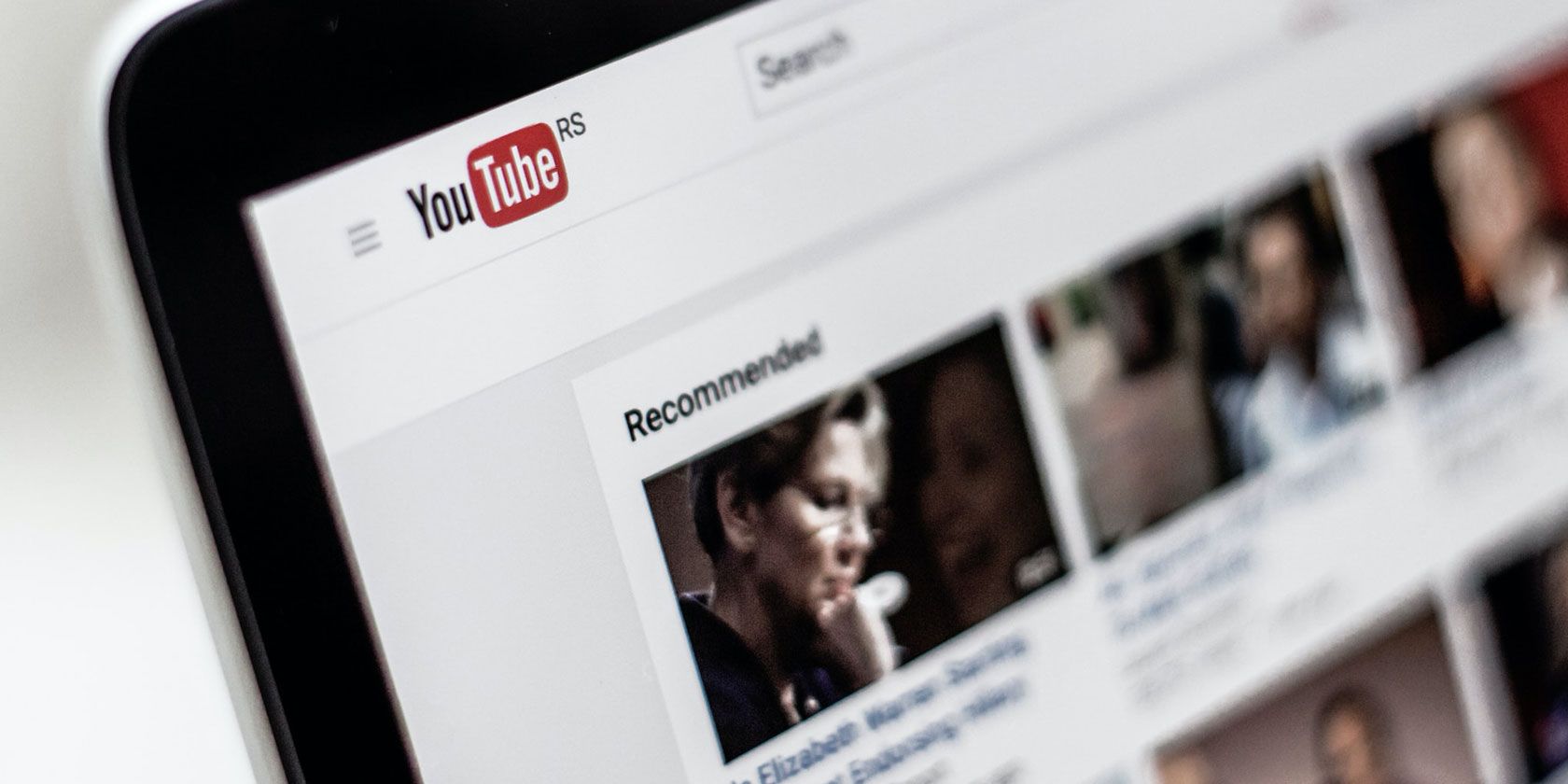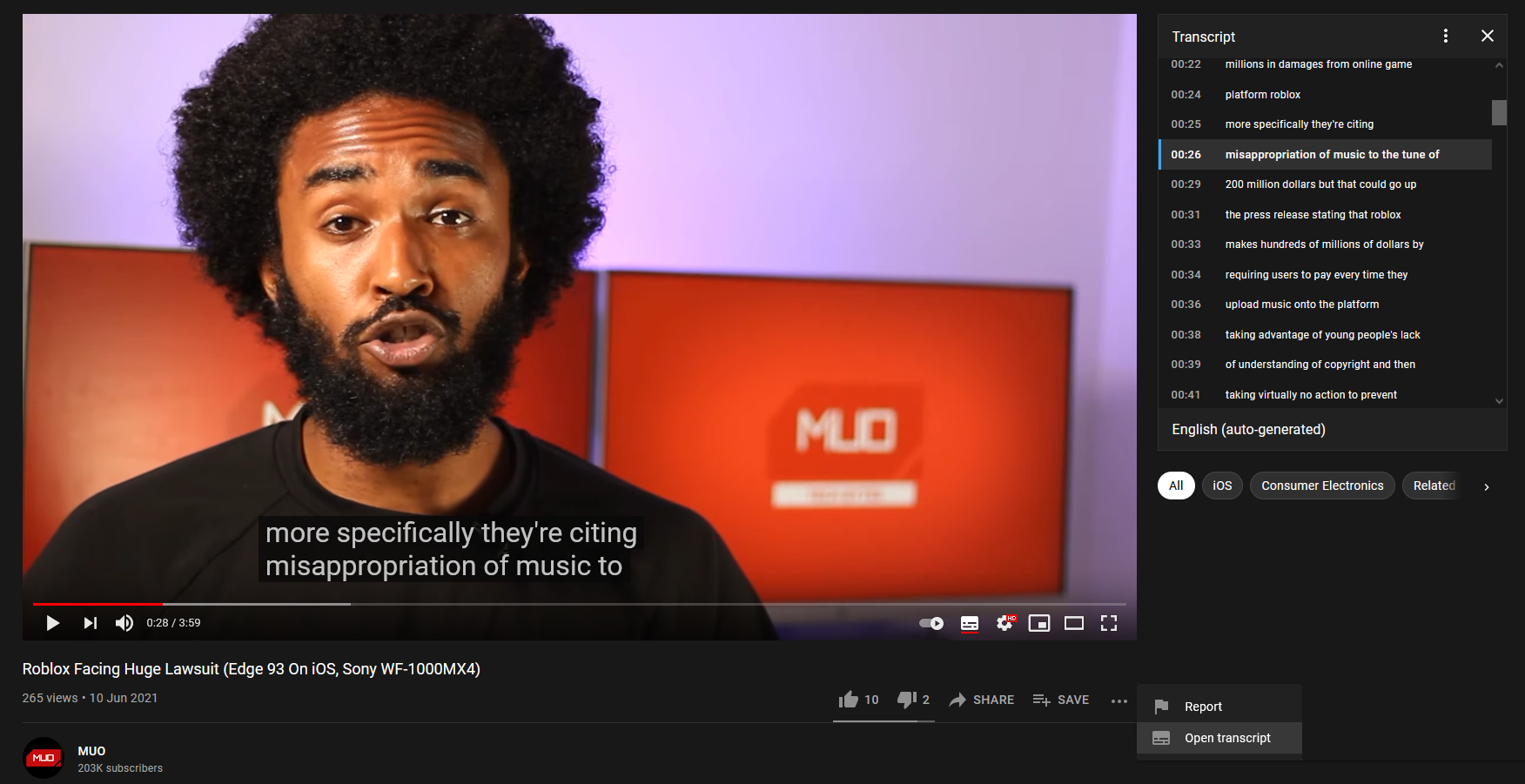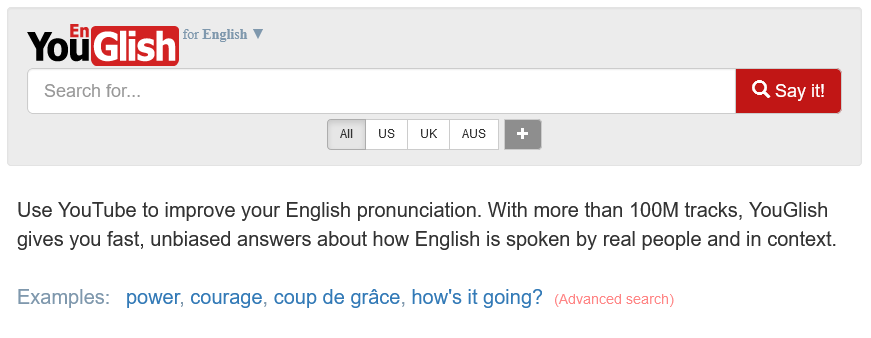If you ever find yourself skipping through a YouTube timeline trying to find a punchline or a specific part of a tutorial, this article is for you.
It can be time-consuming and mind-numbing to try and find a specific moment in a YouTube video. However, you don't need to do this manually. In fact, it's easy to search for words in a YouTube transcript.
In this article, we'll show you how to search for words in a specific YouTube video, as well as how to find words across all YouTube videos.
How to Search for Words in a Specific YouTube Video
It's easy to find the exact spot in any YouTube video by using your browser's search function, in conjunction with YouTube's closed caption feature. With this, you can search the YouTube video's transcript.
Most YouTube videos come with captions, either manually added or automatically generated. However, if a video doesn't then it won't be possible to follow these steps.
- Navigate to the YouTube video you want to search.
- Beneath the video, click the More icon (three horizontal dots).
- Click Open transcript. This will open a timestamped list of captions to the side of the video.
- Press Ctrl + F (Windows) / Cmd + F (Mac) to open your browser's search function. Input the word or term you want to search. If it's found in the transcript, it will be highlighted. If there are multiple instances of the word, use the arrows to move between them.
- You can click that caption line to jump to the part in the video where your search term is spoken.
Remember, this relies on the accuracy of the captions added to the video you're searching through. It isn't guaranteed that the captions are all correct, especially if they have been automatically generated.
How to Search for Words Across Many YouTube Videos
This method is useful for when you want to find any YouTube videos that contain a specific word or phrase.
- Go to YouGlish.
- Input the word or phrase you want to find in the search field and click Say it.
- Use the controls beneath the video to Play and jump to where that word or phrase appears.
- Press Ctrl + Right arrow (Windows) / Cmd + Right arrow (Mac) to move to the next video.
YouGlish doesn't work on automatically generated captions. As such, it will only find videos where the captions have been manually added.
Subtitles Are an Incredibly Useful Tool on YouTube
The ability to search YouTube videos for words is incredibly useful. Therefore, if you upload your own videos to YouTube, you should consider providing closed captions. Doing so not only makes it more searchable, but it's also good for accessibility.