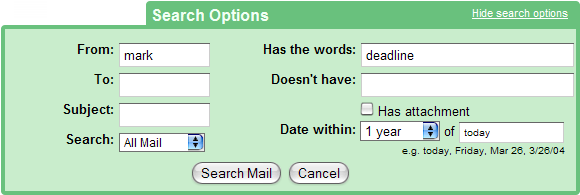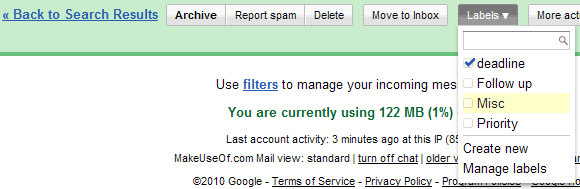When Google launched Gmail they revolutionized emailing.
Until then, the focus of email clients and services had been on sorting emails. Thunderbird for example has over a dozen sorting criteria including date, size, and status. Searching emails, however, is notoriously difficult.
Google is a search engine. Consequently, Google's email service provides many different ways to search your Gmail emails, while sorting is neglected. This article shows you how to use all the search options you have within Gmail.
Search
When entering a search term into the query field, Google will suggest terms based on names and email addresses found in your emails. This can help to quickly find out an email address.
Search Options
On the right side of the search buttons are two inconspicuous pieces of text, one of them reads "Show search options". Clicking the text will bring up a menu with advanced search options.
These search options combine several operators, such as from:, to:, subject:, and in:. You also can manually enter these operators into the search field, followed by your query. In my example above I would type "from:mark in:anywhere deadline after:2009/02/28".
If your search is limited to the criteria available from the search options, it's of course much easier to use the form.
Search Operators
Using the search options you can search any of your folders, without having to know complicated operators. However, your options will always be limited.
When you need to search something very specific, you can use operators, just like you were using a search engine. The cool thing is that when you start typing an operator, the search filed will provide matching suggestions for supported operators.
Here are five of the most useful operators:
OR
When you want your results to match either one OR the other term, this is your tag.
Example: from:mark OR to:authors
cc: and bcc:
With these tags you can search for recipients that were (blind) carbon copied.
Example: cc:jorge
label:
In Gmail you can label important emails to make it easier to find them again. A menu button in the bottom right of each email allows you to quickly add labels. Additionally, the system will automatically label emails based on the folders they are stored in.
Example: from:mark label:deadline
has:attachment
A useful operator to locate emails with any type of attachment, such as photos or documents.
Example: subject:vacation has:attachment
filename:
When the previous operator comes up with too many results, you can further specify the filename. Since the full filename also includes the filetype, e.g. .pdf, you can also use this operator to search attachments by file types.
Example: subject:vacation has:attachment filename:.jpg
A full list of operators can be found in Gmail Help: Using advanced search. You can also learn about a long list of advanced Gmail features by reading our Gmail guide for power users.
MakeUseOf has published many, many articles about Google Mail. Here are a few highlights:
- ProductivityAnn covered 3 Great Examples of Using Gmail Filters for Productivity.
- Offline Use & BackupSharninder explained How To Access & Use Gmail Offline. Karl showed you How To Backup Your Gmail Account To YOUR Hard Drive.
- ShortcutsFor a list of essential shortcuts, download the Gmail Cheatsheet PDF compiled by Jim.
This article on how to search Gmail was inspired by a question posed on MakeUseOf Answers. Swamy asked whether it's possible to search emails by size in Gmail. This is not possible. However, you can search your mail by size in clients like Thunderbird or Outlook. So, a compromise would be to use one of these tools and import your email from Gmail.
Do you know of other ways to search mails in Gmail? Please shout it out in the comments. Thank you!