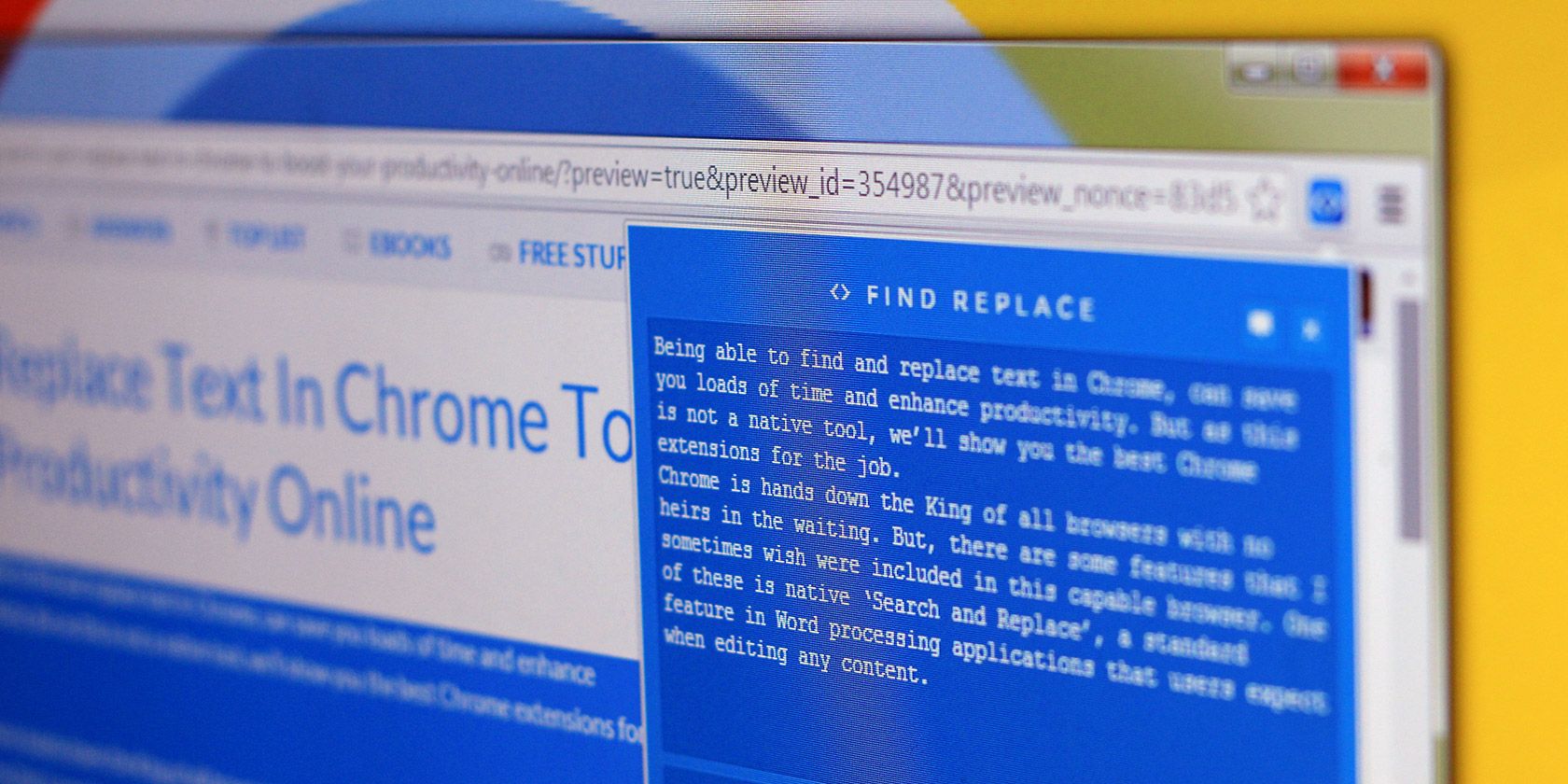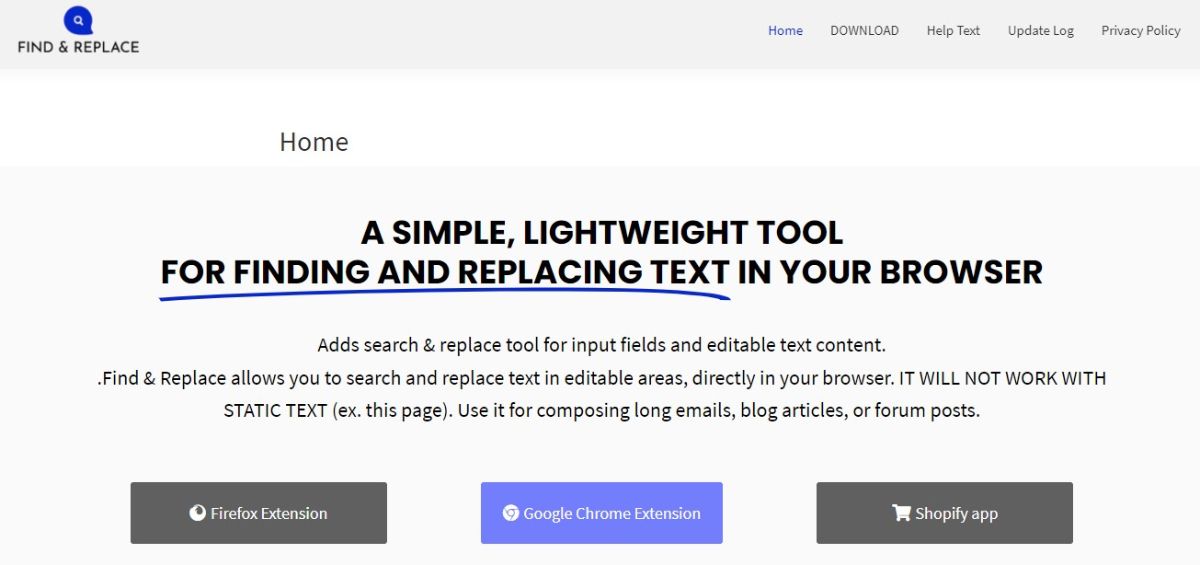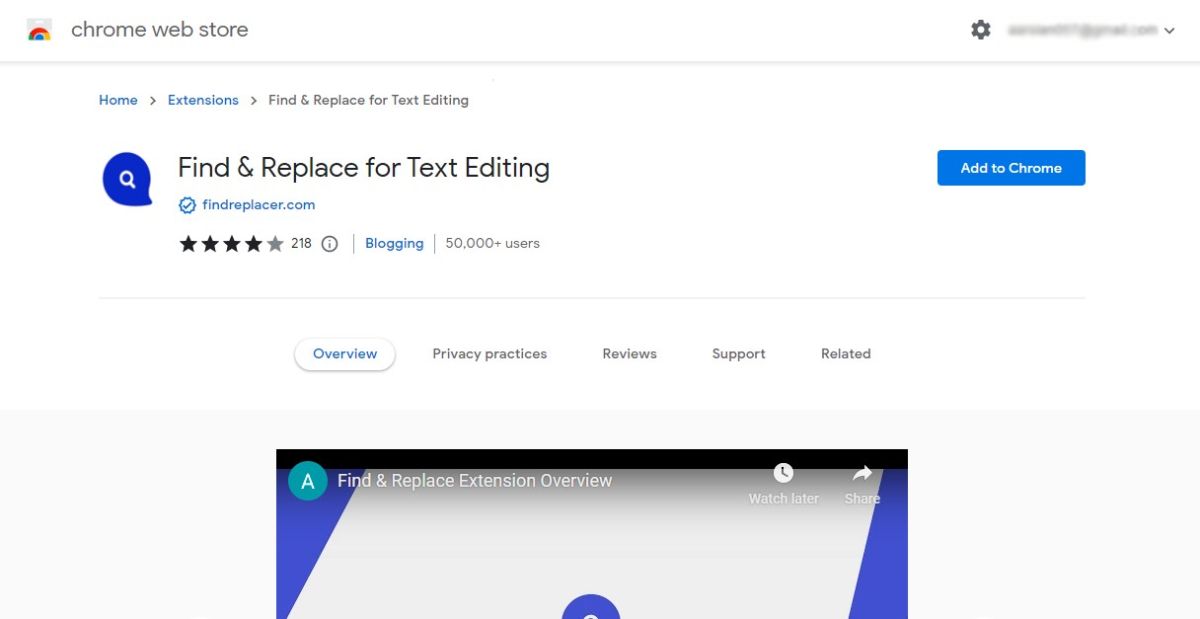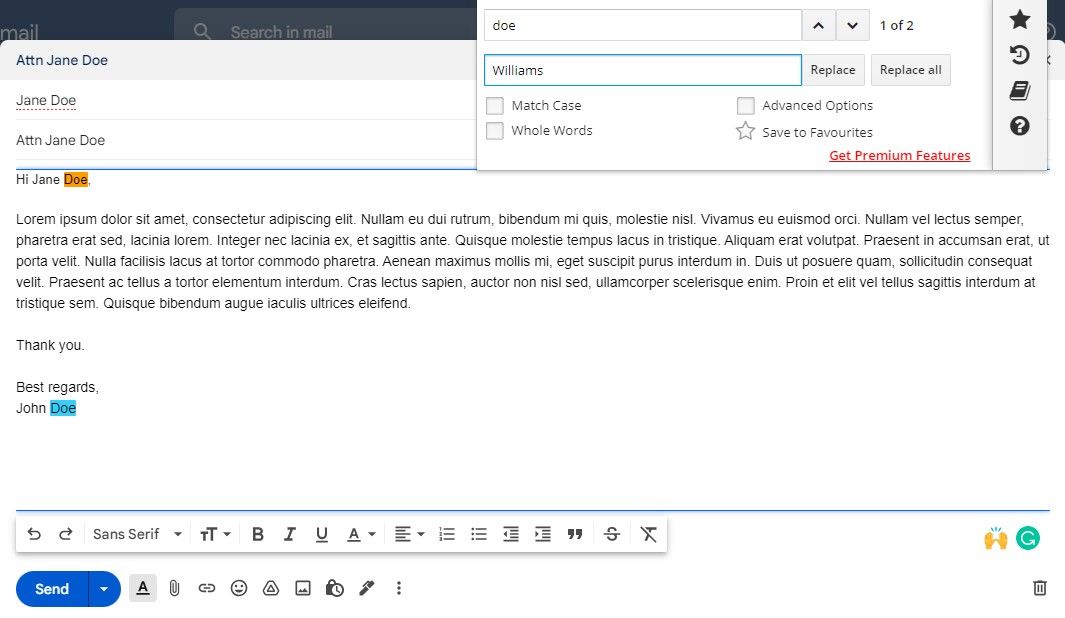Finding and replacing text in Chrome and Firefox can save you loads of time and enhance productivity. But as it's not a native functionality, we'll show you an extension that gets the job done in Chrome, Chrome-based browsers, and Firefox.
You can find text in both of these browsers by pressing Ctrl + F on Windows or Cmd + F on Mac. However, if you want to replace the word you have searched for, you have to do it manually. This is where the Find & Replace extension comes in handy.
Before going into the detail of how to use this extension, let's look at why you might want to find and replace text in your browser.
When You Would Need to Find and Replace Text in Your Browser
There are a few situations that come to mind where a feature for finding and replacing text would be incredibly useful:
- Weird Characters in Codes: This sometimes happens in Content Management Systems, or CMS for short, immediately after an upgrade. You may end with weird characters such as â€, ’, or ??. We're sure you can imagine the agony of having to replace each occurrence manually.
- Renaming a Word: Sometimes, you may want to rename a word that occurs several times in an entire blog post, forum post, or email. For example, you could decide to use a synonym that sounds better or brings out the meaning more clearly.
- Fixing a Typo: You may also realize that you have been spelling a word wrong, and it happens to reoccur several times in your blog post, forum post, or email.
These are just a few examples, but there could be many more instances when a find-and-replace feature in the browser would come in handy. You could always paste the content into your word processor, fix it and paste it back into the Chrome or Firefox input field, but wouldn't it really be cool if you could just do this straight from the browser?
So, let's check out this Find & Replace extension that is available for Chrome, Chrome-based browsers, and Firefox, which makes the finding and replacing task pretty quick and easy.
How to Use the Find & Replace Extension in Chrome and Firefox
First of all, you need to add the Find & Replace extension to your browser. It is available for Chrome and Firefox, and you can install it on pretty much any Chrome-based browser.
If you're not sure, you can check out this guide on how to find, install, and manage extensions on Chrome and Chrome-based browsers. The idea is pretty much the same for installing extensions on Firefox.
This extension doesn't work with services where you get a find-and-replace feature within that service. Some examples include Google Docs and WordPress. In Google Docs, you can press Ctrl + H to access the feature. While in WordPress, you have plenty of options through Advanced Editor Tools or other plugins like Better Find and Replace.
Once you have installed the extension, go to the page where you have your text and press the shortcut Ctrl + Shift + F on Windows or Cmd + Shift + F on Mac to access the extension. Now, simply enter the word that you'd like to replace in the Find field and type the word you want to replace it with in the Replace With field. You also get some filters to refine your search.
After configuring all the options, press Replace to replace only the first highlighted word or press Replace All to perform the replacement throughout the document. That's it. Pretty quick and easy, right?
Download: Find & Replace for Chrome | Firefox (Free)
There Are Other Ways to Search and Replace in Chrome and Firefox
Of course, as mentioned above, if you don't want to use an extension, there is always Ctrl + F and manually pasting in each replacement. This is tedious, though.
In addition to this extension, which allows you to search and replace text in Chrome and Firefox, there are also other ways to do it when using specific web applications as discussed in the above note. For example, if you own a self-hosted WordPress blog, there are several free plugins that offer search and replace. And Google Docs and online Microsoft Word have this feature built-in.