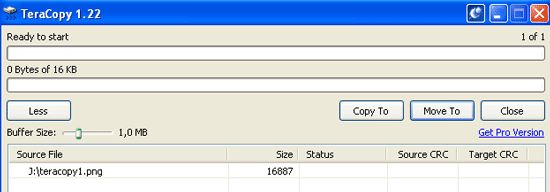Every once in a while you have to send someone a screenshot of something on your screen - your current window, a specific area in a program etc. In most cases, you simply press Print Screen on your keyboard, paste it to an image editing program (e.g. Windows Paint) , save it and then share it.
There are numerous screenshot taking programs out there, some come with many features and paid, others are free but can be unnecessarily bloated or have annoying ads. So, if all you need is a simple screenshot app, check out Screenshoter. It is a very simple app with the most basic features and it is free. To use it, you simply download the zip file, unzip it and run it. No installation needed.
When you run it there are 3 options to choose from. First option takes screenshot of your entire screen, second option takes screenshot of an active window and the third option lets you define a rectangular area on your screen.
By default all the screenshots are saved on your Desktop in JPEG format and with their names numbered (1.jpg, 2.jpg and so on). You can change the default save location from the Destination option below and modify the filename saving method to save using the current date or ask you every time for a file name.
Demo video
http://www.youtube.com/watch?v=ZlWfxI1ukdU
Features:
- Take screenshots with a single mouse click or Print Screen key
- Capture whole screen, active window or select an area
- Display/hide mouse cursor when saving screenshot
- Save in JPEG, PNG or BMP image formats
- Automatic filenames: by number, time&date or ask every time
- Portable app: simply unzip and run. No installation needed.
Check out Screenshoter @ [broken link removed] (via Blogsdna)