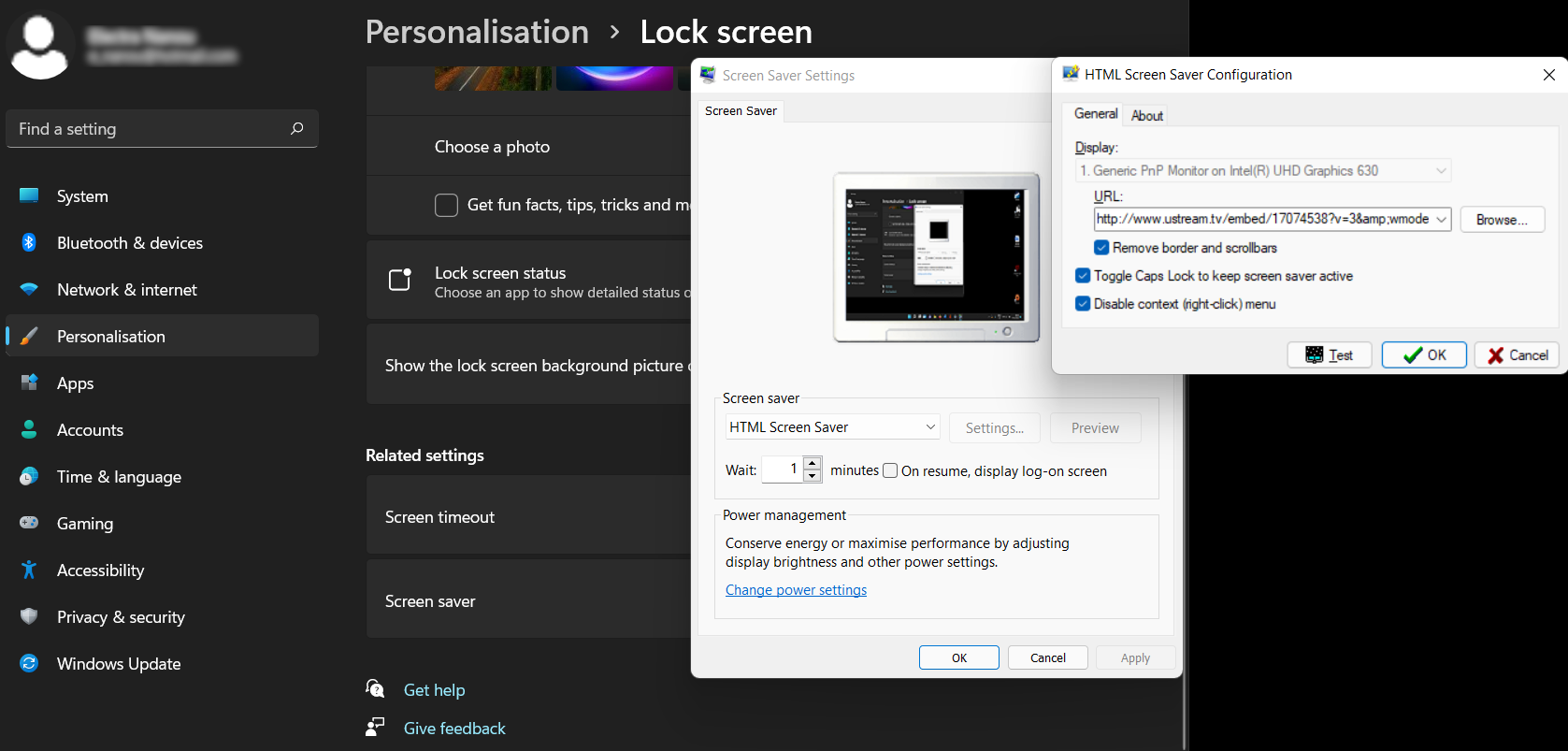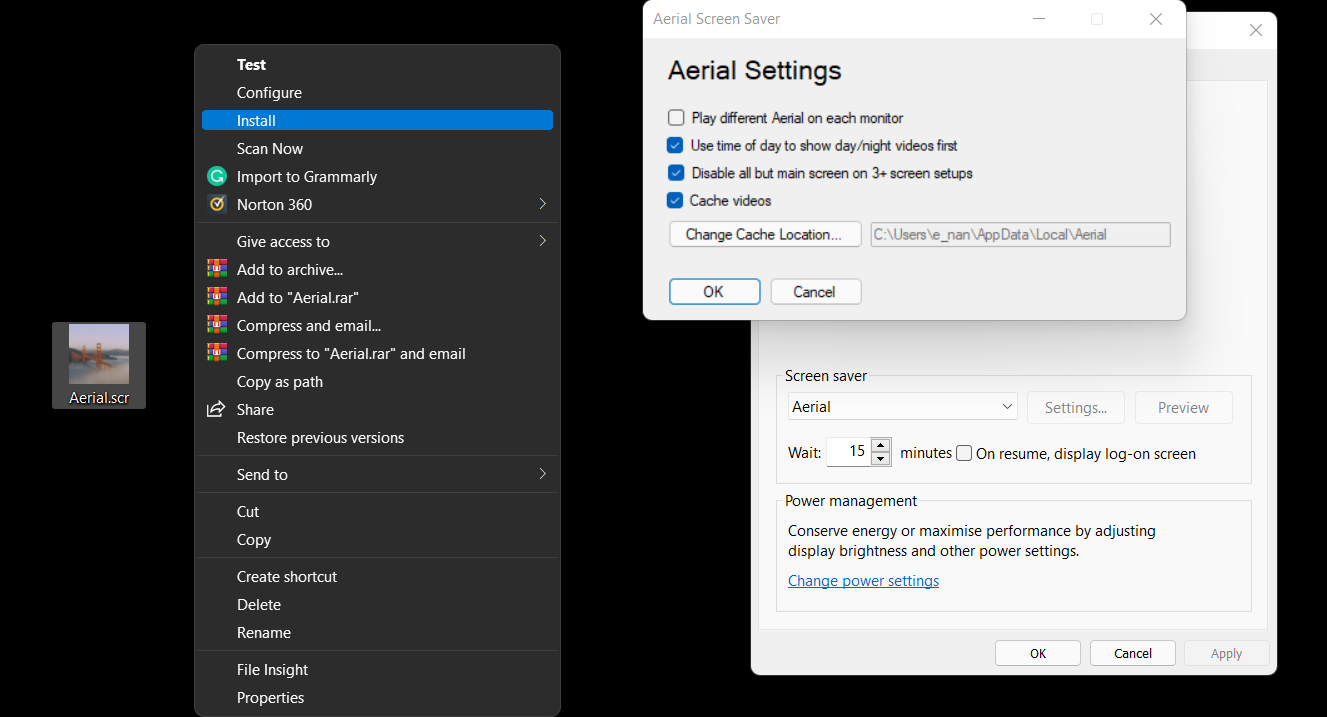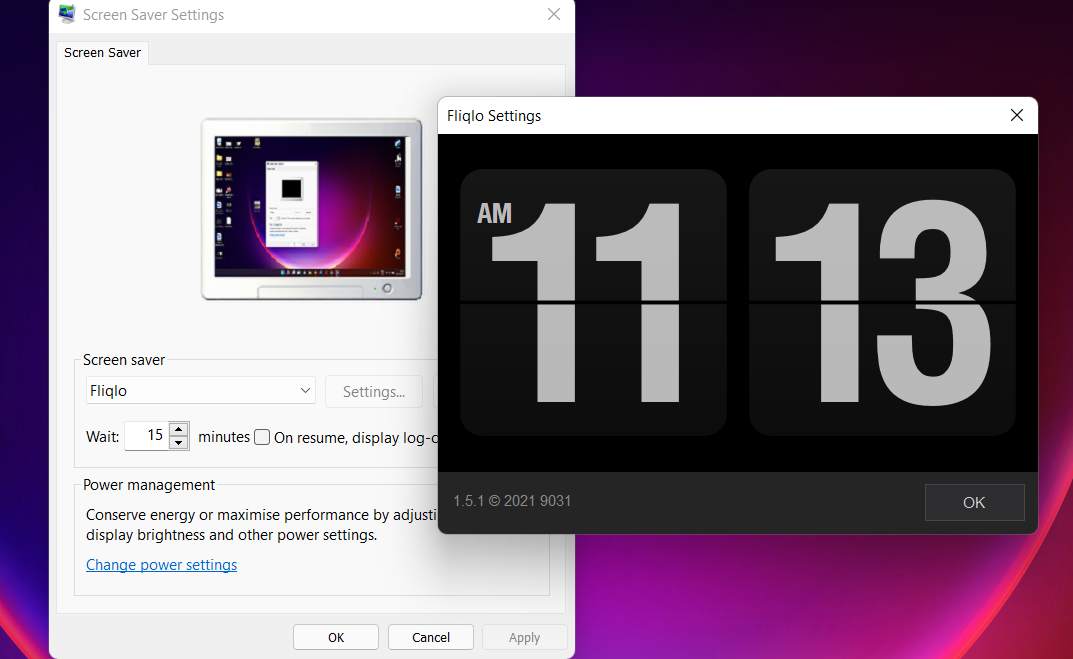Remember the old days when you spent hours hunting for the coolest screensavers? You probably haven't done that for some time, and you aren't really missing out on anything if you haven't.
In fact, in the world of modern screens, screensavers are wholly unnecessary. Screensavers once served an important purpose, but they're now obsolete. Feel free to never use a screensaver ever again—but that being said, there are a few reasons why you might want to.
What Do Screensavers Do Exactly?
The original purpose of a screensaver was simple: to save your screen.
But this was back when computer monitors primarily consisted of cathode ray tubes (CRT). CRT monitors create images by emitting red, green, and blue lights at various intensities to display different colors.
When a CRT monitor shows the same image for too long, however, the color permanently settles on the screen, causing what is known as screen burn-in or image burn.
So, for example, a static element on the screen—like the Windows taskbar or the Mac Menu bar—would, over time, get burned into the screen. Even when you switched the screen off, you could see an outline of the taskbar's ghost.
Screensavers were meant to stop this. When your computer wasn't being used, the screensaver would jump into action and play a video that disrupted these static pixels in order to prevent image burn.
When Screensavers No Longer Matter
While the logic of screensavers is solid, it's only relevant today if you still use CRT monitors or plasma screens. LCD and LED monitors don't have image burn problems like they do, and since laptops and monitors are now primarily LCD or LED, the purpose of the screensaver is moot.
Note that even on LCD and LED monitors, displaying the same image for many days or weeks can cause "stuck pixels", but that's a temporary issue. You can actually fix stuck pixels with software, whereas CRT image burn is a permanent problem.
Some people believe that screensavers exist to save power, but that's entirely false. Computers actually use more power when running a screensaver in order to keep the screen on. Want to save power? Ditch screensavers completely. All modern operating systems have power-saving features that turn the screen off when inactive.
5 Amazing Screensavers That You'll Love
While screensavers are no longer necessary to "save your screen", they can still be useful for other things. For example, when you go idle, your monitor can turn into a heads-up display for information, motivation, tools, or entertainment.
Additionally, computers are often connected to TVs these days, making it cheaper and easier to build powerful gaming computers. The downside is that there's a good chance you still have a plasma TV, which requires a screensaver because it is susceptible to burn-in like CRTs.
1. Playing NES Games
You can play old NES games for free in your browser already, but there's something exceptionally cool about the UberNES Screensaver. It demos NES games as screensavers and lets you play them with the tap of a button.
When you come back to your computer, you'll see a grid of different games being played on auto mode. Select a game like Super Mario Bros 3 with your cursor and press a key to jump right in.
Uber NES Screensaver is easy to set up if you follow the instructions carefully, and you can download several popular NES games through a selectable menu.
2. Live ISS View of Earth
What does our little blue rock look like from way up in the International Space Station? There's a way to set up this live stream as your screensaver.
This works only on Windows because you need to download the free HTML Screensaver program from Screensaver Planet. Once installed, just go to Settings > Personalization > Lock Screen > Screensaver. In the next panel that pops up, click the Settings button and paste in the URL for the ISS's live feed on Ustream.
After finalizing everything, you can admire Earth every time the screensaver comes on. If you get bored, you can follow the same steps with any other URL you want.
3. Reminders and Motivating Messages
In Windows, Mac, and Linux, you can set your screensaver to display a custom message. You can use this message to set up a reminder to take your pills, finish an important task of the day, or generate a word cloud of motivation.
4. Weather and Landscapes
If your monitor is going to be on anyway, why not turn it into a dashboard for weather and landscape images?
You could find a suitable live feed and try the URL with HTML Screensaver. Alternatively, just download any collection like Apple TV Aerial Views and set it as your screensaver. A quick way to do this:
- Unzip the downloaded file.
- Right-click on the file and select Show more options from the menu.
- Click Install.
There's also software like Living Weather & Wallpapers HD for macOS, available for free on the App Store. These apps can display the current weather, predictions for the next few days, and landscapes of the great outdoors.
It looks good, and it's useful. What more could you want?
5. Gorgeous Time
If you want to turn your monitor into a giant clock, nothing looks as beautiful as Fliqlo. It's a simple flip-clock design with a dark background, which looks gorgeous, especially on large TVs.
Fliqlo is completely free, works on all versions of Mac and Windows, is scalable to large resolutions, and displays the time in 12-hour or 24-hour formats.
Go Back to the Basics and Learn New Tricks
Screensavers are a thing of the past, but that doesn't mean they don't have their appeal and uses. While you can forgo them completely, there are many ways to make them invaluable again. Instead of protecting your monitor, for example, they can display reminders, inspirational quotes, or stunning landscapes.
Exploring screensaver tools also introduces you to your computer's basic functions. You can take this further and have fun as you get to know your system's ins and outs, from minute apps to smart commands.