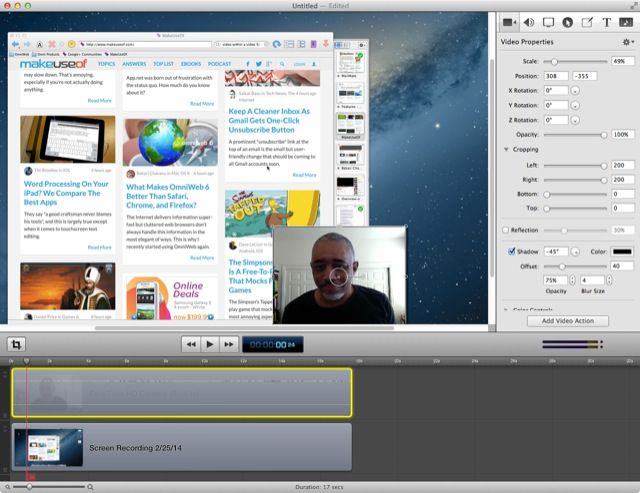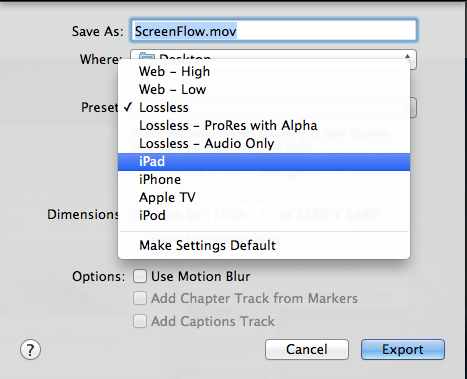Though QuickTime Player can also do screen recordings, it doesn't hold a candle to ScreenFlow. ScreenFlow records everything on your desktop, and then allows you to edit in only what you want to show in your final production.
You can make professional-looking desktop videos, with smooth transitions, captions, callouts and annotations, chroma key backdrop, and audio and video filters.
Let's see how the magic works, and why ScreenFlow is on our list of Best of Mac Applications.
Record Screencasts
ScreenFlow can be set up to record your entire desktop screen, and you can configure the recording to include a secondary camera (such as the Mac's built-in FaceTime HD camera) and external microphone. If you have ever seen a screencast with a recording of the presenter appearing inside the main video, that result was most likely achieved using ScreenFlow.
ScreenFlow can capture on Retina Displays, it's also useful for recording Keynote and Powerpoint presentations, and video games. Start and end a recording by clicking ScreenFlow in the menu bar or using the assigned keyboard shortcut. A countdown will appear providing several seconds before the recording begins. It's a good idea to wait a few seconds after the recording begins, which provides some lead room for adding a fade-in transition.
Note: No matter how experienced you become at screencasts, you will invariably need to restart the recording over several times before you get it to appear the way you want. I use the handy BetterTouchTool finger gesture application to map the ScreenFlow start/stop shortcut, as well as a few other ScreenFlow shortcuts, which allows me to keep my hand on my trackpad during the recording.
Editing Recordings
An effective screencast requires close-up shots and panning. ScreenFlow contains a video properties feature that allows for zooming in/out and moving around different parts of your recorded screen. It also includes features for adding callouts, text, and other media. Video and audio clips can also be trimmed, grouped together, sped up and slowed down, and freeze frames can be added. The video below explains the editing features in more detail.
Exporting Video
After you complete a screencast, ScreenFlow makes it easy to export your production to YouTube, Vimeo, your Facebook page, Google Drive, or as a high quality video file in QuickTime, Windows Media Video, or a Flash formats. There are also preset export settings for optimizing your productions for the web, the iPhone, iPad, and Apple TV.
Worth Every Penny
ScreenFlow 4.5 is available from the Mac App Store [No Longer Available], and a free fully featured trial version can be downloaded from the Telestream website. Videos produced using the trial version will be watermarked when exported or published to a video sharing site.
In my opinion ScreenFlow is worth every penny, especially since it includes features not available in Apple's free iMovie application. If you're looking for the best OS X app for the job, ScreenFlow has the features and price tag to match. For desktop screen recording and editing on the Mac, ScreenFlow 4.5 is the best investment you can make.
Download: ScreenFlow ($99.99, free trial)