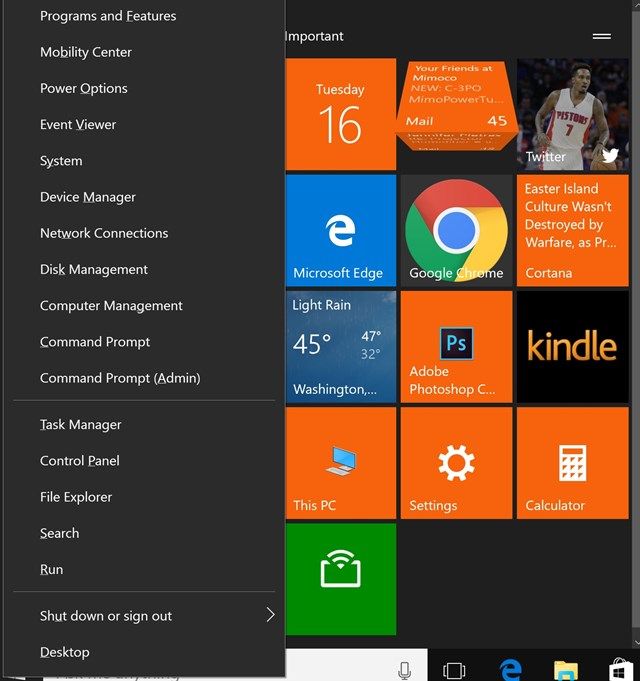How many gigabytes of RAM does your computer have? 8 GB? 16 GB? 32 GB? What if we told you that having more RAM will actually take away storage space from your drive?
By default, Windows 10 comes with the hibernation feature turned on, and if you have a large drive, this is great, because it'll make your device turn on faster since Windows creates a file ("hiberfil.sys") that stores key settings that the OS needs to turn on. The file is allocated about 75 percent of your computer's installed RAM!
The problem comes when you really need every GB of space, such as if you're using a small SSD. Losing as much as 24 GB of space could be a problem. But the solution is simple enough: just disable hibernation!
To do so, you'll need to right-click the Start button and click Command Prompt (Admin). In the command prompt window type powercfg.exe /hibernate off and press Enter. If you decide you want hibernate back again, simply follow the same steps above, but type powercfg.exe /hibernate on instead.
Do you use Windows 10's hibernate feature? Do you prefer to save the space? Let us know in the comments!
Image Credit: Denis Rozhnovsky via ShutterStock