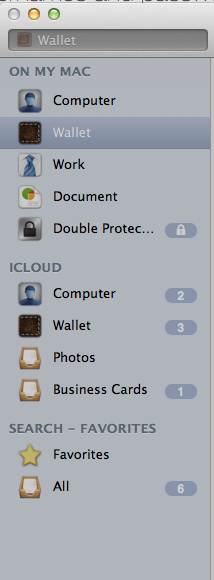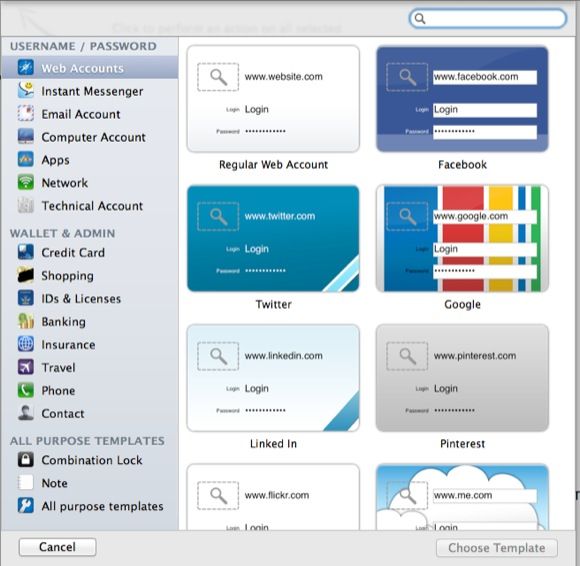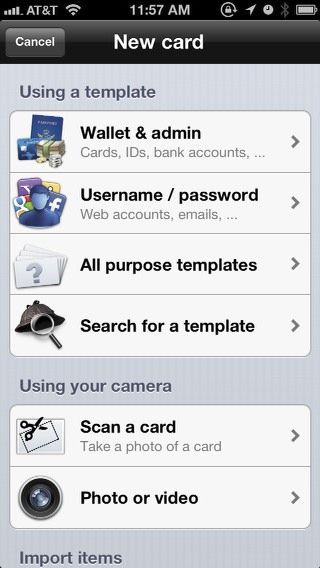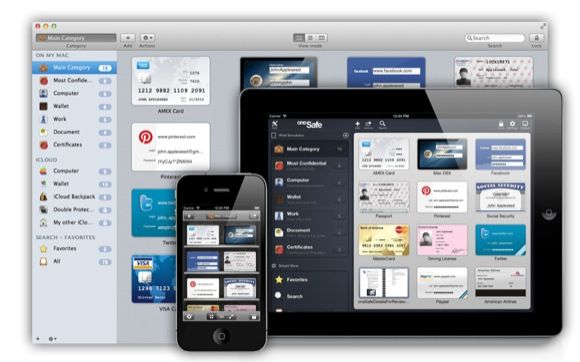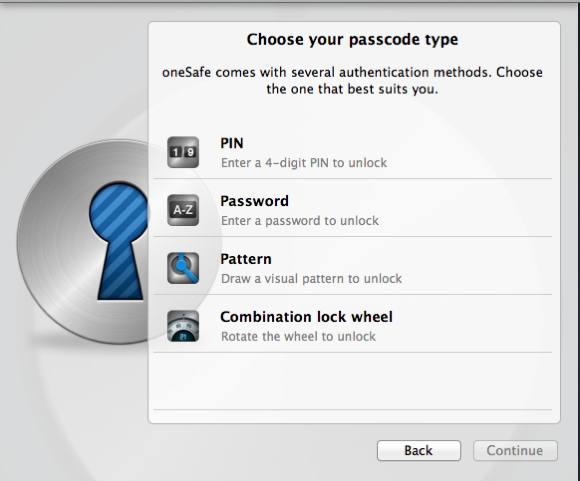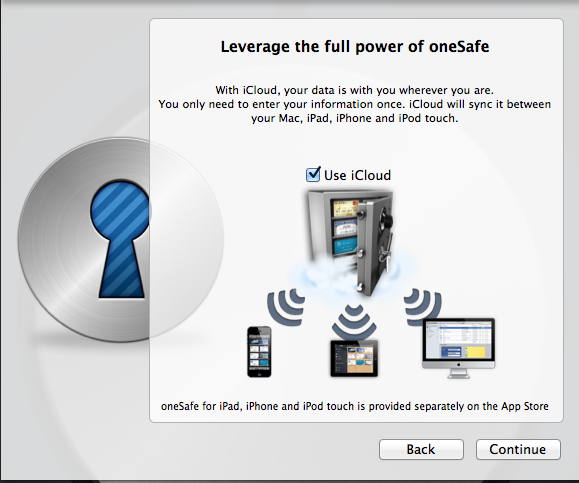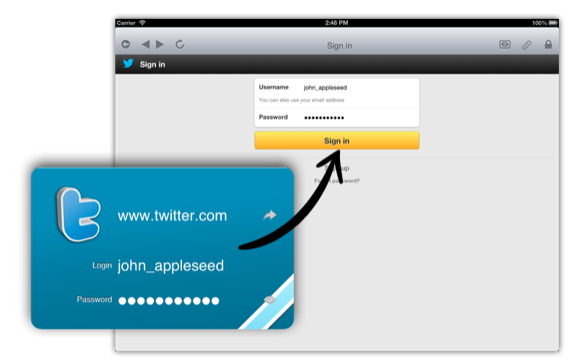For those of us striving to maintain a paperless approach to managing documents, accounts, and other data, secure software programs like oneSafe for the Mac ($12.99) and iOS ($5.99) are indispensable.
For the last few years I have not used a traditional wallet to carry around my bank cards, business cards, and paper notes. My iPhone and a stylish credit card case are now my paperless wallet. And apps like oneSafe provide a way for me to better manage my documents across my Apple devices.
oneSafe even contains security features for managing passwords, so read on to find out if this security tool could be useful to you.
Inputting Content
What's most attractive about oneSafe is its intuitive user interface, which is similar in design in all three versions of the application - for the Mac desktop, smaller iPhone screen, and the larger iPad version. The left side-column lists all of your folders which can hold scanned copies of your credit cards, business cards, insurance papers, legal documents, web accounts, IDs and licenses.
On the Mac version of oneSafe, you can simply drag and drop files into one of the application's folders. All versions of the app include a large assortment of templates that you can use for inputting data. The graphic orientation that oneSafe uses makes locating content easier.
If you use oneSafe on your camera-supported iPhone or iPad, the app includes a "Scan a card" feature that helps you take photos of the front and back of cards that you want to save to the app. You can also import images from your device's Camera Roll. oneSafe includes templates for securing notes, locker combinations, and passwords of instant messaging, email, and network accounts.
Managing Content
As you might expect, oneSafe can also sync your content across devices using iCloud. You will need to enable iCloud for the application and then add folders to the iCloud section in your oneSafe. Any content that you add in the iCloud section will be automatically added to the apps on other devices.
The contents of folders outside of iCloud will remain on the local device and oneSafe provides an equally large assortment of folder icons to help make them distinguishable. You can easily view all your oneSafe content, as well as search files and star selected content as favorites for quicker access. Similar to the OS X Finder, content can be browsed in icon, list, or column view.
Securing Content
Though oneSafe has an attractive user interface and is easy to input content, the most important feature for an app like this is security. I'm not sure if it's 100% impenetrable, but it provides several ways to lock your content with its AES-256 military-grade password encryption. You can choose the password type you think works best for the content you're trying to secure.
If you will be accessing your oneSafe content on a regular basis, you can elect to use the Pattern passcode to unlock the app, or you might use a more complicated and secure password that includes numbers, letters, and symbols. oneSafe does not store your passcode, so you can also elect to send it your own two security questions and answers to reset the passcode if need be.
You can also set passcodes for individual folders for added measure. And on top of that, the iOS versions of oneSafe include a "Decoy safe", which when used presents a whole set of different content that you store there.
With oneSafe you can safely create better and safer passwords (check out our Password Management Guide for more on this topic) while only having to actually remember one password to access them all.
Other Features
In the iOS versions of oneSafe, you can use the login information for your web accounts to open those accounts from within the app's built-in web browser, similar to how LastPass works in desktop web browsers. This feature is not available for the Mac version of oneSafe.
In oneSafe's Settings, you can select an inactive auto-lock time, as well as enable the app to lock when the device enters sleep mode or when the screen saver kicks in. oneSafe also clears a device's clipboard of anything copied from it after a specified period of time — from immediately to 15 minutes.
oneSafe is also useful at storing and securing photos and videos, allowing you take shots right from within the app and bypass saving them to the iPhone's Camera Roll. The photo storage feature is also a good way to backup important or sensitive photos and videos already stored in your device's Photo Library.
Download: oneSafe for Mac ($12.99) / oneSafe for iOS ($5.99)
oneSafe is very feature rich and seems to handle a massive range of file security needs. Let us know what you think of these applications, which features do you find most useful, and what you'd like to see in the comments, below.