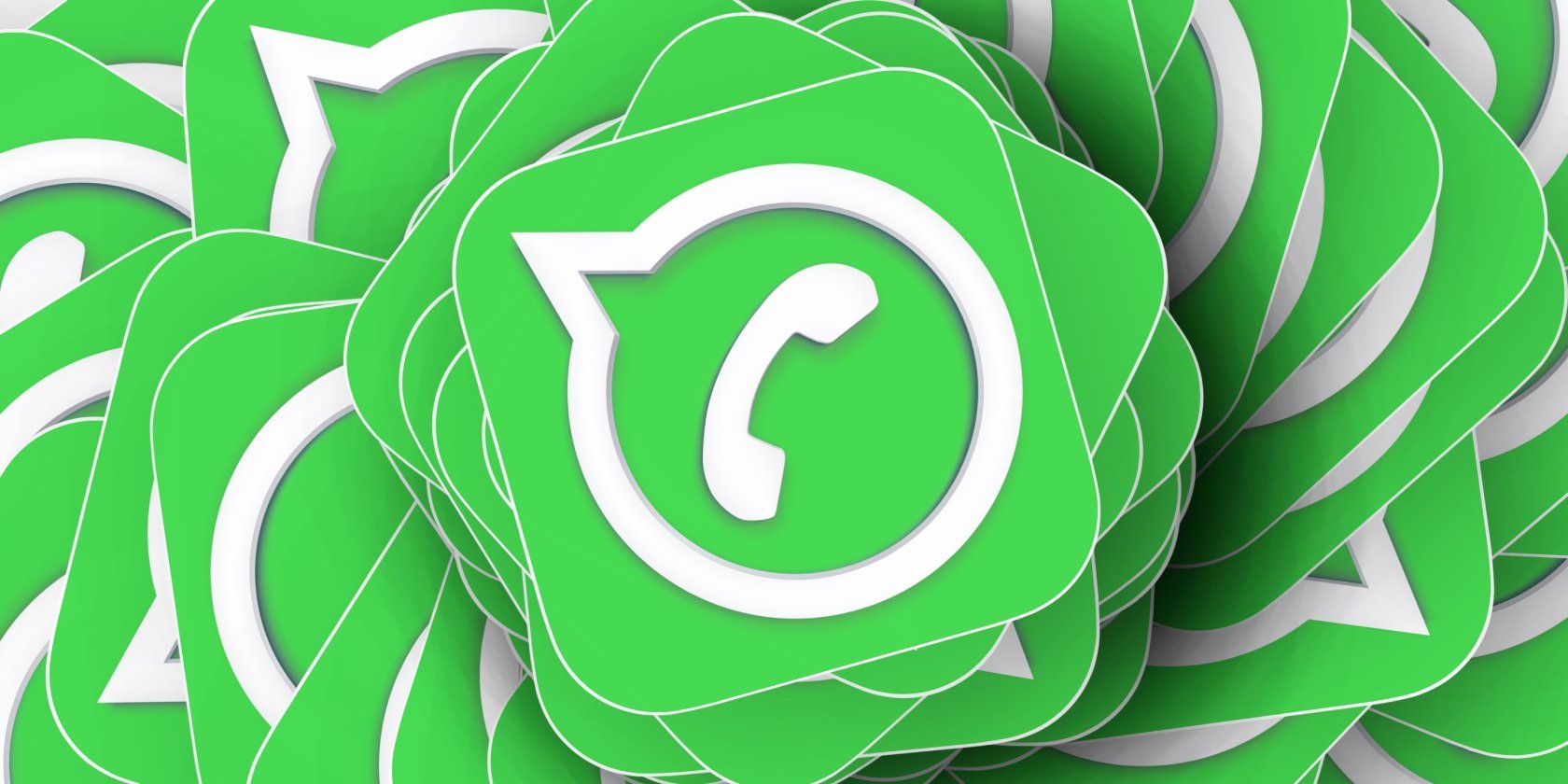Have you ever wanted to run multiple copies of a particular Android app at the same time? Maybe you want two versions of Facebook opened simultaneously—one for your personal profile and one for your professional profile.
Or you could have two versions of YouTube, allowing you to have two videos playing concurrently, which could be nice if you want to keep an eye on multiple live feeds at once.
Let's look at how you can install the same app twice on your Android device.
Using the Native Android Cloning Feature
Some Android devices offer native support for app cloning. It lets you run multiple copies of the same app without having to install any third-party tool. This feature is available on Samsung, Xiaomi, Oppo, and OnePlus phones, among others. More brands may well adopt this functionality in the future.
Different companies have different names for this feature—it's called Dual Messenger on Samsung and Parallel Apps on OnePlus. Take a look at our guide on how to install two copies of the same app in Android natively for the complete lowdown.
As an example, here are some screenshots of how it works on an Oppo phone, where the feature is called Clone Apps:
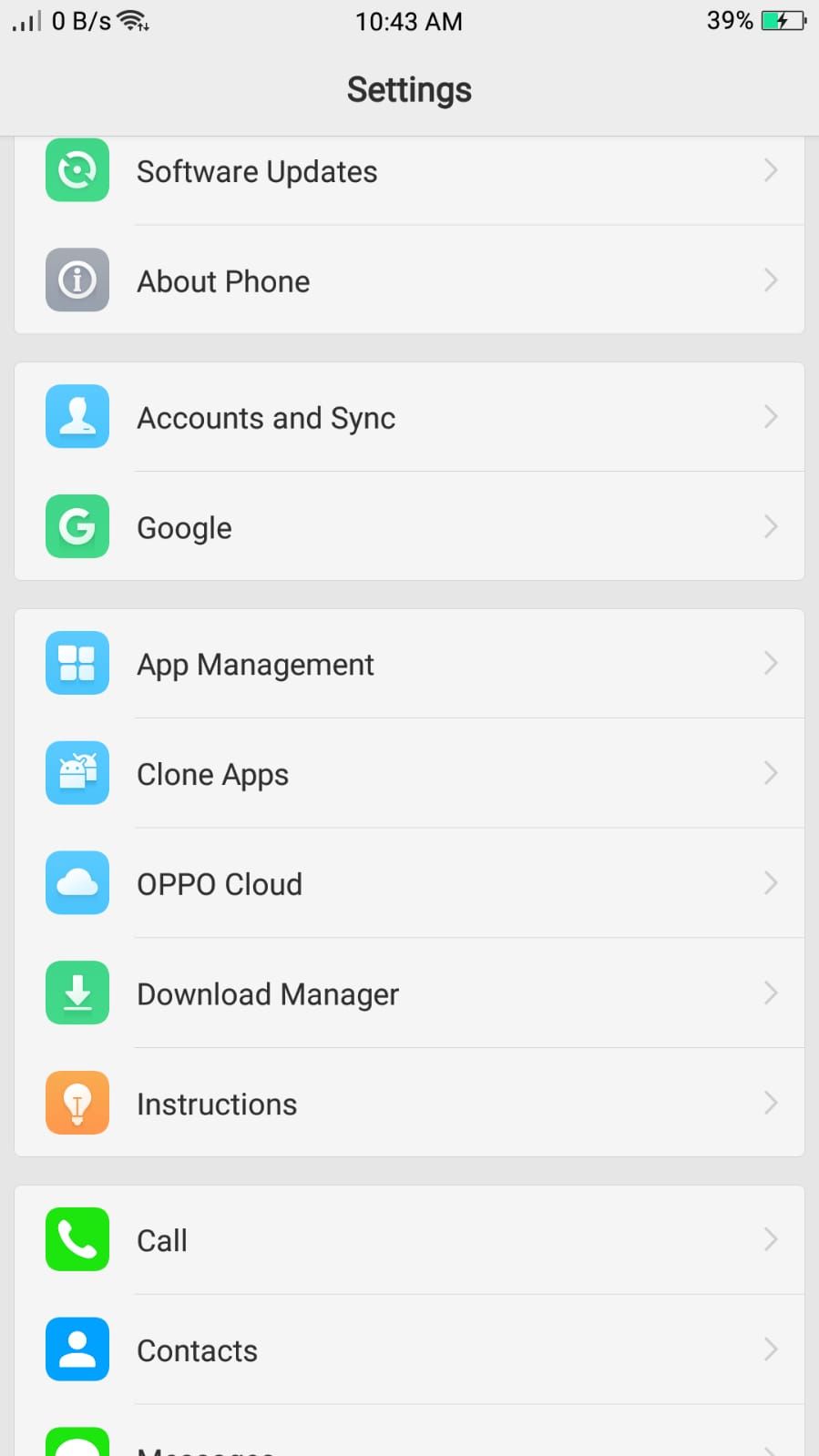
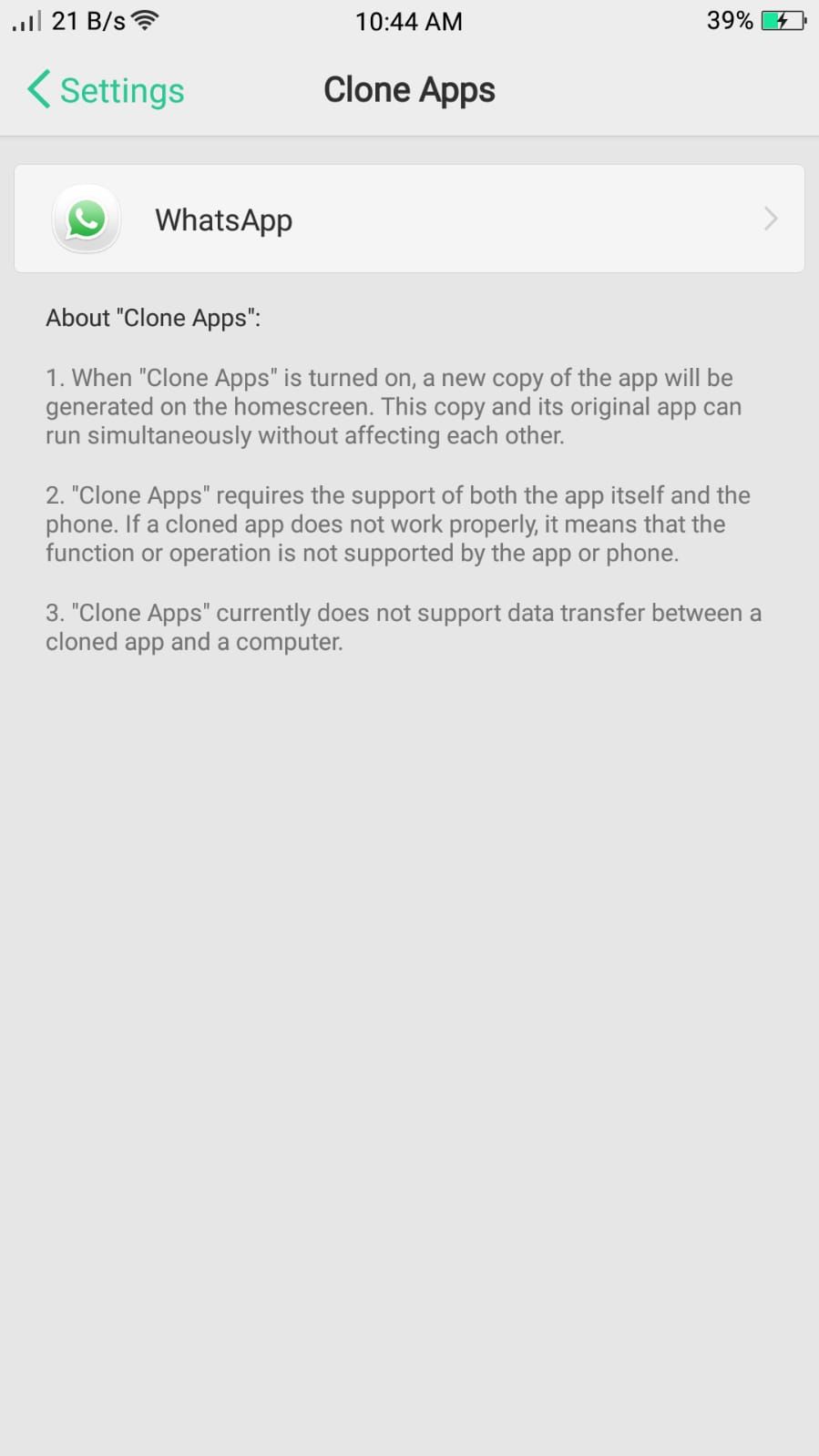
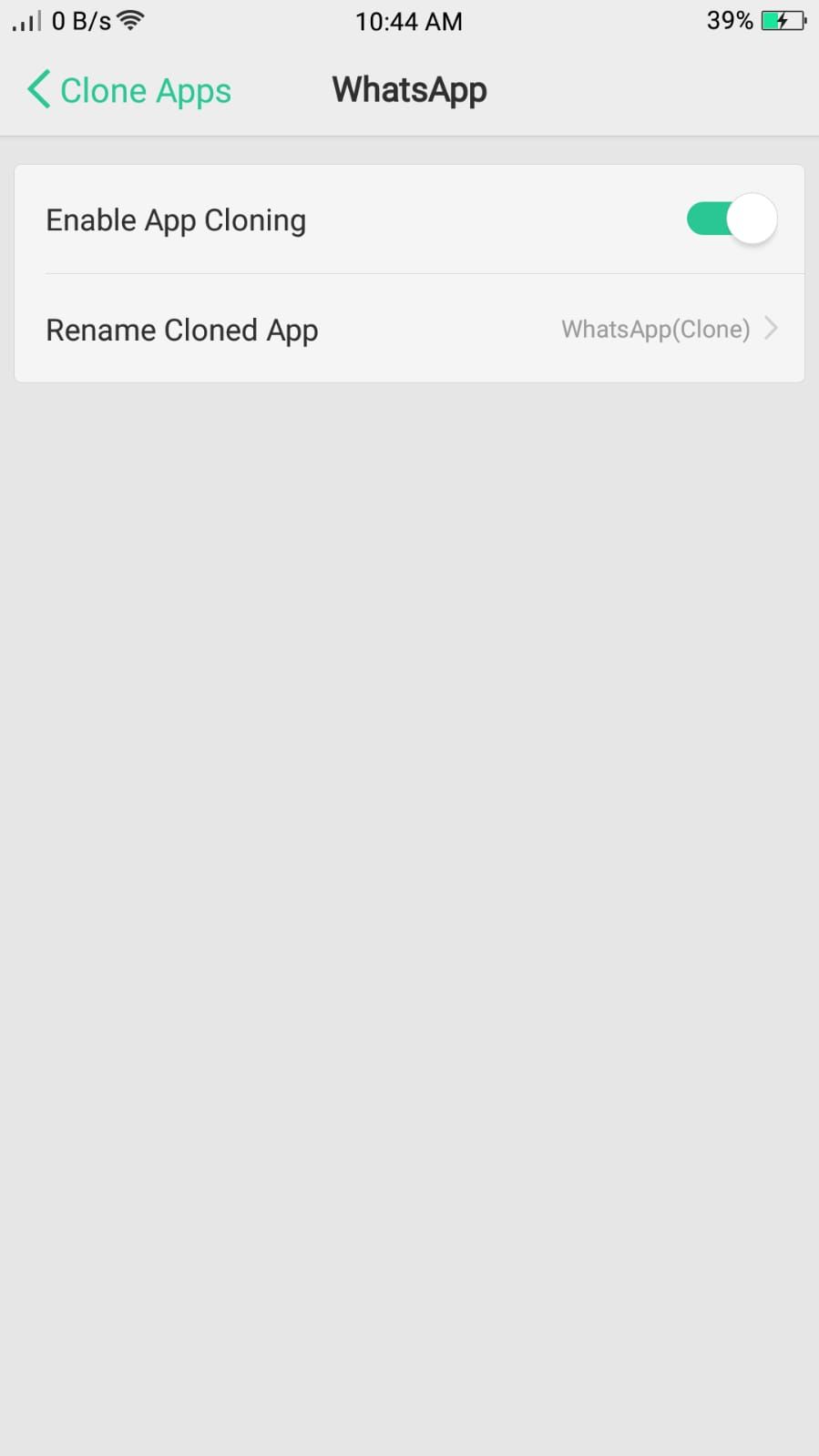
This feature is most commonly used to create two copies of WhatsApp. However, you have the option to clone other apps as well.
Using Third-Party Cloning Apps
Nowadays, there are tons of cloning apps on Google Play. Not all of them are reliable or safe, though. So let's look at some of the best cloning apps out there and how to use them to install the same app twice on Android.
1. Parallel Space
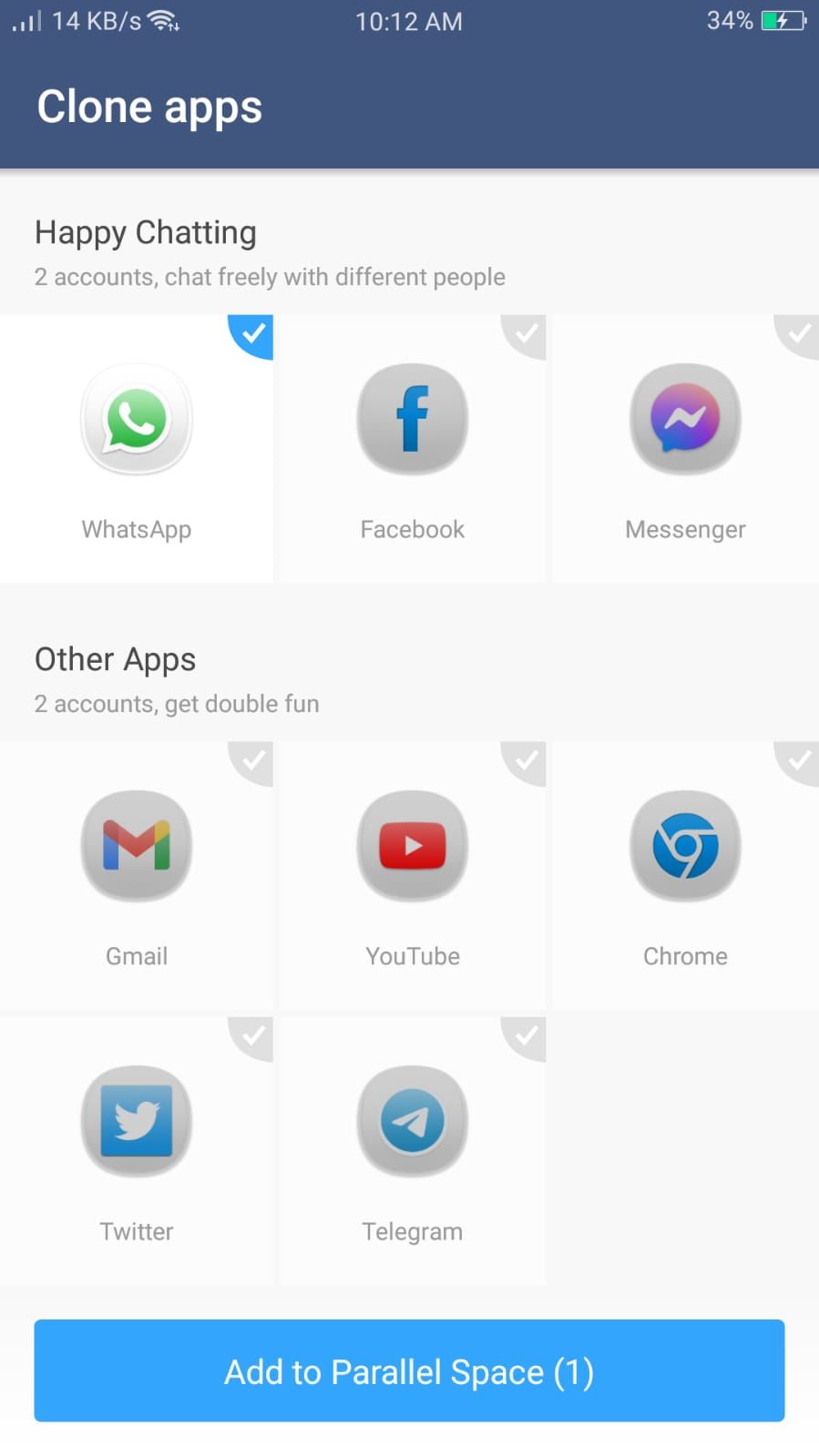
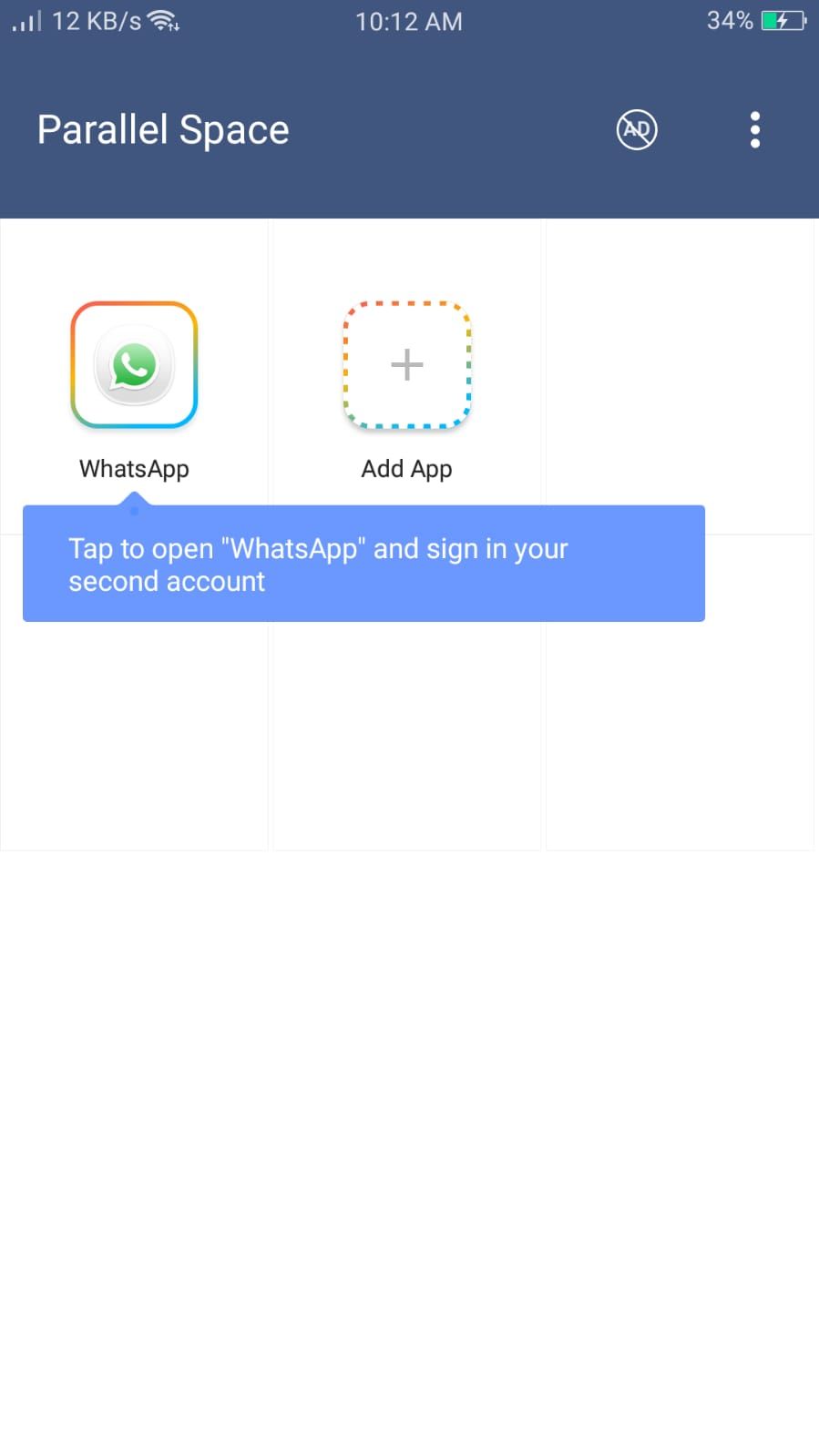
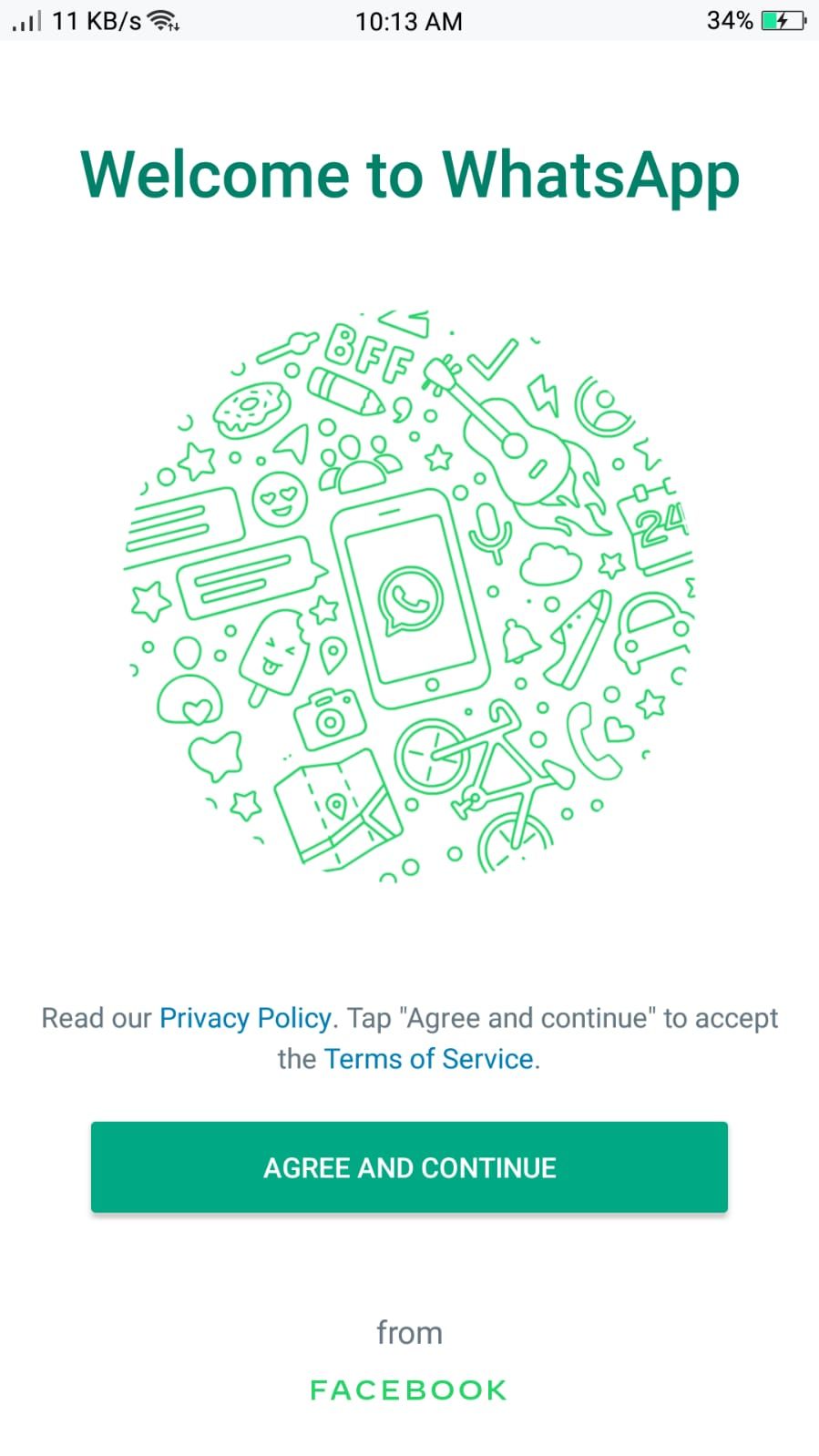
Parallel Space is a pioneer in the app cloning niche and is based on multiDroid, the first and fastest Android virtualization system. You can use it to create two versions of an app with separate data files so that both versions run independently.
It provides excellent privacy features to protect your data, and you can keep the cloned apps in a secret space with a security lock using the incognito installation.
Parallel Space lets you easily switch between cloned apps with just one tap and has a Speed Mode for instantly speeding up the space. It can clone almost all the popular apps, including Facebook, WhatsApp, Instagram, Twitter, and many more. In addition, you can customize the themes for the cloned apps using the theme store.
Here is how you can run multiple instances of an app using Parallel Space:
- Open Parallel Space and tap on the apps you want to clone.
- Select Add to Parallel Space.
- Once the apps are in the Parallel Space, tap on the one you want to run.
Now you can enjoy using the multiple versions of the app. If you are an Instagram user, here is how you can create multiple accounts on Instagram. As you can see in the screenshots, creating multiple copies of WhatsApp is a breeze with Parallel Space.
Download: Parallel Space (Free, in-app purchases available)
2. Dual Space
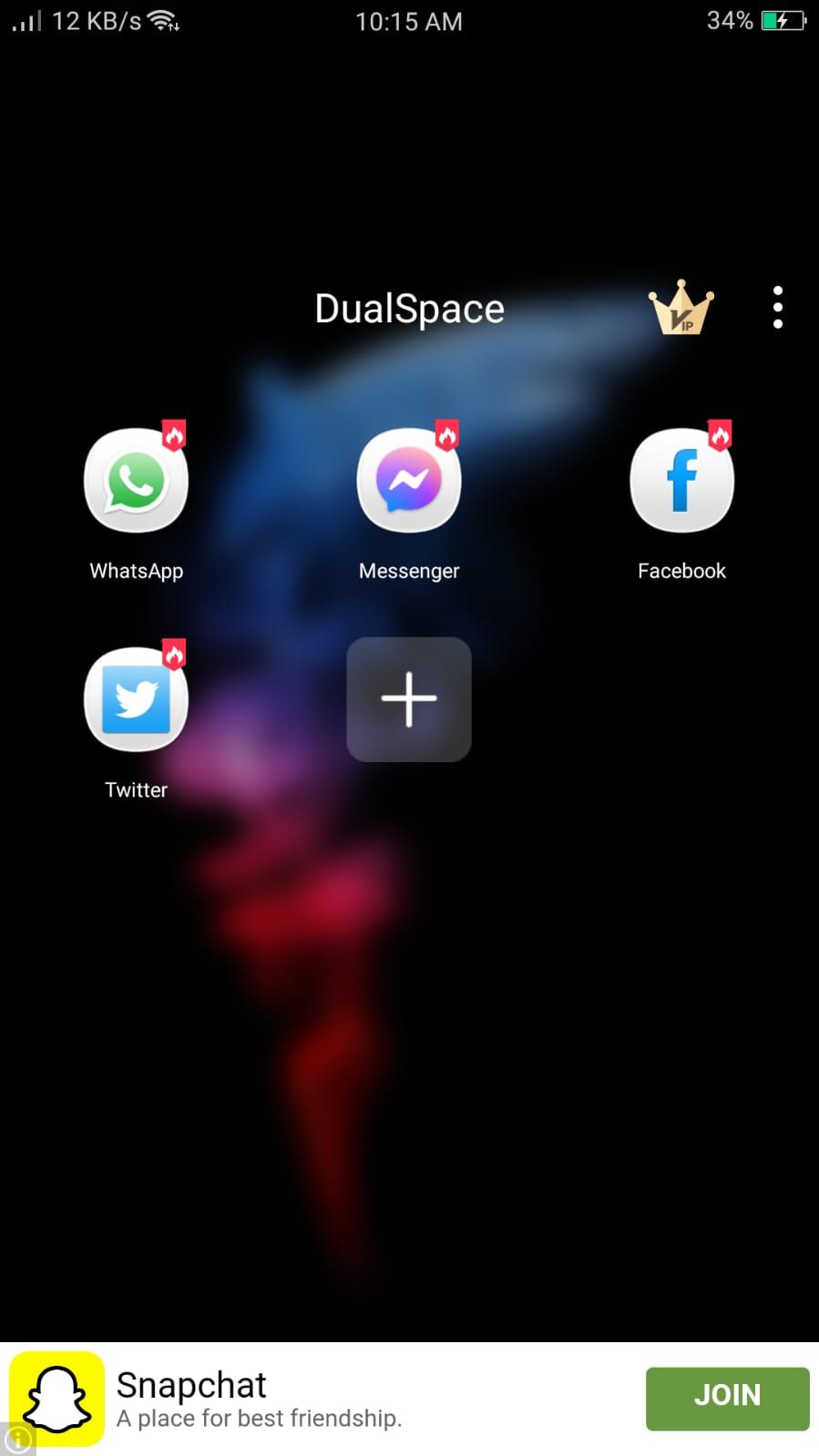
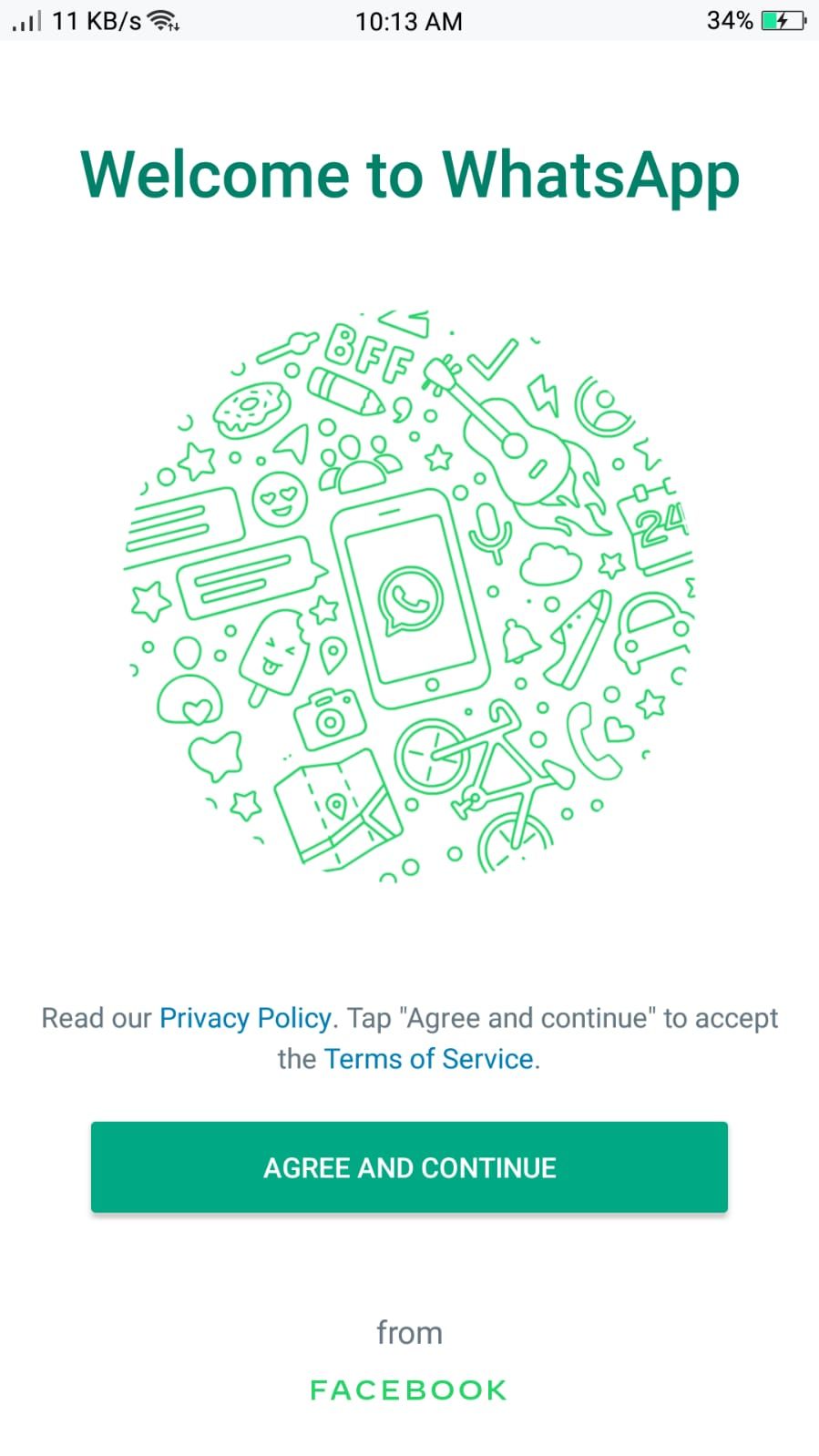
Dual Space is another solid cloning app with low CPU consumption and great social account support. It can clone almost all social apps, including things like WhatsApp, and allows you to use both the standard and cloned apps simultaneously without data interference.
Dual Space also manages notifications from cloned apps effectively, so they won't interfere with the regular apps. Its Private Space feature lets you use multiple social accounts in complete privacy and with zero traces. And with its quick cloning feature, you can quickly duplicate all apps.
To get started with Dual Space, simply launch it and tap on the app you wish to clone. The cloned version will then run. Enjoy!
Alternatively, if you are tired of using two Facebook accounts, you can merge them.
Download: Dual Space (Free, in-app purchases available)
3. 2Accounts
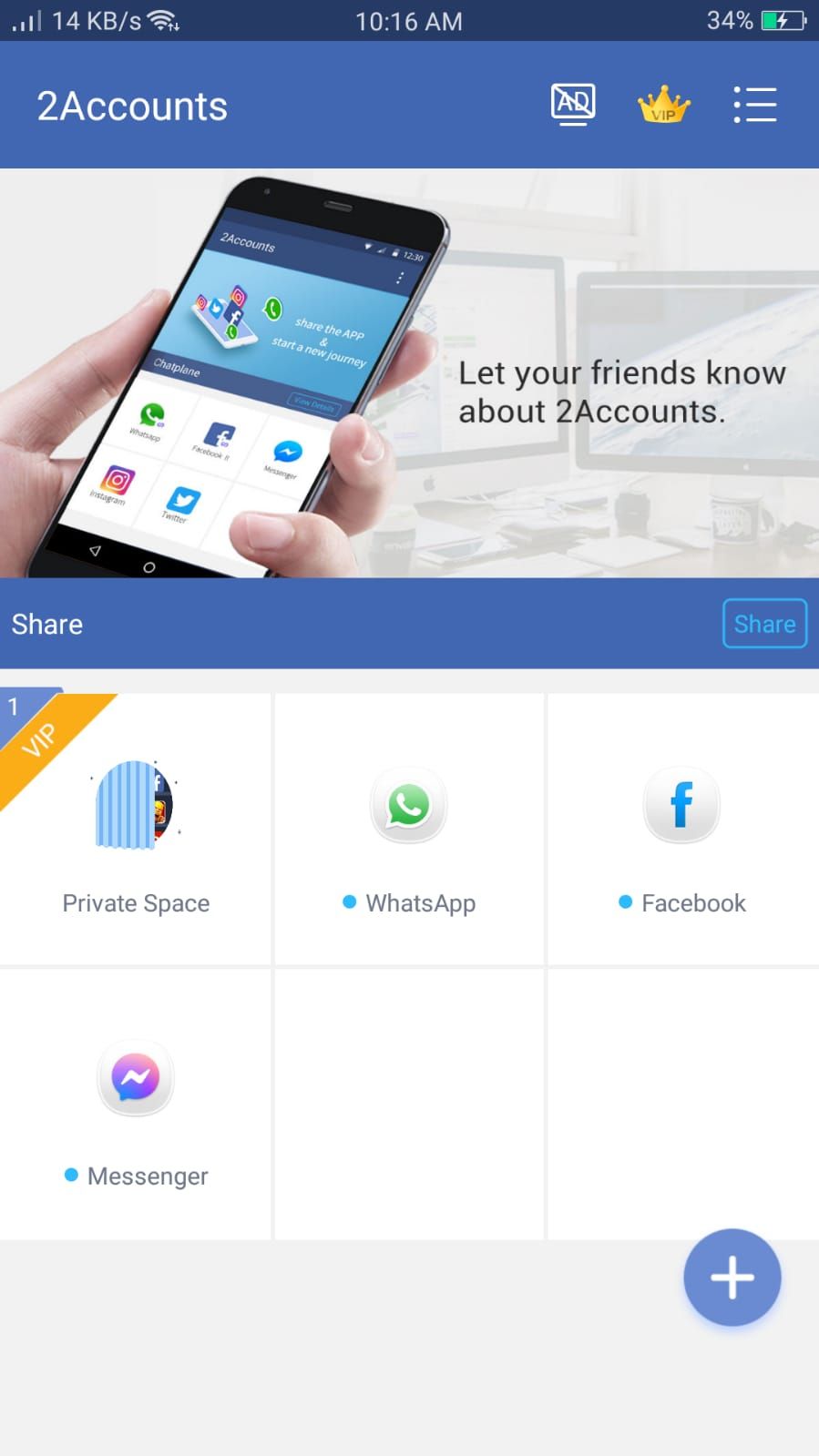
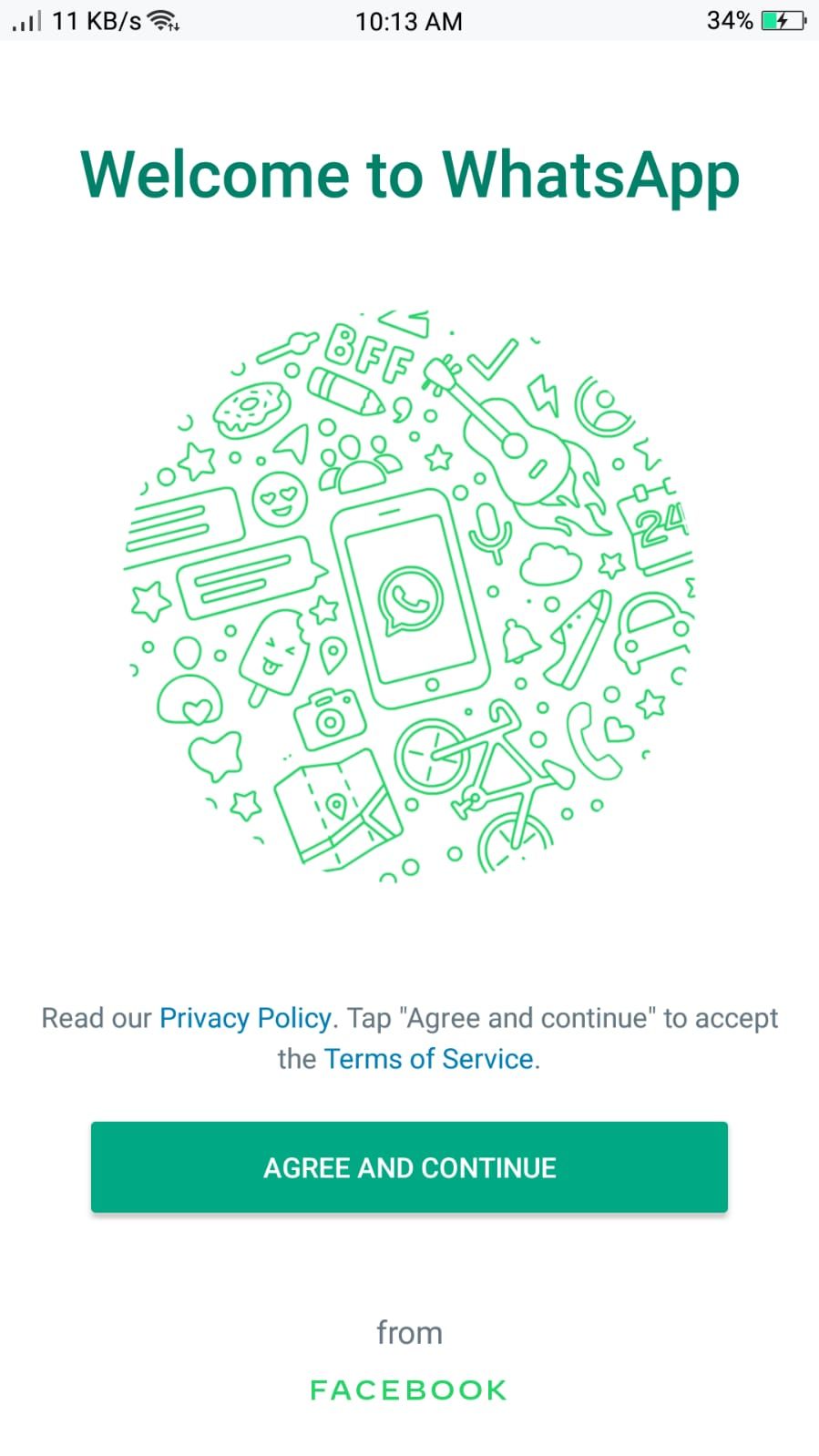
2Accounts is another excellent tool for creating multiple cloned apps on Android devices. It supports almost all instant messaging apps and many games. 2Accounts has a Virtual Space feature that stores all the data from all the cloned apps. This helps prevent data interference between the regular and cloned apps, and the notifications from both versions are smooth.
With 2Accounts, you can also open two game accounts for Google Play. It also has a secret zone, and security lock features to protect your privacy and data. To clone an app using 2Accounts, just open it up and select whichever app you'd like to clone.
Download: 2Accounts (Free, in-app purchases available)
Run Multiple Instances of Your Favorite Apps Using These Methods
App cloning helps separate work from your personal life, allowing you to enjoy both environments, for example, separate WhatsApp accounts for work and family. You can also use app cloning for testing apps without using your primary accounts, and it means you don't have to download the same app twice. So, go ahead and use any of the ways we have listed to clone apps according to your needs.
If you're installing multiple instances of two apps so that another user can use your phone, try adding multiple user profiles and a guest mode instead. This is a better solution for you privacy-wise.