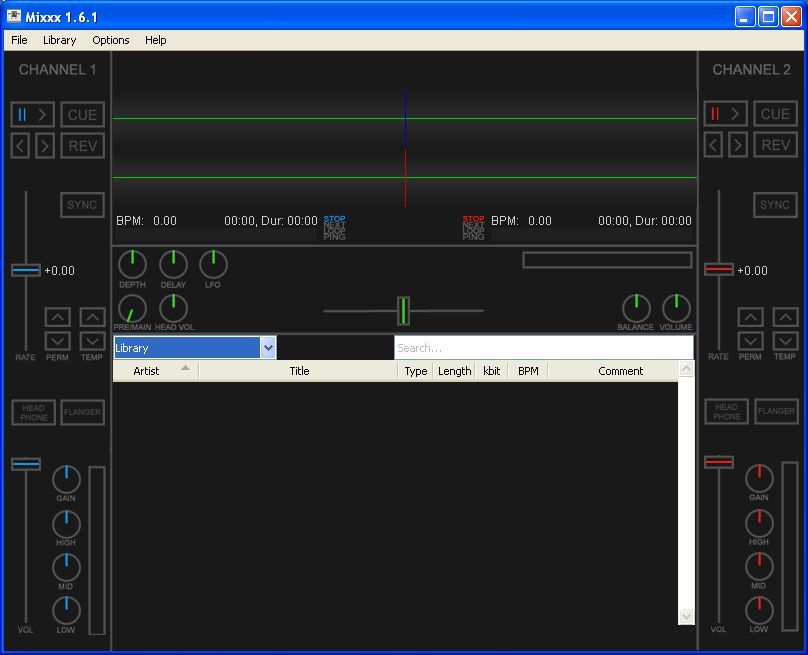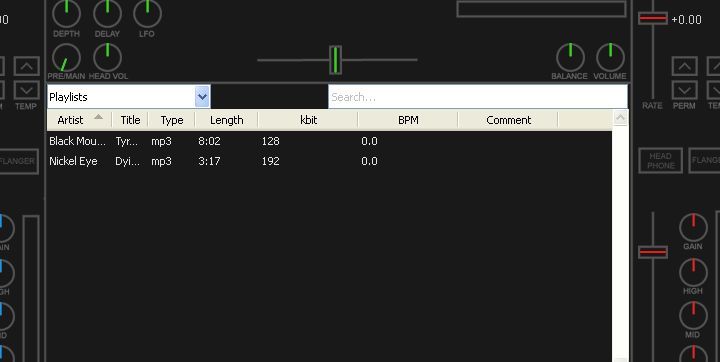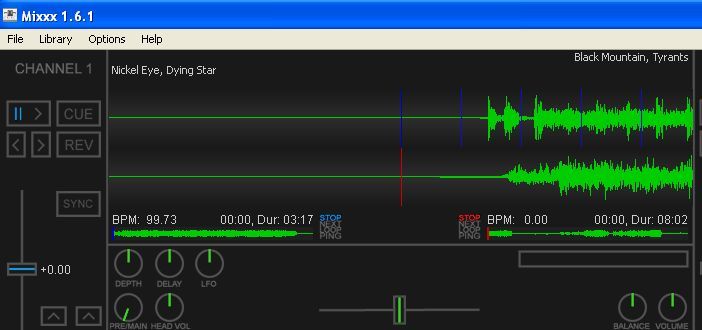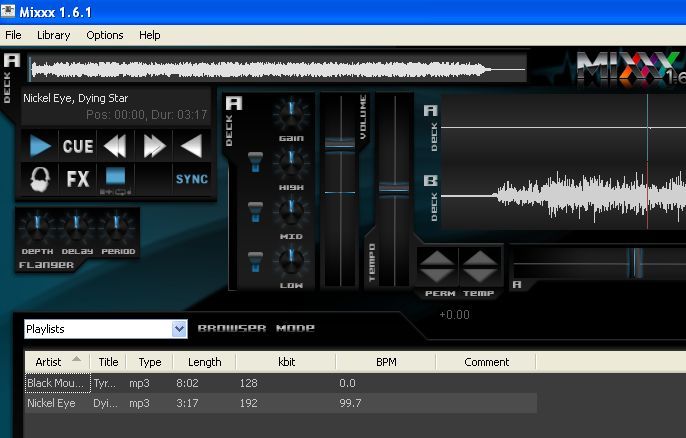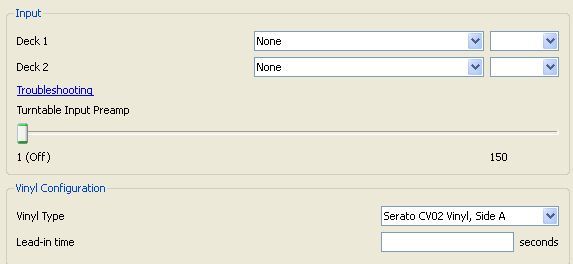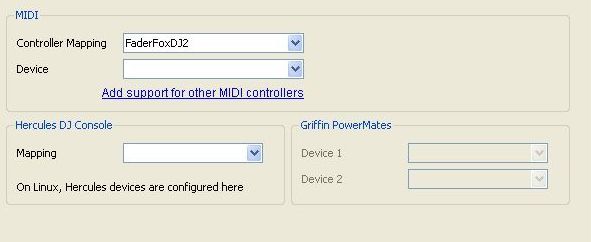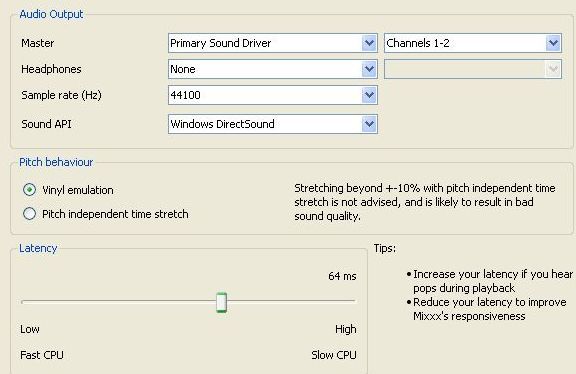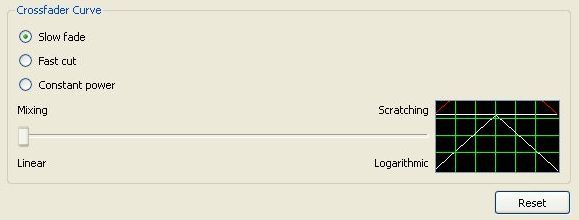If you're a music lover or a DJ, either amateur or professional, then you've likely come across the many free music mixing software apps offered on the Internet for playing, recording and mixing audio tracks.
There have been some major successes as well as failures through the years. The most popular successful mixing application that many amateur music enthusiasts have used for a long time is Audacity, which Mark covered in an article on how to record audio files with Audacity.
However, many DJs want the additional features that their old turn-table mixers had through the years. These DJs are always in search of free music mixing software that can not only offers the features of those devices, but in many cases can actually incorporate those sounds, such as the sounds from vinyl. Luckily, there's free software available that can do all of that and then some.
Rock On With Mixxx
Mixxx started out as a open source project, and had its own page on Sourceforge. Today, you can find the download at its own website, and still for free. Installation takes seconds, and when it first comes up, the first thing you'll notice is that it's pretty obvious the application was designed by a DJ.
The screen certainly looks like it's some 1980's DOS application, but apparently that's only to give the interface a "vintage" look. All of the levers and knobs are controlled by the mouse - you simply click and drag. Adding a playlist to the mixer is as simple as browsing and adding it to the list at the bottom.
In this case, I've added two MP3 tracks. The application supports a number of formats including MP3, OGG, WAVE, and FLAC files. When you're ready to start making magic, you can either click File and select "Load Song (Player 1)" or right click on the song itself in the playlist and select "Load in Player 1."
Once they're loaded up, you'll see the audio wave forms in each track.
Changing The Face Of Music
Up to this point, I was tolerating the skin on this application, but to be honest I'm not the "vintage" type. I'm a geek, I like things that are shiny, flashy and cool. This interface just didn't cut it. However, after checking through the options, I was pleased to discover that there is an "interface" option where you can change the skin.
While the list of "skin" options is fairly short, the available styles are actually pretty cool. I thought the traditional look, shown below, was kind of neat. The layout offers you the sort of mixer feel and look that you'd expect from mixing devices. Slide the volume, tempo, and crossfade bars back and forth with your mouse just as you would with your hand.
However, my favorite skin is the "Collusion" skin, which features a science fiction look, with metallic blue and gray shading and a very cool graphical interface for the knobs and sliders.
Free Music Mixing Software Features
When it comes to free software for mixing music, you don't always get the most advanced features. Or, if the software has the ability to do anything more advanced than the simple cutting and pasting of audio tracks, you usually have to purchase the software. That's not the case with Mixxx - this application is packed with some pretty advanced features and it still retains its "free" status.
One of the coolest features, in my opinion, is that you can run the audio output of your turntable into the computer where you've got Mixx running. Mixx has the ability to read time coded records. It is compatible with a number of time codes including FinalScratch, Serato/Traktor and many others. It can also read in timecoded CDs by using two soundcards for each single stereo line-in.
That means you can use two deck inputs, and Mixxx now even has a built-in preamp. However the quality is much better if you connect your own actual preamp, but the option is there if you need it. Additionally, there are a number of other input devices that Mixxx supports. You can configure these devices in the "Input Control" section under "Options."
The list of MIDI controllers that Mixxx supports is impressive. Just a few of these include Evolution X-Session, Hercules DJ Consoles (MK2, RMX, Mac), Mixman DM2, FaderFox DJ2 and many others. Mixxx also supports a list of output drivers, which you can configure under "Sound Hardware" in the Options.
In this area you can set up your headphones, the sample rate of the output audio, and obviously which sound driver you want to use. Set your pitch and latency settings and you're ready to rock.
Finally, if you want to come across as a professional DJ and show off your skills, you've got to have your crossfading taking care of. No one has any respect for a DJ who can't transition without missing a beat, and with the Mixxx crossfading feature, you're covered.
This is also found in the Options area. Set up the speed and style of crossfade and create your own transition. Make it funky if you want to add your own signature style of fade, or just make it an average transition if you're more conservative. How you set up your crossfading between tracks is completely up to you - you're the DJ!
The market for free music mixing software is pretty sparse, so when you come across an application like Mixxx that offers the sort of features you'd only find in a professional commercial software package, you know you're onto a good thing.
What sound mixing applications do you like to use to edit your audio or mix music tracks? Share your opinions in the comments section below.