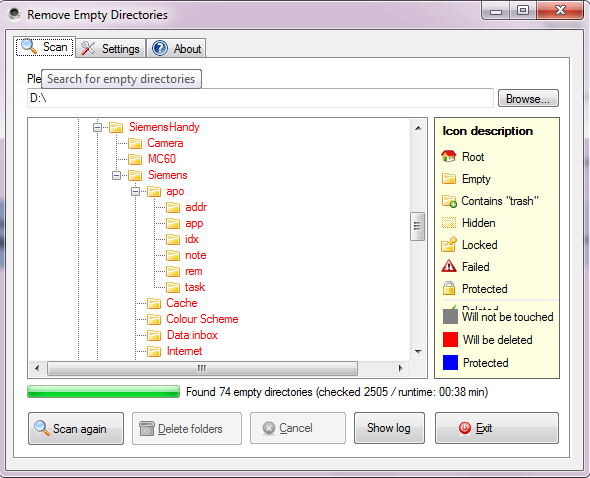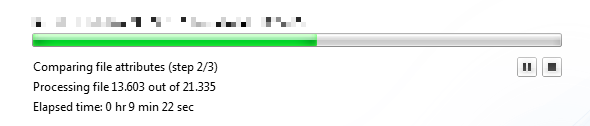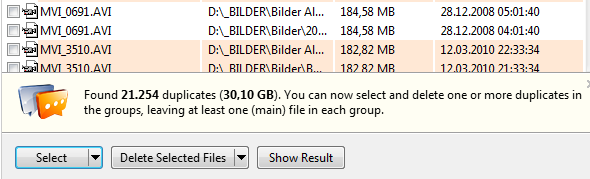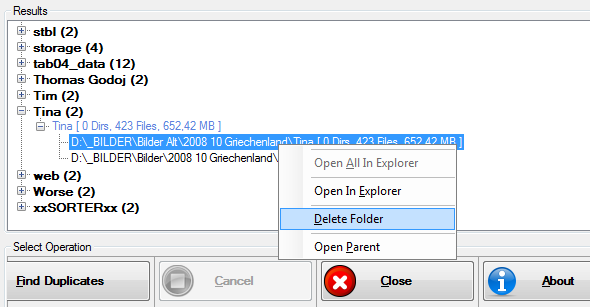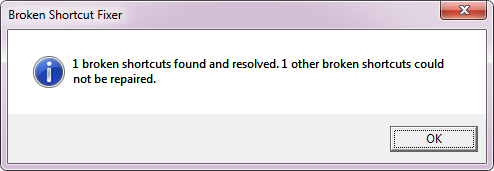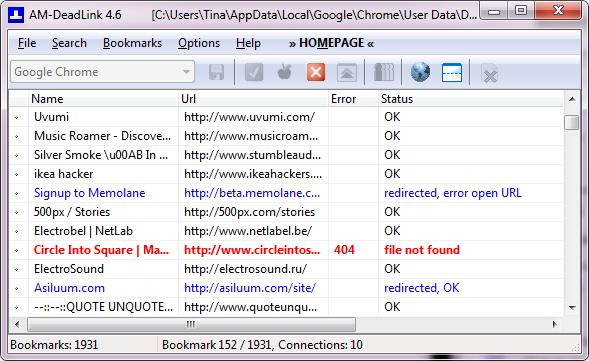Collecting is part of human nature. Over the course of a life, we collect a lot of things. For a few decades, this has been including digital data. With every backup you make, you are not only duplicating files and folders, but you are also manifesting small errors - empty folders, duplicate files, outdated bookmarks, and broken shortcuts that don't lead anywhere anymore. Whenever you restore your data from a backup or copy them to a new computer, you carry over those imperfections. Year after year, from one device to the next, and across operating systems.
It has become incredibly easy to migrate large amounts of data, but it's still rather hard to maintain their integrity and keep them up to date. If you want your data to be neat, you will appreciate the selection of tools presented in this article. They can help you get rid of those duplicate, broken, and outdated items in your collected data. This will not only please your sense of order, it might also save you frustration and a tiny little bit of storage space.
Empty Folders / Directories
The average computer has thousands of folders full of data. It's no surprise that the occasional folder is created, but never filled. A small portable app called Remove Empty Directories can help you find and delete those empty folders. A short scan of less than 40 seconds I ran on around 2,500 files, 74 directories were found to be empty.
You can right-click selected folders to protect them once or delete them manually. Within Settings you can customize the behavior of Remove Empty Directories, for example by adding directories that are ignored and skipped. If you change the protection of individual folders, you have to run the scan again, before you can delete all detected empty folders automatically via the Delete folders button.
Duplicate Files
Duplicate files can take up a lot of hard drive space. Fortunately, they are easy to identify and remove. Several tools exist that can scan multiple hard drives, compare files, and eliminate any superfluous duplicates.
One such tool is Auslogics Duplicate File Finder. The interface is simplistic and after a few clicks, the program is scanning through your files. Depending on how many files you have, this can take anywhere from a few minutes to hours. My scan of 30GB worth of files took almost an hour.
The results will show groups of duplicates and you have multiple options to select and delete them. Remember that you chose how to delete files in the very beginning, before running the scan.
We have previously introduced Auslogics Duplicate File Finder in more detail.
We have written about several more tools to find duplicates. Take your pick:
- Save Hard Drive Space By Finding And Removing Duplicate Files
- Find Duplicate & Similar Images On Your Hard Drive With SimilarImages [Windows]
If you have identified a duplicate folder within your backups that is not quite an exact duplicate, find out How To Merge Duplicate Files & Folders With WinMerge.
Duplicate Folders
When you find duplicate files, you will automatically identify duplicate folders, should they exist. In case you want to search for duplicate folders rather than files, however, try V Folder Dups. Select the folder or drive to search for duplicates and go through the results after the scan has completed. All duplicates will be listed and you can choose which folder to delete directly from the results.
Broken Shortcuts
The more often you move and sort your data, the more likely you will kill shortcuts. Whether these are shortcuts within folders or on your desktop, they can easily be fixed with Broken Shortcut Fixer. The tool will immediately fix shortcuts and allow you to investigate and delete other broken shortcuts it found, but couldn't fix.
Outdated Bookmarks
The internet changes all the time and hence the one place that will almost certainly contain 'bad data' is your bookmarks. You are almost sure to find outdated bookmarks because a website changed its domain or URL structure or just doesn't exist anymore.
A great utility to clean up your bookmarks is AM-DeadLink. It supports Internet Explorer, Firefox, Opera, Chrome, and any HTML files or URLs from text files. When you launch it, you can select a browser from a drop-down window and scan then scan its bookmarks. Once the scan has finished, you can sort bookmarks and delete outdated ones collectively.
For a more in-depth review of AM-DeadLink, see the article Clean Up Your Bookmarks by Removing Dead Links And Duplicates.
If you don't have a need for a tool that can scan bookmarks for multiple browsers because you only use Chrome, have a look at Bookmark Sentry [No Longer Available], which we have also profiled in the MakeUseOf Directory. Bookmark Sentry checks for bad links and duplicates and can run on a schedule.
More to Clean
Are you in the cleaning mood now? MakeUseOf won't let you down! After fixing your personal files, you can go ahead and clean Windows. Here are the articles you will want to refer to:
- A Spring Cleaning Checklist For Your PC Part 2: Delete Junk & Free Wasted Space [Windows]
- GeekUninstaller Will Uninstall Programs You Thought You Couldn’t [Windows]
- How To Remove Unwanted Crapware From Your Brand New Windows 7 System
- How To Clean Up Your Computer Back To Its Original State (Without Reinstalling Windows)
- How To Clean Up Your Windows Desktop Once & For All
How do you keep your system and your backups clean and tidy? Do you have any tips or do you not feel the need at all?
Image credits: Colorful Folders via Shutterstock