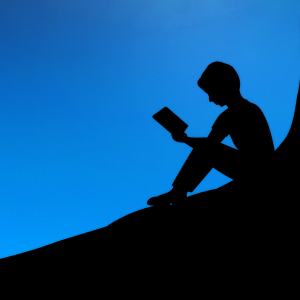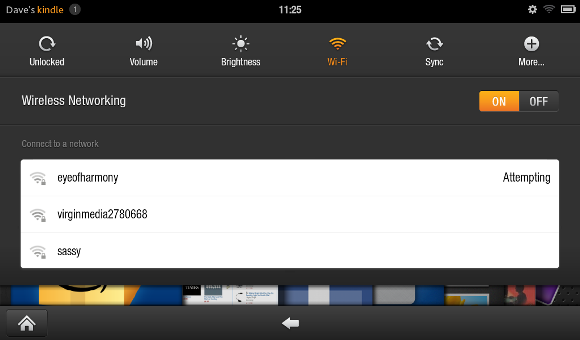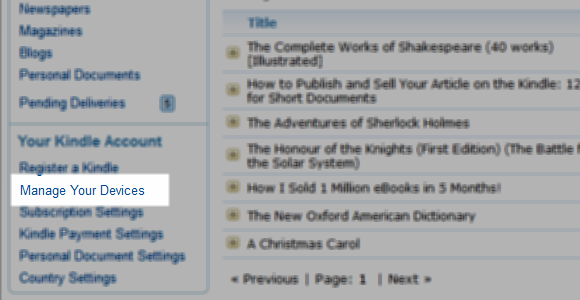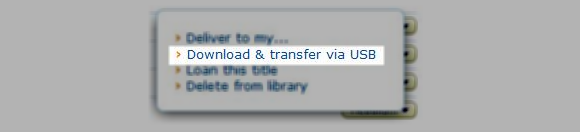Whether you plan on reading books that you have bought from the Kindle Store or downloaded from elsewhere, the Kindle Fire is the ultimate eBook reader, enabling the user to read books, magazines, comics and documents of virtually any format for under $200. However for this functionality to be achieved the Kindle Fire must first be synced. Typically this is done wirelessly, although syncing by USB cable is also possible.
Understanding both sync methods is vital; at some point you might run into problems with the process. A fault such as this will result in you being unable to read books – perhaps they might only be partially downloaded to your device – but fortunately you should be able to work around any issues.
Two Ways To Sync On The Kindle Fire
There are two methods of syncing with the Kindle Fire. The first is via the wireless connection; this will of course connect you to the Internet and using the Kindle reader app on your tablet you will be able to take advantage of the WhisperSync feature which downloads books and other electronic purchases from Amazon to your Kindle Fire. Problems with your wireless connection can impact on how successful this sync process is.
Meanwhile the second method, via USB cable, requires you to sign into your Amazon account on your computer and download the book in question, before copying it to your tablet.
If you are experiencing problems syncing data upon first use, you will need to register the device to your Amazon account. See our Kindle Fire setup guide for further details.
Resolving Wireless Sync Issues
Naturally the first thing you should do if you encounter any problems syncing a book (or other media such as music, video, or a magazine or newspaper from the newsstand) is to restart your Kindle Fire. Do this by pressing the power button (found on the edge of the device beside the USB port) and wait until the Shut Down option is displayed. Tap this; when the device is switched off, press the power button again to restart. If your Kindle Fire is housed in a protective case you may need to remove it to access the power button.
If this fails to resolve the issue then the cause might be your wireless connection. Check this by trying to browse to a webpage or checking for new emails. Problems here would indicate a general connectivity issue; if they work, however, the problem might be with the WhisperSync tool, so you should use the USB sync workaround as described below.
The Kindle Fire should be able to connect to WEP, WPA PSK, WPA2 PSK, WPA EAP and WPA2 EAP secured routers without a problem. Tapping the Settings symbol in the top right of the display will open a sub-menu with the Wi-Fi option; here you will be able to see all available wireless networks, and connecting to them is a case of tapping the selected network and entering the key when requested.
Using The USB Sync Workaround
If a wireless issue is the problem, you can download content from your Amazon account to your computer and sync this via a USB cable to your Kindle Fire.
To do this you will need a computer running Windows 2000 or Mac OS X 10.2 or later versions. Next, visit the Kindle Store in your web browser and sign-in with the corresponding Amazon account. Via the Manage Your Devices menu item (found on the left) a list of library items will be displayed.
To have the item synced to your tablet via USB, connect the device and then select Actions > Download & transfer via USB.
You can then select the appropriate device to transfer to and click Download to proceed. Note that if you’re purchasing new items from the Kindle Store you should select the Transfer via Computer option in the "Deliver to" field before buying.
Conclusion
Amazon has been wise to provide the USB alternative to wireless syncing on the Kindle Fire, allowing users to get as much access to their data as possible. Should you encounter any problems syncing via USB, consider checking the cable and ports on both devices.
Also bear in mind that if you keep your Kindle Fire in a case this might restrict your Wi-Fi connection, so spend a few moments attempting the wireless sync method before resorting to the USB workaround.
Let us know in the comments if you have been having any syncing issues and if so, how you managed to fix them.