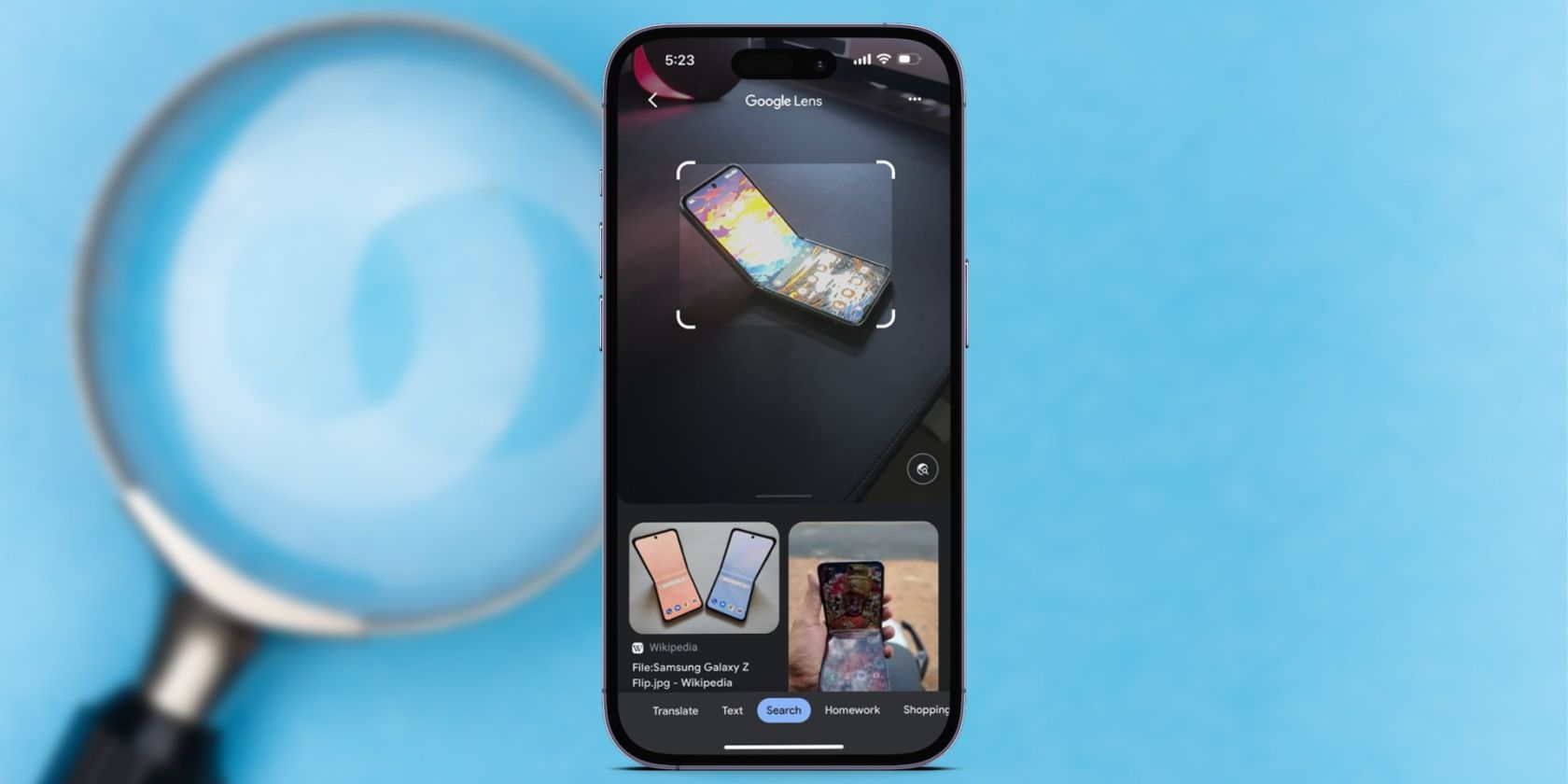Search engines make it easy to find information or buy products, but what if you want to identify a picture you have? In these cases, reverse image search comes to the rescue. This powerful feature allows you to upload an image to search instead of entering text.
So, let's take a look at the best reverse image search tools available for your iPhone or Android device.
1. CamFind
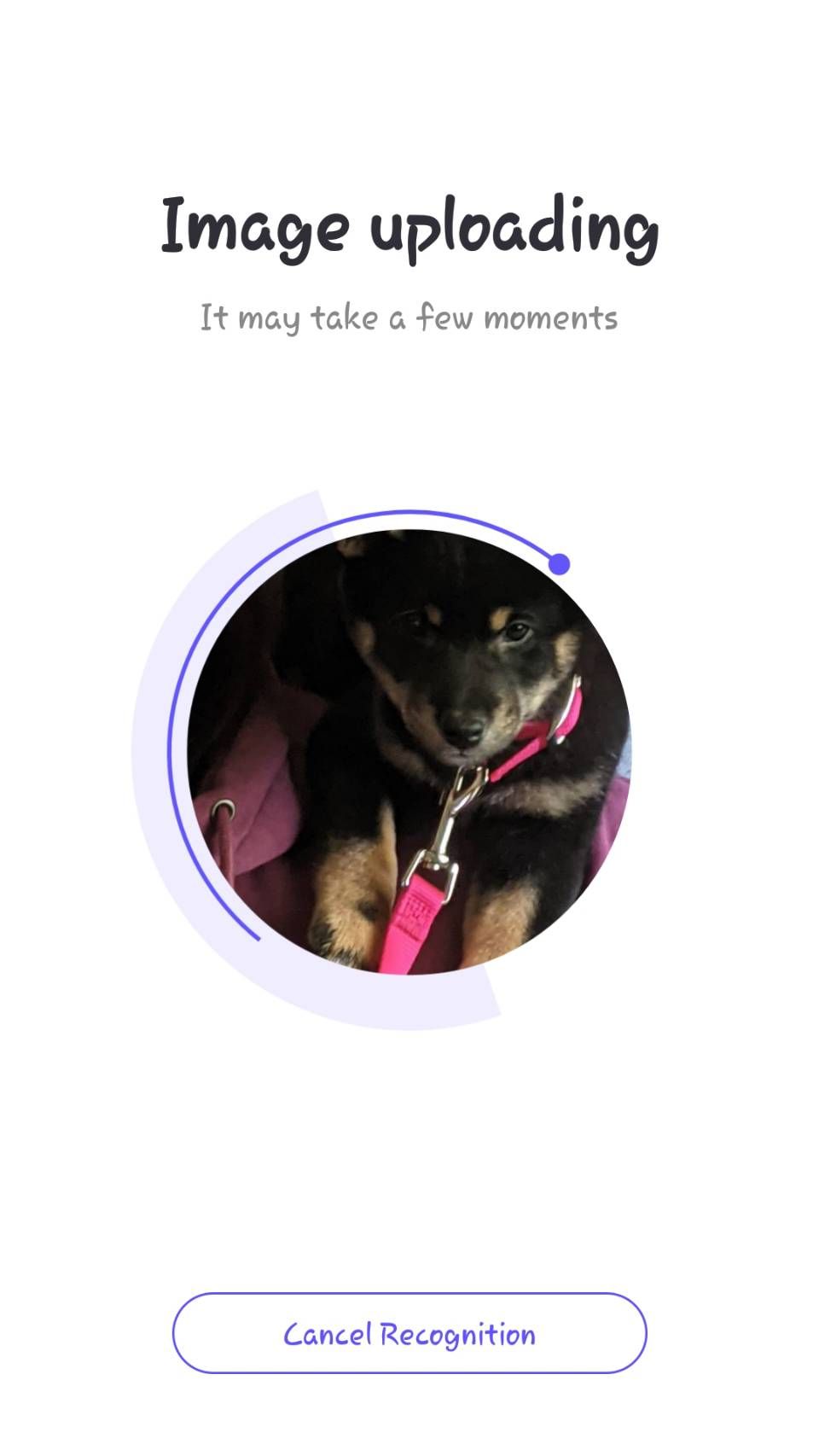
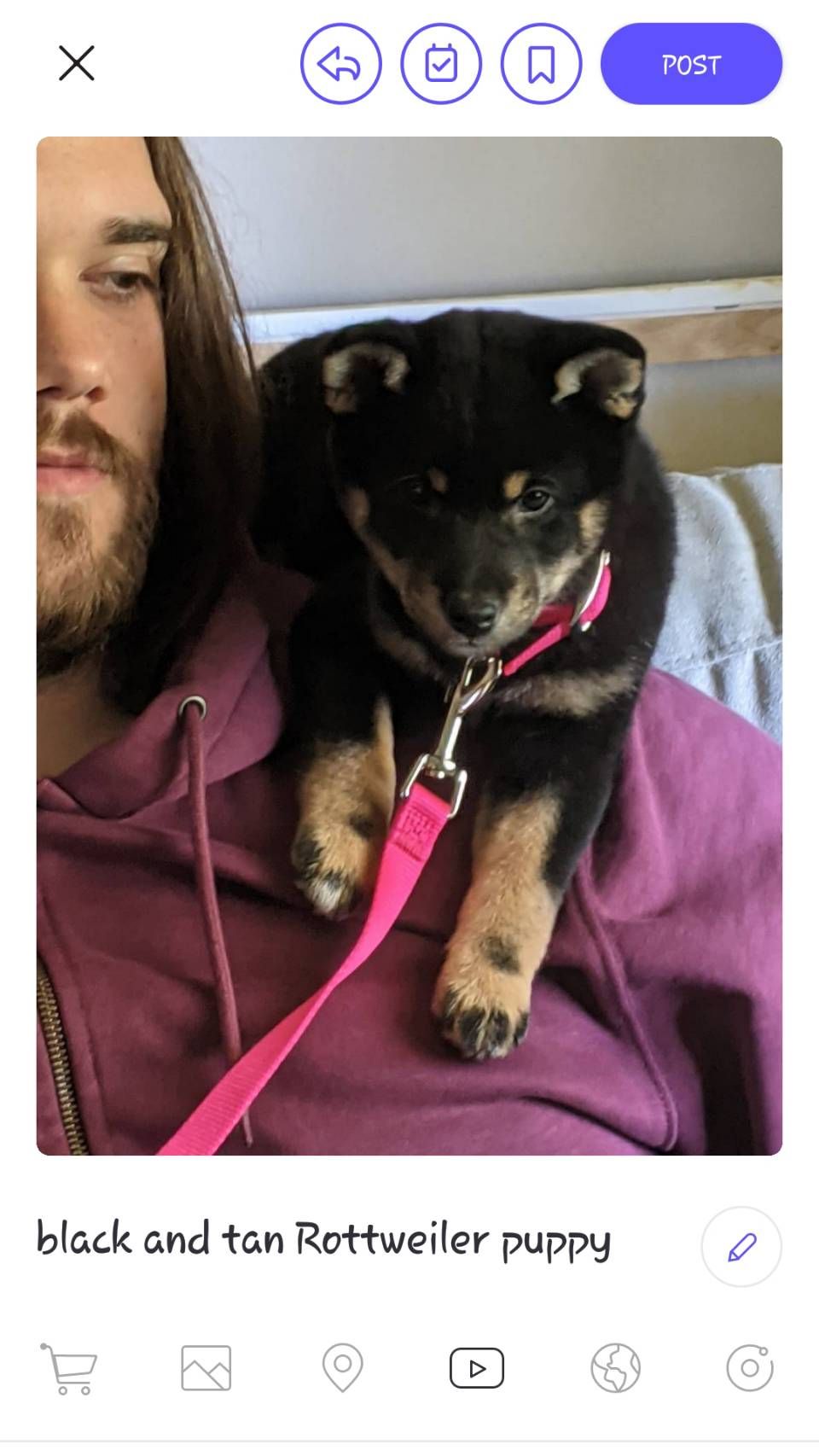
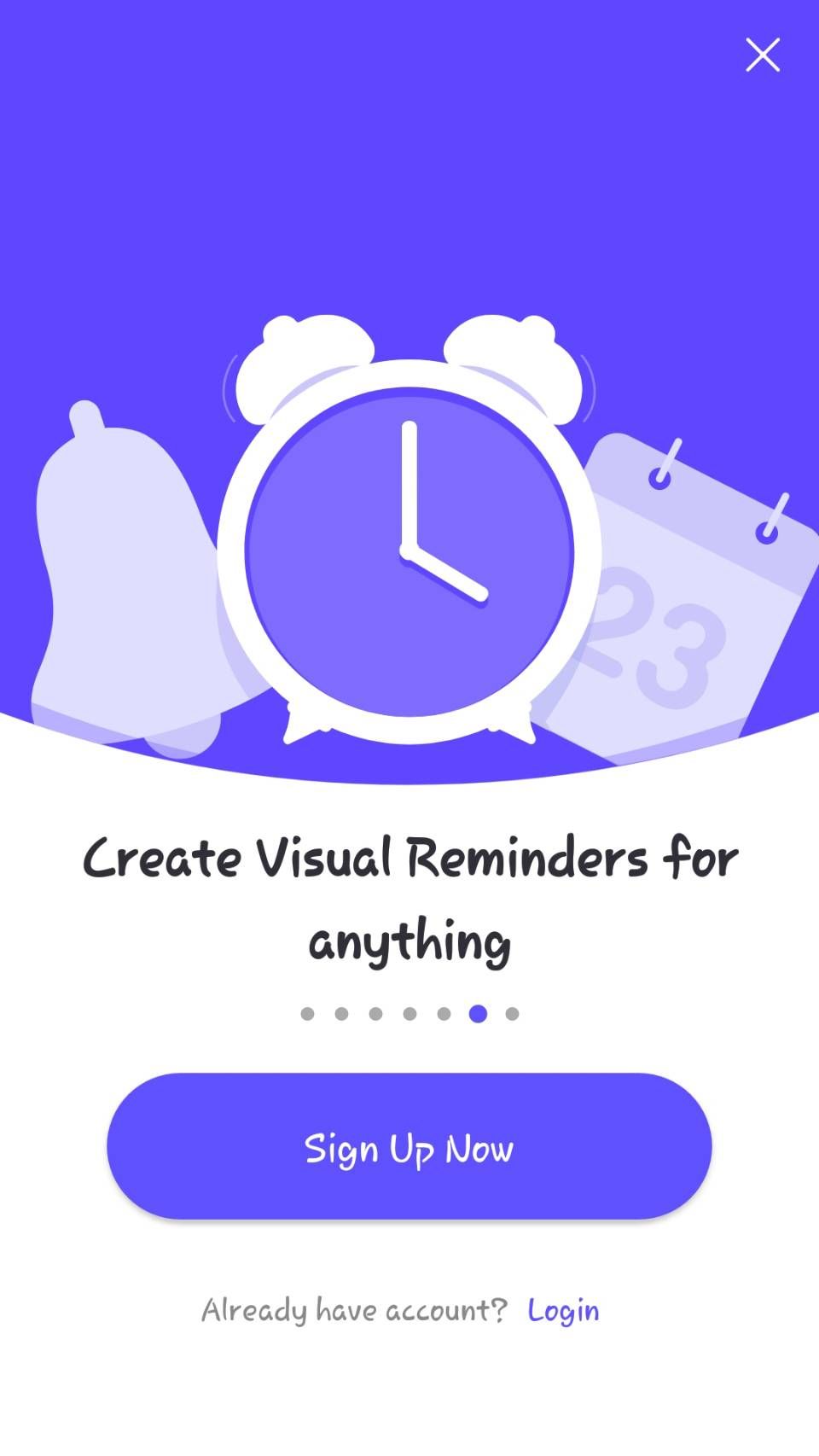
CamFind is a basic yet functional reverse image search tool. The next time you want to search for an image, just open up CamFind and take a picture. Once the picture uploads, the app matches it against others on the internet and identifies the object. After this, take a look at the available results.
Unlike other image search apps, CamFind's functionality focuses on helping you find related videos from your app. While less versatile than other options on this list, you can set a visual reminder and share your finds with others.
Download: CamFind for iOS | Android (Free)
2. Google Lens
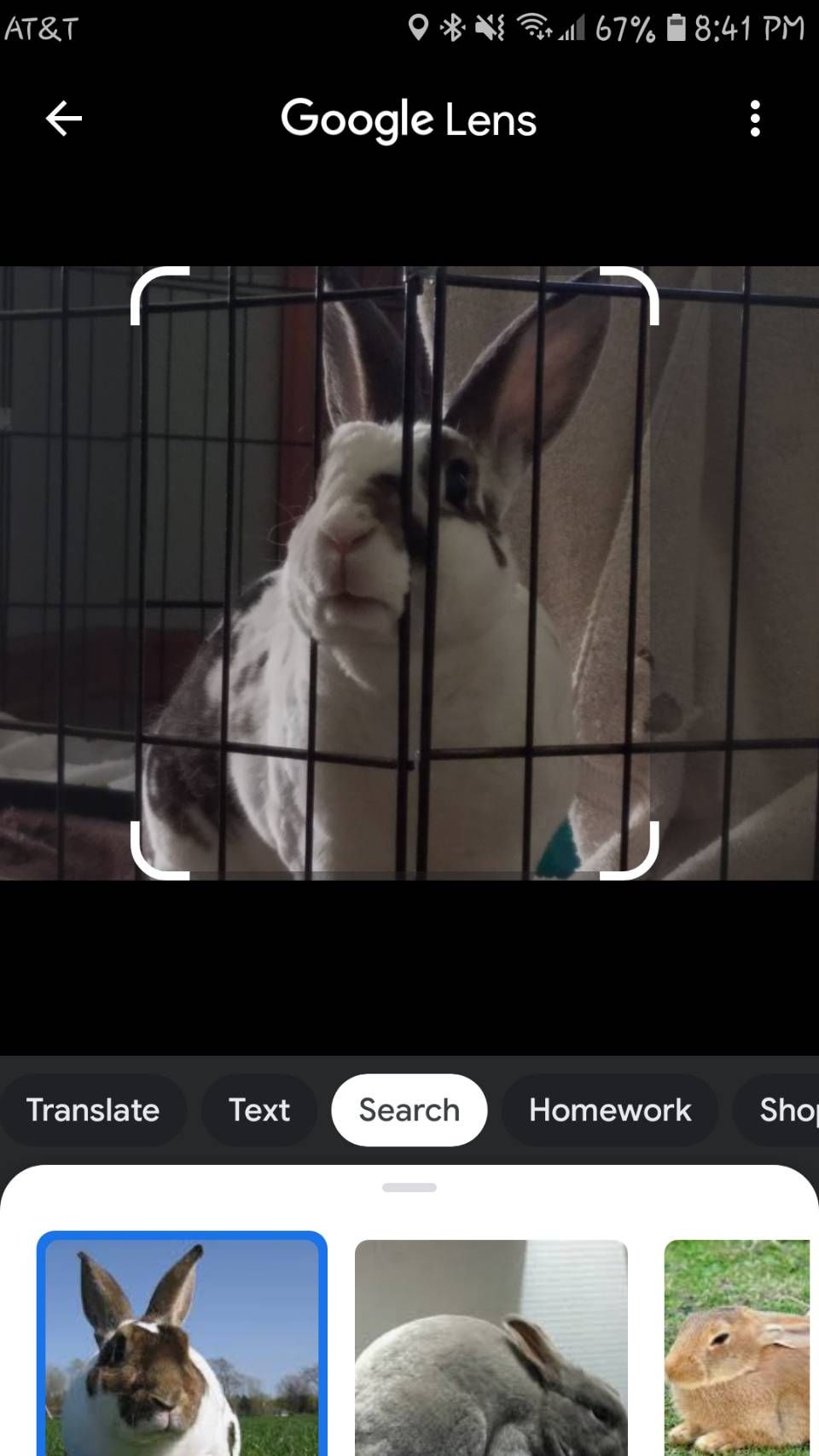
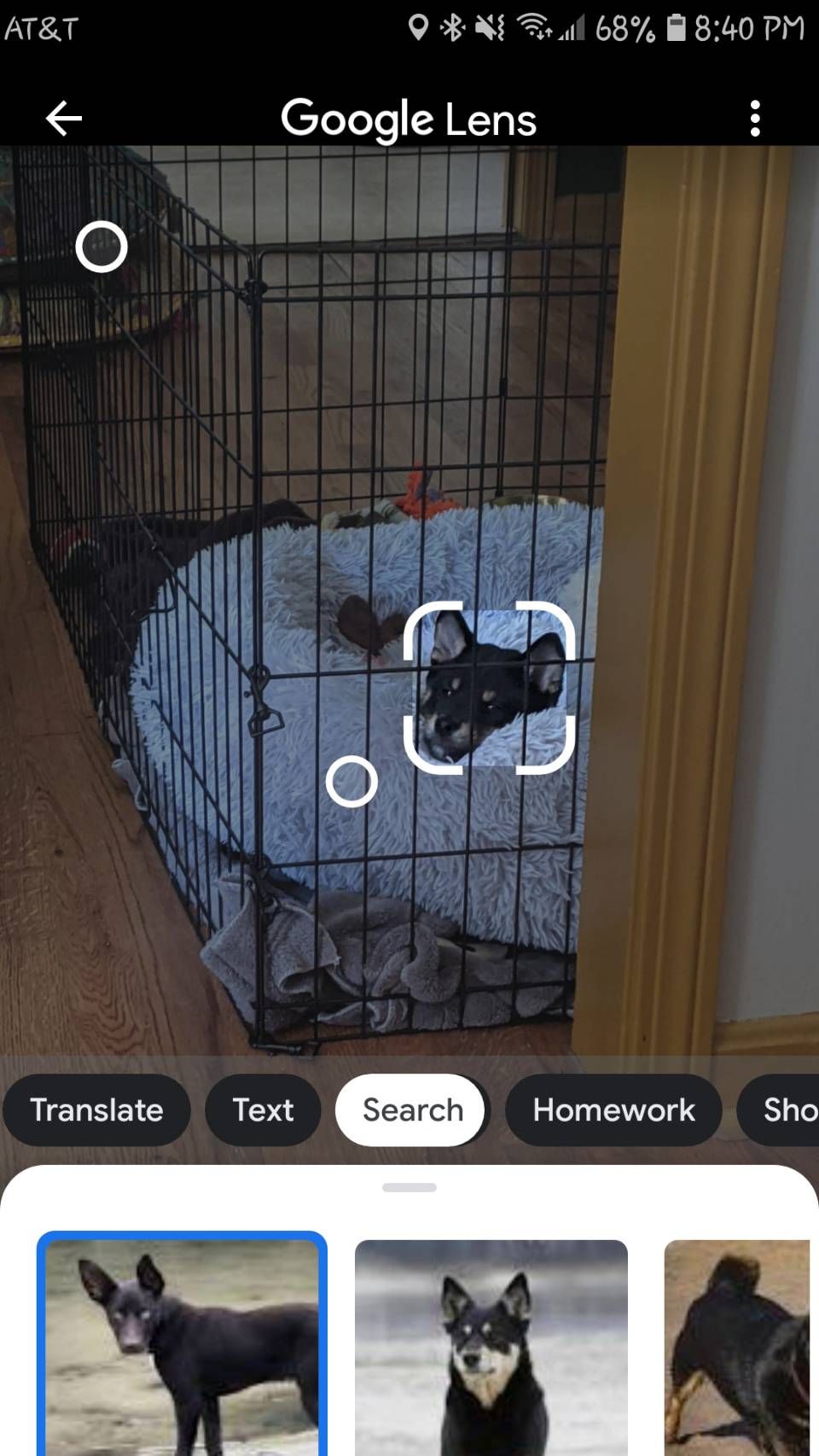
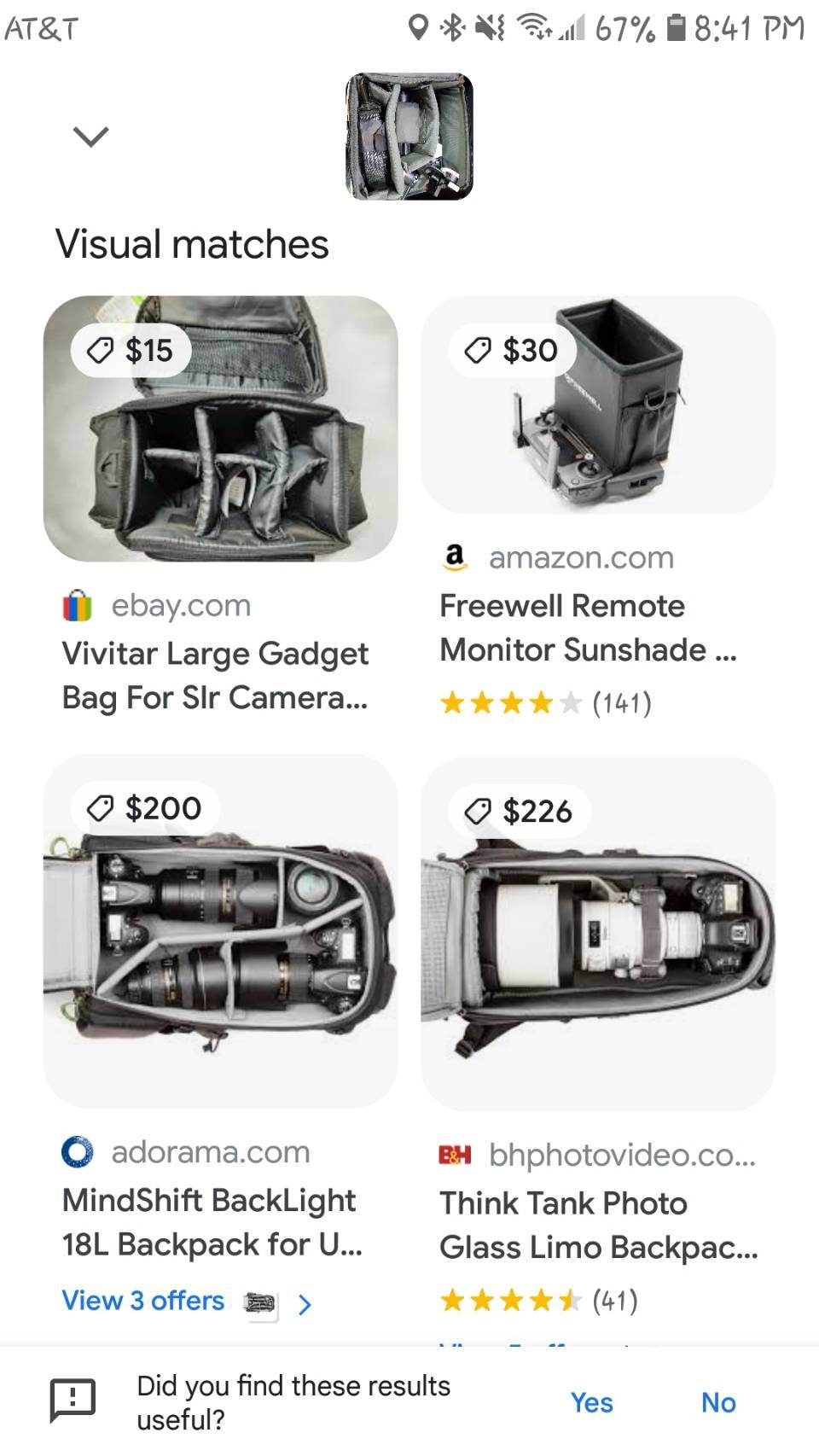
Google Lens initially arrived as a Pixel exclusive; the company later integrated the feature into Google Photos. Now, both iOS and Android users can use Google Lens to reverse search images.
On Android, Google Lens is available as a standalone app. iOS users can access Lens within the Google search app (by tapping the camera icon in the search bar) or the Google Photos app. In Google Photos, open an image you've taken and tap the Lens icon (second from the right, next to the trash icon).
In the Google Lens app for Android devices, tap the Camera icon above the Search with your camera text. Once you do that, tap the shutter button with the magnifying glass to search and get results. If you don't want to use your camera, you can select from existing images in your photo library.
Regardless of your approach, Google's visual search engine will analyze the image; the results will display the most relevant information. For instance, if you take a photo or use one from your library of an unfamiliar animal, you'll see the Google search results. Take or use a photo of a product like a laptop, and Google Lens will suggest shopping results to you.
Thanks to its unmatched algorithm and popularity, Google Lens is one of the best reverse image search apps you can try. If the app can't identify your photo for some reason, try these other apps that specialize in identifying anything using your phone's camera.
Download: Google for iOS (Free) | Google Photos for iOS (Free, in-app purchases available)
Download: Google Lens for Android (Free)
3. Reverse Image Search (rimg)
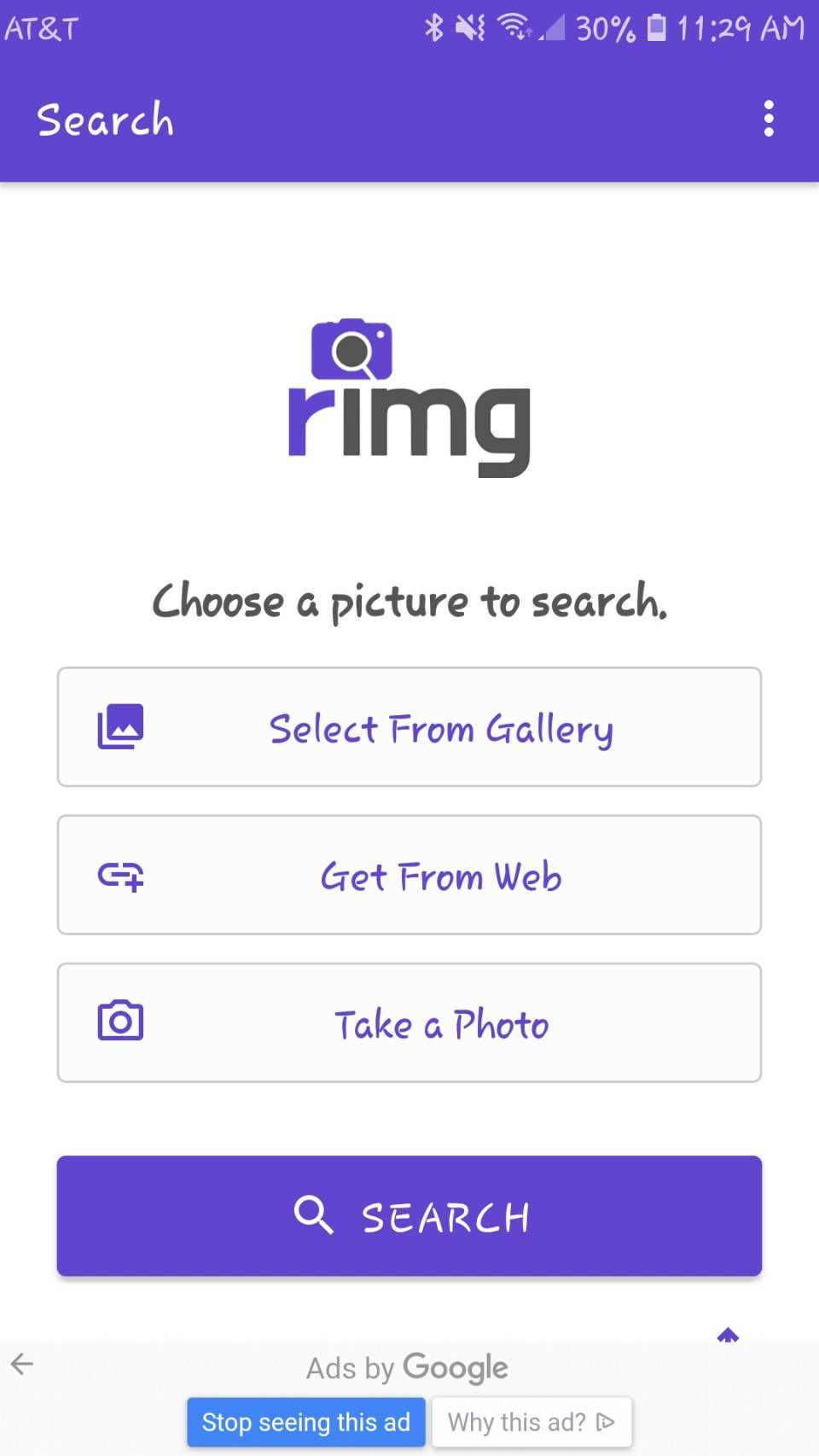
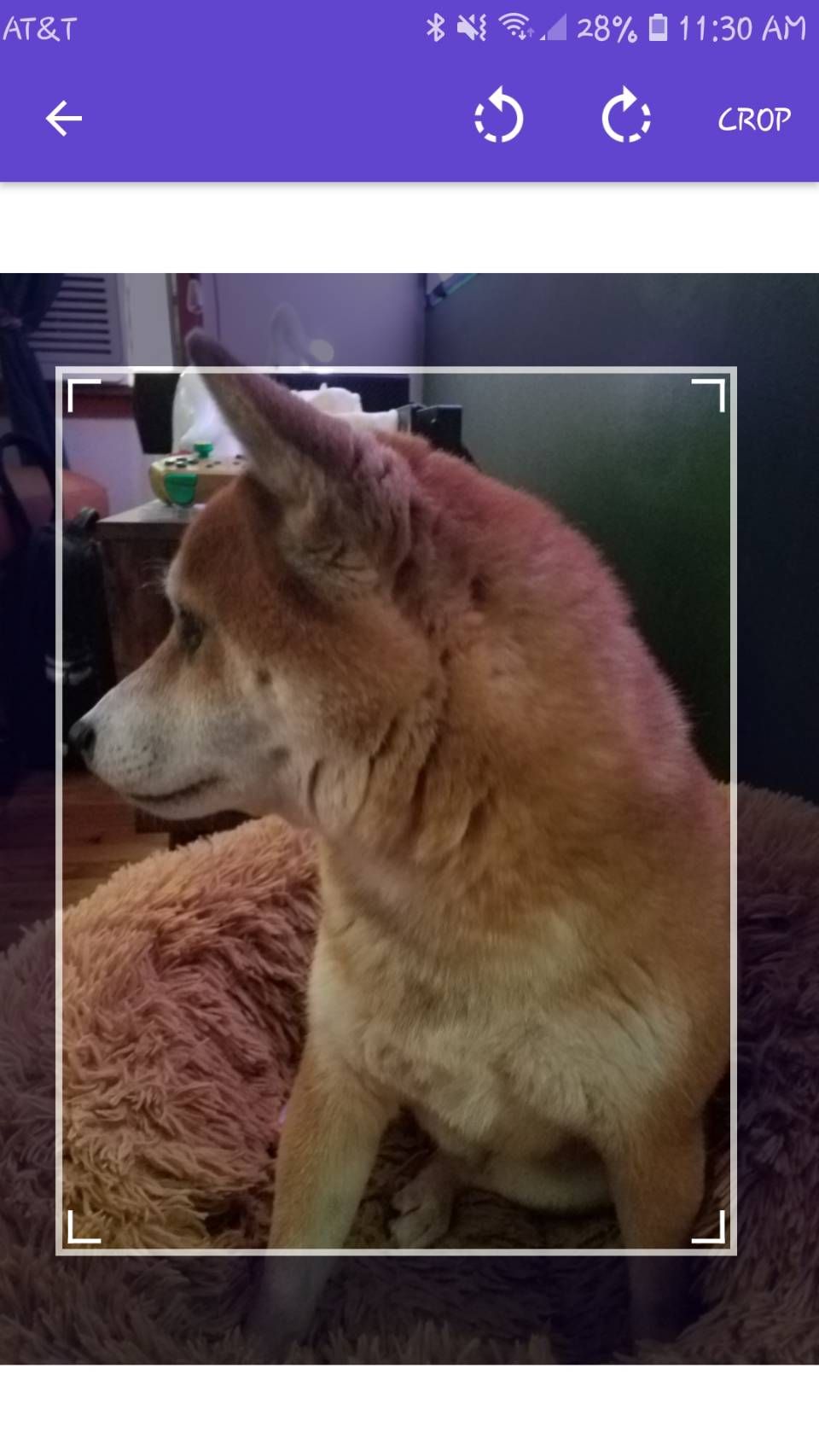
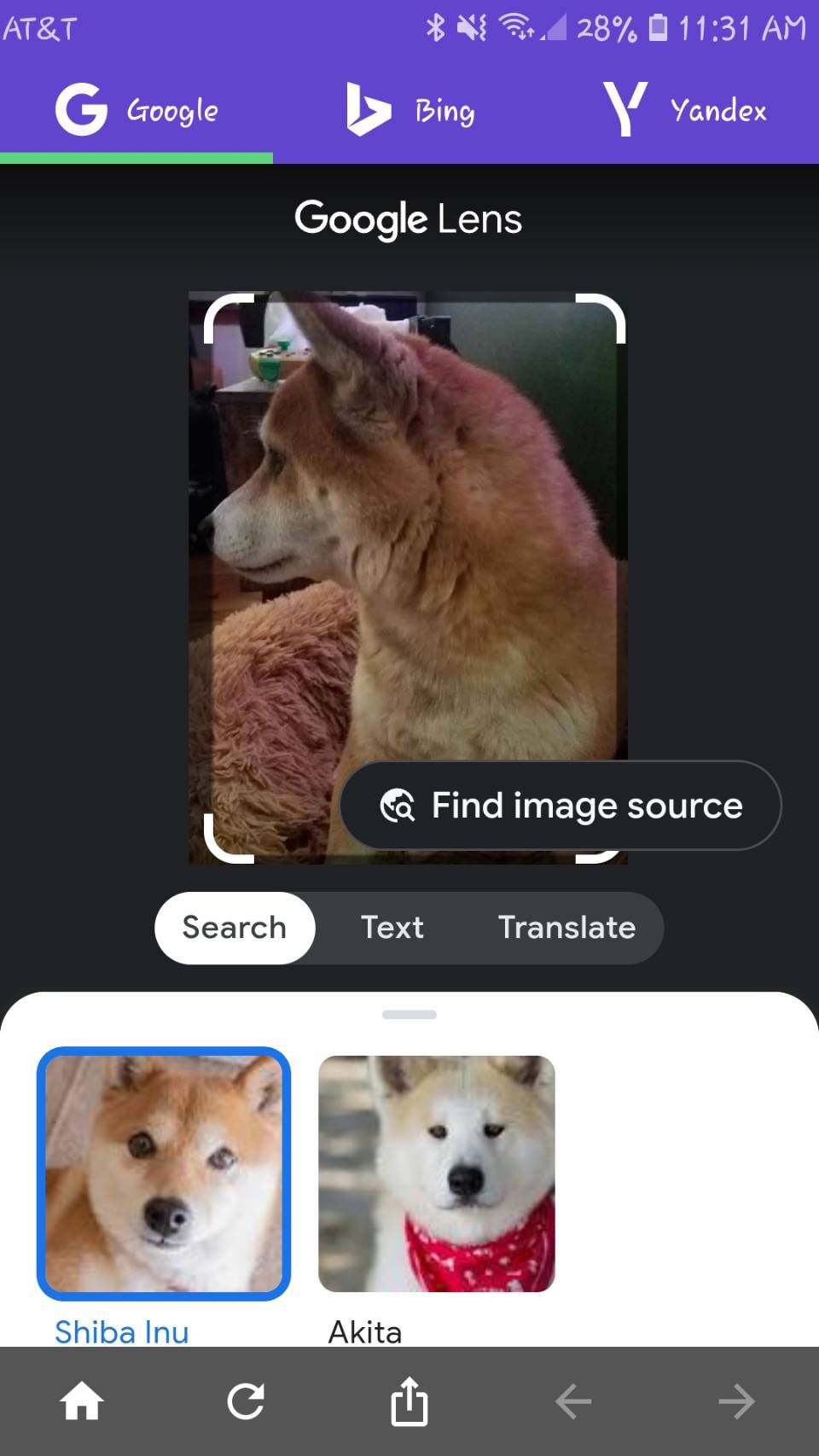
rimg is an intuitive visual search engine app for iPhone and Android users. It provides multiple ways to import your image, whether you select from your gallery, take a photo, paste a link, or paste from your clipboard on iOS.
The app lets you crop and rotate your image before searching, and you'll get the option to quickly swap between Google Lens, Yandex, or Bing results. Minimal ads do pop up since there's no premium version, but they're not obtrusive to the search process.
Download: rimg for iOS | Android (Free)
4. Reverse Image Search - Multi
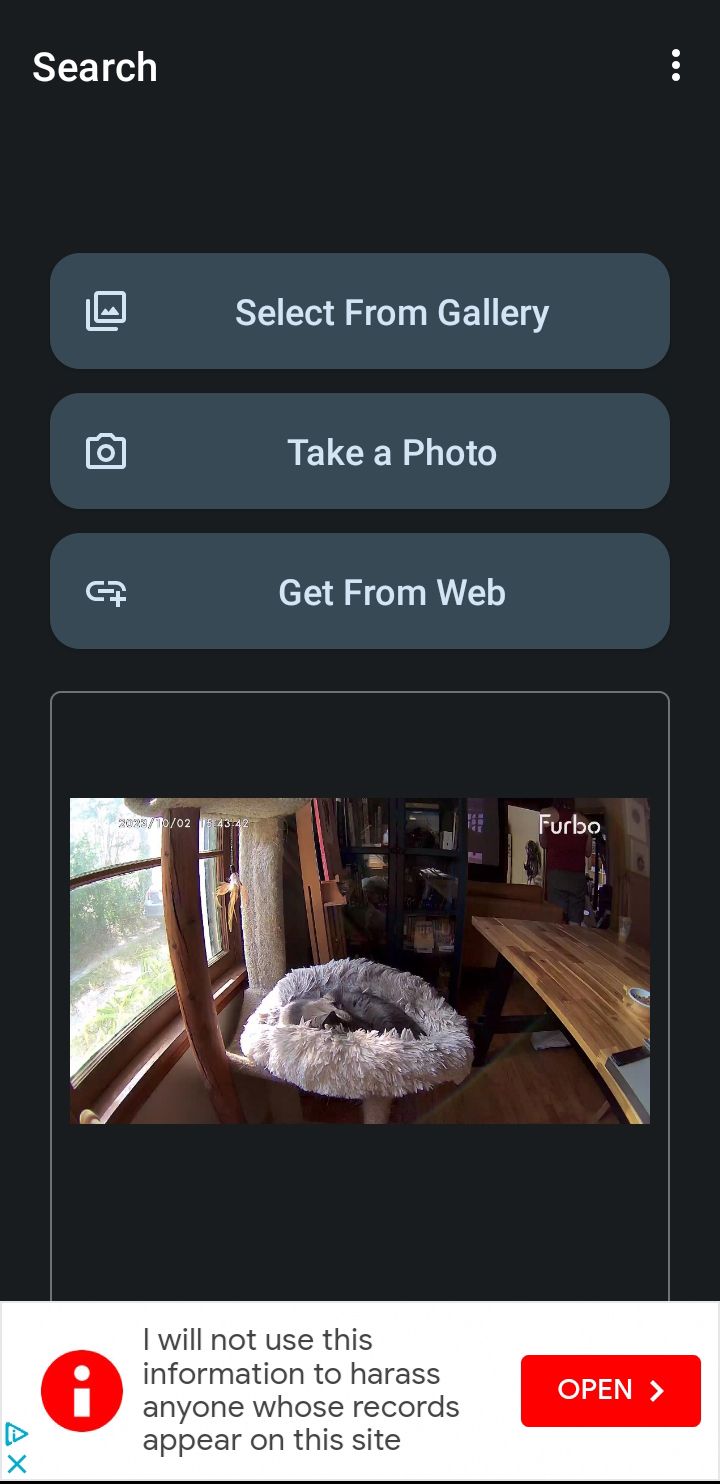
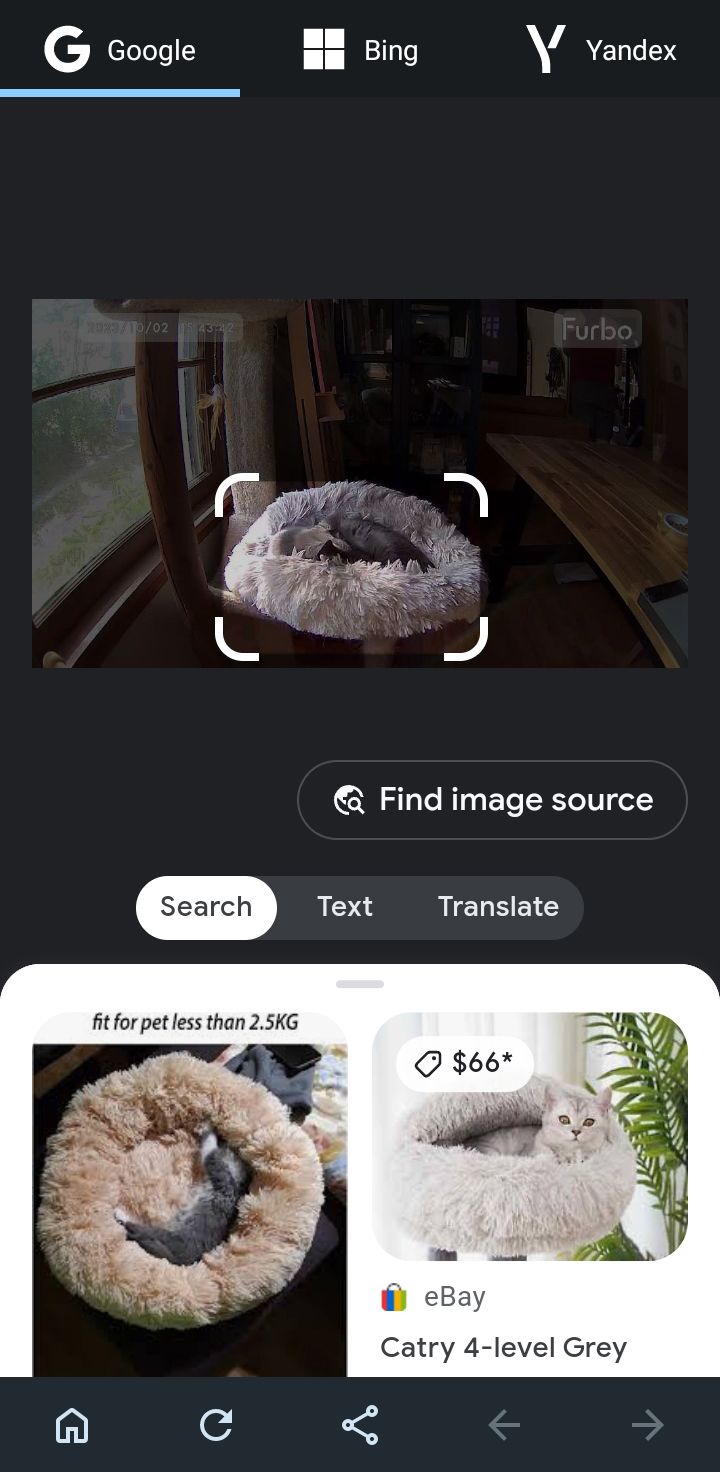
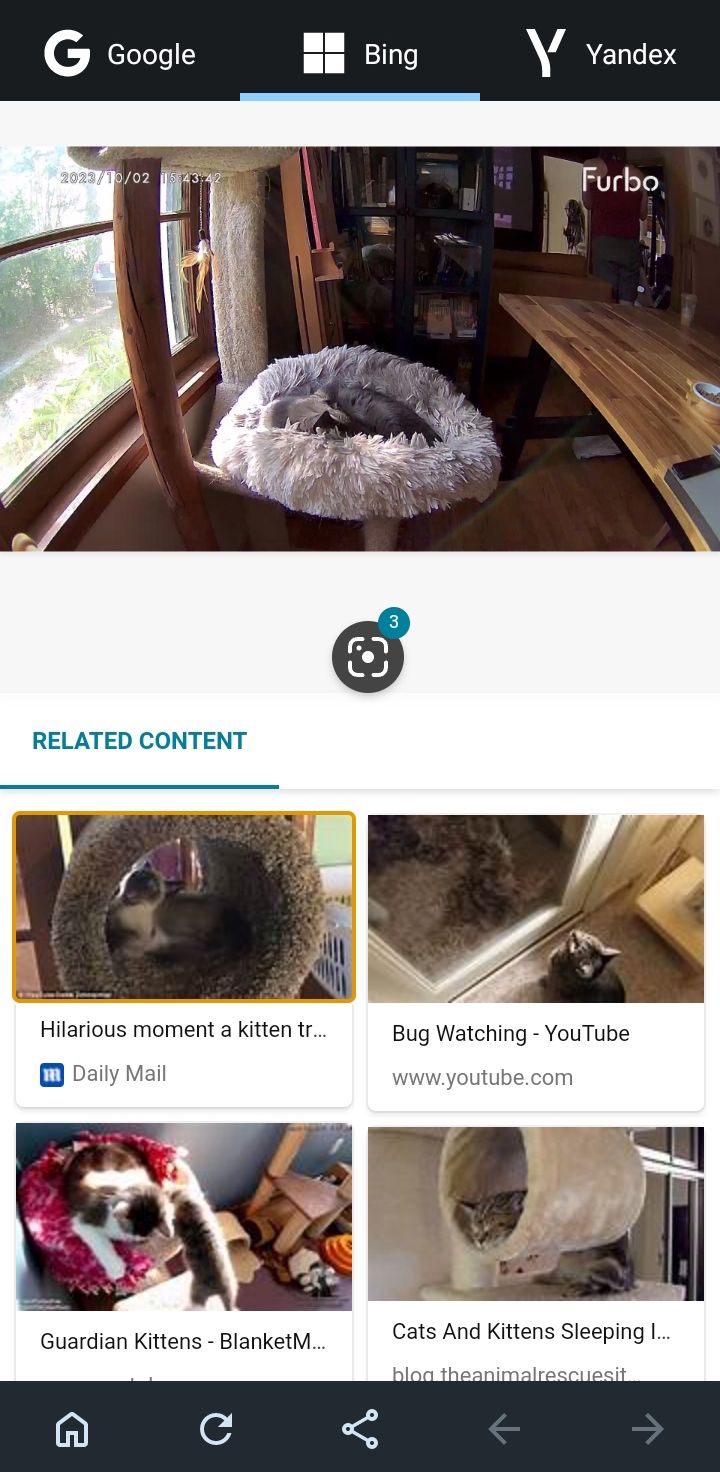
This app provides another minimalist reverse search engine experience. Take images from your phone's Gallery app to reverse image search via Google, Yandex, and Bing.
You can also crop and rotate images before searching with them. However, you can't remove ads from this app. Instead, you can choose your search results by tapping your preferred search engine at the top after dealing with the initial ad during your search set-up.
Download: Reverse Image Search - Multi for Android (Free)
5. Direct Image Search on Google
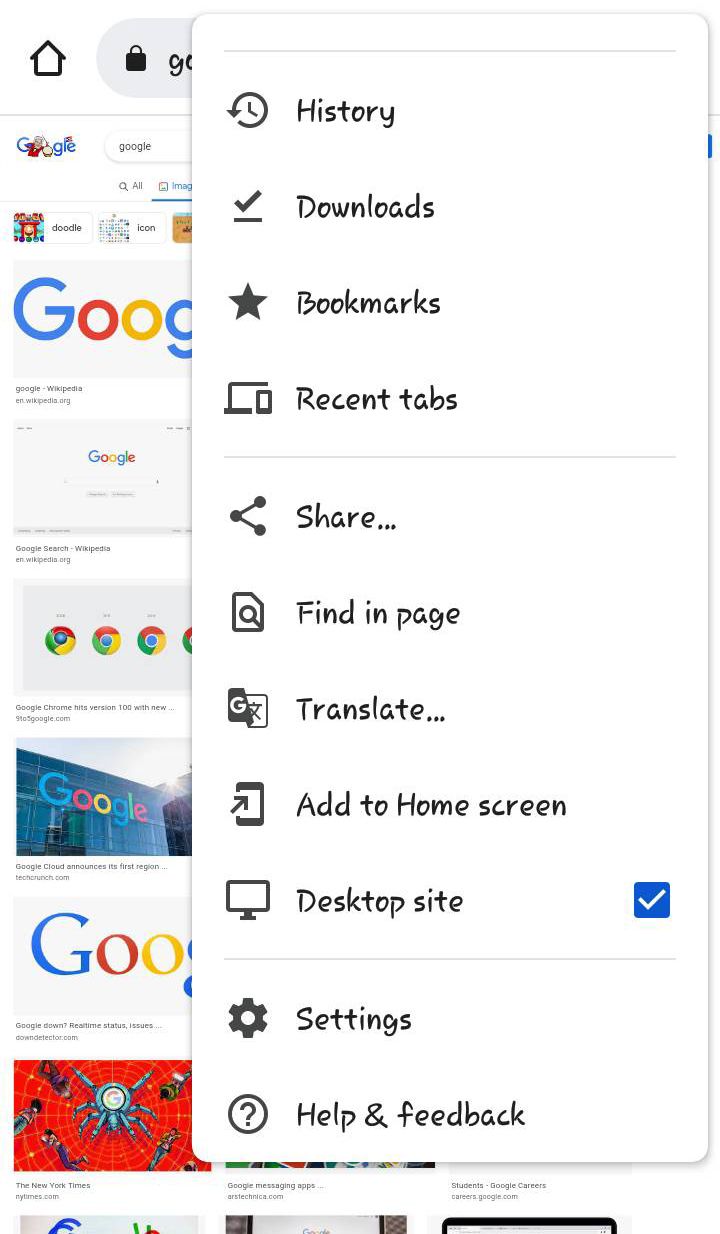
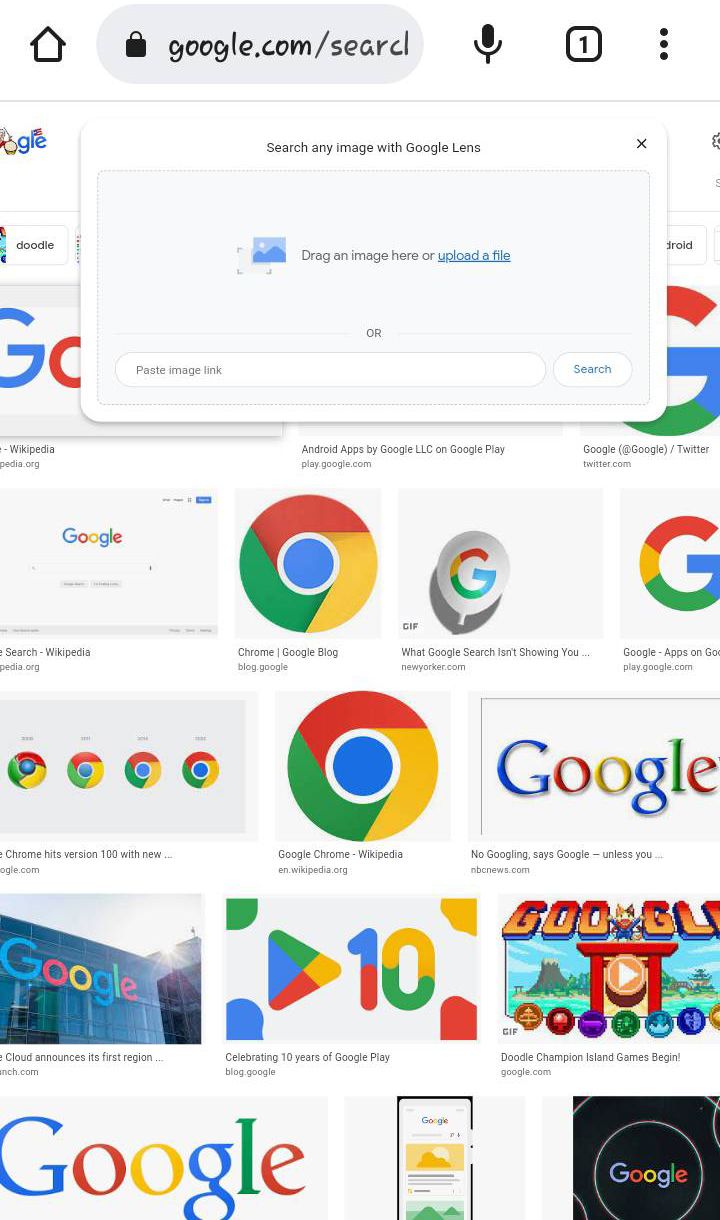
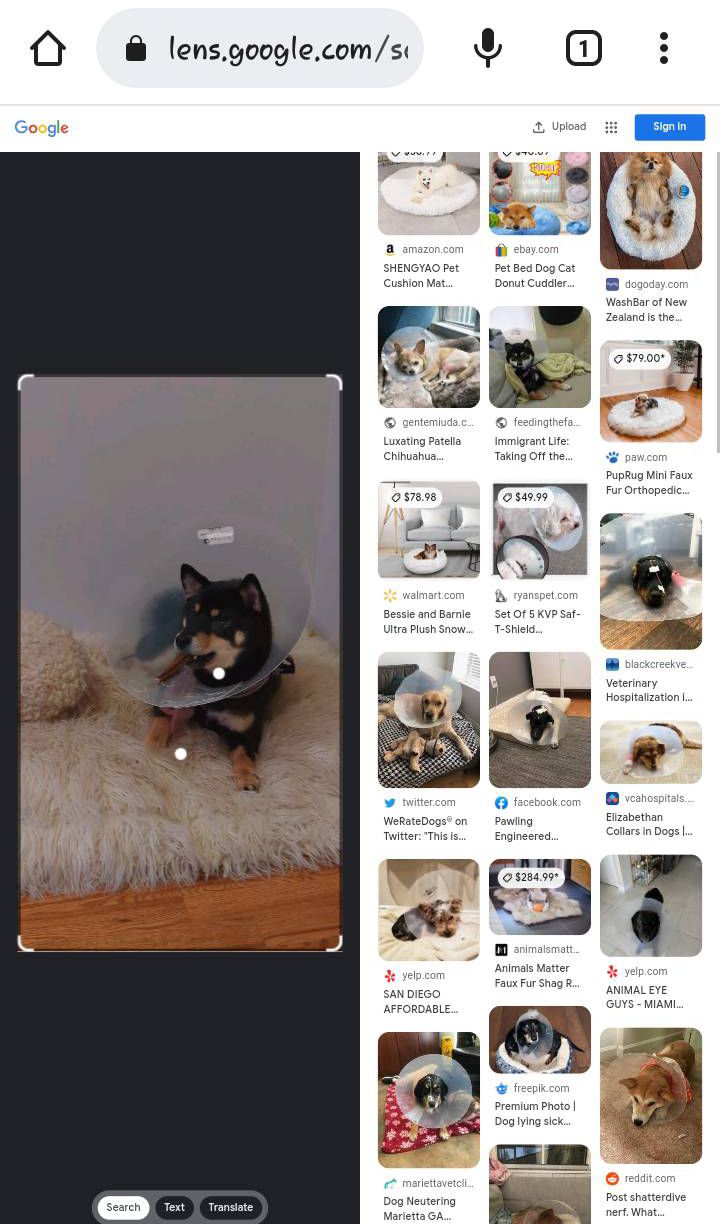
You can use Google's direct image search in Safari or Chrome, but it's a bit complicated. You have to request the desktop site to proceed with the search. Follow these steps to use Google's reverse image search function on mobile devices:
- Open the Google Images site in your browser.
- For Safari on iOS, tap on the aA button at the top-left. Choose Request Desktop Website from the menu. If you're using Chrome on iOS, tap the Share icon on the right side of the address bar and scroll down to Request Desktop Site in the list.
- For Chrome on Android, tap the three-dots button at the top-right and check the Desktop site box.
- Tap the Camera icon that appears on the page.
- Now, you can either upload an image, drag an image to the search bar, or paste a URL, just like you would on your desktop.
Visit: Google Images
From here, if you want to practice another useful Google image skill, explore how to create a Google image search collection.
6. Photo Sherlock
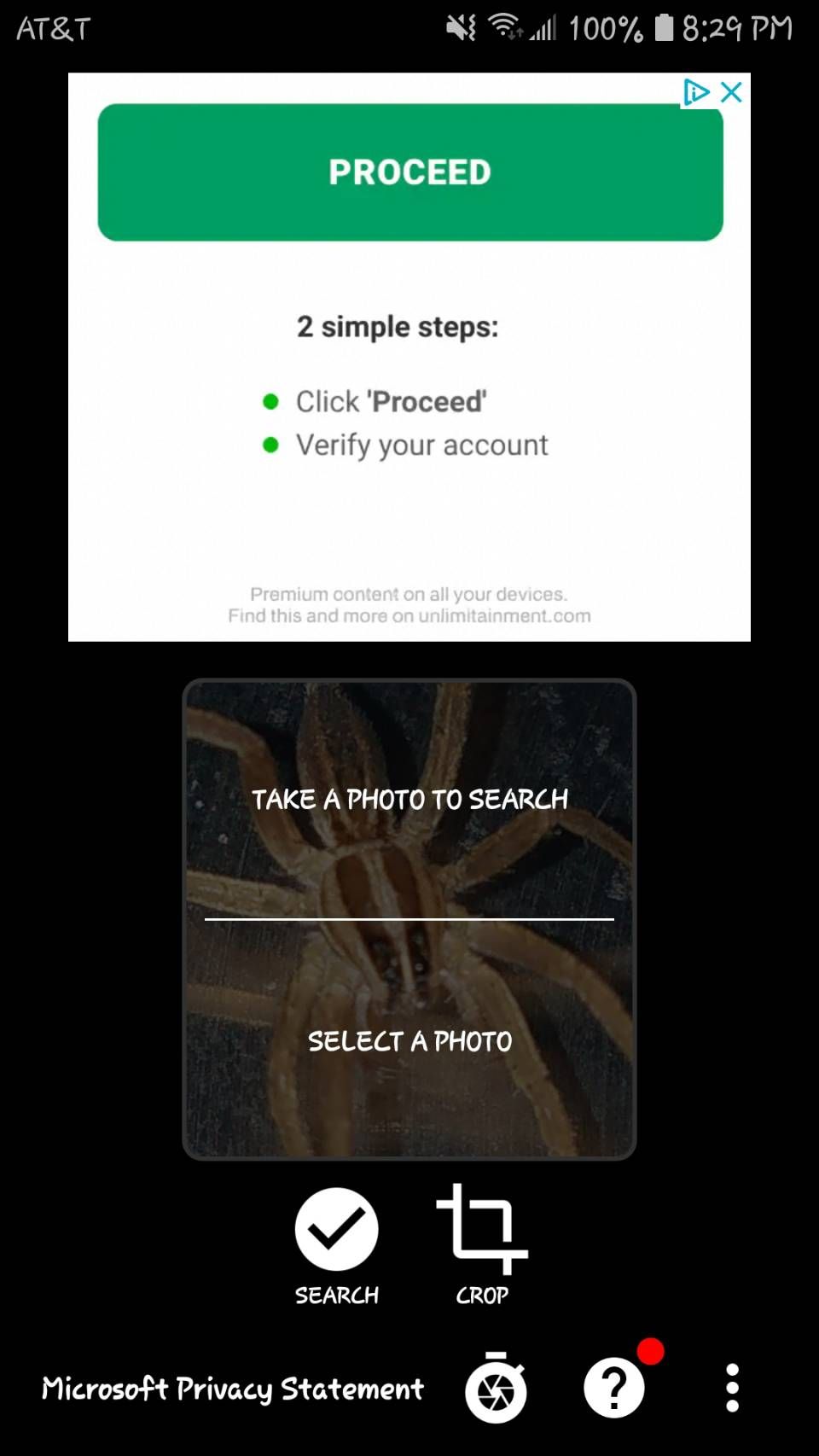
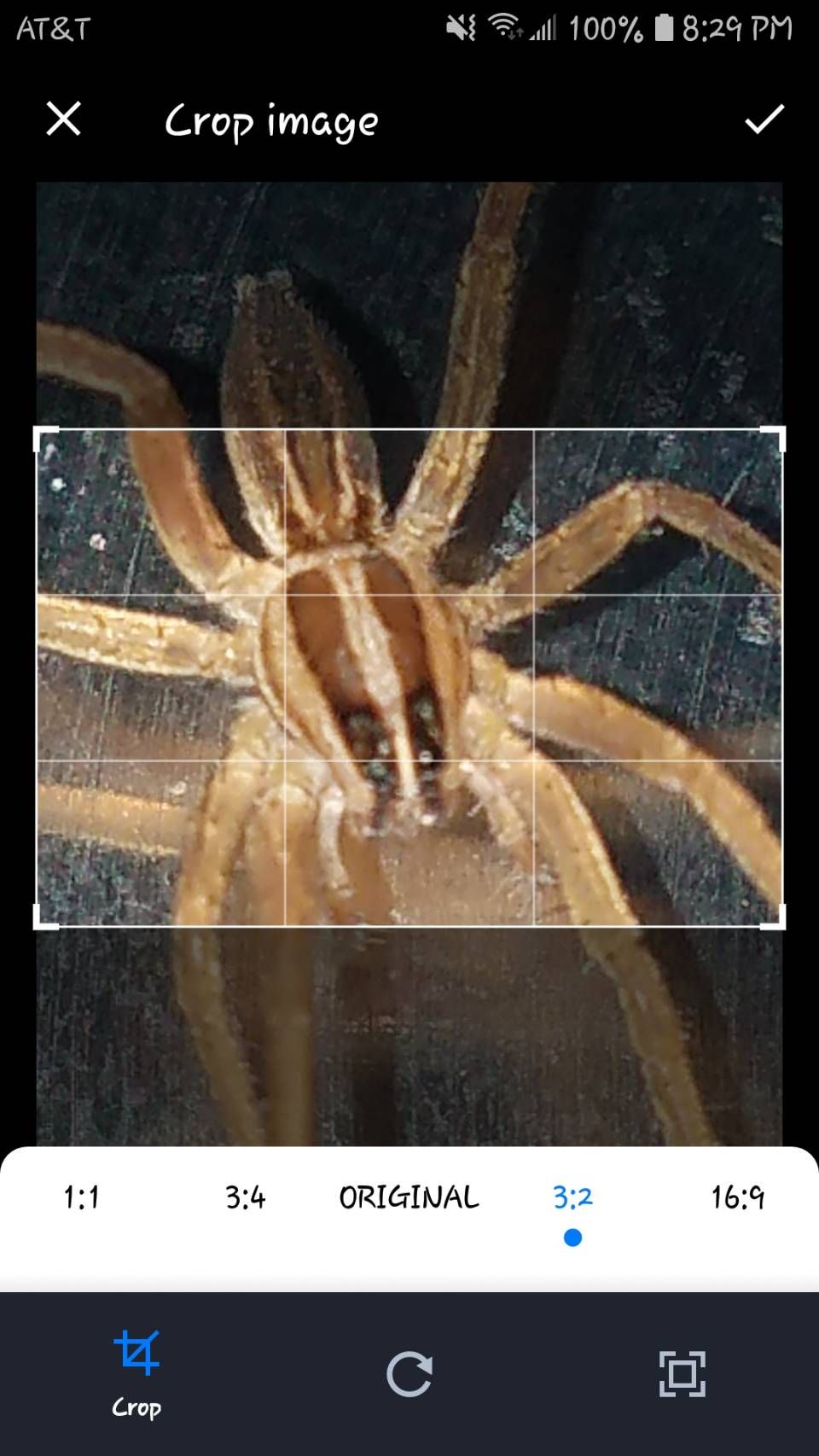
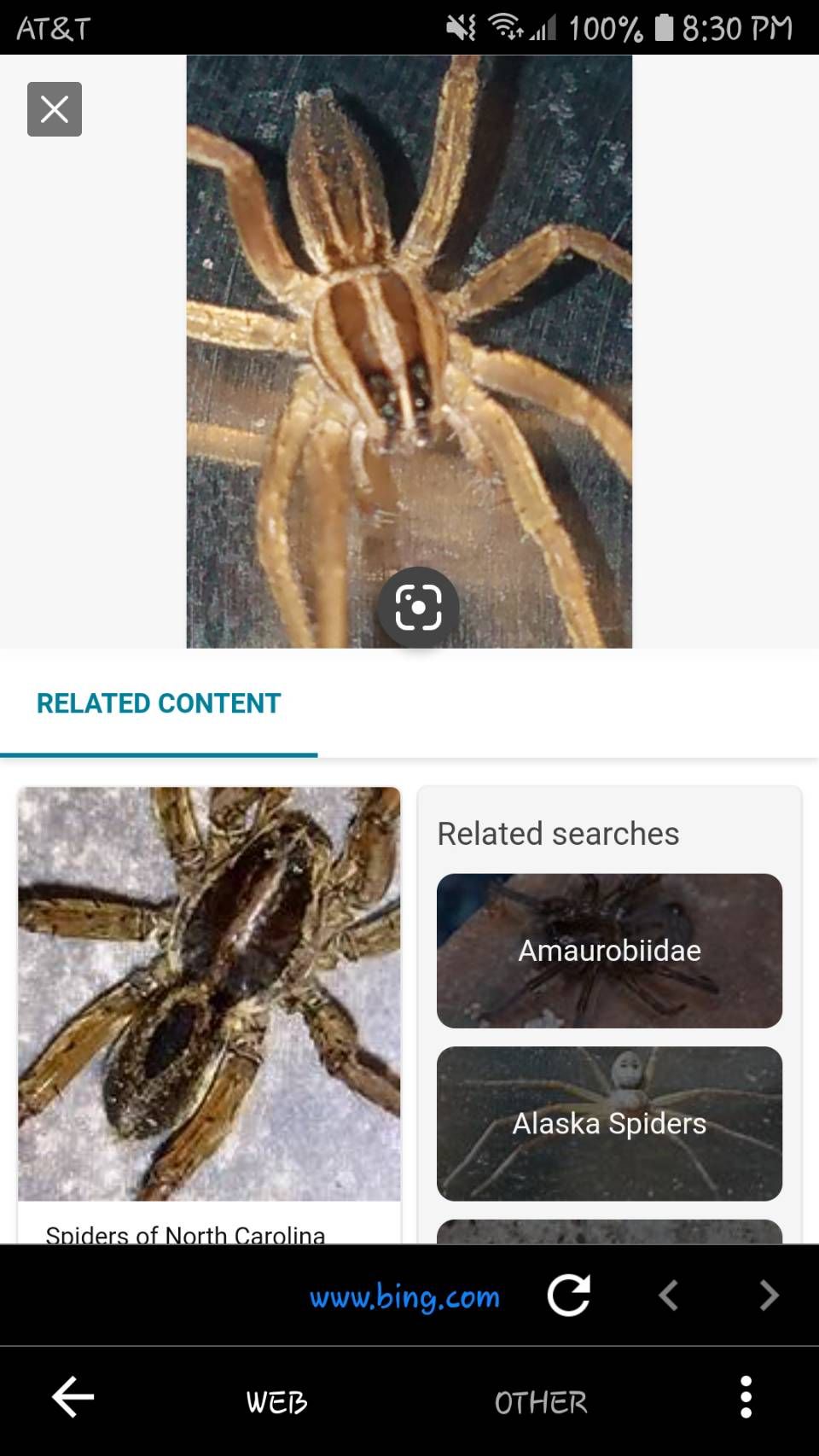
Photo Sherlock comes with a simplified user interface. The app allows you to reverse image search directly using your iPhone's camera. If you prefer, you can also use your photo library to upload pictures.
Once uploaded, you can choose to crop the image to focus on the main element. The app then fetches an image search result from Bing. For a more specialized search, Photo Sherlock links to similar apps like Actor Sherlock and Face Sherlock for those looking to find a person using a picture.
Photo Sherlock does feature some obtrusive ads, but you can remove them from the app for a small fee.
Download: Photo Sherlock for iOS | Android (Free, premium version available)
7. TinEye Reverse Image Search
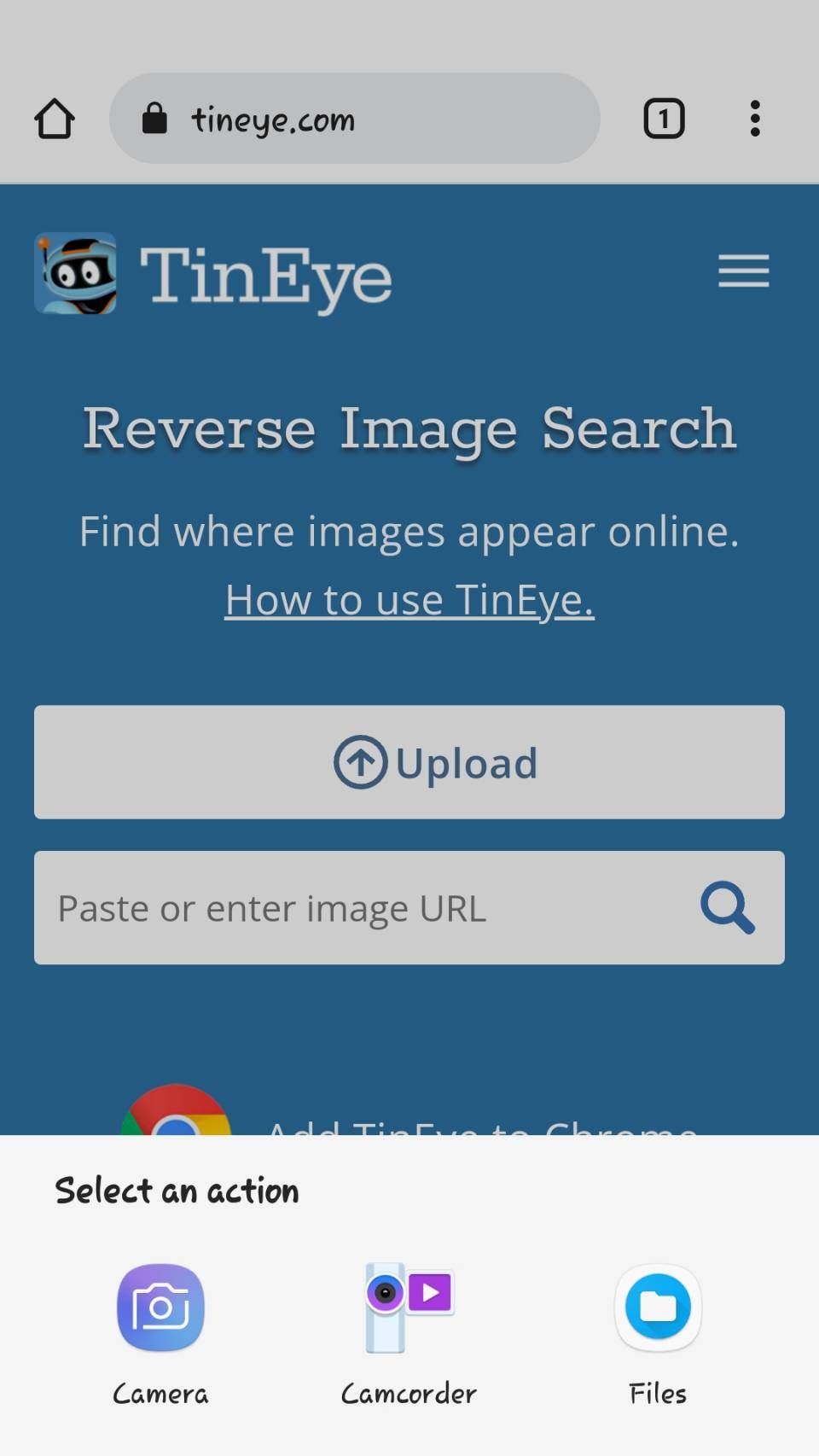
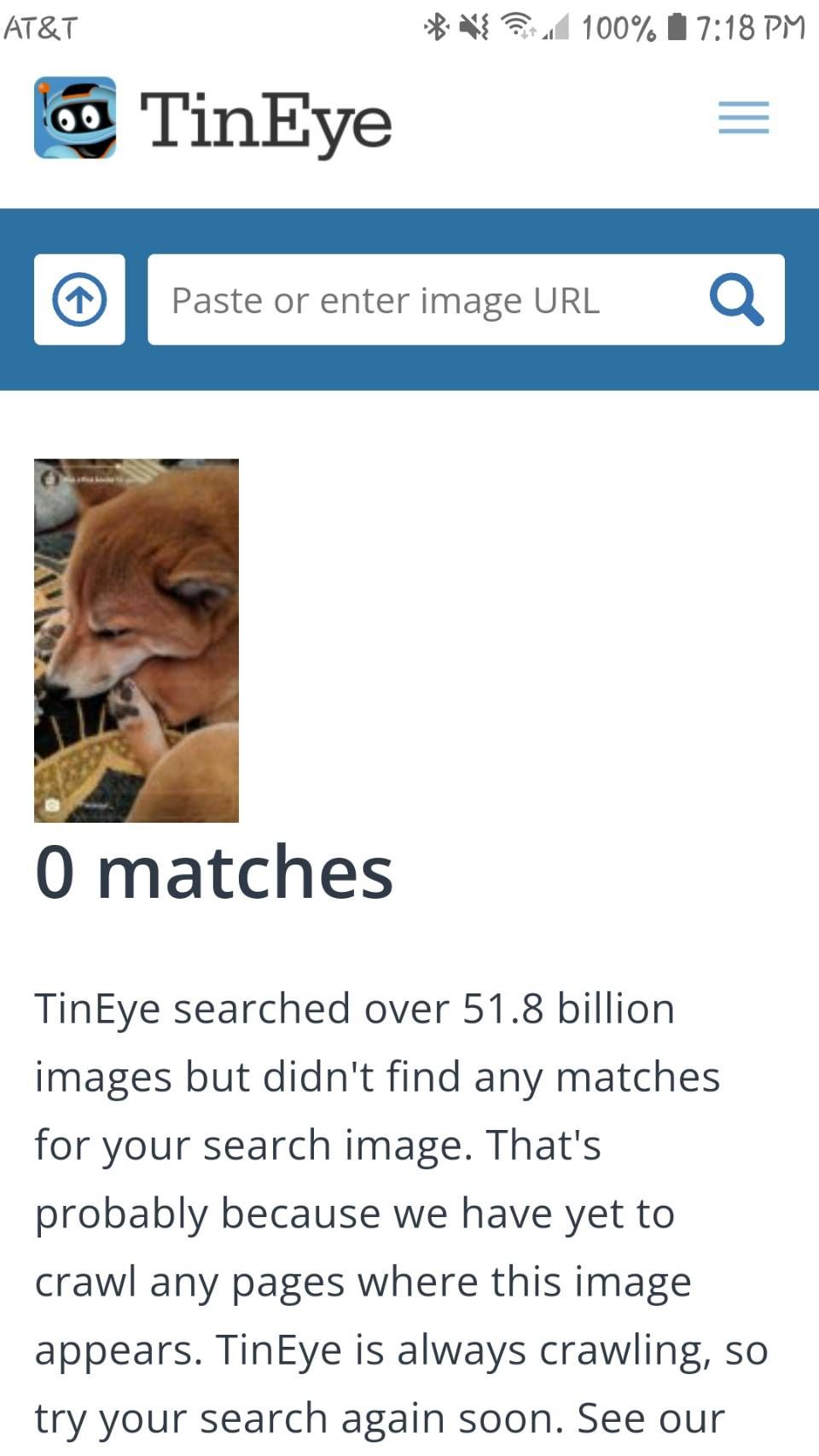
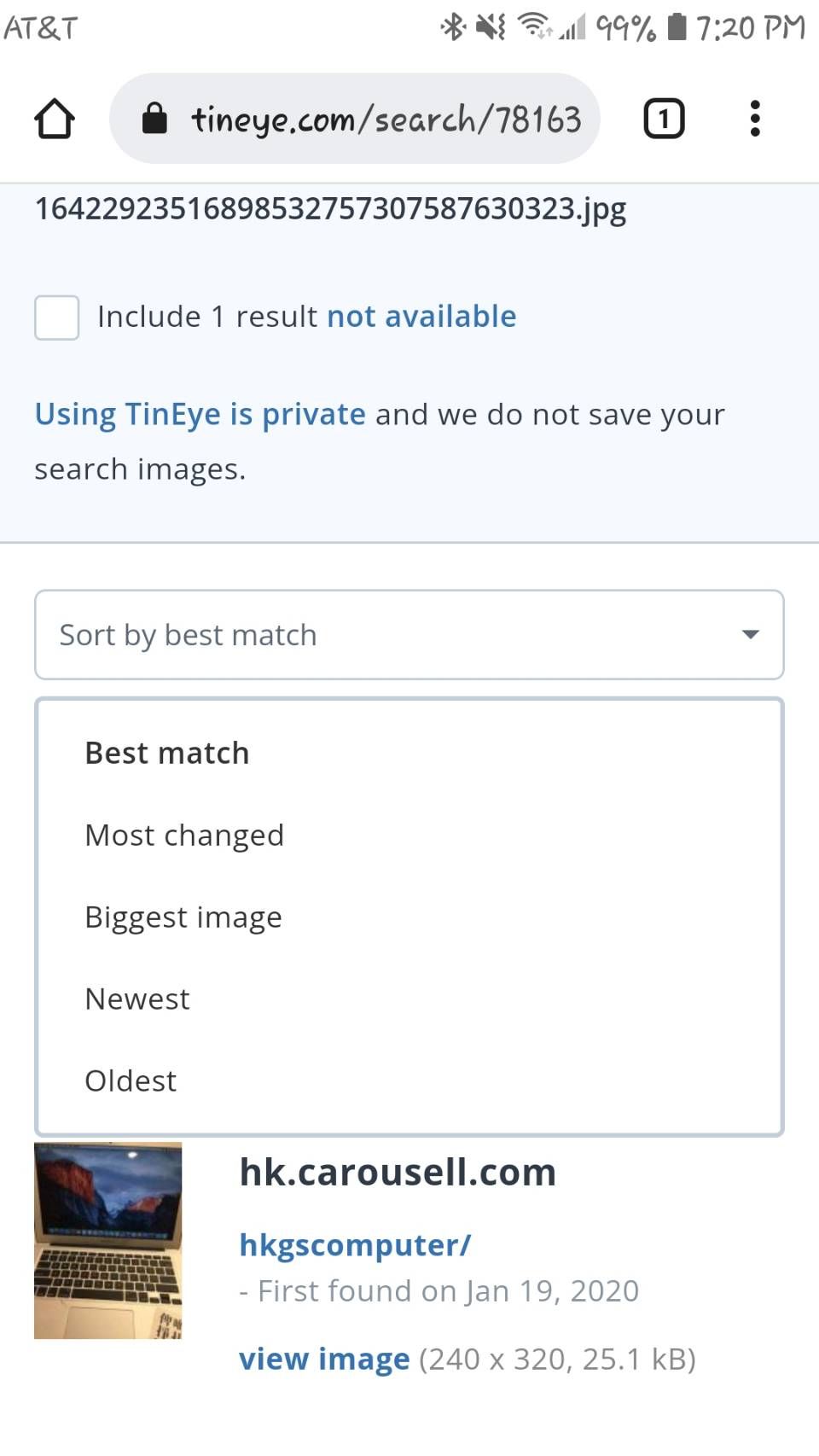
If you don't want to download a dedicated app, many online tools offer a reverse image search in a mobile-friendly format. TinEye is another popular service that lets you search for an image by URL or by sharing a file.
Once uploaded, the tool crawls the web and adds images to its index. TinEye lets you sort the results by Best Match, Most Changed, Biggest Image, Newest, and Oldest. Further, you can filter the results across top domains and collections.
Visit: TinEye
8. Search By Image
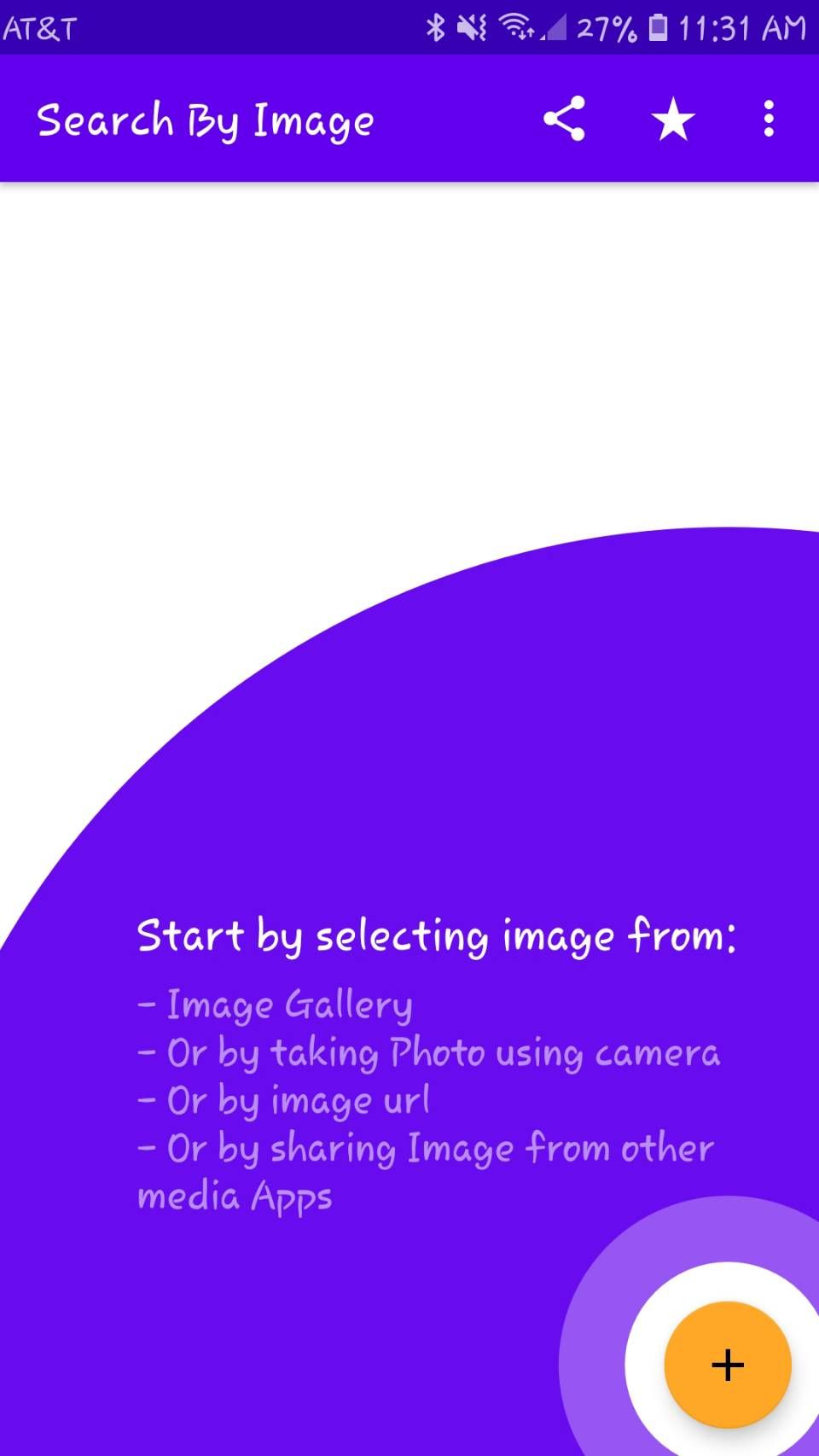
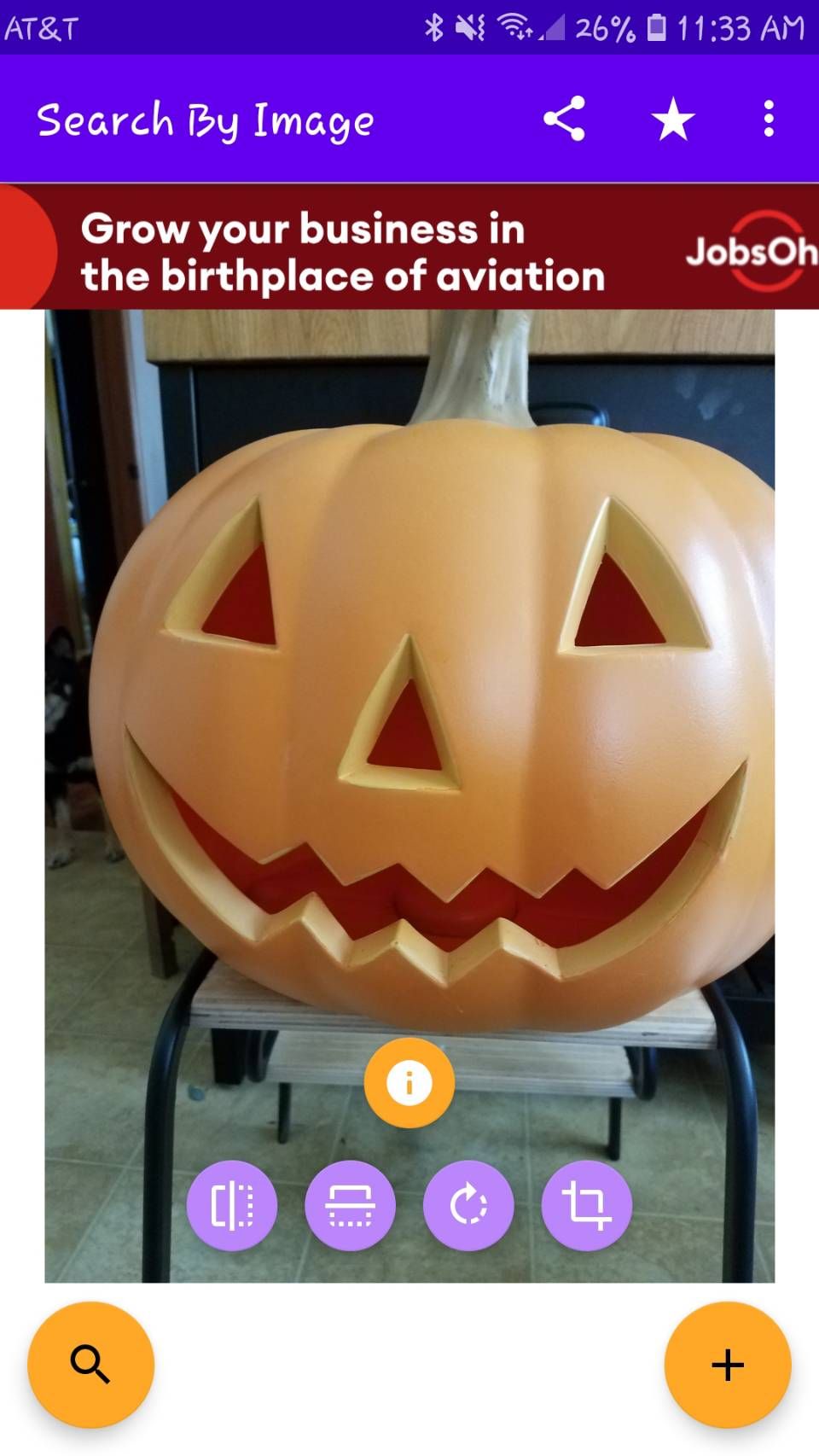
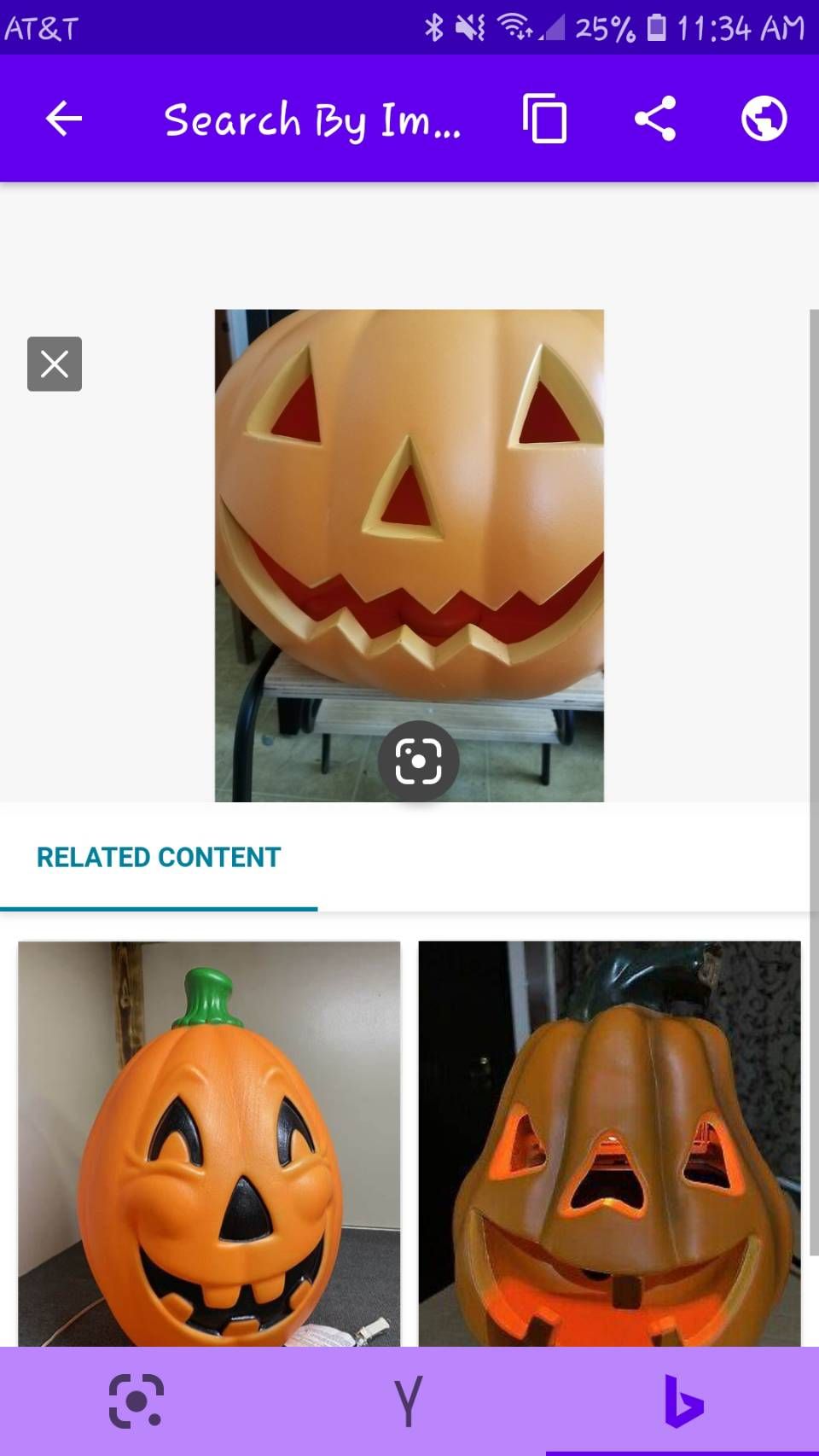
Search By Image is another reverse image search app with a few user-friendly customizations. It also allows you to choose your image from your phone gallery by taking a photo or pasting a URL.
In addition, it offers more customization of your search results within the app. To help with search speed, it allows you to select whether you want to show search results from multiple sources on one screen. You can also select your preferred search engine and tweak your safe search filter as needed.
Before searching, the app offers the option to mirror your image horizontally or vertically in addition to its cropping and rotation options. If you opt not to use your current image during editing, you can hit the plus (+) button to choose a new image without backtracking. Once you've hit the search icon, the app will provide Google Lens, Bing, and Yandex results.
If you want to remove ads, you can pay either a monthly, annual, or lifetime amount, depending on your preference.
Download: Search By Image for Android (Free, premium version available)
9. Baidu Image Search
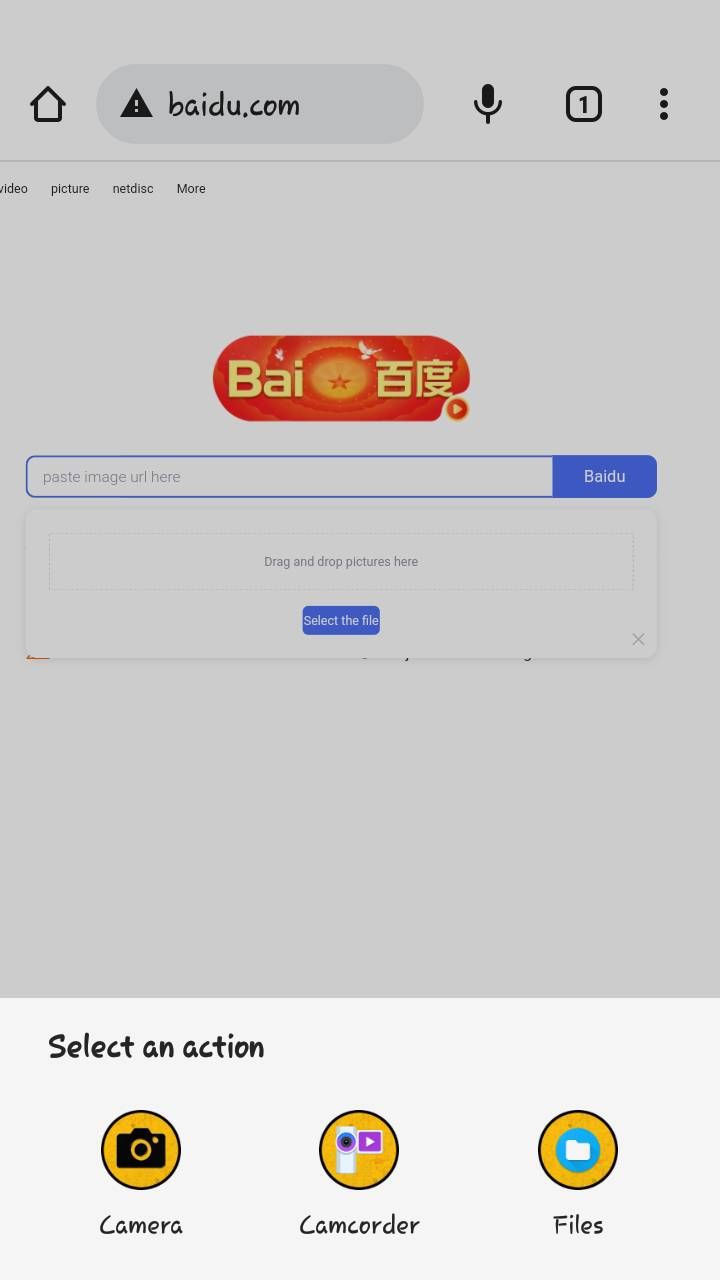
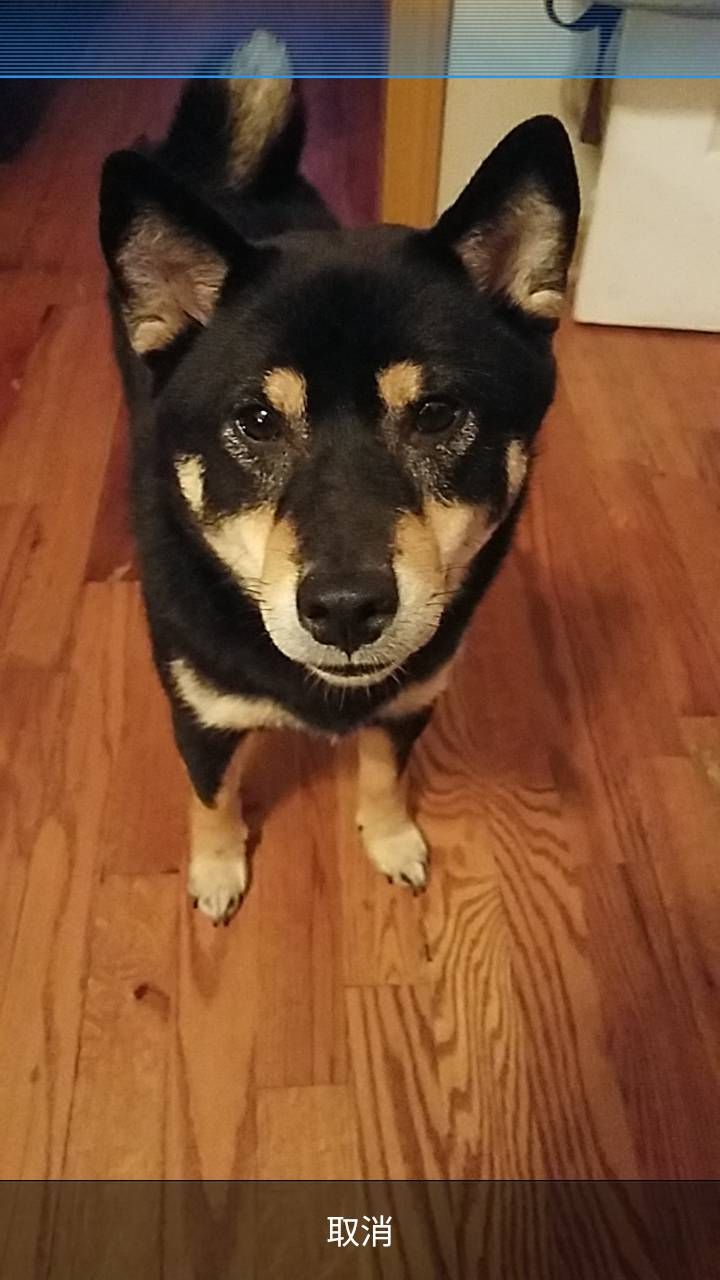
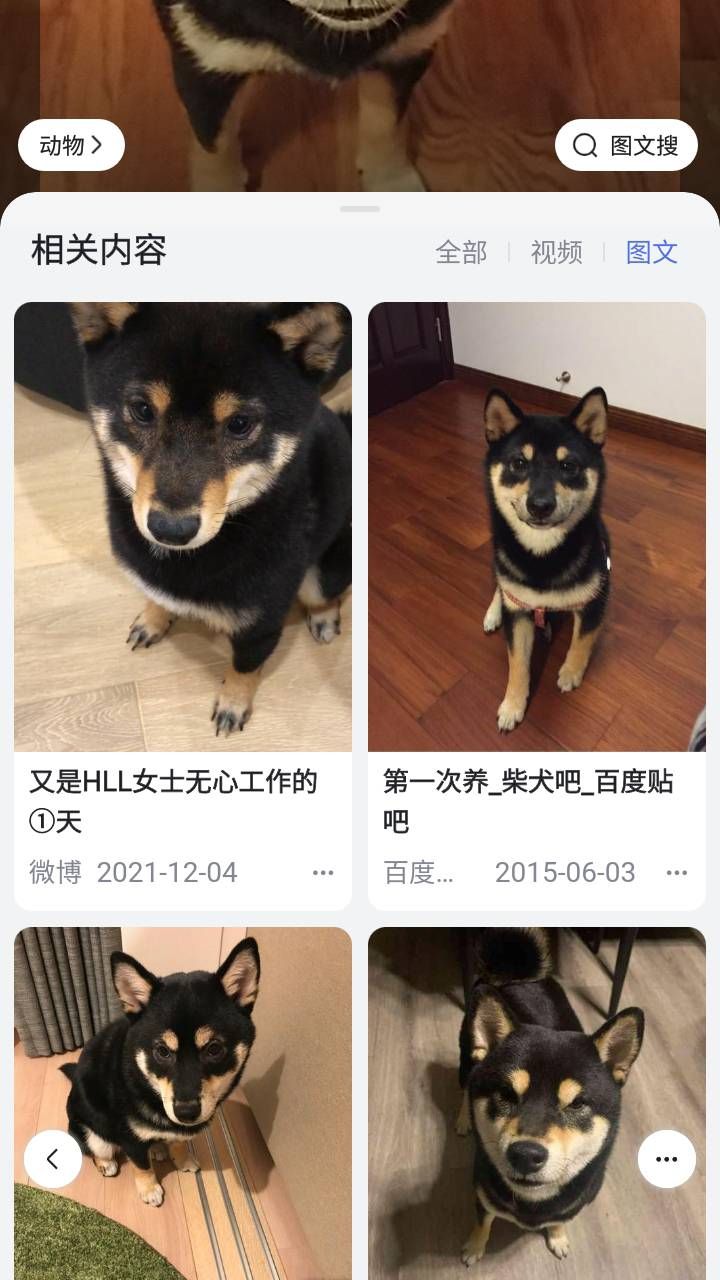
As you may know, Google services are not available in China. Therefore, Chinese search engine Baidu takes up the mantle in that region. If you are in China or want to search for an image that is relevant to China, Baidu's image search is one of the best options.
As you'd expect, the website lets you take a photo, drag an image, or upload it from your library. If Baidu has an issue uploading photos from your browser, you can also download the Baidu app to reverse image search directly.
Visit: Baidu Images
Download: Baidu for iOS | Android (Free, in-app purchases available)
10. Yandex
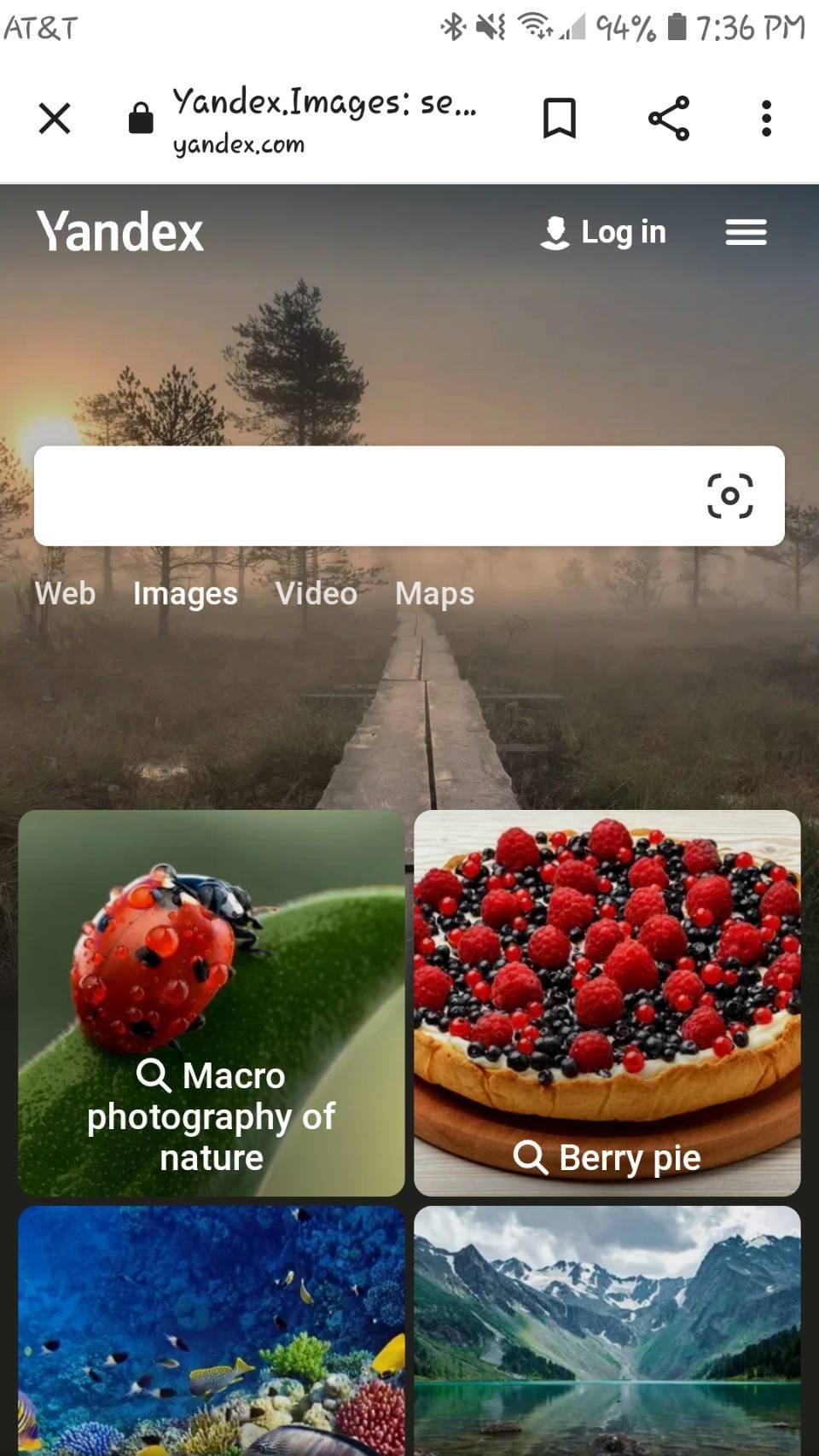
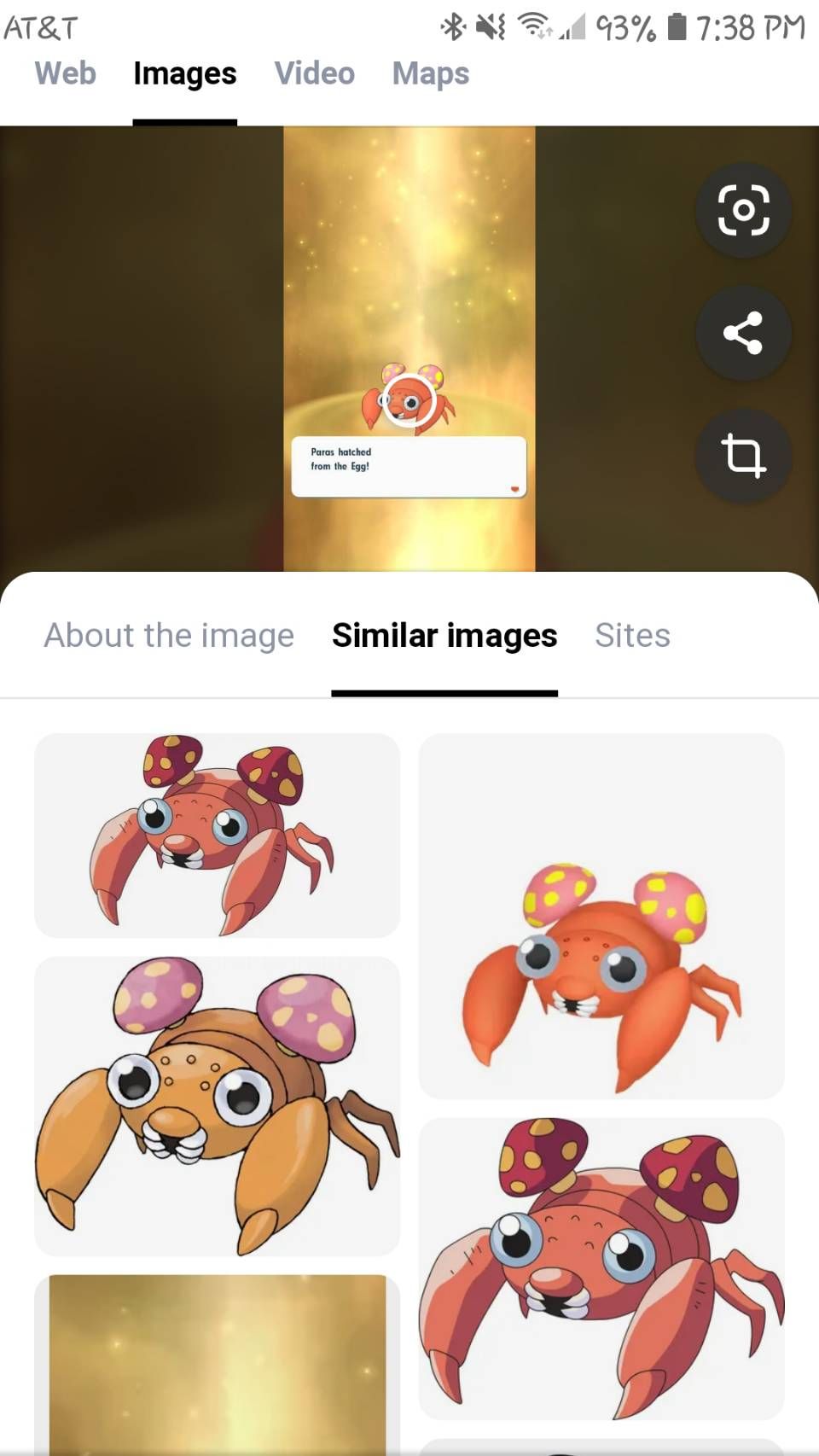
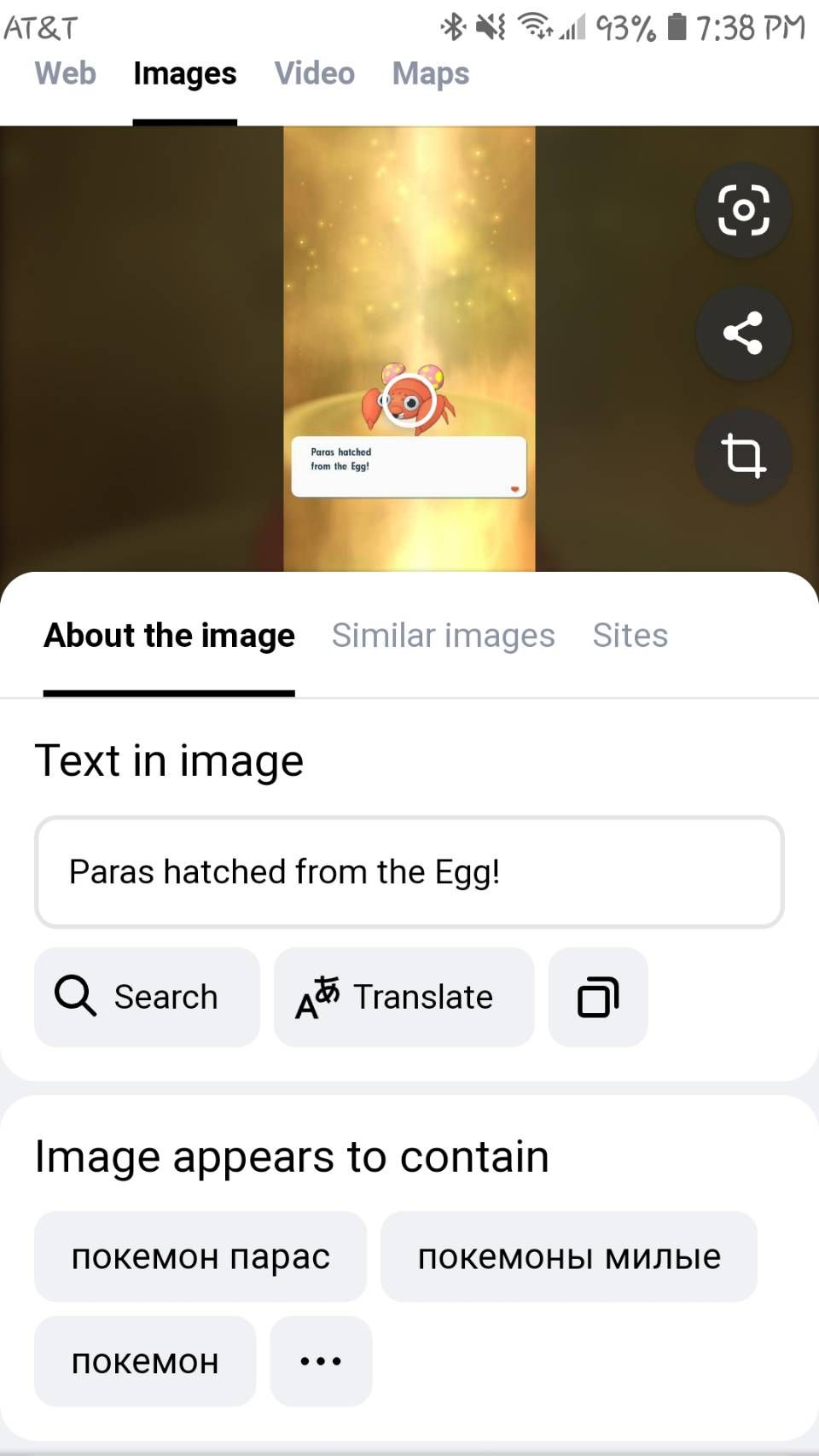
Yandex is a popular search engine in Russia. Like Google, it offers an image search feature. Upload an image by tapping the camera icon on the search bar. You can also paste from your clipboard or enter a URL to reverse search an image.
Your search results will attempt to identify text in your image, allow you to crop your image, and show you similar images. If you're tired of having to view and delete your Google Lens history, Yandex Images can provide a straightforward alternative.
Visit: Yandex Images
The Importance of Reverse Image Search
Reverse image searching is incredibly helpful when you need to look up something you've seen but don't know much about. Besides shopping and product discovery, reverse image search has many other uses. You can use it to see if photos are authentic, snuff out fake news, and track down the info you need.