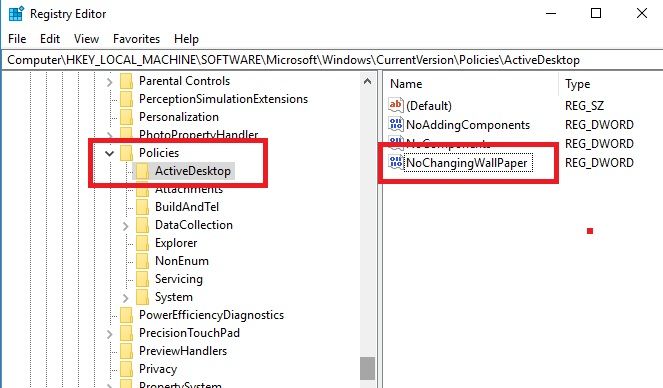People take great pride in the way their computers look, and hardcore Windows users love playing with light themes, dark themes, and desktop backgrounds.
Given the amount of effort you put into choosing the perfect wallpaper, you may not want anyone else changing it the moment you step away from the computer, especially kids who have access to your machine.
So, how do you stop other users from changing the desktop wallpaper on Windows? Keep reading to find out more.
How to Restrict Users From Changing the Desktop Wallpaper on Windows
To stop users from changing the desktop wallpaper on Windows, just follow the simple step-by-step instructions below.
- Press Windows + R.
- Type regedit and press Enter.
- Navigate to HKEY_LOCAL_MACHINE\Software\Microsoft\Windows\CurrentVersion\Policies.
- If you don't see an ActiveDesktop folder, create one by right-clicking on Policies and going to New > Key.
- Right-click on ActiveDesktop and select New > DWORD (32-bit) Value.
- Call the new value NoChangingWallPaper.
- Double-click on NoChangingWallPaper.
- In the new window, change the Value data from 0 to 1.
Following the above procedure will disable the desktop background options in the Setting app. If you want to reinstate the options later, change the value data of NoChangingWallPaper from 1 back to 0.