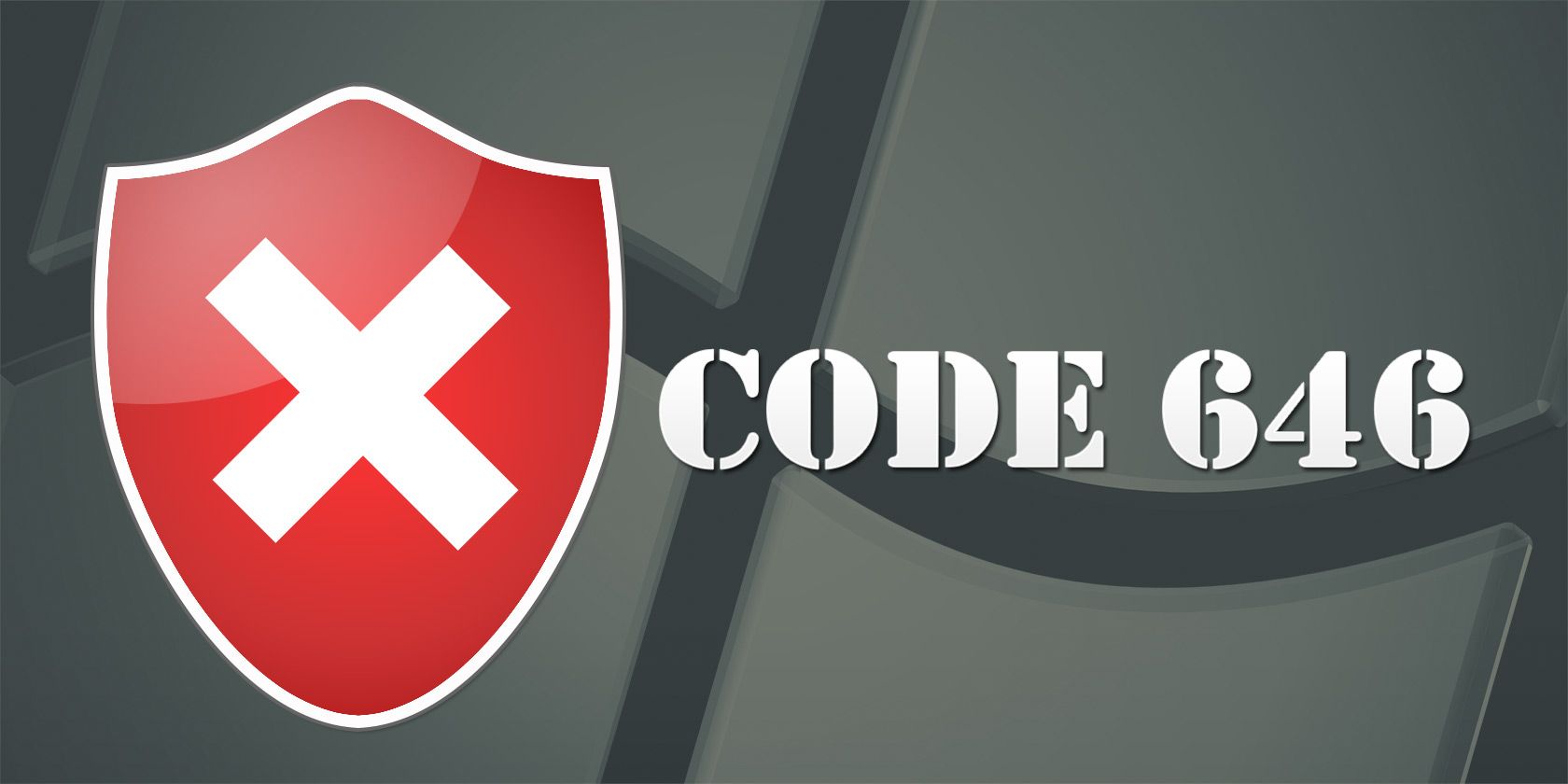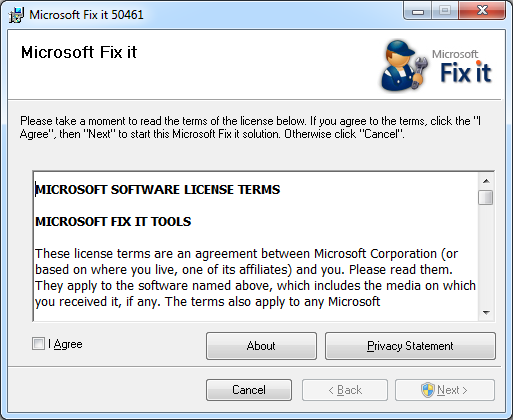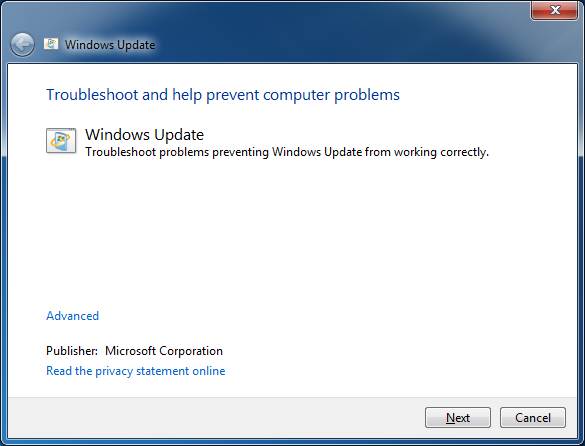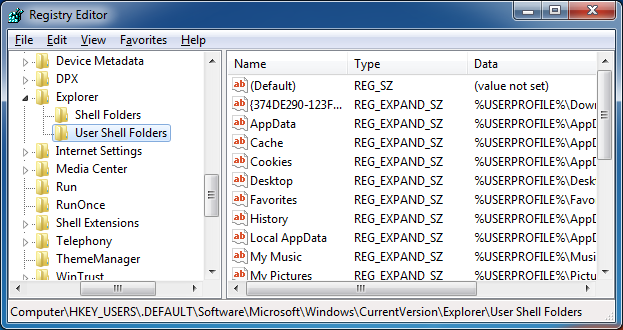Windows Update is a handy feature that provides users with updates not only from Microsoft, but also from third-party providers. However, it's not entirely perfect and some errors can stop updates from installing at all.
One such error is Code 646, which comes about when trying to install an update for Microsoft Office. If you're encountering this and are at the end of your tether, worry not! There are solutions on hand that will clear this error up and get your system updated.
Windows Update errors happen to a lot of people, so be sure to head into the comments afterwards to share your own stories about them or any advice you have on overcoming the errors.
Method 1: Microsoft Fix It
This is the easiest and fastest way to resolve the Code 646 error. All you need to do is run this Microsoft Fix It file and then follow the wizard through to the end. That's all.
Once you've finished with the wizard, try running the update again and it should go through without a hitch. If that doesn't work, try the other methods listed below - they require a little bit more effort, but are still relatively easy.
Method 2: Windows Update Troubleshooter
Perform a system search for find and fix problems and select the exact result. You'll be launched into the Control Panel. From here, click Fix problems with Windows Update. When the wizard pops up, click Advanced and then select to Run as administrator. Finally, click Next to progress.
If any fixes are possible, they will be applied automatically, after which you'll need to head back to Windows Update to see if Code 646 has been resolved. Still no luck? Keep trying with the next method below.
Method 3: Edit the Registry
First of all, a word of warning. This method involves editing the registry which, if done incorrectly, can cause serious issues for your system. You'll be fine if you follow the instructions exactly, but if you're not comfortable in doing so, then you might want to seek the assistance of someone who is.
This method is the manual version of the first one listed in this article, but that doesn't mean it's not worth attempting. Sometimes, performing a fix manually can achieve better results than an automated tool. To begin, perform a system search for regedit, select the relevant result and the Registry Editor will load.
In the left-hand pane, expand the folders down through the following structure:
HKEY_USERS\.DEFAULT\Software\Microsoft\Windows\CurrentVersion\Explorer\User Shell Folders
Now, on the right-hand pane, double click the AppData entry in order to open the Edit String window. In the Value Data box, input the following:
%USERPROFILE%\AppData\Roaming
Click OK and run Windows Update again to see if the issue is resolved. If not, try editing the same registry strings from the following two structures, inputting the same Value Data as above:
HKEY_CURRENT_USER\Software\Microsoft\Windows\CurrentVersion\Explorer\User Shell Folders
HKEY_LOCAL_MACHINE\Software\Microsoft\Windows\CurrentVersion\Explorer\User Shell Folders
Successfully Updated
Windows Update can be annoying, but it provides an incredibly useful function. It's even capable of updating old hardware with drivers that are near-impossible to find yourself on the Internet.
Errors do happen, some more serious than others, but Code 646 is a relatively easy one to resolve and is commonly a problem with a Microsoft Office update file.
Have you ever encountered this error - how did you resolve it? Or do you have your own Windows Update troubleshooting tips?