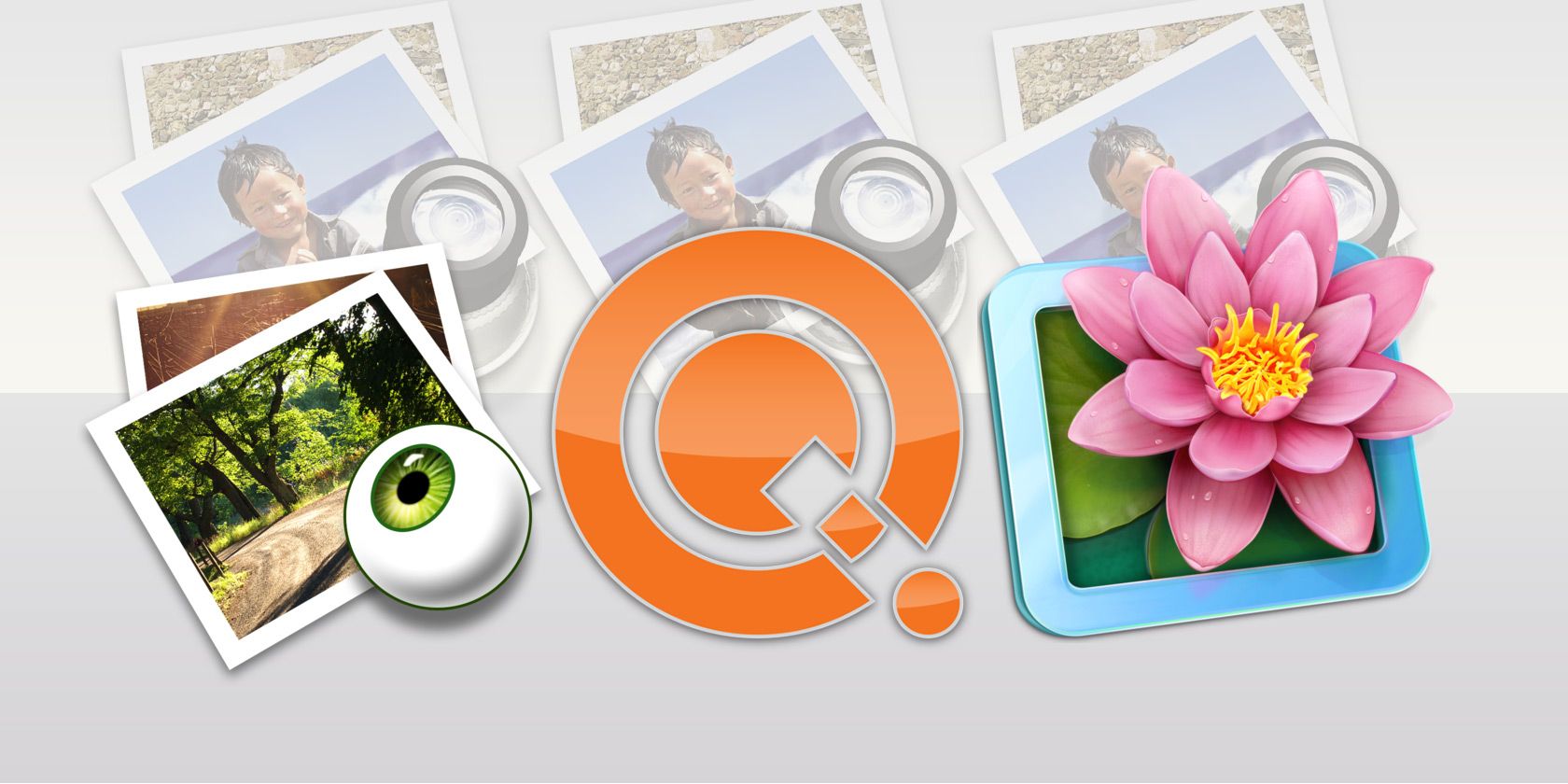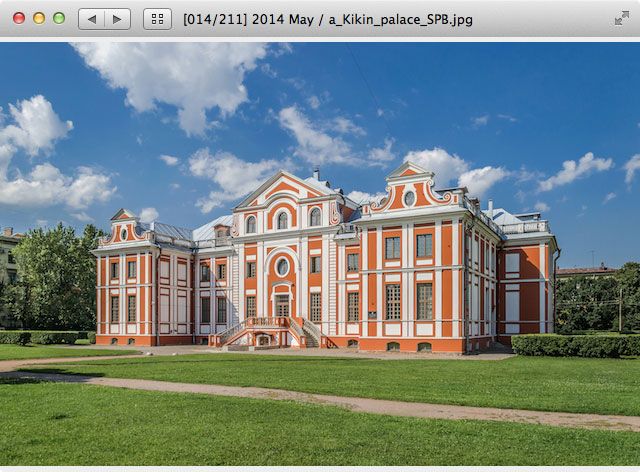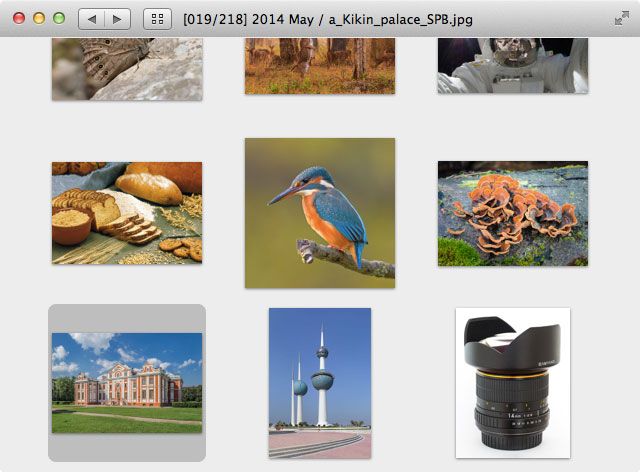Of all the software that ships with Mac OS X, Preview is one of the best pieces of software. It's easy to use and very powerful, with a veritable wealth of features and possibilities.
However, there are a couple of areas where it appears lacking: lightweight previews and quickly browsing through a large amount of images. Luckily, some of the other third-party image viewers are more than up for the job.
Xee³ ($3.99)
Xee³ is a simple, but versatile image viewer. The interface is lightweight, with the larger portion of screen real estate going to the image and a only small toolbar dedicated to general-purpose image information. An additional information panel can be opened with Cmd+I to show a wealth of advanced information for advanced users, ranging from the full file path to JPEG quantisation tables.
What is missing in Preview – an easy way to browse other images in the same folder – is easily accomplished using Xee³. Swiping left or right with two fingers switches to the neighbouring images, similar to how it might work on your smartphone. The transition is seamless (reminiscent switching between full screen Mac OS X applications) and smoothly resizes the application window to fit.
Three different styles (Regular, Dark and Black) let you customise the look of Xee³. The Dark style, in particular, fits in seamlessly with the look used by modern Adobe software.
LilyView ($4.99)
A twist on the same concept is offered by LilyView, a gorgeous lightweight image viewer. With its edgeless interface, everything is hidden from view except the image itself. Even a title bar doesn't mar the application view. In this way, it looks and feels similar to recent versions of QuickTime.
Navigation is similar to Xee³ and uses two-finger swiping to browse through neighbouring images in the same folder. Images fly and fade in view while browsing, making for some very slick visuals. Two-finger touch with pinching, spreading and twisting zooms and rotate images like in Xee³ and Preview.
All in all, LilyView is similar to Xee³, but with a bit less visual clutter. However, this uncluttered interface also provides no easy way to access image information. In fact, if you need access to any image metadata, you'll need to look elsewhere. But if all you need is a way to browse through your images, LilyView does a marvellous job.
Quick View [No Longer Available]
Quick View uses yet another approach. It's a little less intuitive and seamless to use than the preceding two applications, but it makes up for it with a few very interesting features.
Using the left and right arrow keys, you can browse neighbouring images in the same folder. Scrolling works too, but is more useful if you're using a mouse instead of a trackpad, and you can also use the up and down arrows to jump between neighbouring folders. This way, Quick Look adds an additional dimension to the navigation process; a dimension that's invaluable if you regularly have to work with a large amount of subclassed files.
Pressing the Thumbnail Exposé icon in the title bar opens an overview of all the images in the current folder. Using Thumbnail Exposé is a particularly quick way to browse images, especially in larger folders. The thumbnail size, alas, is static but can be changed in the application preferences.
Conclusion
These three options above are all great lightweight image viewers, each placing emphasis on different features. LilyView is a stunning way to browse through and preview files; simple and without any visual clutter. Xee³ takes a similar approach, but also gives you access to a wealth of image metadata. Finally, Quick View is less seamless, but provides a great way to not only move between files in the same folder, but between neighbouring folders as well.
Do you use Preview for image browsing or a lightweight alternative? We'd love to hear your thoughts, so let us know in the comment section below.