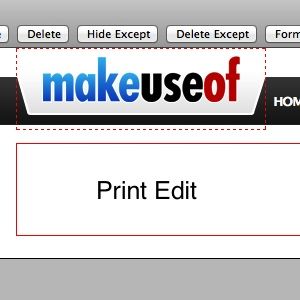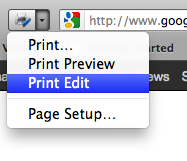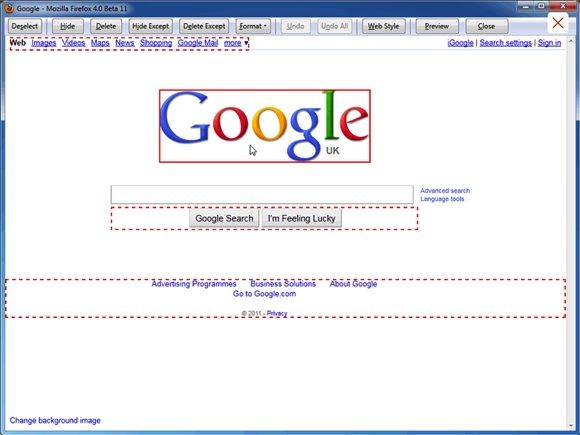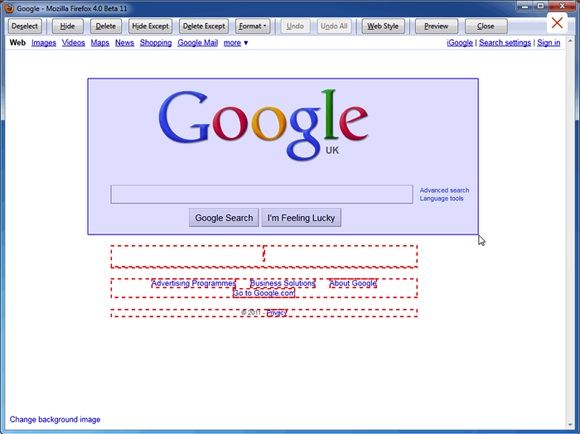How often do you print out webpages? Whether it's an interesting article for future reference, or something you want to present to someone else, we do print these things from time to time.
One of the more annoying things about web printing is the stuff that comes with them - the ads, sidebars, banners, and even blank pages. I don't know about you, but I'd rather cut all of that stuff out to conserve printer ink. After all, all I really need is the text. Have you ever copied all of the article text to a new Word doc just so you could print it? Guilty as charged.
In this article, I'm going to show you a handy little Firefox add-on that helps with all of this. Imagine being able to delete unnecessary items in Print Preview mode before printing your webpage. Now you can.
What is Print Edit?
Print Edit [No Longer Available] is an add-on for Firefox that allows the editing of webpage content while in Print Preview mode. This allows you to remove unwanted content such as advertisements, sidebars, and blank areas that would print unnecessary pages.
When you edit pages they will look similar to the print pages displayed in regular Print Preview mode (thanks to CSS print stylesheets). You do, however, have the option to make the page look as it did in normal browsing mode by pressing the Web Style button.
There's a Format command that allows up to sixteen format properties to be applied. These format properties primarily affect the layout of the content and are intended to reduce the space that the content occupies on the printed page.
Print Edit also comes with an Undo command, which is pretty self explanatory.
Using Print Edit
When you install the Print Edit add-on [No Longer Available], you will see a little icon (once your restart Firefox) up on the left next to the back/forward navigation buttons. You can enter Print Edit mode from Print Preview by clicking on the Edit button next to the Close button on the toolbar.
Alternatively, Print Edit/Print Preview mode can be entered from the Print Edit button menu on the main toolbar, or from the File menu on the main menu bar, or from the Print... submenu on the app menu as well. You can add the Print Edit button to the main toolbar by right-clicking the toolbar and selecting Customize.
Once you are in Print Edit mode, any of the displayed content elements can be formatted, hidden or deleted, prior to printing in Print Preview mode. You can also click the Preview button to return to Print Preview mode, as well as the Close button to return to normal browsing mode. It is possible to switch repeatedly between Print Edit mode and Print Preview mode as you see fit.
You can select/deselect individual elements using a highlight box. Just position the mouse so that the highlight box (solid border) is over the element, then click. The highlight box then changes to a selection box (dashed border), and you can apply an edit command.
All selected elements can be deselected by clicking the Deselect button. You can also change the border color and width of the highlight box, if you like.
Conclusion
I'm a big fan of conserving space and printing clean, easy to read pages, as well as saving my printer ink. Print Edit allows me to do all of that and it is incredibly simple to use. No longer do I have to print a web page that has useless information like sidebars and ads. If you can relate I suggest you give Print Edit a try.
Are you a fan of web printing with Print Edit?