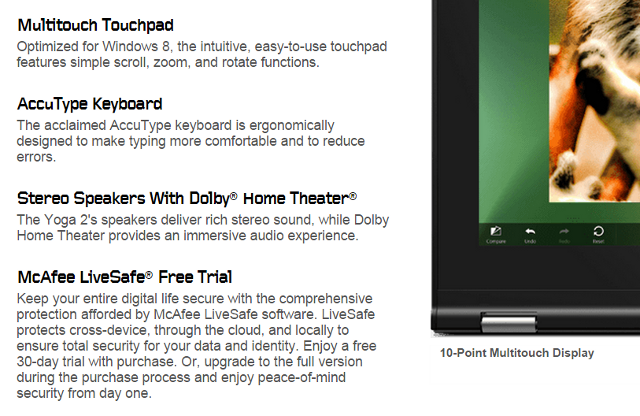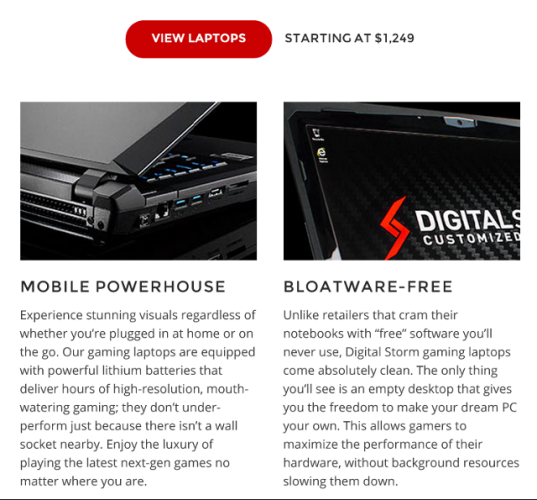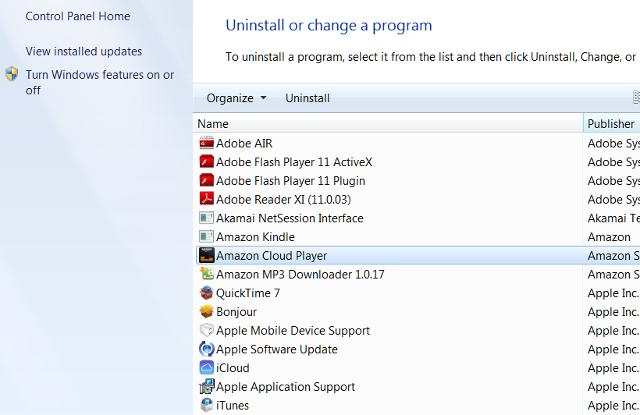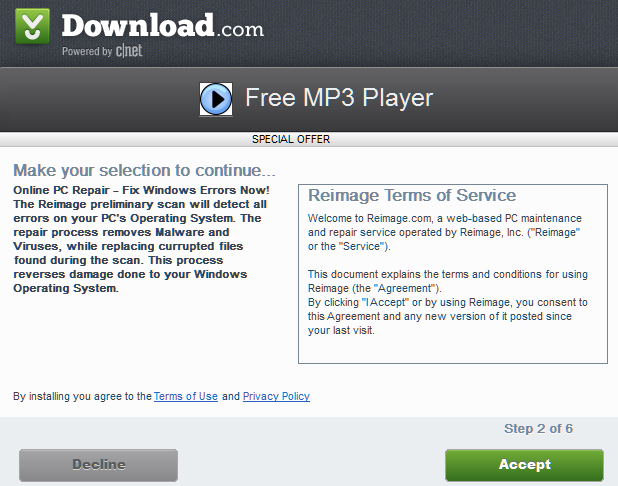Bloatware has been a problem on Windows PCs for years. Computer makers sell the hard drive space of new computers like ad space, which helps pad the manufacturer's margins. Users don't like it, of course, but by the time they see it they've already purchased the PC!
Eventually, the problem became severe enough to cause consumer backlash and as a result, bloatware has diminished over the last five years. You'll still find it on many new computers, however, and it can be particularly annoying on budget systems, which are still likely to be a bloat-a-thon. Here's what you can do to avoid it and uninstall it both before and after purchase.
Read The Sales Pitch
Ironically, in spite of its reputation, bloatware is often used as a selling point. Numerous Lenovo product pages boast of custom applications and the inclusion of a McAfee free trial. Acer, Dell and HP also highlight certain bloatware in their marketing materials. Of course, the bloat's never depicted as a negative; instead it's touted as a feature that will make a notebook easier to use or more secure.
The best source for this information is the PC manufacturer's website. Ads from Best Buy, Staples and other big box retailers will occasionally tout bloat as a feature, but they usually use their limited ad and shelf space to tout more important specifications. The manufacturer's website suffers no such limitations and as such they contain wonderfully lengthy marketing copy that often spells out exactly the bloat found on a system.
Spend More Money
Another way to avoid bloat is to spend more money. Manufacturers know that consumers don't like it, so they're less likely to include it on systems that have a large profit margin. Asus, Dell and HP are the brands that most frequently ditch bloatware in expensive laptops.
Alternatively, you can buy a laptop from a boutique brand. Small companies like Falcon Northwest, Origin and Digital Storm usually ship their systems without a single byte of bloatware. Even Alienware, which is owned by Dell, ditches bloatware. As anyone familiar with these brands knows, though, going this route will limit your selection. Most of these brands are focused on gamers and other users with extreme performance needs.
How To Remove Bloatware
The most straightforward way to get rid of bloat is to uninstall it manually. This can be time consuming, but it doesn't require a third-party app. You remove unwanted applications by doing a Windows search for "uninstall" and selecting "uninstall a program." This will bring you to the uninstall window where you can remove anything by selecting and then hitting "Uninstall" at the top of the list. Contrary to some conspiracy theories, hidden bloatware isn't a thing on modern PCs. Even those annoying McAfee and Norton trials can be removed in less than a minute. You can also remove apps on the Windows Start Screen by right-clicking them and hitting uninstall.
Another option is to use an uninstall helper like Should I Remove It. Many system tune-up suites, like Glary Utilities, provide a similar feature. An uninstall helper will often provide a better overview of software installed on your system, including information like the date on which the software was last used and how often the software is used. Some also use a database to help you choose by showing you how often others used a program or uninstalled a program. These helpers are the way to go if you've had your laptop for a few months and are no longer sure what's bloatware and what you installed yourself.
The most extreme option is to re-install Windows entirely. I don't believe this is necessary, but some readers may not feel their system is right unless they've removed every trace of the offending bloatware. In most cases, you cannot achieve this goal by using vendor-provided restoration media, as it will restore to a factory state, bloatware and all. Instead you need to make sure you have your Windows key and then check out our guide to install Windows 8 from a USB drive.
While removing bloat is a good idea, be careful not to mix bloatware up with critical system tools. Laptops generally come with a utility and/or driver that makes it possible to change certain functions, like volume or display brightness, using keyboard shortcuts. An over-zealous bloat crusade can break important features.
Avoiding More Bloat
Getting rid of bloat from your new laptop is great, but it doesn't mean your battle is over. Bloat can easily be added after you purchase your PC and slowly choke its performance with background processes. These unwanted programs are also known as adware and spyware. They aren't malware, but they can interrupt your computer's normal function.
Bloat often attaches itself to software you want. CNET's Download.com, for example, is one of the world's greatest distributors of bloat. Every app that's obtained using CNET's download utility has adware inserted into the installation process. You can protect yourself from this only by maintaining vigilance during the install process. Carefully read each install screen the wizard presents to make sure it's not trying to trick you into downloading software you don't want. Installers can be very subtle in their methods and may label the button which denies bloatware as "cancel" or gray it out, implying that its selection will cancel the entire installation process.
Be particularly wary of third-party browser toolbars. These hook into your web browser and may alter your search results or inject ads into pages that normally have none. They're particularly insidious and should be avoided at all costs. If you've already succumbed to one try reading our article on Toolbar Cleaner, which does exactly what its name implies.
How Bloated Is Your Computer?
Bloatware is not the menace it once was, but it's still a problem for millions of laptop users. Fighting it is simply a matter of maintaining your patience and sorting through what's installed on your system. This can take hours if your notebook is severely bloated, but it's worth the effort.
Did the last laptop you purchased have bloat, and if so, did you bother to remove it? Let us know in the comments below.
Image Credits: app icon set Via Shutterstock