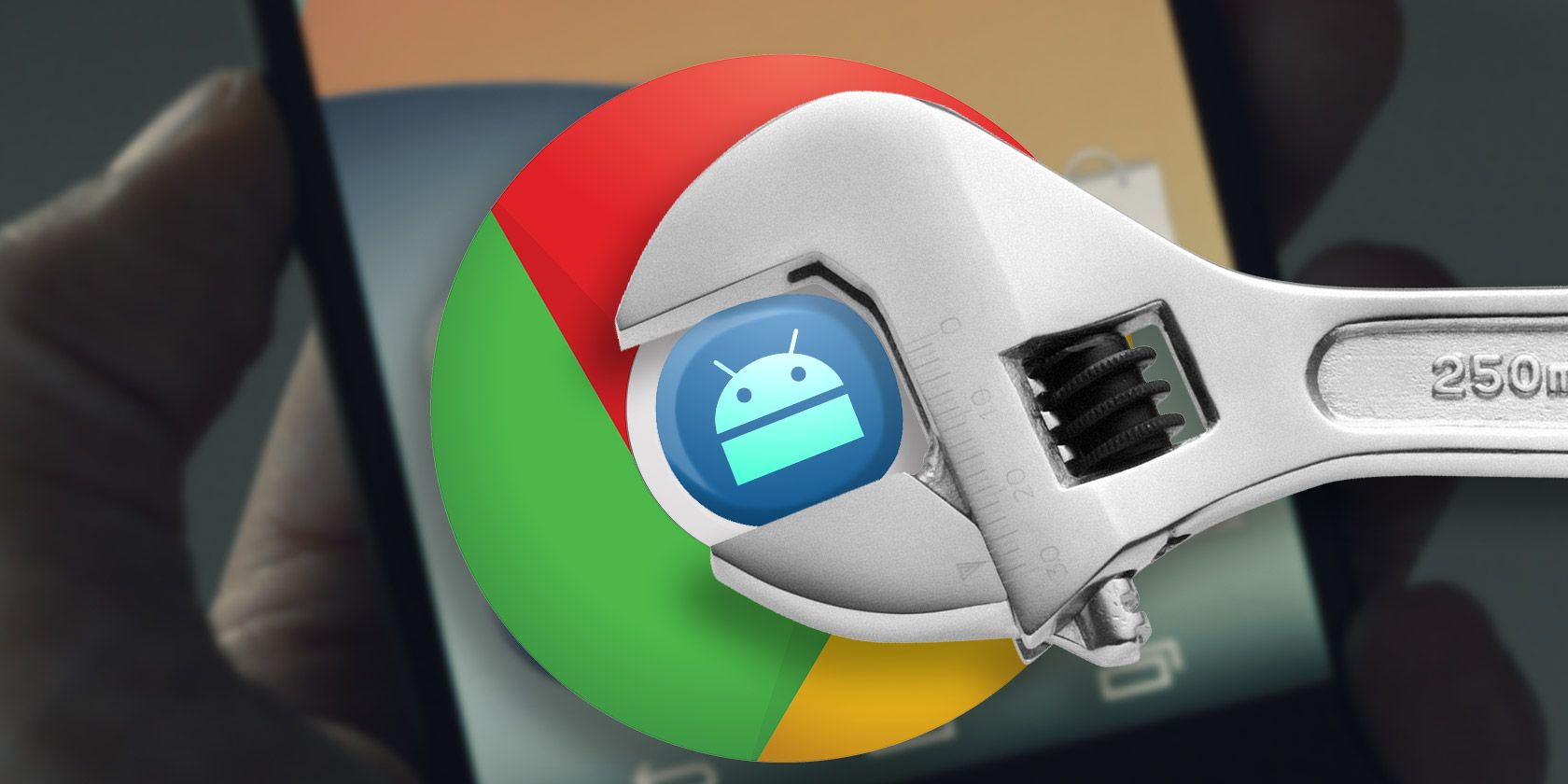When you open a new Chrome tab on your phone, in addition to recent bookmarks, you're offered up a list of suggested articles. If you prefer a distraction free new Chrome tab, you can enable a collapsible feature to hide those suggestions, or you can remove them altogether.
How to Enable Collapsible Suggestions in Chrome
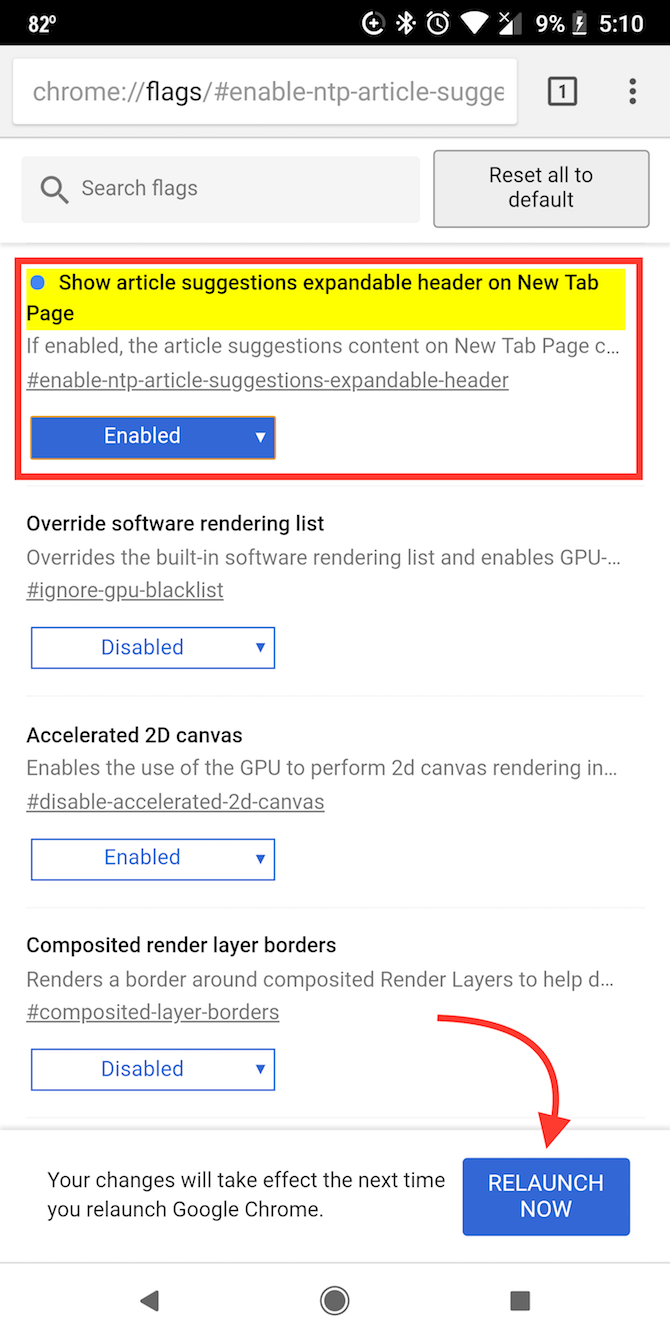
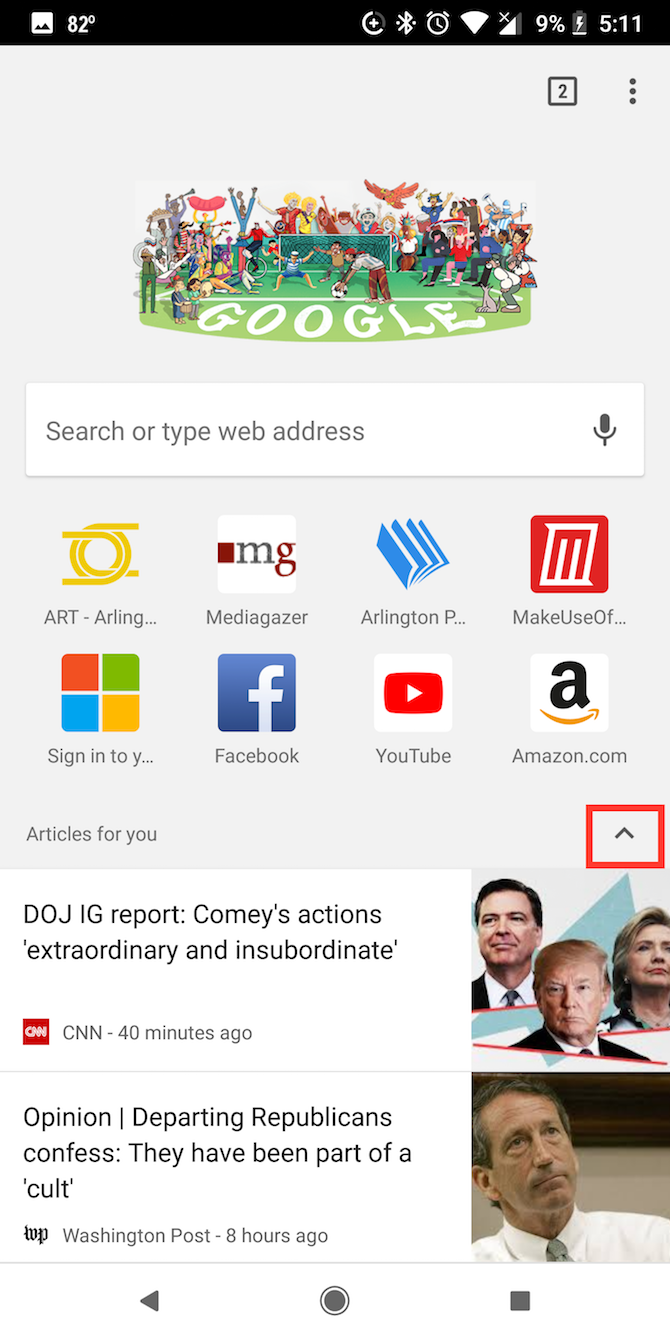
When you open a new Chrome tab on your Android phone, you'll see a list of ten suggested articles. If you don't want these suggestions front and center, but still want to be able look at them every now and then, you can enable a collapsible feature.
- Open Chrome on your phone and copy this URL: chrome://flags/#enable-ntp-article-suggestions-expandable-header
- Paste into the Chrome address bar and hit Enter. (Alternatively, you can can go to chrome://flags and type ntp-article-suggestions in the search bar.)
- Under Show article suggestions expander header on New Tab page make sure that the feature is Enabled.
- Tap Relaunch Now to restart Chrome so the feature can take effect.
How to Remove "Articles for You" in Chrome
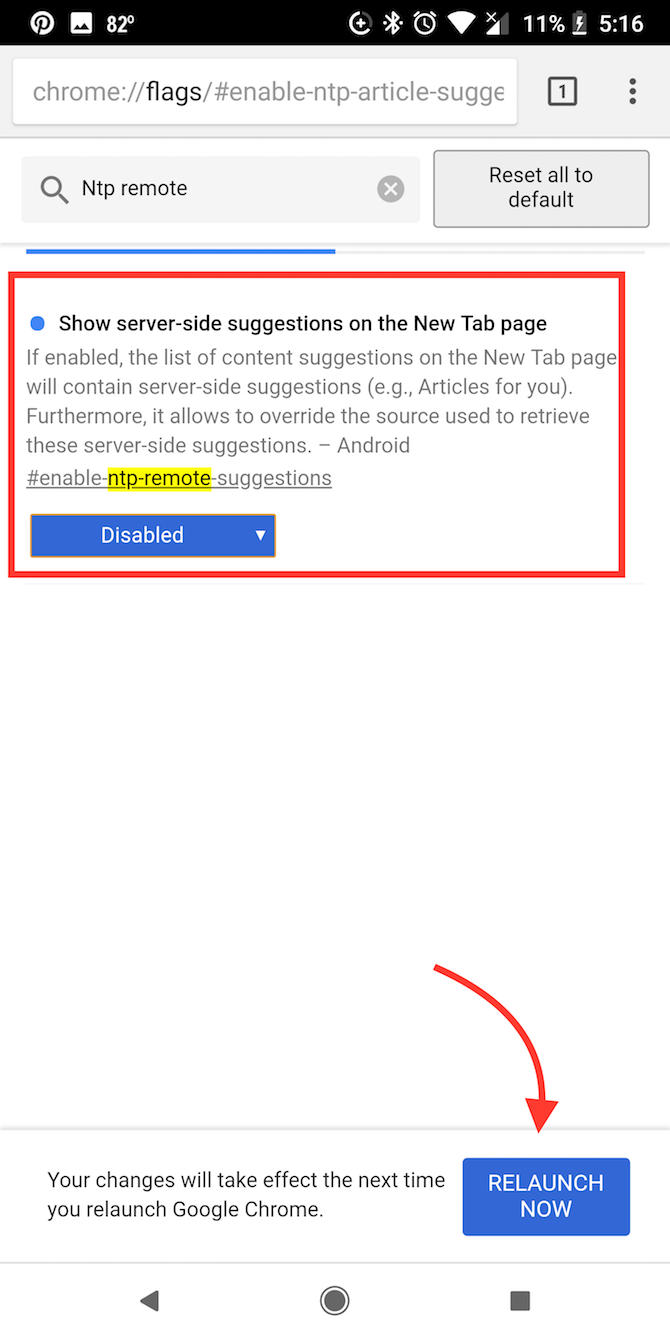
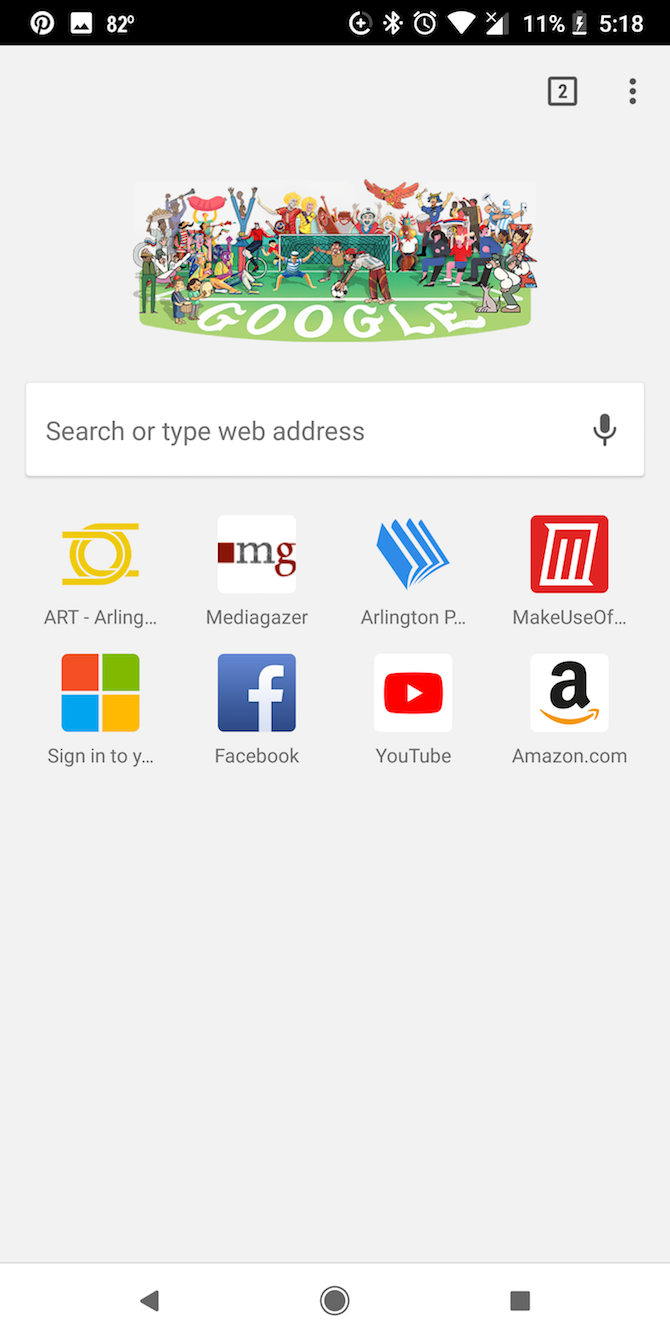
If you prefer, you can use a different setting to completely remove the Articles for You suggestions.
- Open Chrome on your phone and copy this URL: chrome://flags/#enable-ntp-remote-suggestions
- Paste into Chrome's address bar and hit Enter. (Alternatively you can go to chrome://flags and type ntp-remote-suggestions in the search bar.)
- Under Show server-side suggestions on the New Tab page select Disabled.
- Tap Relaunch Now to restart Chrome so the feature can take effect.
There are plenty more ways you can customize your Chrome mobile experience with the use of flags. If you're looking for a way to speed up Chrome and much more, you can check out all the flags available by going to chrome://flags in your Chrome browser. Then follow out guide to the best Chrome flags to check out.