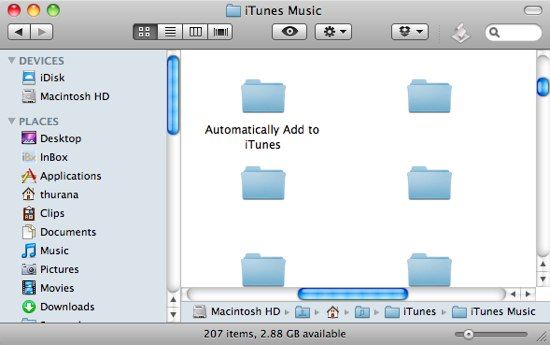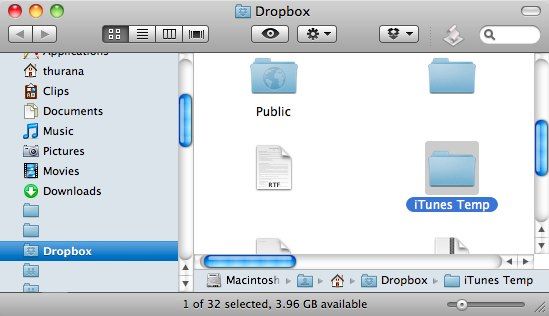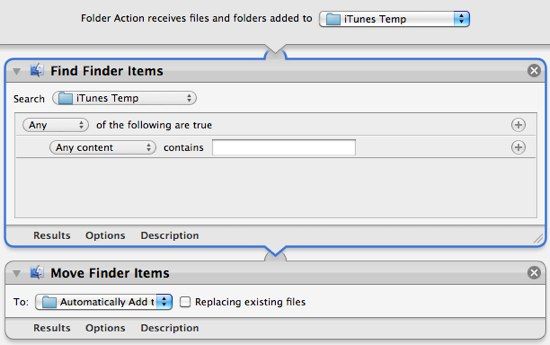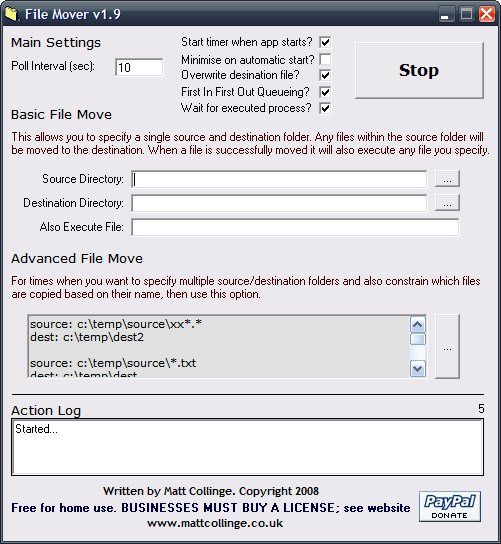I was helping my friend install iTunes on his Windows machine when I noticed a folder called "Automatically Add To iTunes" inside the "iTunes Music" folder. I never knew that such a folder existed and after a meticulous search, found out that there's a similar folder in my Mac buried among hundreds of other artists folders.
As the name suggests, the folder is the dropbox where you can throw any kind of (compatible) multimedia file to be automatically added to iTunes (and later on synchronized to iPod/iPhone/iPad). I wondered why Apple put such a useful function so deep inside, that many iTunes users (at least the ones that I know) don't even know it exists.
And speaking of dropbox, my imagination has already run wild with the possibilities of being able to remotely and automatically add songs to iTunes.
Add Songs to Itunes With Drop Box
The small 2GB USB thumb drive chained to my keys has been my faithful companion for so long. On many occasions, it's my only tool for file transferring between computers - songs included.
My encounter with Dropbox reduced the thumb drive's workload a little bit. Now I can put some of my files in the Dropbox folder to have them automatically synchronized to my home computer and other computer(s). Still the other half of the work remains; I have to tidy up the files and move them from the Dropbox folder to their respective locations.
And in the case of songs, I still have to open the tunes using iTunes to import them to the music library, because a simple copy and paste to the iTunes folder just won't work. After the songs appear on the list, I have to delete the original files to free some room on the hard drive.
The Mac Side
Now, the rather long process of transferring songs to iTunes from other computers could be simplified by several degrees. Here are the steps that I take on my Mac:
-
I created a new folder (Command + Shift + N) inside the Dropbox folder called "iTunes Temp" (in case you are wondering, yes, you may change the name, my dear friends ) This is the place where I put all the songs that I want to synchronize from other computers.
-
I opened Automator and created a folder action to move anything inside the "iTunes Temp" folder to the "Automatically Add To iTunes" folder. The actions that I chose were "Find Finder Items" and "Move Finder Items". I set the filter to include everything that I throw in there.
Just some short notes: creating an alias of the "Automatically Add To iTunes" folder inside the Dropbox folder on your Mac won't work because it's not recognizable by a Windows machine. If you own a copy of Hazel, you can use it instead of Automator.
The Windows Side
What if you want to add songs to iTunes in Windows? Can we replicate the process? Yes indeed. And the basic arrangement is the same:
- Create an "iTunes Temp" folder inside the Dropbox folder.
-
Move the files inside the "iTunes Temp" folder to the "Automatically Add To iTunes" folder. To do this automatically, you need help from a similar application to Automator or Hazel. There's one old app that I found called File Mover which is not as good as its Mac counterparts, but it will get the job done.
This app hasn't been updated for a while, but I tried it on XP without any problem.
The Wrap-Up
In conclusion, the steps explained above to add songs to iTunes will make your iTunes life so much easier. Any song that you put inside the "iTunes Temp" folder from any computer - locally or remotely - will automatically appear in your iTunes song list. No tidying up necessary.
As always, throw any thoughts, opinions, rants, anything - in the comments below.