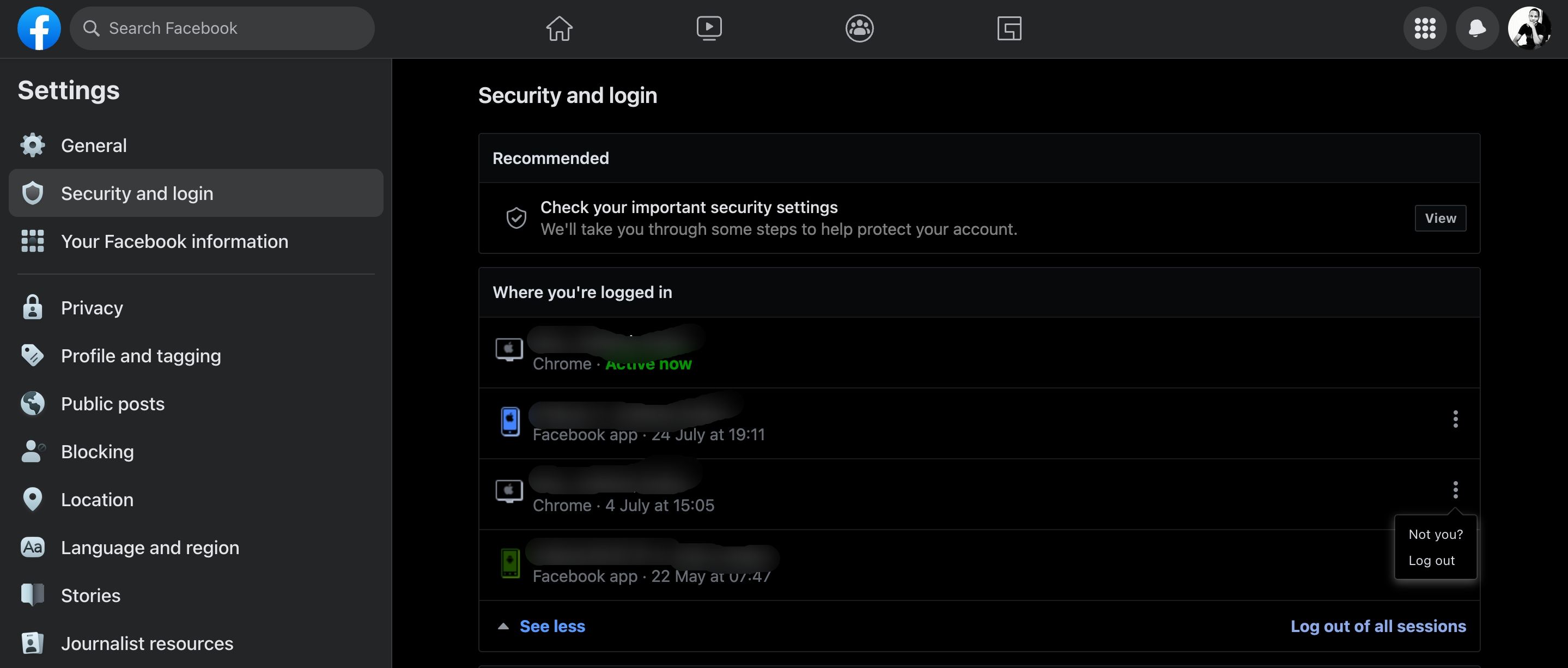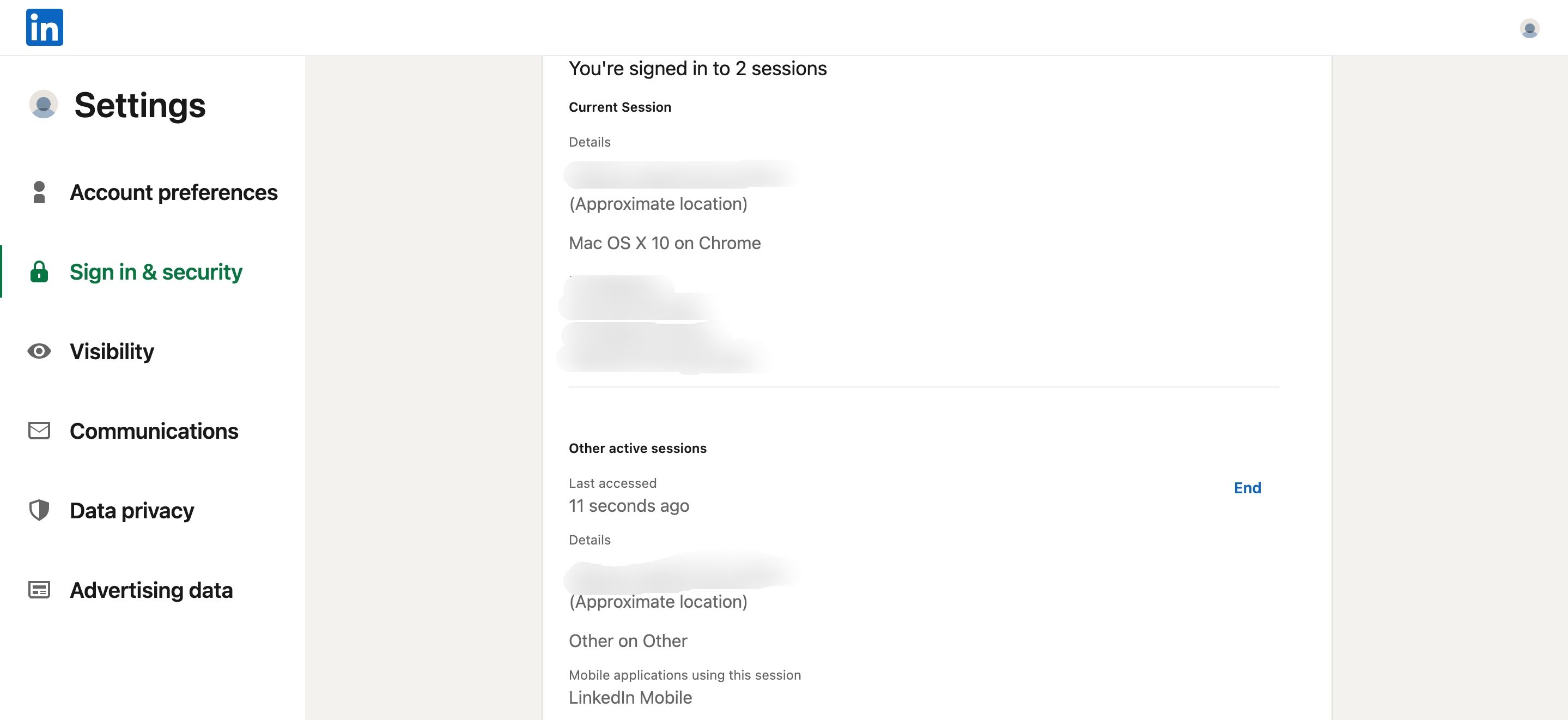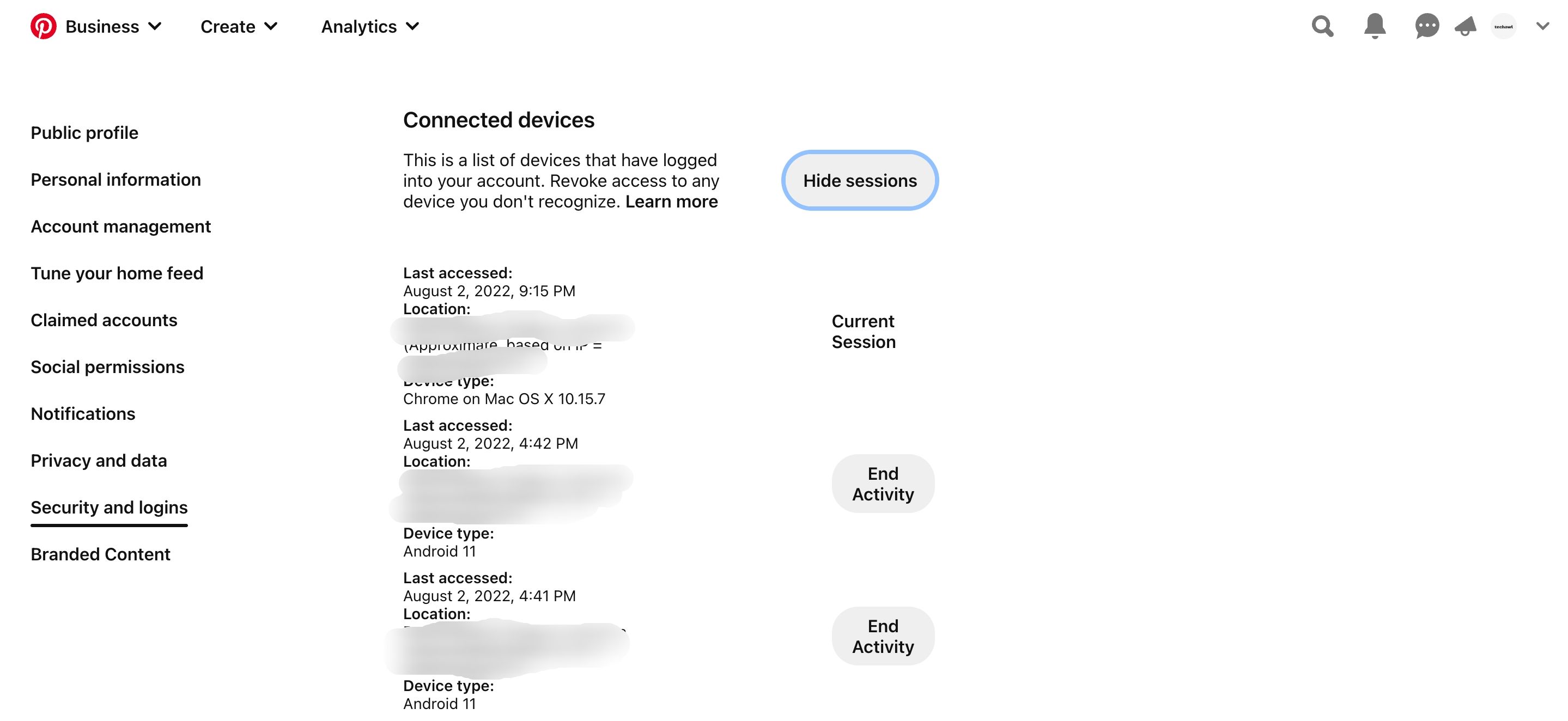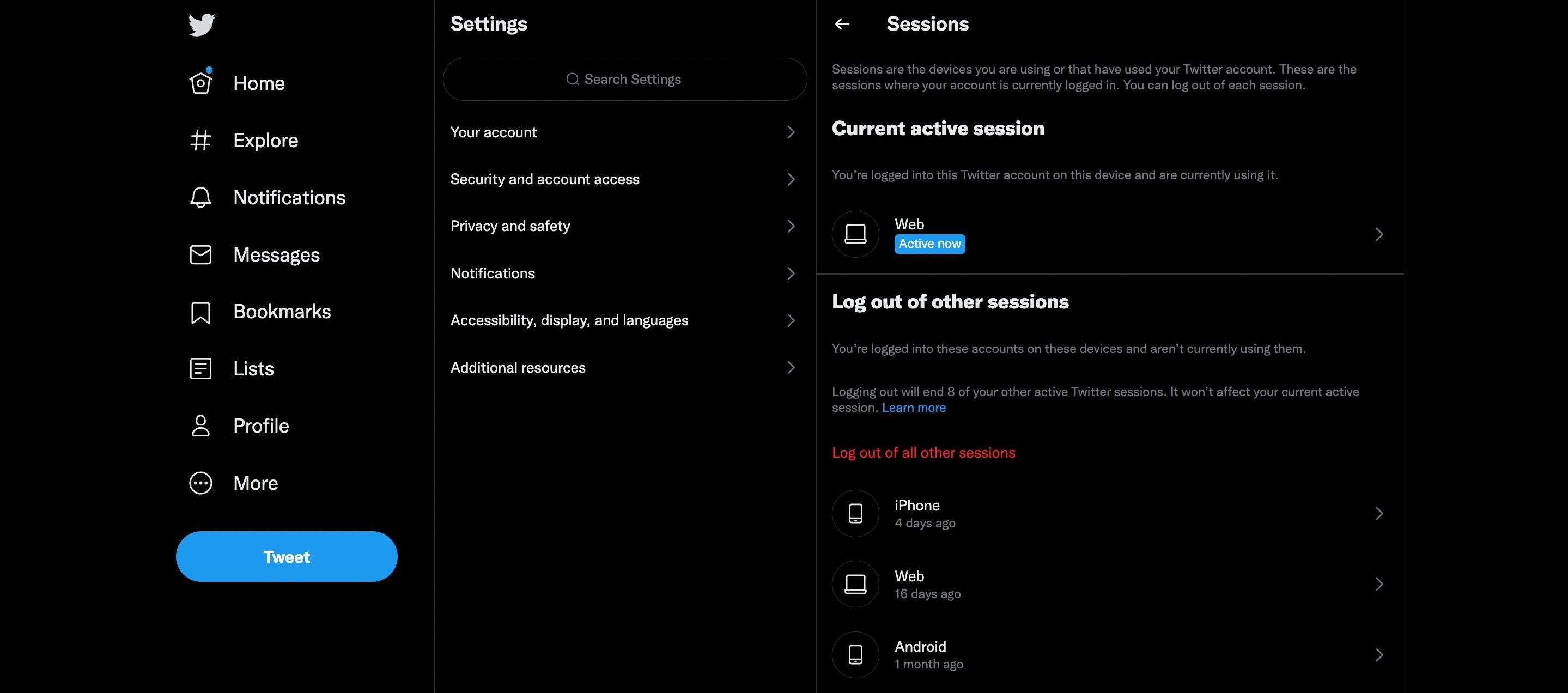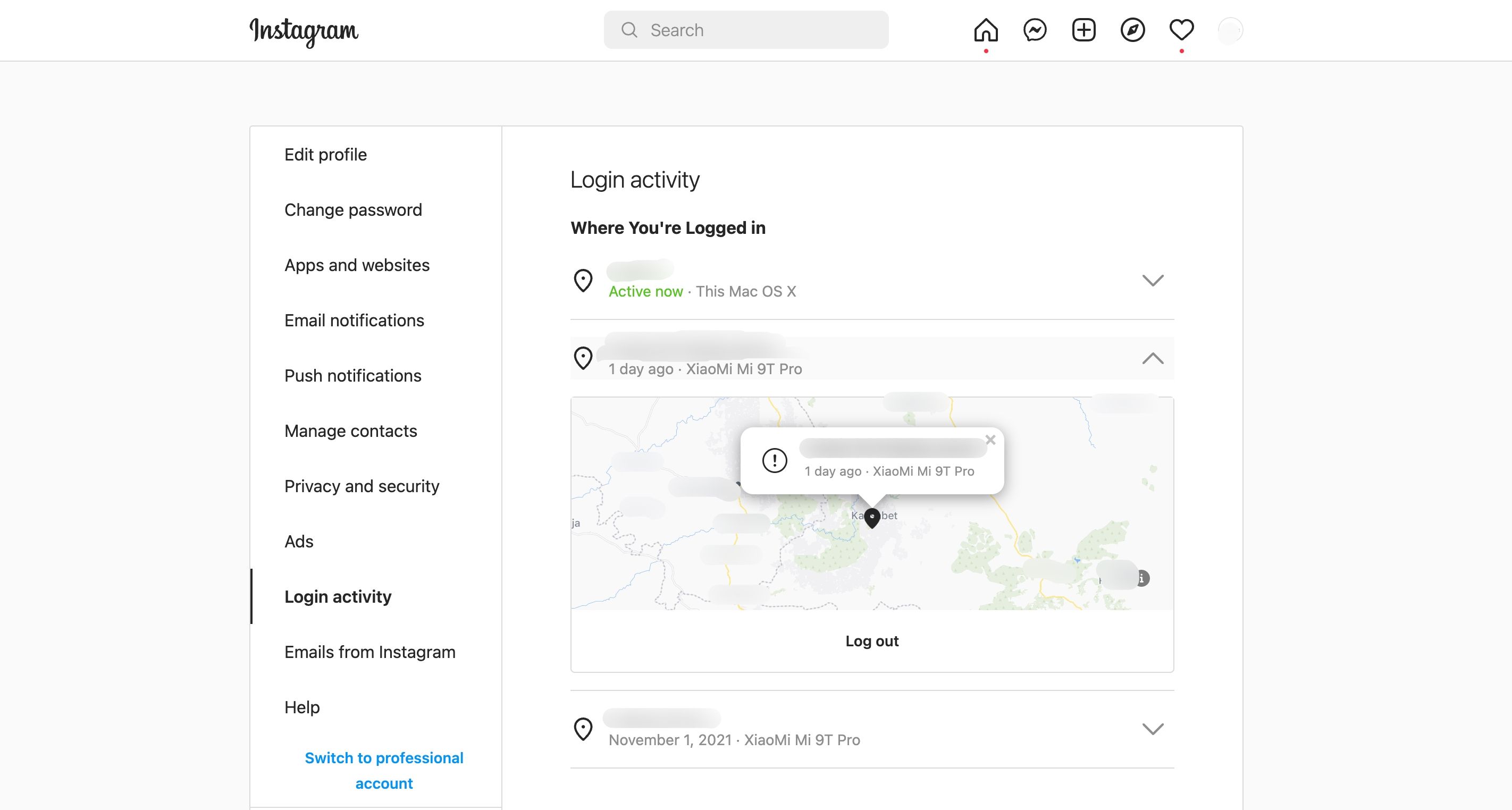If you've misplaced a device logged in to your social media accounts, a surefire way to end that access is to change your password. If you don't want to change your password just yet (as advisable as that may be), a few social media sites also make it easy to remotely log out of any sessions with the click of a button.
We'll show you how to remotely sign out of your Facebook, LinkedIn, Pinterest, Twitter, and Instagram accounts...
How to Remote Sign Out of Facebook
In addition to checking if someone else is using your Facebook account, you can also remotely log out of any Facebook active sessions on other devices by doing the following:
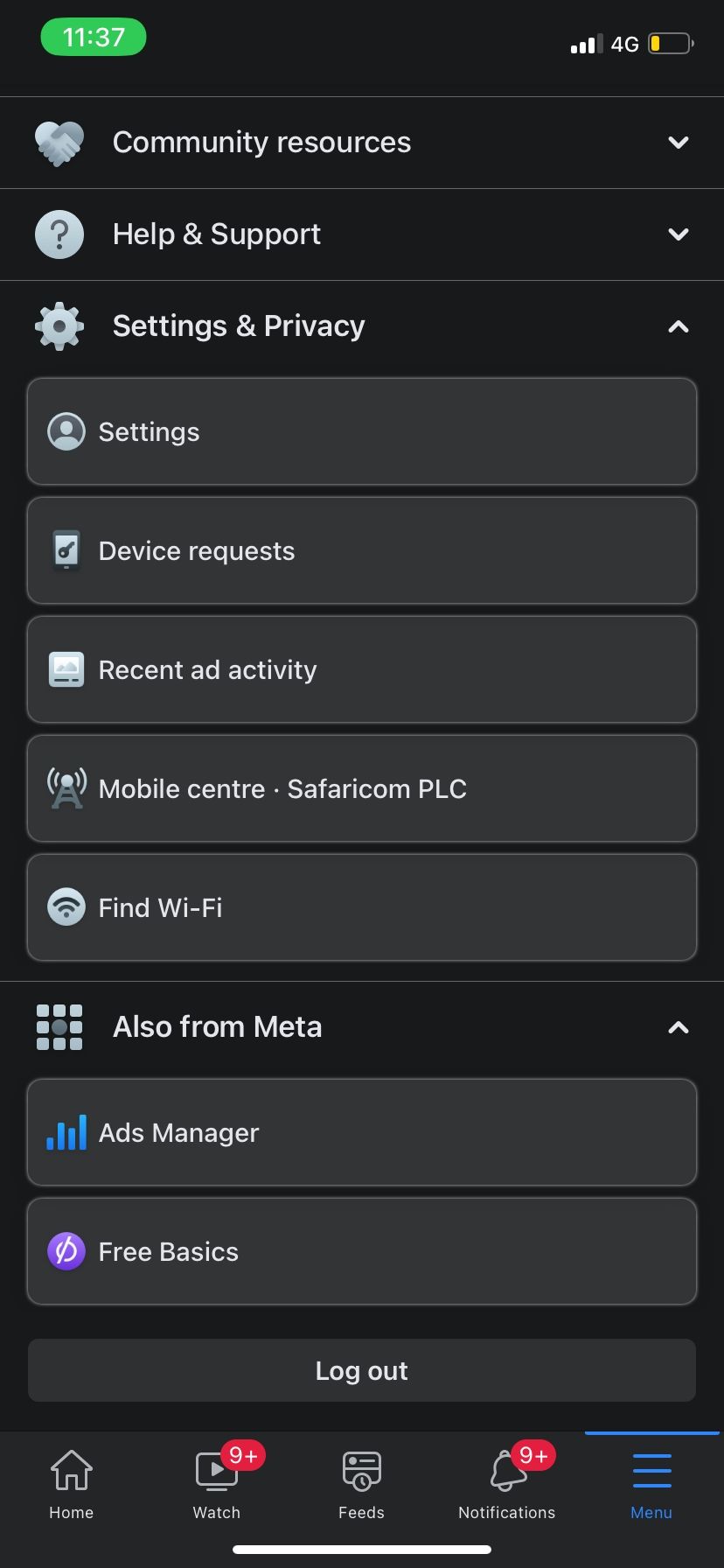
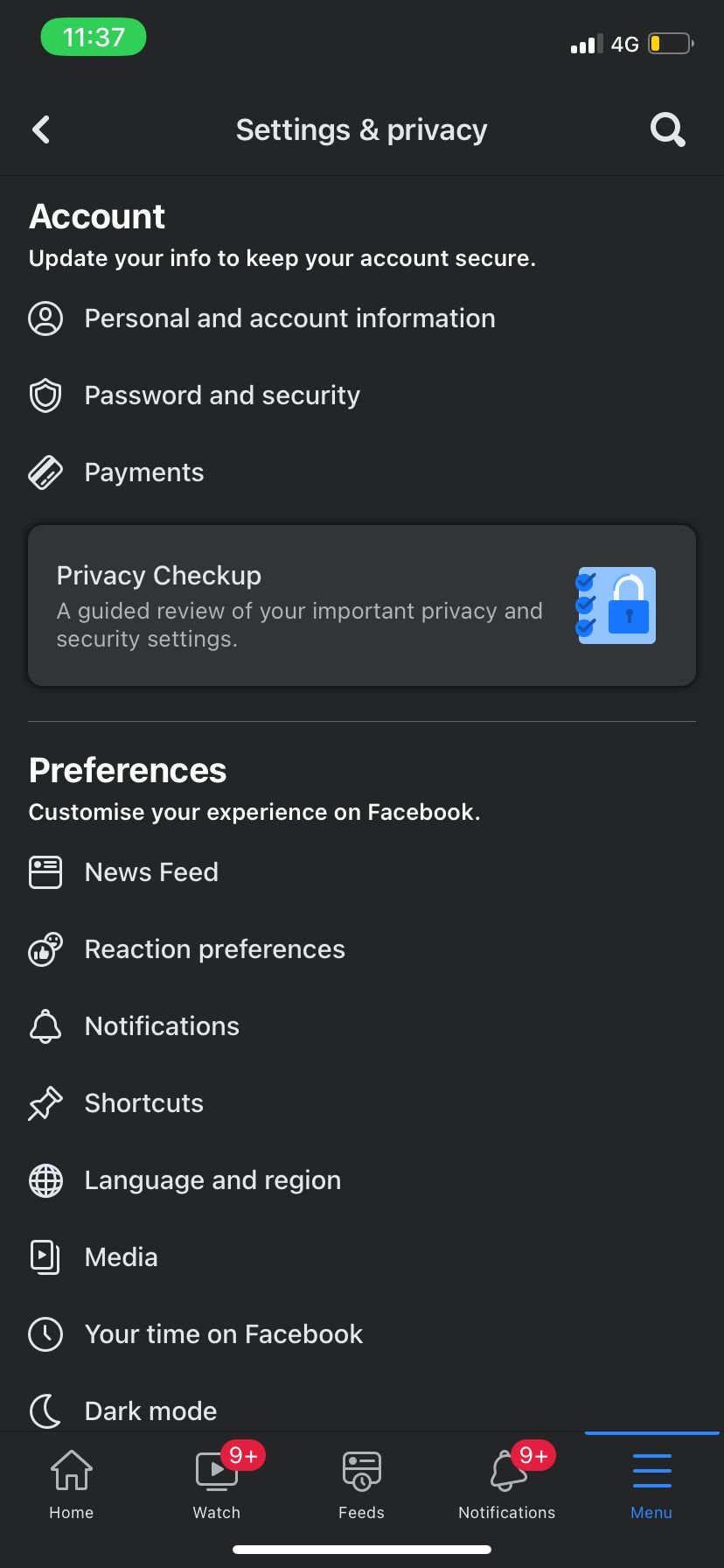
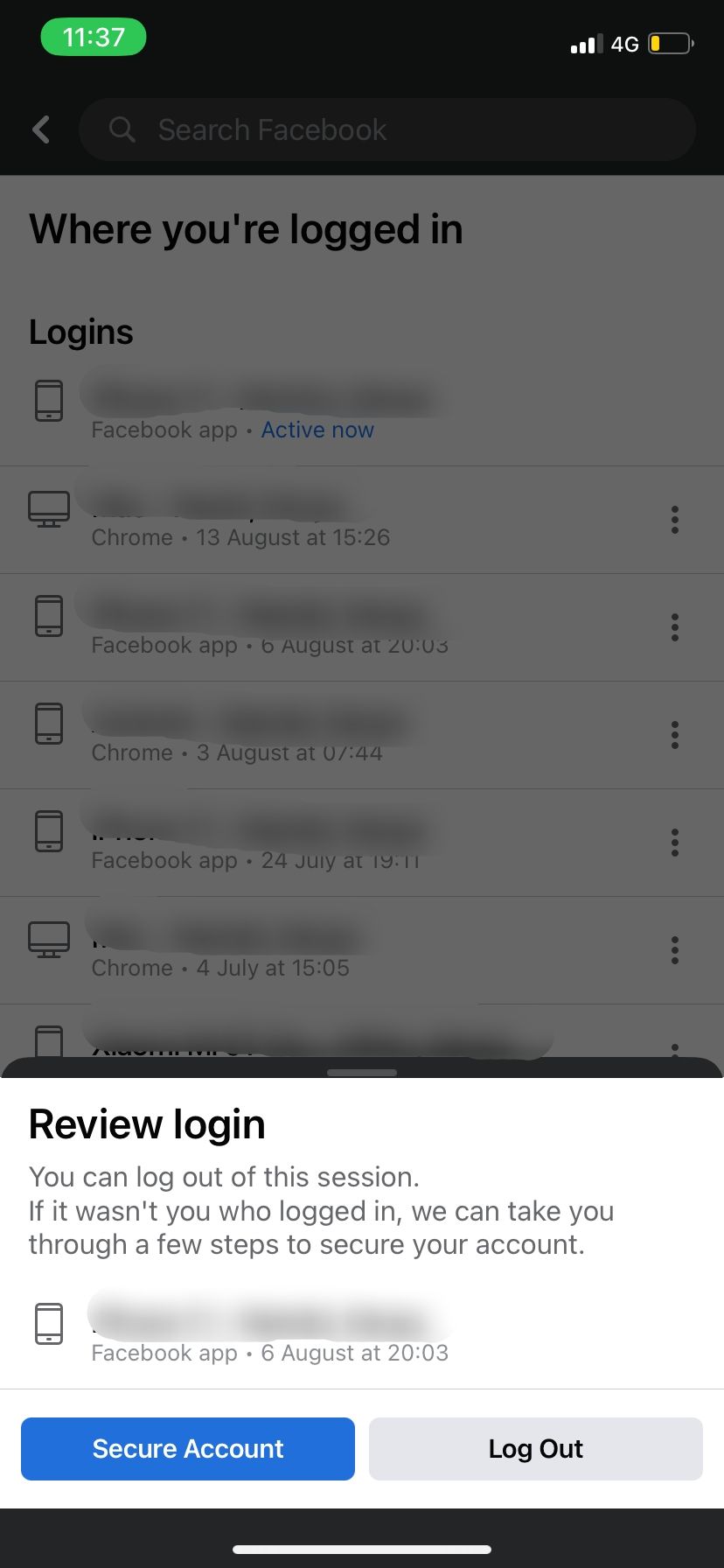
- Tap the hamburger menu in the top right (Android) or bottom right (iOS).
- On the next page, scroll down and tap Settings & Privacy > Settings.
- Next, tap Password and security under Account. You'll see your active logins under Where You're Logged In.
- Tap See all to view all sessions.
- Tap the three-dot menu adjacent to a session you want to log out and select Log Out from the pop-up menu.
- Alternatively, select Log out of all sessions to end all other sessions.
Follow these steps if you're using Facebook on your desktop browser:
- On Facebook.com, select your profile picture in the top right.
- Go to Settings & privacy > Settings.
- Click Security and login from the left menu.
- Under Where You're Logged In, you'll see a list of all the instances of where you've been logged into Facebook and when. Information includes location, time, device type, and browser.
- Click the three-dots button next to the instance you want to remove and click Log out. If you want to log out of all sessions, scroll down to the end of the list (you may have to click See More) and click Log out of all sessions.
The platform also offers a way to make sure your Facebook account is secure. When you click on the three-dots button and select Not You, the site will guide you through a series of steps to better secure your account, including changing your password and allowing you to review your recent activity to see if there are any changes you don't recognize.
How to Remote Sign Out of LinkedIn
LinkedIn also makes it easy to see all active sessions and log out.
Here's how:
- Click on your profile picture in the top right and go to Settings & Privacy.
- Select Sign in and security from the left menu to reveal the Account access page.
- Under the page, click Where you're signed in.
- This will show you all active sessions of your account. The top session is where you're currently logged in; the other sessions will be shown below. To log out of any of those sessions, click End.
If you use the mobile app, the process is nearly identical.
How to Remote Sign Out of Pinterest
Signing out of active sessions on Pinterest is also an easy task. Follow these steps:
- Click the drop-down arrow in the top right and select Settings.
- Click Security and logins.
- Under the Security and logins page, click Show sessions. You'll see a list of your current and recent sessions listed by location, device, and date.
- To remotely log out of any of these sessions, click End activity.
How to Remote Sign Out of Twitter
Twitter also offers a feature to log out of your account remotely, from either a web browser or using the mobile app.
Here's how you can remotely sign out of your Twitter account on mobile:
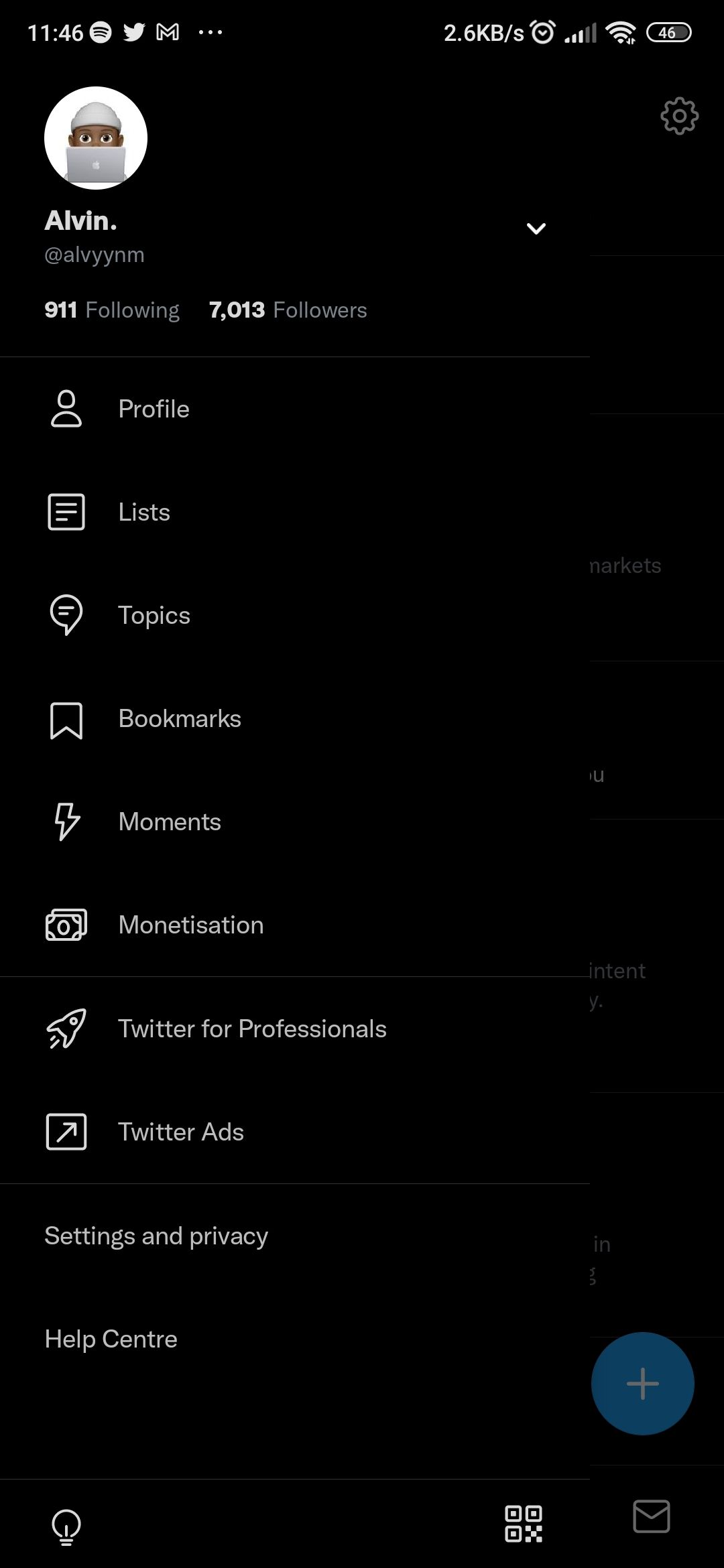
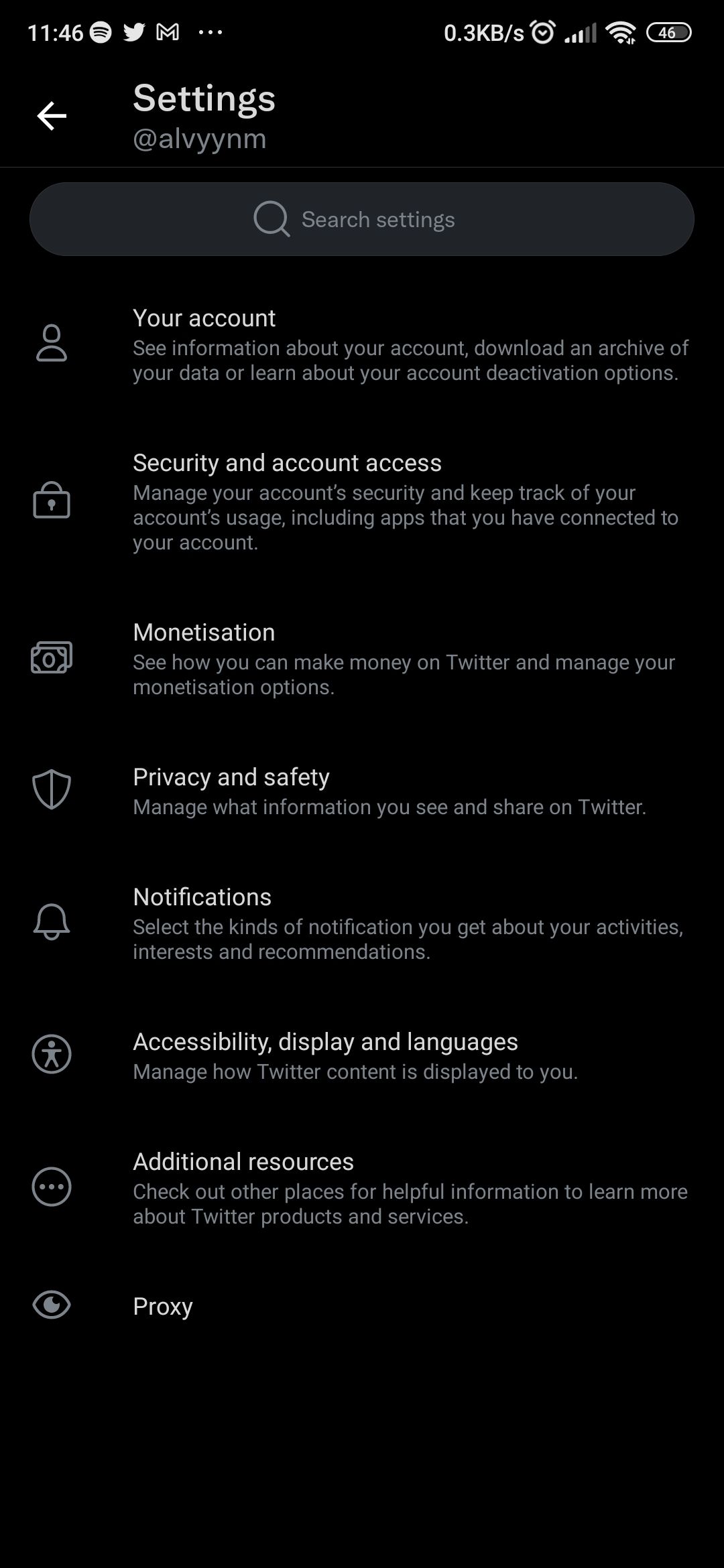
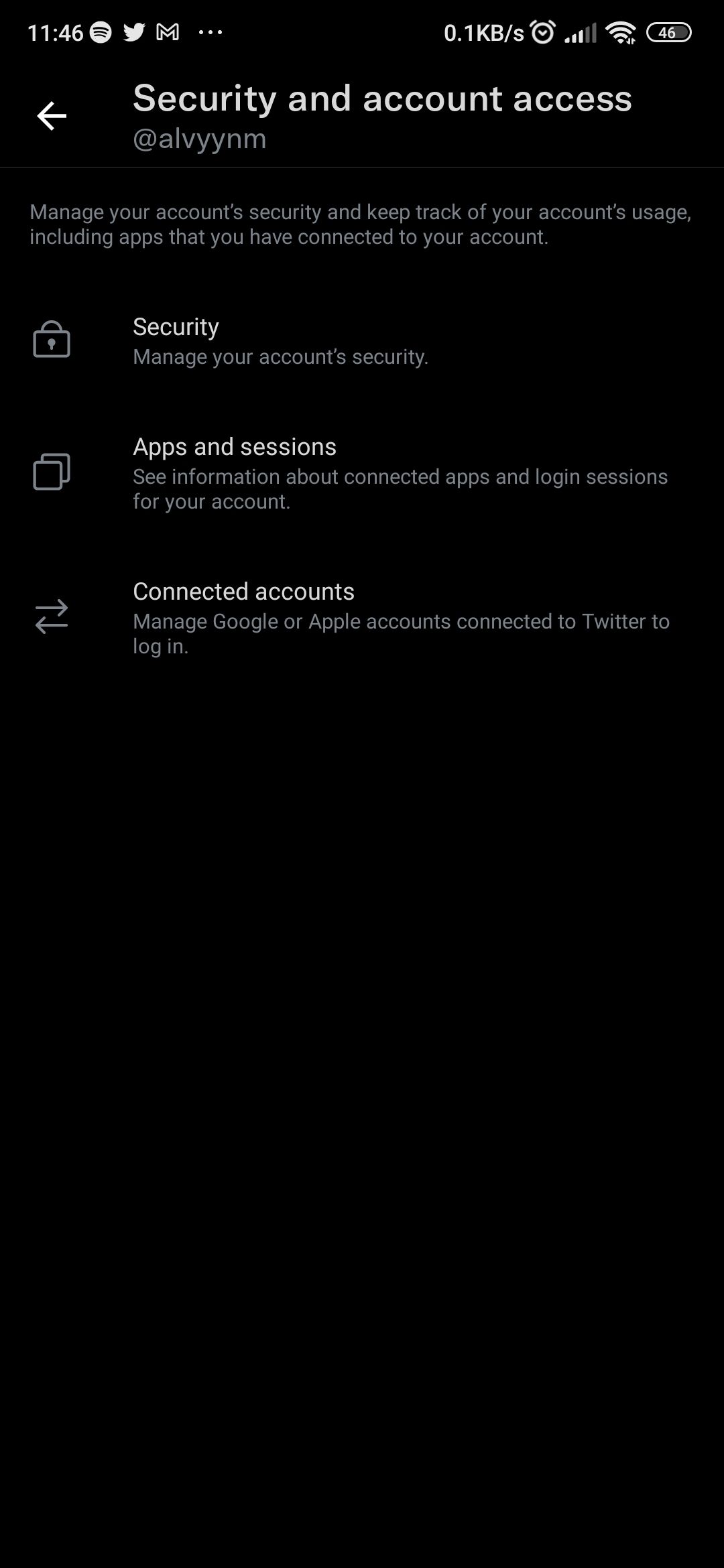
- Tap your profile picture in the top left and select Settings and privacy.
- Select Security and account access.
- Next, tap Apps and sessions > Sessions to see all your current sessions.
- To log out of all other sessions, select Log out of all other sessions. But if you want to log out of a specific session, select it and tap Log out the device shown on the next page.
To do this while using Twitter in your PC browser, these steps:
- Click More from the left side menu and select Settings and privacy.
- Under Settings, select Security and account access > Apps and sessions > Sessions. The Sessions page will display all the devices that have access or recently had access to your account, plus your current active session.
- To remove a session, select it, then click Log out the device shown on the next page. Alternatively, click Log out of all the other sessions to kill all the additional sessions, excluding your current one.
How to Remote Sign Out of Instagram
If you're a big-time Instagram user, here's how to remotely sign out of your account:
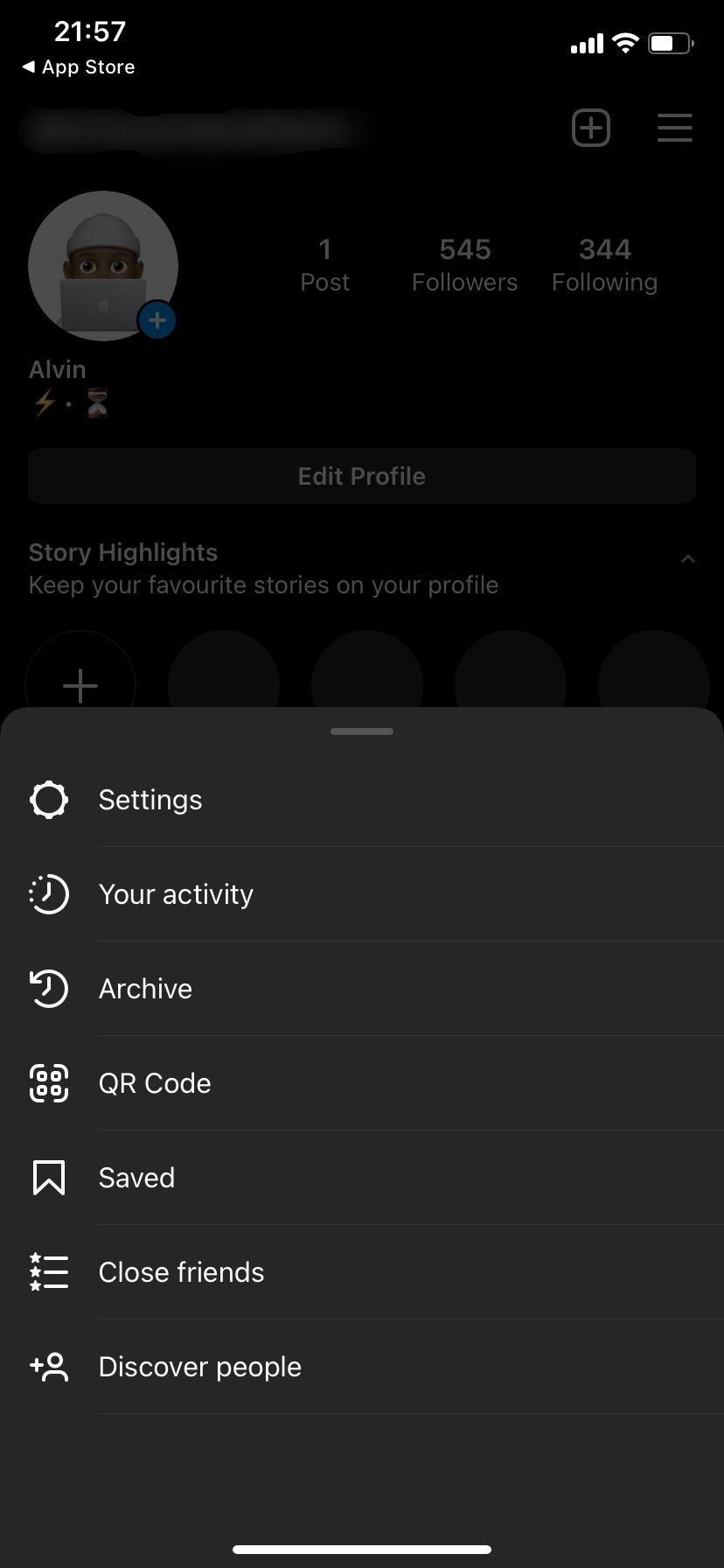
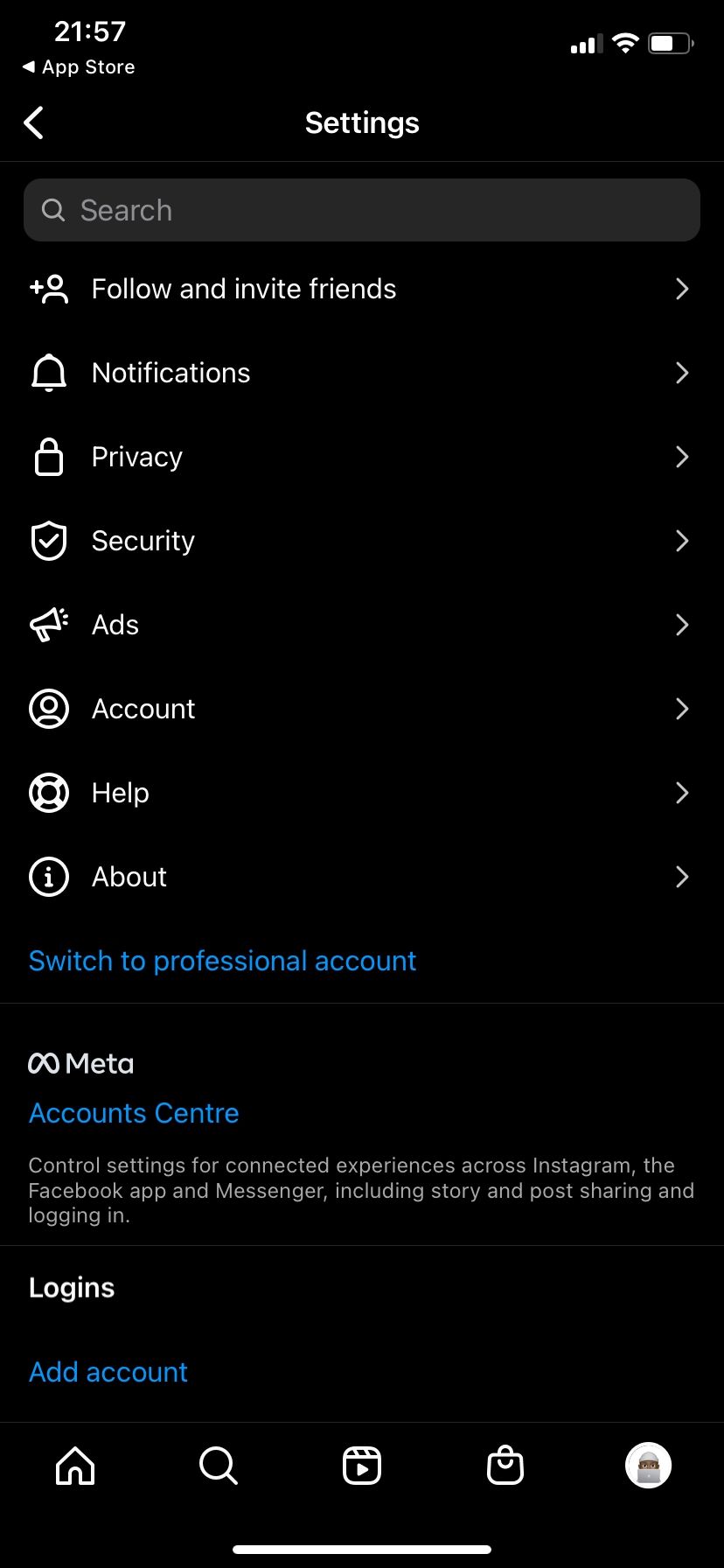
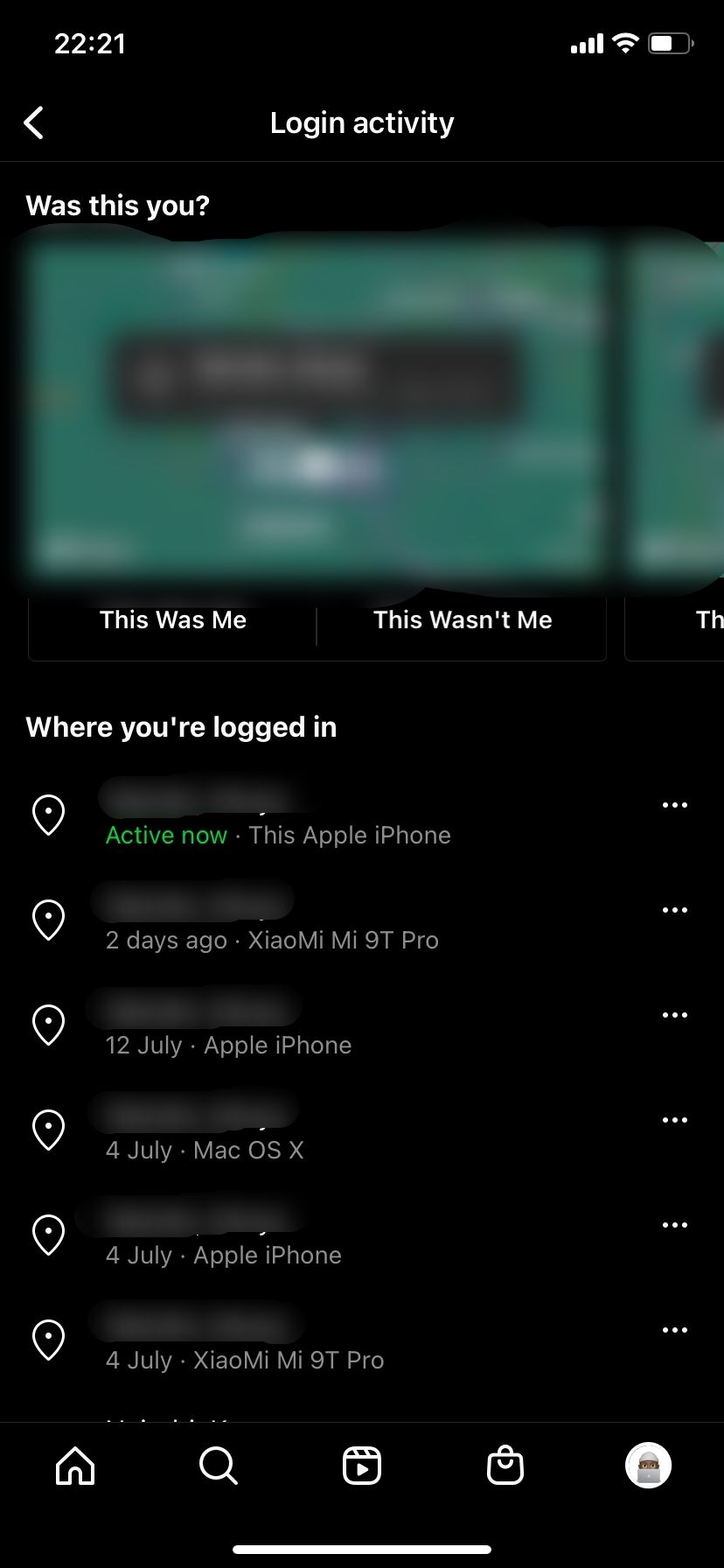
- Go to your profile and select the hamburger menu in the top right.
- Tap Settings > Security and select Login Activity.
- Under Where You're Logged in, you'll see all the recent locations from where you accessed your account.
- To log out of a specific session, tap the three-dot button, then tap Log out.
In case you're using Instagram via the web, follow these steps instead:
- Click on your profile in the top right.
- Select Settings from the pop-up menu.
- Under the Settings page, click Login Activity from the left-side menu.
- Instagram will show your recent Login activity, and you can also see all the places you're logged in on your account under Where You're Logged In. The top option is your current login; you'll also see other logged-in devices below.
- Select a session and click Log out to remotely disable access to your account from that device.
Other Measures to Protect Your Social Media
In addition to remotely ending active sessions, there are plenty of other security measures worth considering, including two-factor authentication, getting notifications of unfamiliar activity, revoking access to apps, and checking your social logins.