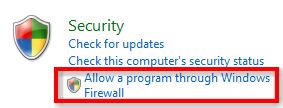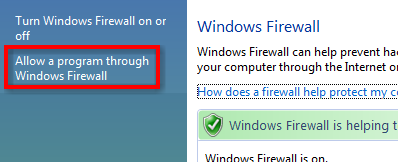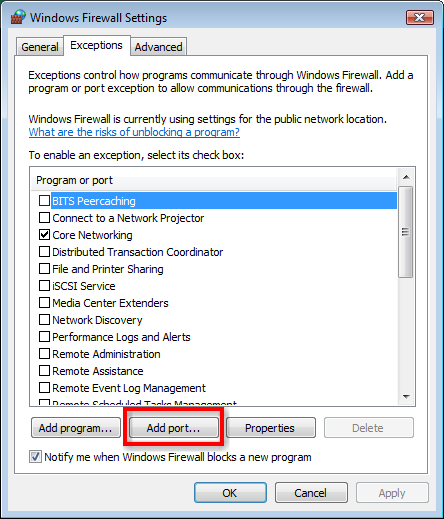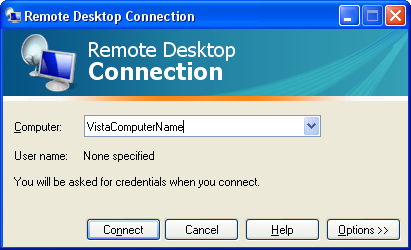Vista's Remote Desktop Connection feature allows you to connect to your computer remotely as if you were sitting right in front of it. By default, only one user can connect at a time. Remote Desktop connections are not allowed at all in the Home versions of Vista.
There is a hack available to allow allow multiple remote desktop connections on Vista machine, and it will also enable Remote Desktop Connections in Vista Home Premium.
Disclaimer: Use this hack at your own risk. Modifying Windows system files can cause unexpected results. You should only try this hack if you know what you are doing or if you are willing to break your configuration. If you mess up your Windows configuration, MakeUseOf will not accept any legal liability whatsoever. It is highly recommended that you backup your files before proceeding.
The hack involves replacing the default Remote Desktop Connection program (termsrv.dll) with a hacked one. First, you need to download the hacked file here [No Longer Available]. Extract the contents of the file somewhere on your PC. There are several batch files (.bat) that will install it, depending on which version of Vista you are running: Business.bat, premium.bat, or Ultimate.bat.
Run the correct batch file, according to what version of Vista you have. You can try using the premium.bat version on Home Basic, but I haven't verified that it works on basic. Once again, use at your own risk! If you have any problems running the batch file, boot into safe mode to run it.
Firewall Configuration for Vista Home Premium
Although the batch file is supposed to configure the firewall if you are installing it on Home Premium, it does not work properly. Here is how to configure your firewall to allow Remote Desktop connections:
- Open the Control Panel
- If you are in the regular control panel view, click on Allow a program through Windows Firewall under the Security section
- If you are in classic view, click on Windows Firewall and then click on Allow a program through Windows Firewall
- Click the Add Port button
- For the new port enter Remote Desktop Connection for the Name and 3389 for the Port number and click OK
- Click OK again to save the firewall settings.
You should now be all set to run Remote Desktop with concurrent connections. If you are already using Remote Desktop Connections with Business or Ultimate, then you are probably familiar with using the Remote Desktop client.
Using the Remote Desktop Client
If you're not familiar with Remote Desktop or you are on one of the Home editions and you've never used Remote Desktop before:
- Start up Windows on another computer.
- Navigate to Start > Programs > Accessories > Remote Desktop Connection
- Enter the name of the Vista computer and then click Connect.
- Enter your login credentials when prompted for the username and password of the Vista computer.
- You should now be remotely logged into your computer!
If you have any problems getting this to work, there are instructions available on how to install remote desktop concurrent sessions manually. It is also possible to set up concurrent Remote Desktop connections on Windows XP. The process is very much the same for XP, in that you should download a patched termsrv.dll and install it to the system.
Although we do not endorse modification of Windows system files, if you come across any issues installing this hack, let us know and we will do what we can to help. Are you aware of any other ways to allow multiple remote desktop connections? Let us know in comments.