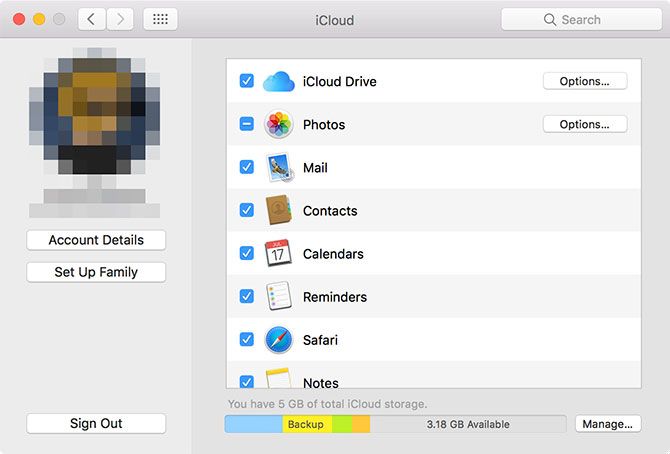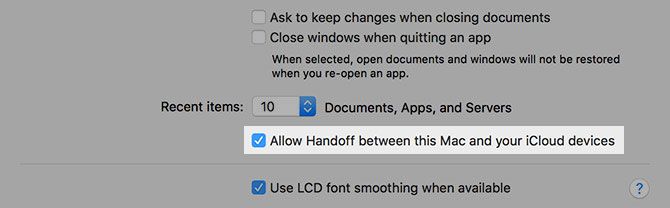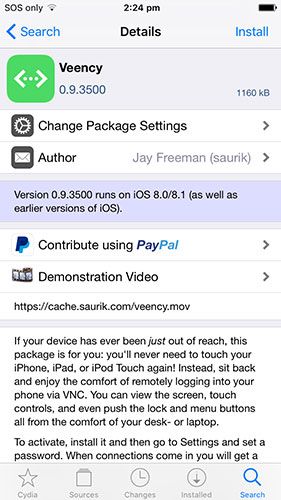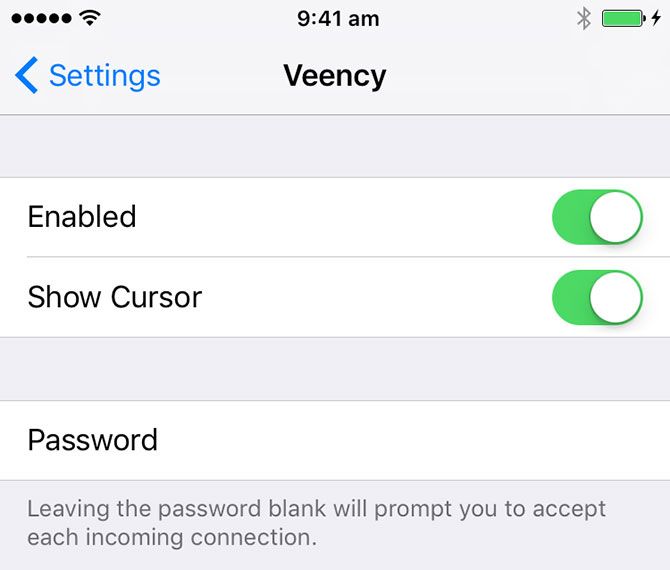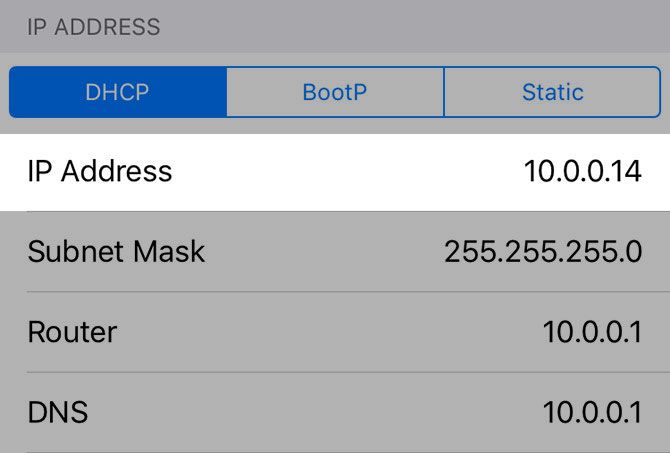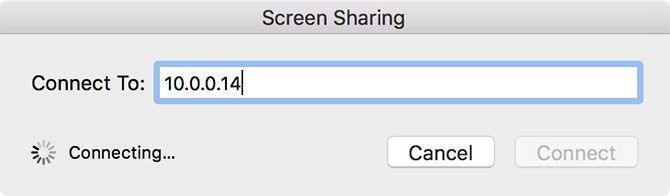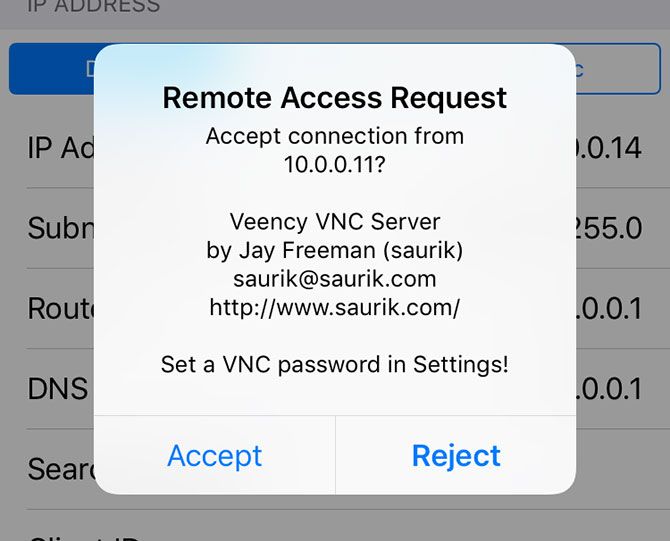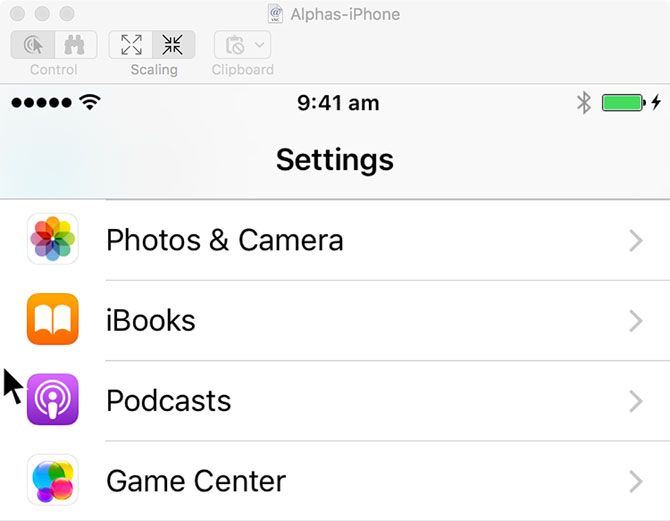Despite Apple's attempts to marry iOS and macOS through the wonders of iCloud, you'll need to jailbreak if you want to control your device remotely. For most of us, it's probably not worth it.
But you're here now, so we might as well take a look at what's involved. We'll also have a look at the various remote iPhone functions you can get access to without voiding your warranty.
For full jailbreaking instructions, check out our upcoming guide.
For Non-Jailbroken Devices
If you've got a Mac running a modern version of macOS, you should have some limited access to shared iOS features from your desktop. Windows, Linux, and other users need not apply — this is first-party stuff.
You'll need to maintain the same Apple ID on both your Mac and iOS devices. Make sure you sign in to the various apps and services (like your Mac's Messages app, and System Preferences > iCloud) and you'll be able to do the following:
- Send iMessage, regular SMS, and media messages using your Mac's Messages app.
- Make and accept phone calls via your Mac's Contacts app, both using cellular and FaceTime.
- Access your mobile device's Safari browsing session using Safari for Mac via the Show Tab Overview button.
- Create and access Notes, Reminders and Contacts, with changes pushed to all devices using iCloud.
Handoff was a feature added in iOS 8 which makes it easier to switch between devices. Make sure it's turned on under System Preferences > General > Allow Handoff between this Mac and your iCloud devices.
Provided the iCloud accounts match up, you can do things like:
- Access your most recent mobile Safari tab on your Mac.
- Continue writing a Mail draft you started on your iPhone.
- Send or retrieve Maps routes or locations to and from your devices.
- Pick up where you left off in compatible third-party apps like Wunderlist and Pocket.
In iOS, you can access this feature from the app switcher — just double-tap the home button and look at the bottom of the screen. On a Mac, a new icon should appear at the very edge of the dock.
You can also access many of these features from iCloud.com including Notes, Reminders, Mail, Calendar, and any iWork documents synced over iCloud. It's not great, but it's the best non-Mac users have got. Meanwhile, you can also use Apple Remote Desktop to control all your Mac computers from one place, too.
Jailbreakers: Get Full Remote Control
If your device has already been jailbroken, you're able to control your device entirely from the comfort of your computer. That includes Mac, Windows, Linux, Android, and even other iOS devices.
This is possible thanks to a Cydia tweak known as Veency, which as the name suggests is a VNC server. VNC stands for Virtual Network Computing and it provides a way of sharing your display and relinquishing control to a third party. Apple didn't bake this functionality into iOS (presumably due to abuse potential) and you won't find any VNC servers on the App Store.
With your jailbroken iOS device in hand, launch Cydia and let it update any repositories as required. On the search tab type "Veency" and tap the corresponding result. Hit Install and then Continue. Veency is completely free to install and use.
When the installation has completed, hit Restart Springboard and wait for Cydia to do its thing. You'll now find a Veency entry in your device's Settings app. You can toggle the server on or off, choose to show the cursor, and set a password (which is a good idea).
Your jailbroken device is now ready to be remote controlled. With both devices connected to the same local Wi-Fi network, head to Settings > Wi-Fi on your iOS device and tap the small "i" next to the network you're currently using. You'll see a bunch of numbers, but the important one is your IP Address.
Now open your chosen VNC viewer. Mac users can use the in-built Screen Sharing tool or another remote access tool for Mac. Another good alternative for any operating system is the free RealVNC Viewer, available for every major operating system including Windows, Linux, Android, and iOS.
To connect, simply point your VNC viewer app at the iOS device's IP Address you noted earlier. I had trouble connecting without a password, so I'd recommend setting one and trying again if you have any problems. If all goes well, you should see your iOS device's display appear on screen.
Controlling Your Device
If you're going to rely on this method, you should be aware that your target device's IP address may change from time to time. An easy way to solve this is to reserve a static IP using your iOS device's MAC address. You can find the MAC address under Settings > General > About, then consult our guide for instructions on assigning a static IP.
Veency includes a few basic controls to get access to common iOS functions:
- Left click: a regular tap
- Right click: home button
- Middle click: lock button (workaround required for Mac)
If you're connecting via Mac, you likely won't have a three-button mouse but you can download MagicPrefs (free) to add your own shortcut. If you find any other workarounds, let us know in the comments, though it's not a huge issue since your iPhone will lock itself in due time.
You can type as normal using your computer's keyboard, and swipe or long-tap using your trackpad and regular mouse clicks. Depending on your network speed, you may see a bit of slowdown, but performance is good enough despite some screen tearing and glitchy artifact.
Now that your iPhone can be controlled remotely, at least over a local network connection, you can do some cool things like:
- Use SMS or iMessage from Windows, Linux, or even Android!
- Control what Music is playing without getting up.
- Access your device anywhere you can get Wi-Fi in your house.
- Play tricks on your friends or significant other...
There are limitations too. You won't be able to transmit voice data, so Siri won't work unless you're close by. I couldn't get sound to work, either locally or via the VNC viewer. By extension, calls and video calls won't really work either. I also couldn't find any way to bring up Control Center or Notification Center, since swiping from the bezels wasn't possible.
Worth It?
There's a novelty in accessing iOS via Android or sending iMessages from your Linux desktop, but is that enough to make this whole process worth it? For Mac users, the answer is probably no.
Looking for an iPhone app to control your entertainment equipment? Try Peel Smart Remote. We've also shown how to fix your iPhone's Bluetooth if that's holding you back.