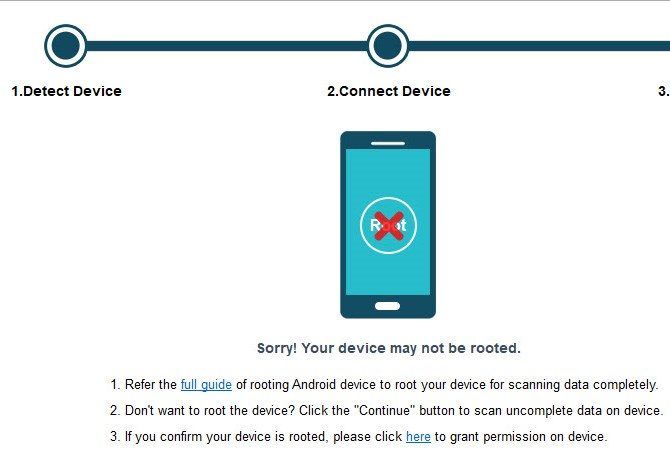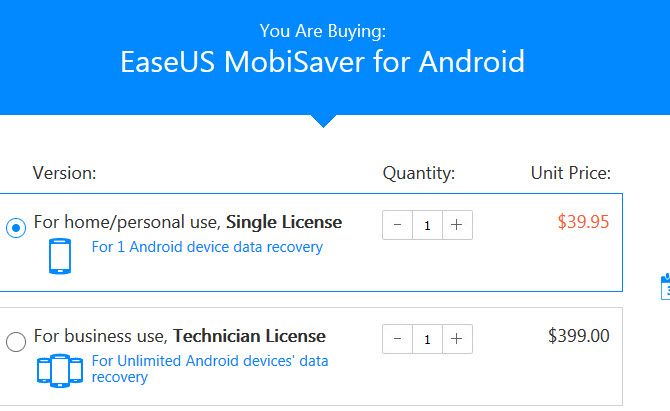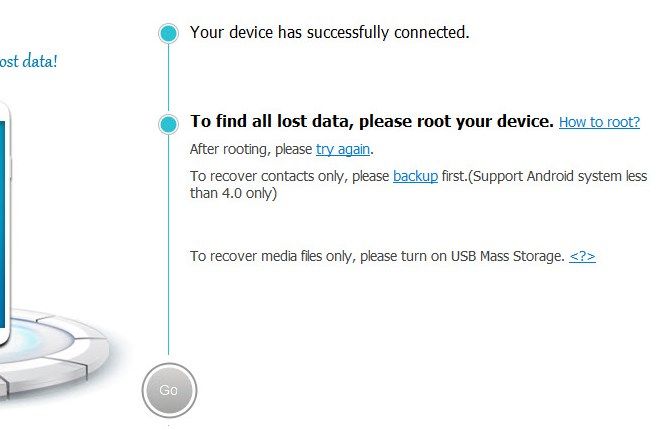Losing data from your phone is heartbreaking. Whether you accidentally delete something or have your phone stolen or damaged, your irreplaceable photos, messages from loved ones, and more could disappear in a moment.
If you need to recover some text messages from your Android phone, you're probably desperately looking for the best solution to do so. Here's what you need to know about how to recover deleted texts, and how to back them up to prevent this in the future.
How to Recover Deleted Text Messages on Android
We'll start with the bad news: there's really no reliable way to recover deleted texts on Android if you didn't prepare beforehand.
Before we move onto some tools, don't forget the low-tech solution for this problem: asking the other party. If you only lost a few text messages, the person you were texting might still have copies of those texts on their phone. They can forward these to you or take screenshots of them.
Failing this, however, you might think to turn to recovery apps. Perform a Google search for how to retrieve deleted texts, and you'll come across a variety of sites offering Android recovery software.
The problem is that these tools won't work for most people. We tested Mobikin, FonePaw Android Recovery, and EaseUS MobiSaver. Each of them failed to recover data due to at least one of three big limitations:
- You need root access to recover text messages.
- The tools don't actually recover anything without paying.
- They ask you to use the unavailable USB Mass Storage protocol.
Let's discuss each of these drawbacks in turn.
Drawback 1: Root Access Needed
Rooting your Android phone provides, among other benefits, the ability to access any file on your device. By default, Android hides some protected system folders from you. The folder that contains your texts falls into this category. Thus, you can't install a normal file browser app and browse to the directory containing your texts without rooting.
Whenever you progress through one of these text recovery programs, they'll usually check for root access. Without it, they can't do much. When testing Mobikin, we skipped the root prompt and ended up at a blank results screen. FonePaw attempted to perform a temporary root, which causes Android to display a security warning.
While a temporary root reverts after you reboot, this is still an invasive (yet unfortunately necessary) step for these apps to take. And permanently rooting usually requires unlocking your bootloader, which wipes the data on your phone. You might not want to root your phone for security reasons, plus most people don't really need to do it anymore.
Thus, requiring root access prevents most people from using these recovery tools.
Drawback 2: Recovery Isn't Free
Even if you have a rooted phone or don't mind the temporary root, you'll be in for a shock when you actually try to restore texts. These tools are all quite similar and offer "free trials" that do virtually nothing other than check for deleted files. You'll need to pay a high price ($40-$50 or more) in order to actually recover anything.
Most people probably won't want to pay that kind of money to recover a few texts. Of course, you assume the app creators are trustworthy with your payment, and that the software actually works if you pay.
If you do decide to take a chance on paying for these apps, you must act quickly. When you delete data on Android, your phone marks the space where that data lived as available for new information. This means that the longer you use your phone after deletion, the more likely that the deleted texts will be overwritten.
To maximize your chances of recovery, you should put your phone in airplane mode and avoid using it as much as possible until you've attempted to get them back.
Drawback 3: USB Mass Storage Isn't Available
Faced with these limitations, you might consider using a PC file recovery tool like Recuva. Connecting your phone to your computer should let you scan it for deleted files, right? Unfortunately, this is a dead end too.
When you connect your Android phone to a PC, you can choose from several protocols to use. Modern devices typically use MTP (Media Transfer Protocol) or PTP (Picture Transfer Protocol). Ancient Android devices (older than 4.x Ice Cream Sandwich) used a different protocol known as USB Mass Storage (UMS).
UMS is the same protocol that flash drives use when connected to a PC. It makes their contents completely available to the host computer. The problem is that the host device needs exclusive access to the connected device when using UMS.
Thus, when browsing your phone's files via your PC, you can't use your phone at the same time. In the past, this caused problems with Android system folders, plus it meant Android had to use the FAT file system, which is slow and outdated.
All this said, Android doesn't support UMS anymore. Thus, you can't use a program like Recuva to recover files from a device connected with MTP or PTP. It won't even see your device. EaseUs MobiSaver asked us to enable UMS, but this just isn't possible on modern Android phones.
There is a silver lining: if your phone has an SD card, you can remove it and put it in your PC using a built-in slot or an external reader. From there, Recuva can work its magic. However, few Android phones store text messages on the SD card. Thus, you won't be able to recover anything from your card in most cases.
How to Back Up and Restore Android Text Messages
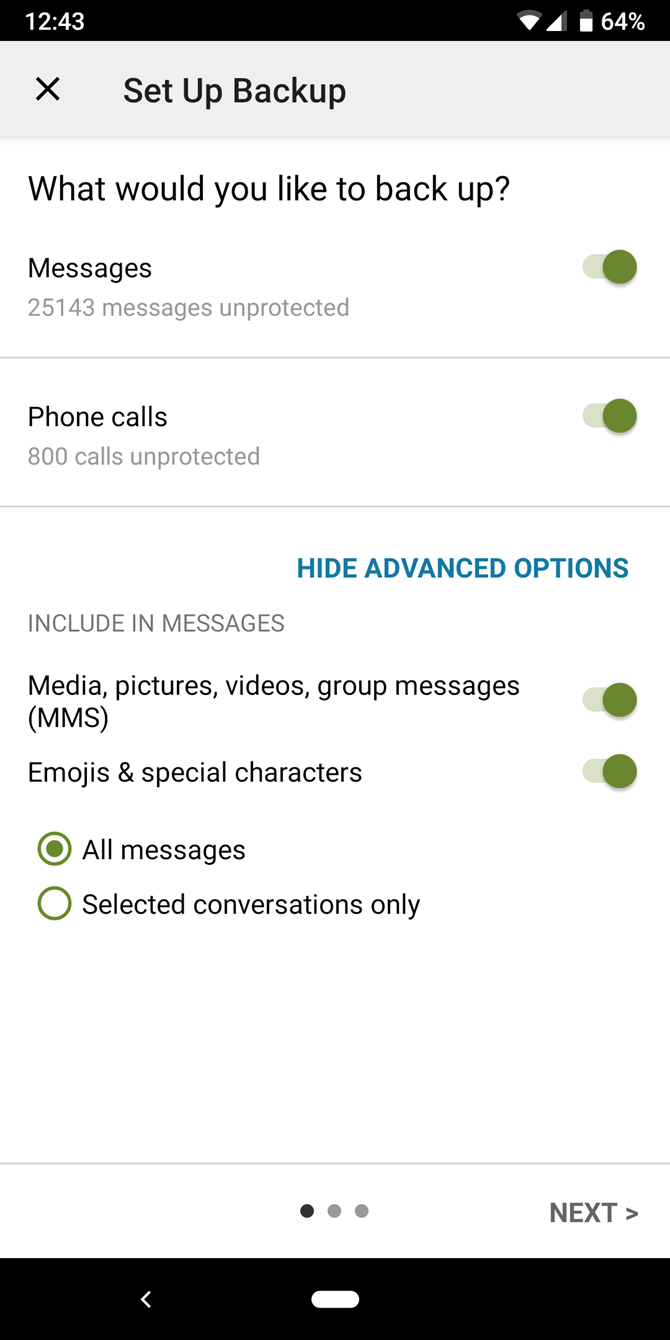
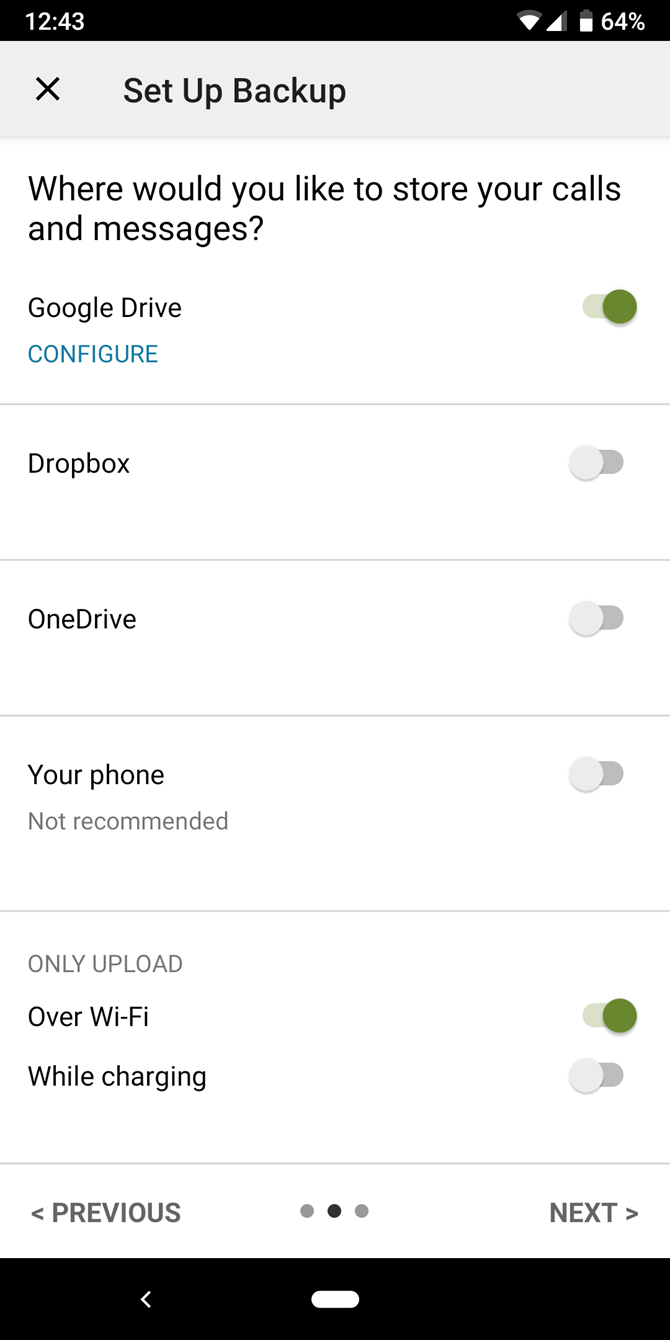
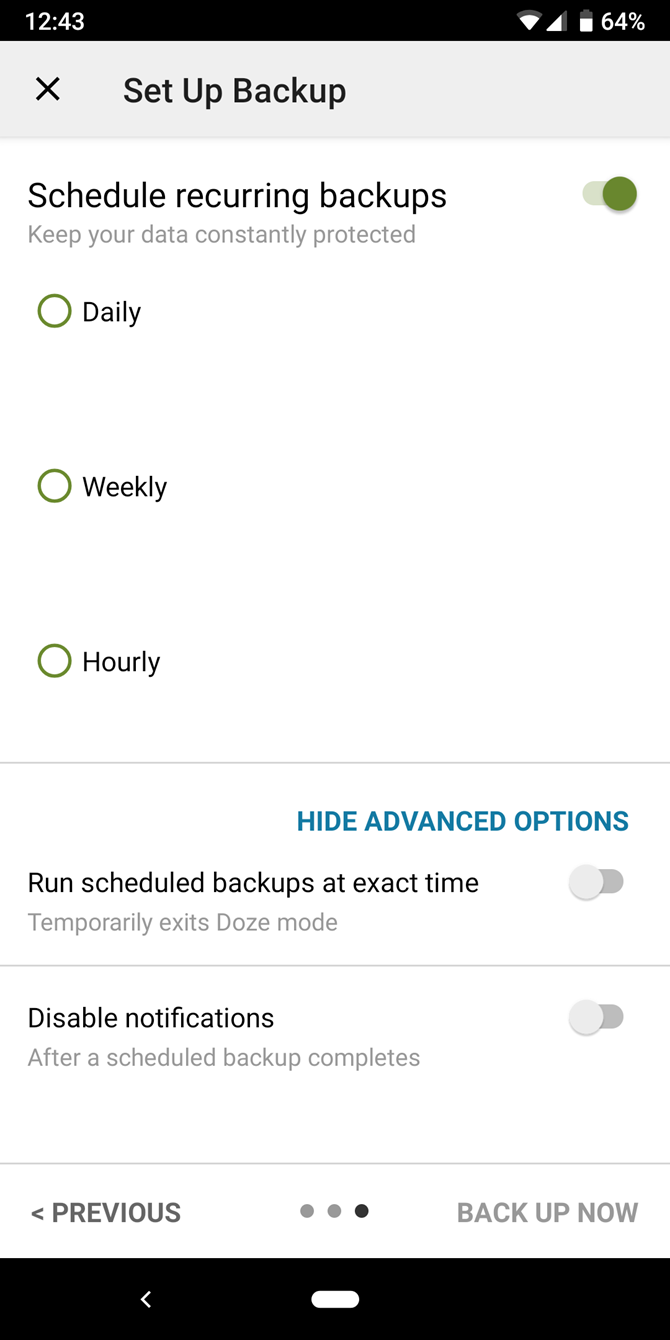
While you're generally out of luck for recovering text messages, the good news is that backing them up is simple. Take a few minutes to set up an automatic backup plan today, and you'll never have to worry about how to retrieve deleted messages again.
For easily backing up text messages, a free app called SMS Backup & Restore is your best bet. It's easy to set up, runs on a schedule, and backs up to cloud storage. If you want to back up everything at once, try another top Android backup app.
After installing it, give it permission to access your information. Then tap Set up a backup on the main screen. You can choose to back up phone calls in addition to texts, if you like. Tap Advanced Options to enable backing up MMS and emoji, or back up only certain conversations.
Next, select where you'd like to back up to. The app supports Google Drive, Dropbox, OneDrive, and storing locally on your phone. You shouldn't back up to your phone, though: if it was stolen or destroyed, you wouldn't have any way to recover the messages. Tap your preferred service, then you'll need to connect your account and choose how long to keep backups.
Finally, choose how often to perform the backup. Daily is a fine interval for most; you can pick Hourly for more protection. When you're done, tap Back up now to start a backup and schedule it. Your messages are now protected.
You can slide out the left menu in the app and tap View backups to make sure they're working. Choose Restore from this menu when you need to recover messages.
Download: SMS Backup & Restore (Free)
Your Android Texts, Protected for Good
While the Android text recovery scene isn't great (and it's the same if you want to recover deleted messages on iPhone), thankfully backing up is easy. If there was a perfect way to recover old messages, we'd be happy to share it with you. As is, though, a combination of Android limitations and expensive recovery tools mean that you can't recover messages without paying a significant amount of money and modifying your phone.
For better texting, check out the best alternative SMS apps for Android.
Image Credit: londondeposit/Depositphotos