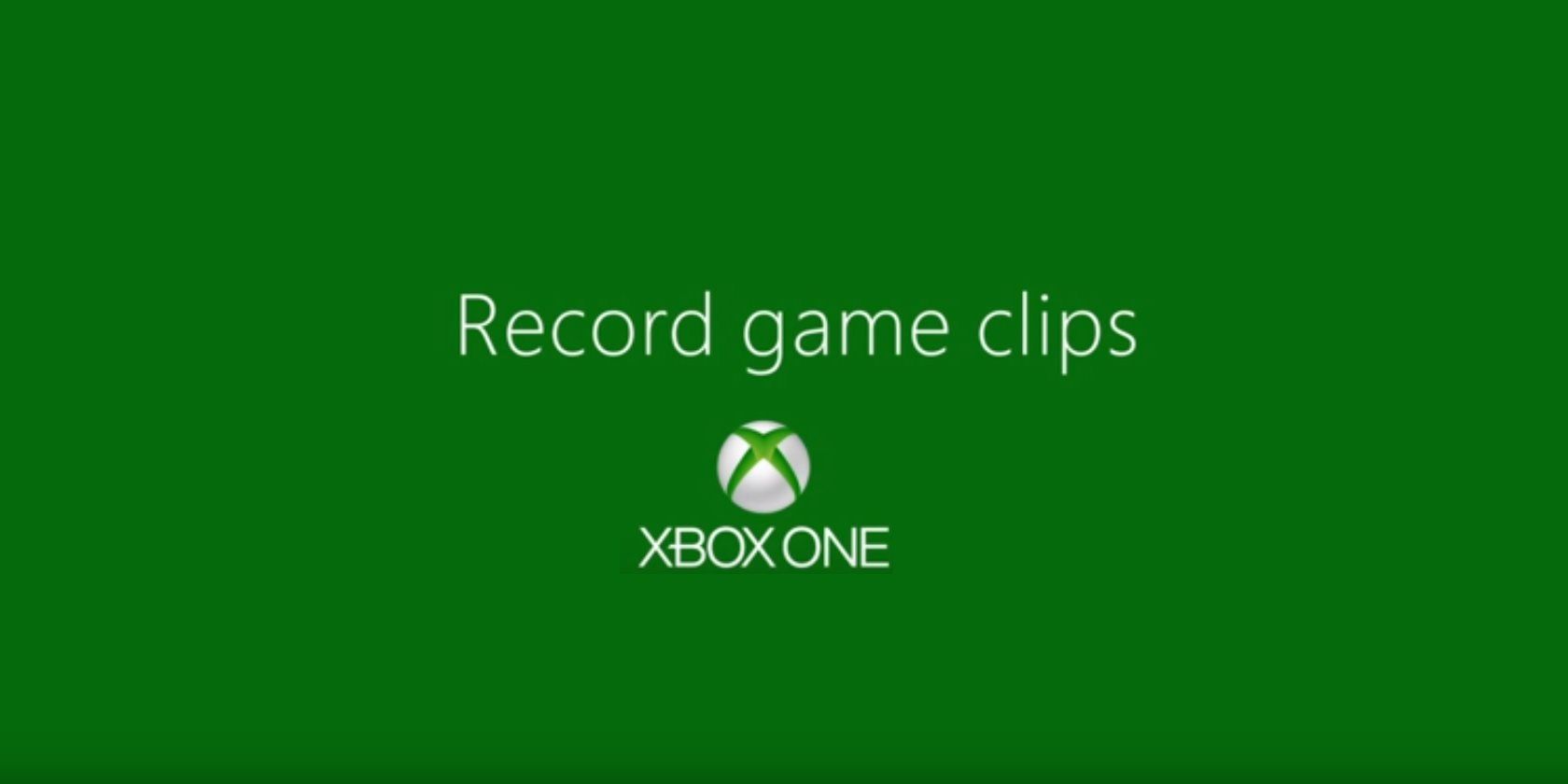Recording your gameplay is an awesome feature of modern consoles. Whether you want to take a screenshot of a high score, or grab a video clip of an insane killstreak in a multiplayer match, you can save your coolest moments with just a few button presses.
You don't need to invest in an expansive capture card to capture simple clips of game moments. Next time you get an unbelievable kill in Battlefield 1, here's how to capture the moment on your Xbox.
How to Record Xbox One Gameplay
- Play your game as normal.
- When something happens that you want to record, press the Xbox button to open the Guide menu.
- Press the X button to grab a video clip of the past 30 seconds of gameplay.
- To save a longer clip, press the View button, then select Capture what happened and choose an amount of time.
- If you have Kinect or a headset with a microphone, you can also say "Hey Cortana, record that" (or "Xbox, record that" if you've disabled Cortana).
To record an upcoming moment, do the following instead:
- Start the game you want to record.
- Press the Xbox button to open the Guide.
- Press the View button, then choose Record from now.
- Your Xbox will start recording.
- Depending on how much space you have, you can save a clip up to 10 minutes on internal storage or an hour if you have an external hard drive.
To change the amount of time recording saves by default:
- Press the Xbox button and press RB several times to scroll to the Settings tab. Select Settings.
- Navigate to Preferences > Broadcast & capture.
- Select "Record that" duration and choose an amount of time, up to five minutes.
- Choose Game clip resolution to record higher-definition clips in exchange for shorter time.
- Select Capture location to save captures on your internal drive or external storage.
You can also capture and share screenshots on the Xbox Series X.
What's the coolest gaming moment you've captured on your Xbox? Share them with us down in the comments!