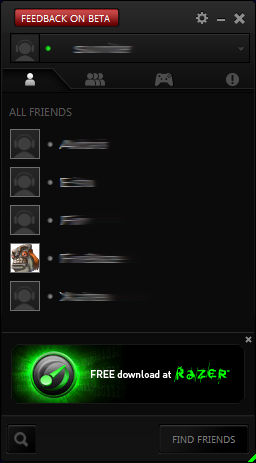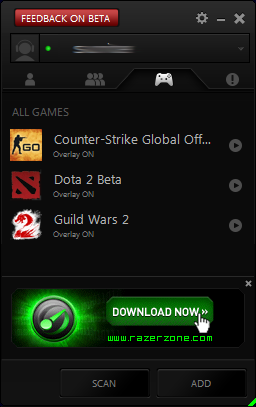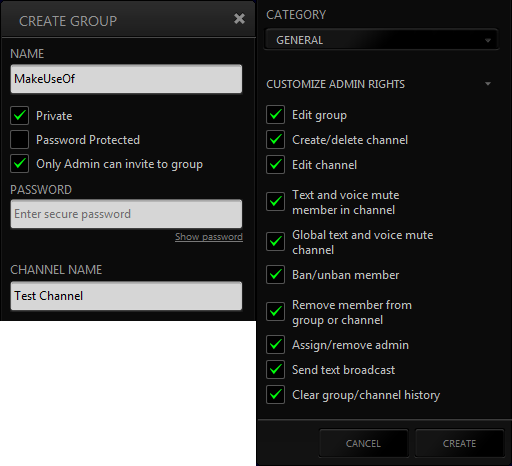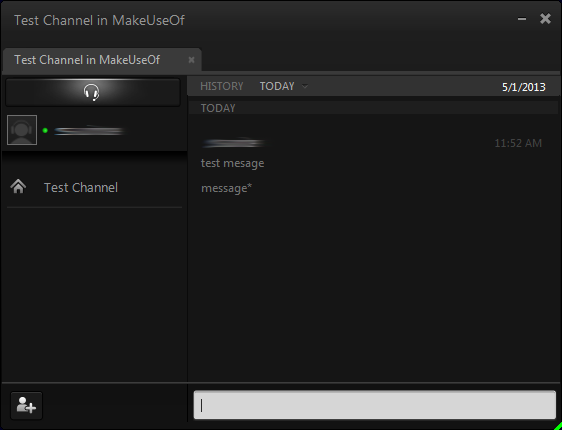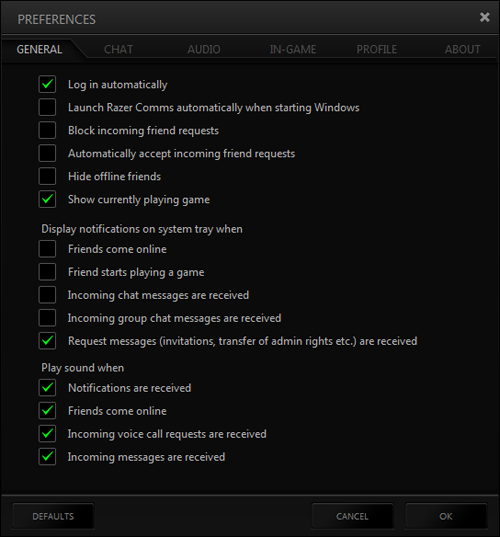Voice communication is a fantastic bit of technology that truly complements the fast-paced nature of multiplayer gaming. It frees up your hands from typing out long messages, allowing you to chat in real-time without any sacrifice in game play. Established gaming brand, Razer, has recently come out with a great new voice communication program for free.
As someone with a history of competitive gaming, I’ve tried out all of the big name voice chat software - Skype, Ventrilo, TeamSpeak, Mumble, RaidCall, as well as a few others. Even though Razer Comms is still in beta, I’d say that it puts up a formidable bit of competition even against the alternatives that have been around for many years. Let’s see what this new release can do.
User Interface
When you first open up Razer Comms, you’ll see what appears to be a friends list. I’m not sure what the official name of this window is, but it’s the main contact window that tracks your friends, your conversations, your groups, your games, etc.
Razer Comms breaks away from most voice chat programs by choosing to employ a multi-window layout instead of a single window that contains all elements. Having tried this program for a few weeks, I can say that this style has its ups and downs. It’s convenient to have different windows for contacts, preferences, conversations, and such, but it can become hectic if not managed well.
Integration With Installed Games
One of the selling points of Razer Comms is that it integrates with the games that are installed on your system. In the screenshot above, you’ll see that the program knows that I have Counter-Strike: Global Offensive, Dota 2, and Guild Wars 2 already on my computer. I was impressed since I keep my games on a drive other than C:\ yet it still found them.
What does this game integration look like in practical terms? In one sense, it’s similar to Steam because you can one-click launch titles straight from within Razer Comms. It acts as a gaming library, which is a nice convenience feature for avid gamers. Integration also includes an in-game overlay that shows who’s in the voice chat and who’s currently talking.
Managing Contacts With Groups & Channels
Razer Comms uses a sort of hybrid approach to chat channels. With dedicated programs like Ventrilo and Mumble, you have a central server that you connect to and then you join individual channels within that server. You can only be in one channel at a time and these types of programs focus more on group interaction rather than private user-to-user interaction.
On the other hand, you have programs like Skype where you have one central account and you can chat with different users and different groups simultaneously. With Skype, there are no dedicated servers. Users can host their own calls that disconnect everyone when the host leaves.
Razer Comms is more like Skype and Steam in the sense that you have a central account and you can create different groups and channels. A group is a collection of individuals, whereas a channel is a subsection of a group where certain relevant members of that group can discuss things together. Group and channel creation is very easy and anyone is free to do so.
Once you’re in a group and a channel, it looks very similar to any other chat room you might have used before. There’s a user list on the left and a main text area for chat messages. Switching between channels is super simple, as is adding people to the conversation.
The way Razer Comms handles the actual voice chat is very interesting and intuitive. When you’re in a channel, you can click the headphones icon at the top left and that will “enable” voice chat for you. When enabled, you can voice chat with anyone else in the channel that has also enabled voice chat. Anyone without voice chat enabled will not hear anything.
This is extremely convenient and I love it. You can keep a persistent group of friends or gamers in a singular group and people can join or leave the voice chat without having to leave and rejoin the channel. At the same time, they can still participate in the chat portion of the channel while their voice chatting is disabled.
While in voice chat, Razer Comms allows you to self-mute (your mic doesn’t register), self-deafen (can’t hear anyone else), and mute others (in case someone is being annoying).
General Preferences
Even for a beta program, Razer Comms has a number of preferences that you can alter to fit your needs. Sound and popup notifications are a big feature for social software and Razer Comms gives you full control over them. And then, of course, you can fiddle around with volume, input sensitivity, push-to-talk, and more.
Performance
There is an expected downside to Razer Comms being a beta program: subpar performance. The first time you run it, it’ll seem like the program freezes because it takes a while to start up. Some user interface elements will lag and some windows will take longer than expected to open or close. Fortunately, Razer takes their feedback seriously (click the prominent “Feedback On Beta” button) and they’ve been improving very quickly.
Verdict
My final verdict? When Razer Comms leaves beta, it will be my #1 recommended voice chat for gamers. The only thing holding it back right now is its inconsistent performance, but I can let that slide as long as the developers understand that those problems need to be addressed before the real launch.