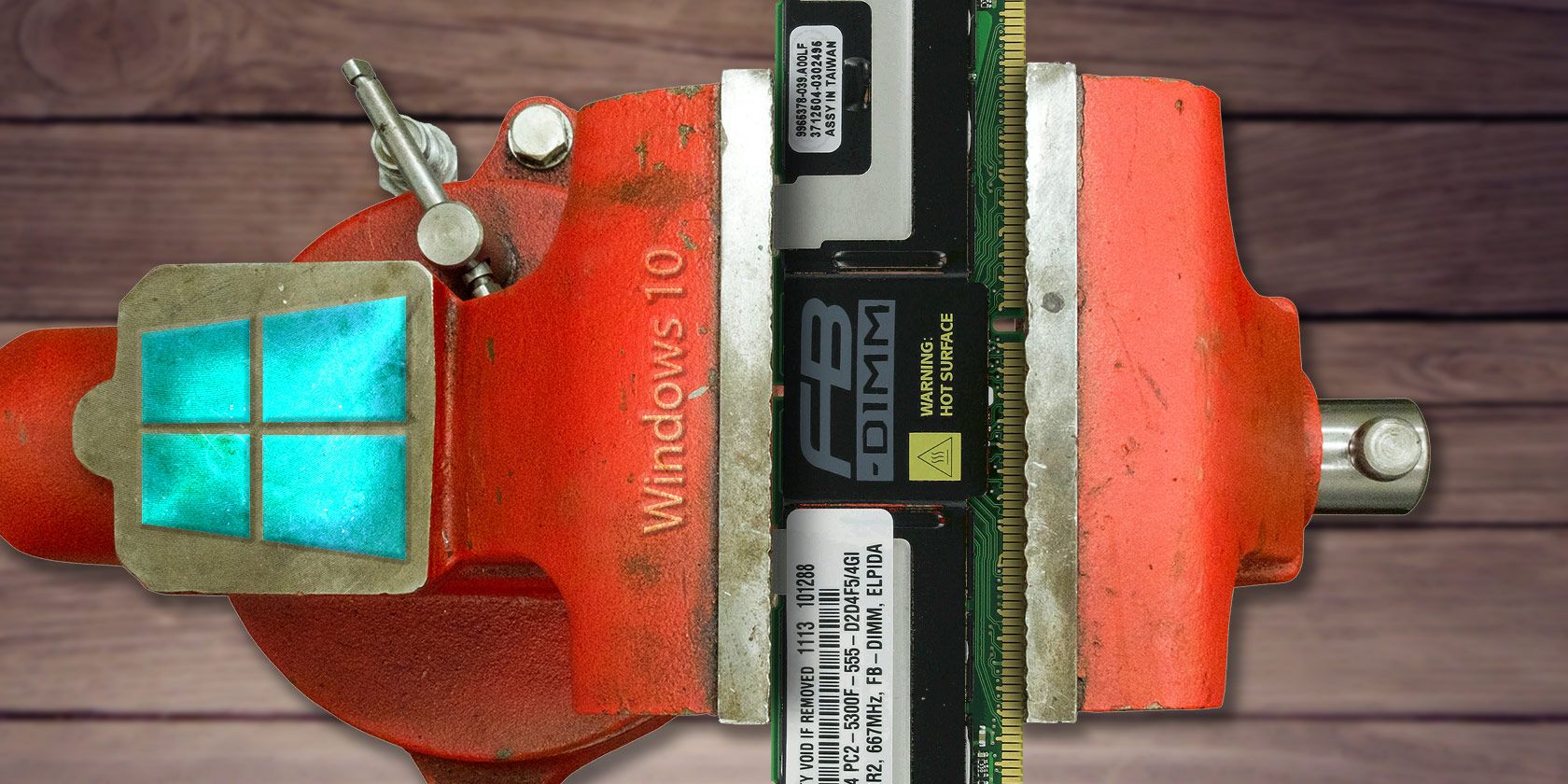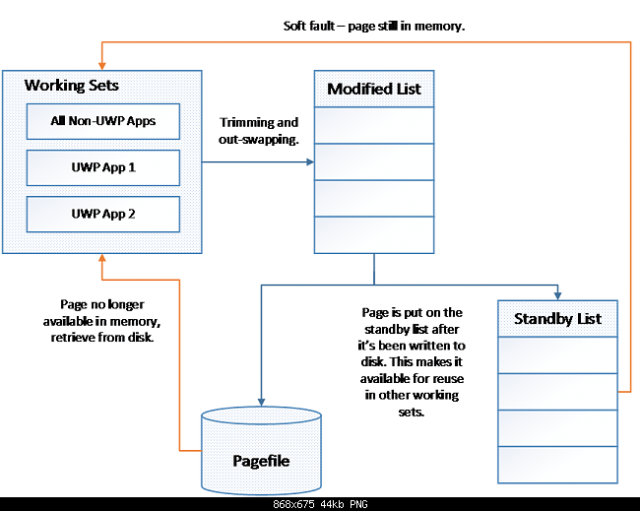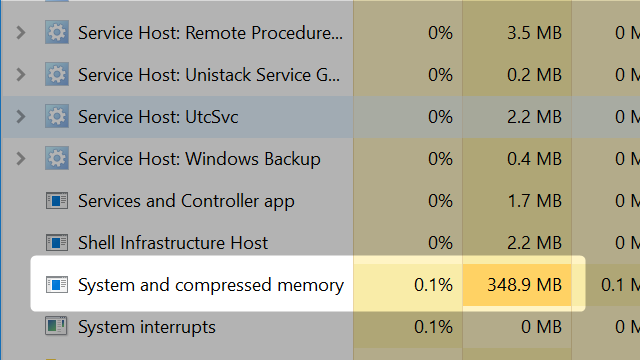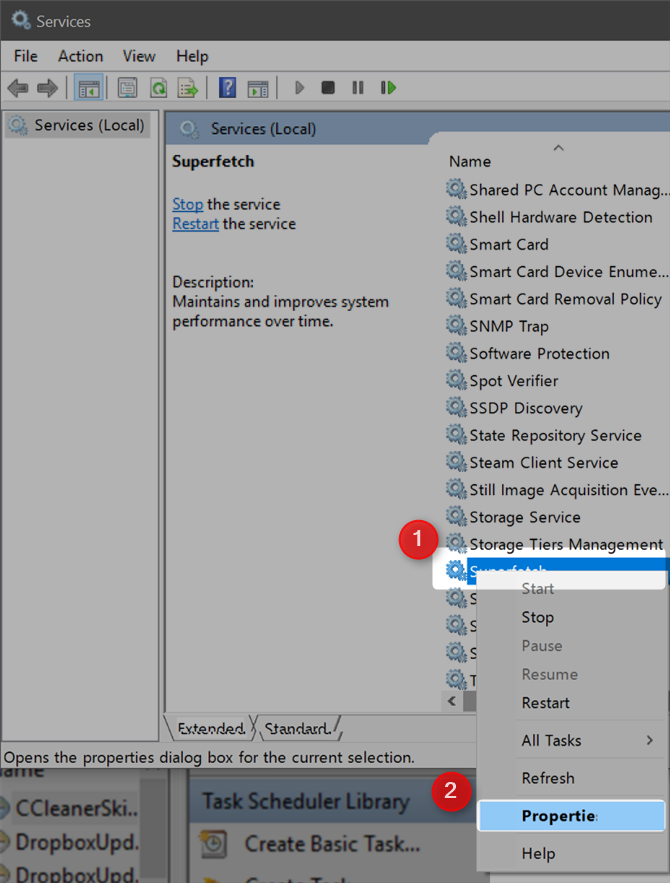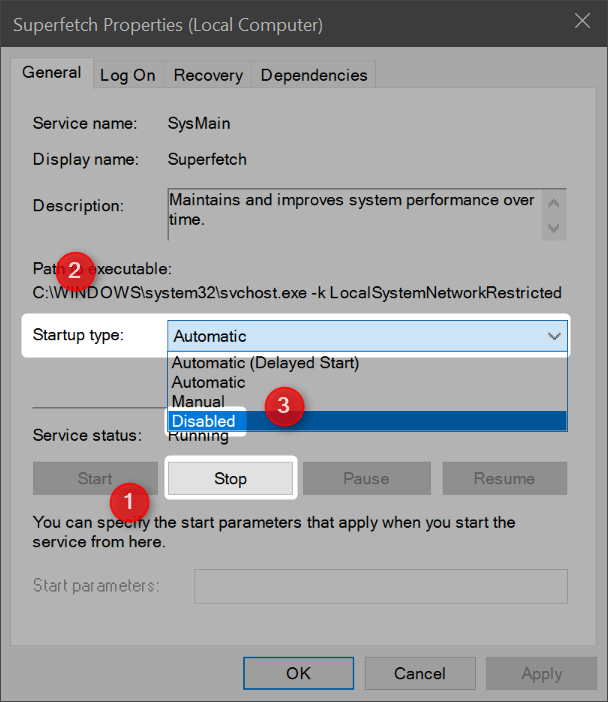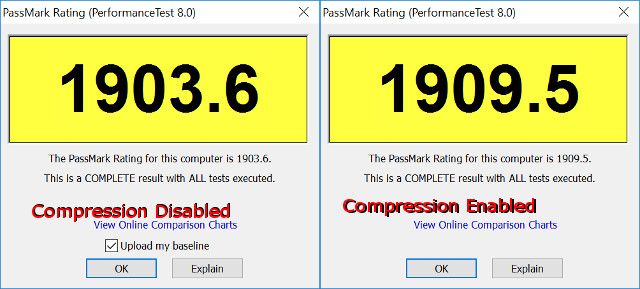Windows 10, the last version of Windows ever, introduces a new feature called RAM compression. This new memory management routine improves system responsiveness with added computational overhead.
This article answers three questions:
- How does RAM compression work?
- Can you turn it off?
- Does it impact performance?
1. How Does RAM Compression Work?
The more RAM is installed on your computer, the greater the number of programs that can run in the background. Whenever RAM runs short, Windows saves the content of RAM to a page file. Reading, writing, or resizing the page file can impact performance, so the less Windows requires it, the better.
RAM compression offers a novel solution by compressing, or crunching down, little-used elements stored in RAM and decompressing them whenever needed. This reduces the burden of the page file and significantly increases RAM available to the operating system.
Gavin touched on RAM compression in his article on how to troubleshoot Windows RAM problems.
Keep in mind that this is a gross simplification of a far more complex chain of processes which lead to RAM compression. Here's a schematic from Microsoft on how Windows 10 compresses RAM:
According to Microsoft, apps compressed in RAM take up 40% of their original size. On top of that, Windows 10 now uses the page file 50% less.
The compressed portion of RAM shows up in Windows Task Manager as System and compressed memory. To a casual observer, it appears as if Windows consumes an extraordinary amount of RAM. The impact on performance -- particularly on systems with 4 GB of memory or less -- should be dramatic:
The method isn't experimental or unique. In the Linux world, ZRAM offers an analog. For example, Android employs ZSWAP and ZRAM to great effect. It's been reported that compression can improve performance on multicore systems. OS X since Mavericks has also used RAM compression. The biggest difference is that Windows might allow users to toggle RAM compression on or off.
2. How to Turn RAM Compression Off or On
RAM compression is handled by a process known as Superfetch. Unfortunately, turning off Superfetch may substantially impact system performance. However, for those without any other option, you may need to disable the service. Doing so requires little effort.
How to Disable RAM Compression
This method of disabling RAM compression comes from Reddit user koukouki. Special thanks to MakeUseOf reader Bilateral for the tip.
First, press the Windows key + X. Then press R. You should see the Windows Run dialog. Type "Services.msc" (without the quotation marks) into the text field and press enter. You should see a list of all Windows services. Locate Superfetch and right click on it. Then choose Properties.
Next, click on Stop. Then choose the field for Startup type. Choose Disabled.
Finally, click on OK. Both RAM compression and Superfetch are now disabled. If you experience a reduction in performance, however, you'll want to turn Superfetch back on.
How to Enable RAM Compression
Follow the same instructions as above, but instead of setting the Startup Type to Disabled, choose Automatic from the context menu.
There were initial reports that RAM compression sucked up a significant amount of CPU resources. Microsoft issued a patch, so there shouldn't be any more performance issues. However, this requires testing.
3. Impact of RAM Compression on Performance
RAM compression shouldn't impact system performance as it doesn't run continuously in the background.
But does enabling RAM compression take a significant chunk out of your computer's processing power? I ran a benchmark using PassMark's PerformanceText in order to find out.
After disabling RAM compression, I benchmarked (5 free benchmark programs) the computer (a Dell XPS 13) with PassMark PerformanceTest 8.0. The results weren't surprising – RAM compression doesn't seem to impact system performance in the slightest. Although, keep in mind that compression only runs when it detects that there are idle apps stored in memory.
Note: The higher the number, the better the performance.
Should You Use Windows 10's RAM Compression?
Absolutely. Reducing the amount of times that Windows reads or writes to the page file, system responsiveness should improve substantially – particularly with 4 GB or less of RAM. On top of that, there's no noticeable decrease in system performance whenever it's enabled.
On the other hand, those of you with 16 GB or 32 GB of RAM probably won't even notice the difference, since your system rarely (if ever) touches the page file.
Do you know what's eating up most of your system memory? Have you run into any limitations with RAM on your Windows 10 computer and if so, how much RAM do you have? Please share with us in the comments!
Image Credits:Metal table vise clamp by modustollens via Shutterstock