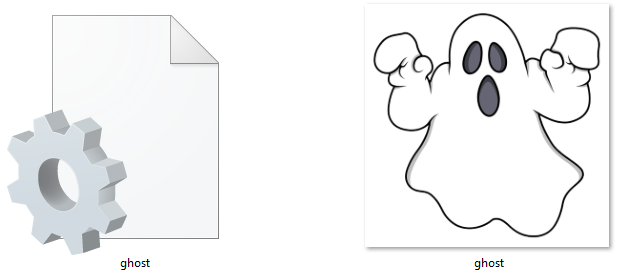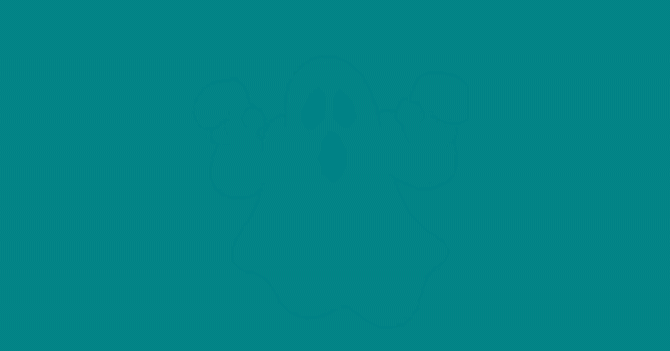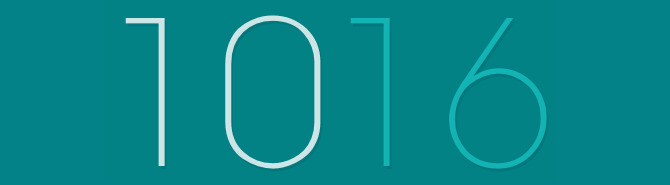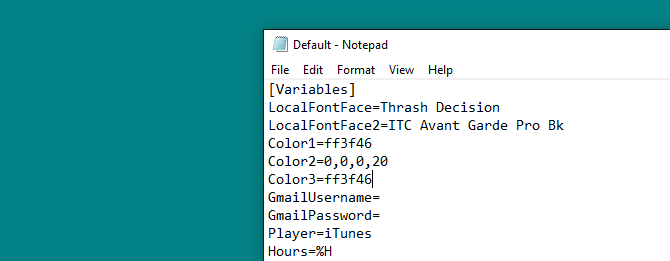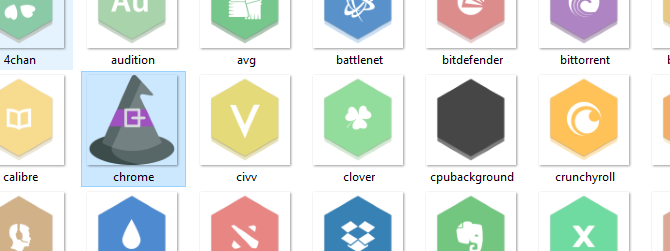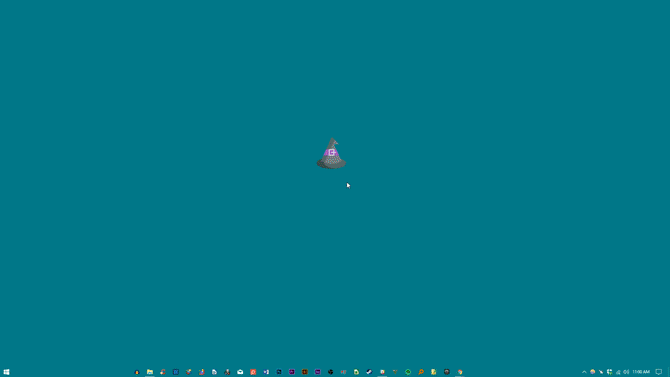For some, Halloween is just another yearly event. For others, it's a day of celebration wherein cobwebs, pumpkins, and everything in between fill the otherwise bleak walls of offices and homes.
So why not your desktop? Read on to turn your once bleak desktop to a haunted wonderland using the completely free and insanely useful Rainmeter!
Popup Ghosts
...or anything, really! This simple skin will allow you to make small, preferably spooky, images appear with a mouse move. You can have your images appear over or under any window, making for a subtle or overt surprise.
We'll be making the following image appear on your desktop using a few Rainmeter settings.
Within your Documents folder, head to Rainmeter > Skins. This is your main skins folder, which will hold both the configuration file and your image file of your appearing skin. Right-click within your Skins folder and create a new folder. Name this folder ghost for easy safekeeping. Open this folder and, within the empty folder, right-click an empty space and select New and then Text Document.
Within this document, input the following:
[Rainmeter]
Update=1000
[Background]
Meter=Image
ImageName=<strong>ghost.png</strong>
W=300
H=
PreserveAspectRatio=1
The above will display your image with a width dimension of 300 pixels and a height dimension that depends on the size of your image. Then head to File > Save As, and input the file name as ghost.ini being sure to include the INI extension.
Then, place the ghost.png image within the ghost folder. You can use the image above by right-clicking it, selecting Save As, and saving the file within this folder using the name provided. You should now have two files: the INI and the PNG files.
Then, open your Manage Rainmeter window. Select the Refresh all button, and you should see your ghost folder in the left-hand selection. Double click the ghost folder and select the ghost.ini file.
Once the skin is loaded, you'll have to change a few parameters: change Position to On desktop, Transparency to ~100%, and On hover to Fade in. This will make your image invisible until you mouse over the image. Finally, check the Click through option.
That's it, you should now be able to mouseover the above image, or any image, to make it appear! You can also set the Position to Stay topmost to make it appear over any window.
Bloody Clock
Halloween isn't Halloween without a bit of bit of blood on your desktop. To create a bloody clock, download and install the highly popular Elegance 2 skin for Rainmeter.
Once installed, load the skin to view it on your desktop.
Head to the Config folder within your Rainmeter directory (C:\Users\[User Name]\Documents\Rainmeter\Skins\Elegance2\Config) and double-click the Default file to open it.
Change the LocalFontFace parameter to another font name installed on your computer. I chose Thrash Decision. Replace the default parameter with this name.
Then, change the Color1 and Color3 parameters to the color of your choice. You can enter hex colors within this space, so head to the Color Hex website and pick a bloody color. I chose ff3f46.
Finally, right-click your skin and select Refresh. Your changes should apply to all skins within the modified Elegance skin as well, as is the case below.
You should now see your new bloody Rainmeter clock skin.
Halloween Icons
Rainmeter icons are very easy to make and provide an additional kick to your interface.
The simplest way to create icons is to appropriate another icon set and simply add your own icon image. We'll use the popular Honeycomb set. Download and install Honeycomb to get started.
Head to the Images section of your Honeycomb skin folder (C:\Users\[User Name] \Documents\Rainmeter\Skins\Honeycomb\@Resources\Images) and replace an icon. You can do so by moving a PNG icon file into this folder, deleting a default icon, and changing your new icon file's name to the one you deleted. I'll be changing the Chrome icon from its default Honeycomb image to one from a Halloween icon set.
Once you've replaced your icon's image, head to the Manage Rainmeter window, click on the Refresh all button, and load your modified skin.
If you'd like to create new program icons not available within Honeycomb, head to the link provided to learn how to make icons from start to finish.
BRRAAAIIINNNMETERS!
Rainmeter allows users to customize their desktops to no end. Christmas, Halloween, there's no holiday too large or small that Rainmeter can't handle using simple techniques. You can even tack on a live wallpaper to complete the spooky, seasonal effect!
Any other Rainmeter tips and tricks you'd like to learn? Let us know in the comments below!