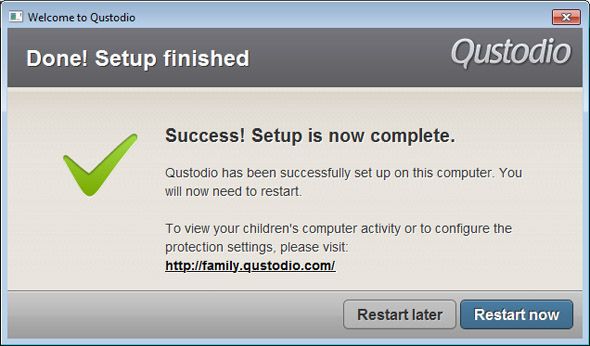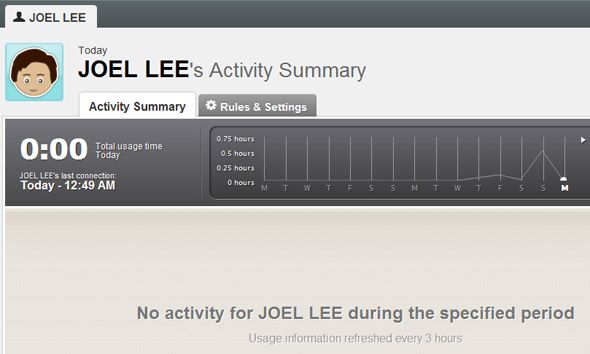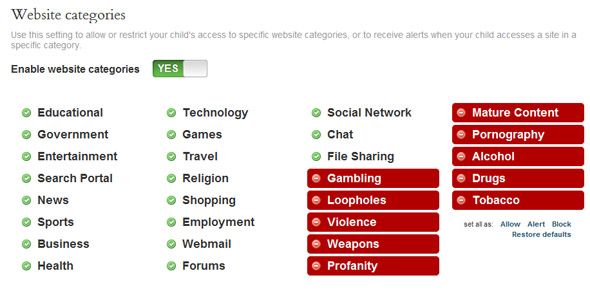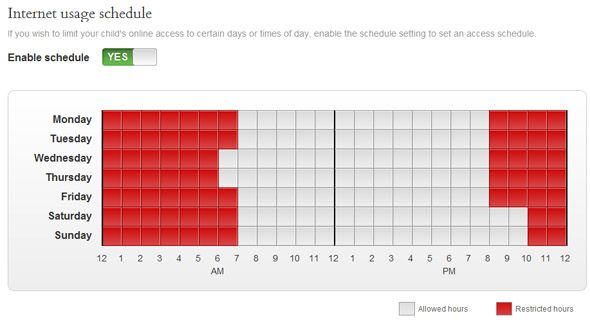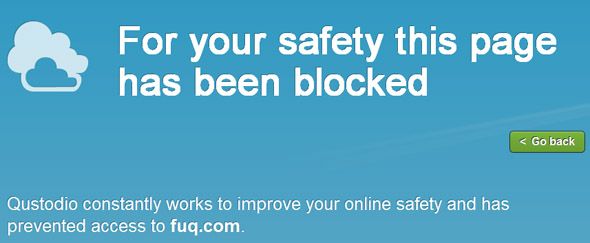Having parental control over the Internet is an extremely difficult undertaking. You can try tampering with your operating system’s host file, or you can fiddle with browser extensions. Just a few months ago, I wrote about a DNS-based web filtering service by OpenDNS. But if none of those solutions seem right for you, you might want to try Qustodio.
Qustodio is an Internet filtering parental controls program that was suggested to me by one of our MakeUseOf readers, Alicedi. It has a built-in setup guide that helps you to get it up and running without having to learn the ins-and-outs of a new program. And best of all, it’s entirely free!
If you’ve been looking for parental control software that serves as an internet activity filter and monitor, keep reading to see if Qustodio meets your needs and expectations.
Qustodio is a two-part system that may seem confusing at first, but you’ll only need about 5 minutes to see how useful and efficient its setup is. The two-part system is this - Qustodio’s rules and settings are controlled over the Internet while the actual enforcement of those rules are done through a client that must be installed.
When you visit the Qustodio site and click Download, you’ll automatically start to download an installer file. Double-clicking on that installer file will begin the installation process.
The learning curve is mitigated by a Setup Wizard that walks you through the entire process of getting Qustodio ready on your computer. The total time of installation? Less than 5 minutes. If you already have a Qustodio account, you can cut that down to less than 1 minute.
Qustodio needs to be installed individually on every computer that wishes to be protected. However, by design, Qustodio’s control is centralized on the web. This way, you can manage all of the devices tied to your single Qustodio account and adding/removing devices is simple.
The online dashboard is split into two sections, the first of which is an Activity Summary. For every device that you’ve installed Qustodio onto, the dashboard will present you with an ongoing summary of the users tied to the Qustodio account as well as their devices. The tabular setup of the dashboard makes it easy to navigate between and through each user and each device.
What kind of data does Qustodio track? Here’s what I can glean from a first glimpse of the dashboard:
- last online time,
- total Internet time for the day,
- Internet usage over the past 14 days,
- overview of web browsing activity,
- overview of search engine activity,
- overview of social network activity,
- which devices were used.
How often is Qustodio’s summary updated? On average, the page says that you can expect the data to refresh once every 3 hours. I’m not sure if there’s a way to manually push an update, which would be a useful feature. As a parental control program, the centralize dashboard is extremely well-designed and deserves applause.
Now, there are two ways that a parent can watch over their children and control what they view on the Internet. On the one hand, we’ve got monitoring which we’ve just discussed. The other method is to preemptively block certain websites before the child can view them--or in other words, the typical web filter.
The web filtering options that are provided by Qustodio aren’t anything special, but they have everything you’d expect:
- Website Categories: With the website categories filter, you can set which type of websites your child can view or can’t view. Educational, yes. Pornography, no. But Qustodio has a third option: alert. With this, the category won’t be fully blocked but will let the parent know whenever a website in that category is visited.
- Website Exceptions: If you want minute control over individual websites, this is where you do it. You can allow websites that would otherwise be blocked or you can block a site that would otherwise be allowed. The alerts work here, too. This is a great feature for fine-tuning the outliers that are missed by broad website categories.
- Uncategorized Websites: This is a simple toggle for whether or not uncategorized websites should be automatically blocked or allowed.
- Safe Search: Qustodio can analyze and manipulate search engine results to remove certain sites and links that lead to inappropriate or offending content.
Another great feature of Qustodio is the ability to limit a child’s time spent online. There are a number of ways to do this, each with its own advantages.
With the Internet Usage Schedule, you can set a schedule that automatically enables and disables Internet on a particular child’s devices. The schedule is thankfully easy to set but you can only work in 1-hour blocks.
The second way to control Internet usage is through the Time Allowance feature, which grants the child a set number of hours per day on the Internet. Once those hours are used up, he’s out of luck until the next day. The time allowances are broken down into Weekdays and Weekends; there is no way (that I know of) to set a day-by-day time allowance.
What happens when the child runs out of Internet time, or when he’s on the computer outside of his schedule? Qustodio allows you to determine what happens:
- block Internet access but allow computer usage,
- or block Internet access and lock the computer,
- or send an alert when the child’s time limit is breached.
For a free program, Qustodio is quite impressive. I’ve played around with a number of web filters and parental control software over the years and Qustodio’s first impression is by far the best. It has become my primary content filter ever since I upgraded my router to IPv6, which is incompatible with what I was using before, OpenDNS FamilyShield.
Whether you have a handful of rascals that you need to watch over or you just want a simple way to filter what you see, Qustodio will get the job done. It is most definitely worth a try, at least.