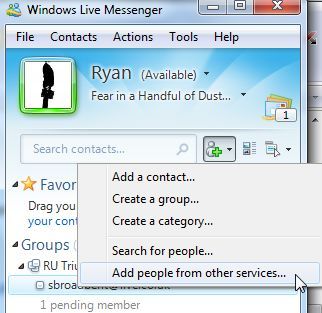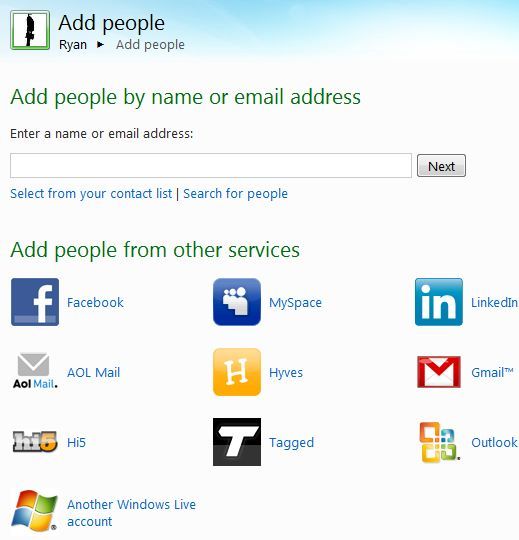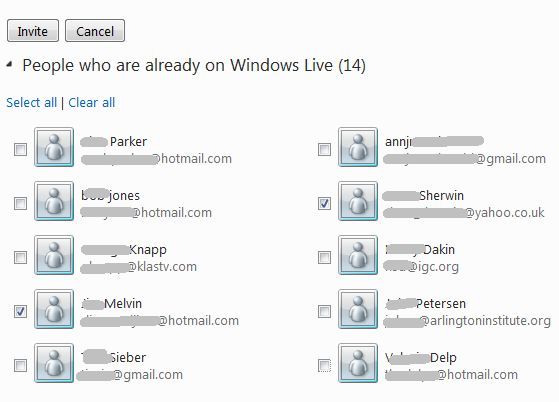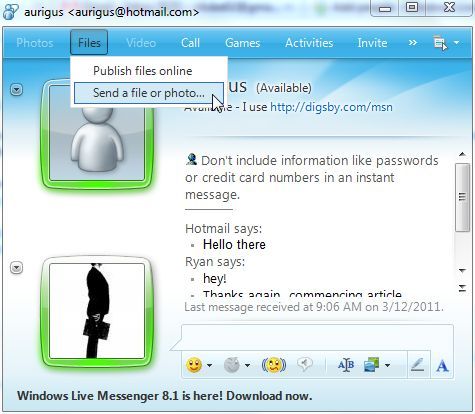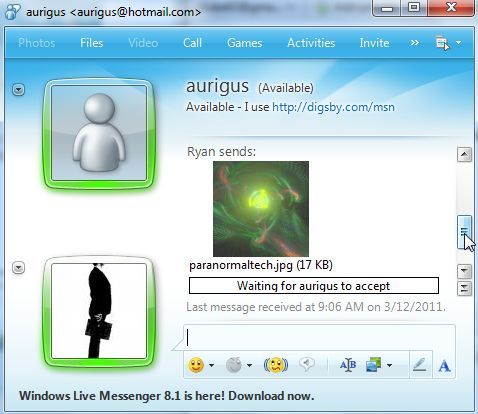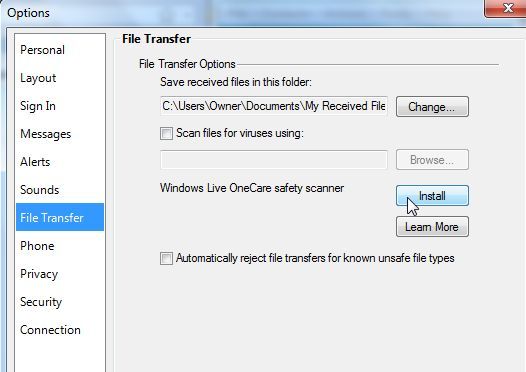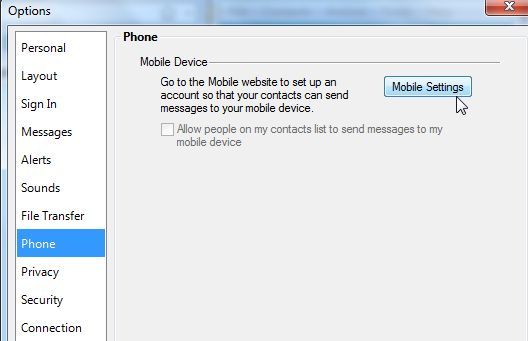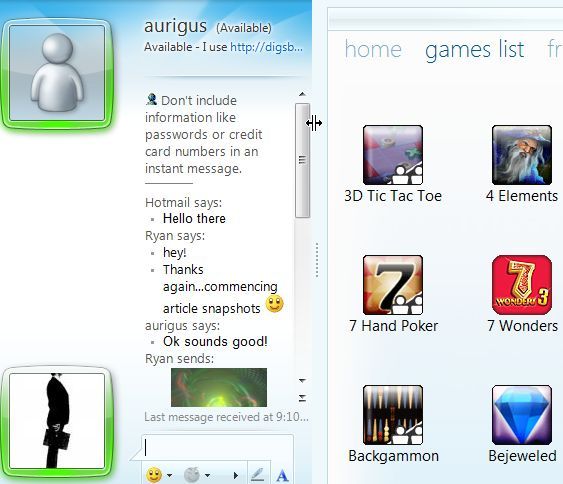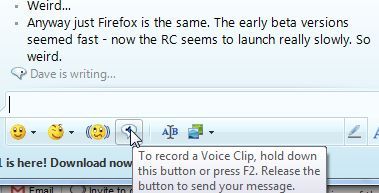If you are an avid user of IM messaging systems, then you will know that here at MakeUseOf, we are constantly in search of new IM apps, as well as the latest advancements in the field of messengers. Shankar's article of 15 IM tools is a good example of that.
For years, MSN Messenger was a well known and popular chat program a lot of folks used. With the advent of GTalk, Yahoo IM, Meebo, Digsby, Trillian, and so many other chat programs, MSN really started falling by the wayside. In order to rebrand the IM app (along with grouping other social network services under the one umbrella), the app was renamed "Windows Live Messenger" and packaged along with other Windows Live apps.
Last year Jack did an awesome job covering a number of the best features Windows Live Messenger has to offer. In this article, I'd like to cover some some additional features, and ways you can use Live Messenger to quickly transfer photos and other files to your friend's computer.
Integrating Windows Messenger With Everything
One of the most annoying things about most of the older, original IM applications like Yahoo Messenger and MSN Messenger is the fact that they are so isolated from other social networks where your friends hang out. This is gradually changing as these older IM apps have to compete with newer IM systems like Meebo or Yoomo that integrate multiple IM accounts into one client.
On Windows Messenger, you can now import contacts from your external social networks by clicking on the "Add Contact" icon and selecting "Add people from other services..."
You can import contacts from all of your top social networks and email systems like Facebook, LinkedIn, Outlook, AOL Mail and even your Gmail account.
MSN Messenger will sort through the email addresses of your contacts and try to determine whether or not these people are already in the Windows Live system. You can select which people you want to connect with inside Windows Live Messenger, and the system will send a mass invite out to those friends.
Sending Files & Photos On MSN Messenger
Once you open up a chat with one of your online contacts, at any point during the chat, you can send over a file by clicking on "Files" and "Send a file or photo..."
The file appears embedded right inside the chat itself. If it's a photo you're sending, Windows Messenger will now actually display a thumbnail image of the photo. A request is sent to your friend to accept the file transfer. Once they accept, you'll see the status bar showing the transfer taking place.
As you can see, sending and receiving files in Live Messenger is pretty straightforward. However there are a few things you should set up before you start receiving files from friends. Click on Tools, Options, File Transfer to access the file transfer properties.
Here you can set up how incoming files you receive from friends are automatically handled. You can save incoming files to a specific folder, enable automatic anti-virus scanning of those files using whatever software you prefer (or install Windows Live OneCare).
Windows Live For Mobile
If you want to send and receive files and photos from your mobile device, you can enable Windows Live for Mobile on your account by clicking on "Phone" and the "Mobile Settings" button.
Once you've set up Windows Live for Mobile, you can automatically share pictures that you take on your phone, and you can access the whole range of mobile apps now available on Windows Live Mobile.
Additional Features Available On Live Messenger
There are also a whole range of cool things you can do with Live Messenger - some have been part of the software for a while and others are somewhat new.
If you read my article on the MSN Gaming Zone, then you will know that Microsoft is trying to compete in the online gaming industry. One way it is doing that is by integrating online games into the Live Messenger. All you have to do is click "Games" at the top of the chat window and available games you can play with your chat partner will appear on the left.
Another useful feature that Jack mentioned in his article is the Request Remote Assistance feature. Although I do have to report that when I tested this feature with our writer Dave, we found that the remote access component is flaky at best. It actually sent both of us offline and didn't work. So, this feature may or may not work for you - but it seems Microsoft has a bit more work to do to get this working for everyone.
Another little feature you might not have realized exists in Live Messenger is the little "record" icon at the bottom of the chat next to the emoticons. You can quickly record yourself and send the clip over the chat session to your friend. This is useful for when you're not really interested in an audio chat, but you did want to send a clip of yourself doing something like singing.
Whether or not you like Microsoft, it seems that Windows Live Messenger, formerly MSN Messenger, will probably be around for a long time. It does seem that Microsoft is continually improving on the IM software by adding some additional, pretty cool features like those listed above. However, whether it will be able to fully compete in the future with all of the new, jazzy IM clients coming out remains to be seen.
Do you find these features useful? What other things do you think Microsoft should do to improve their IM client? Share your thoughts in the comments section below.