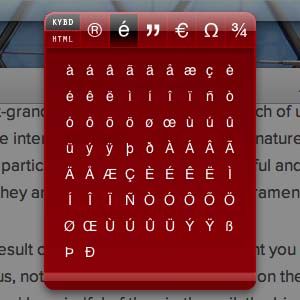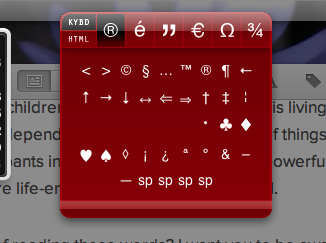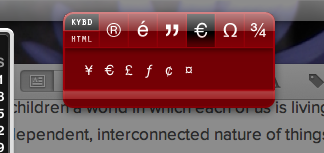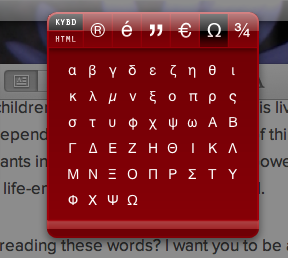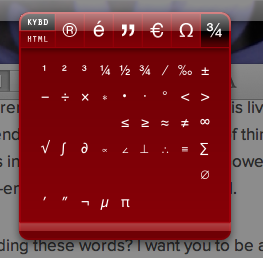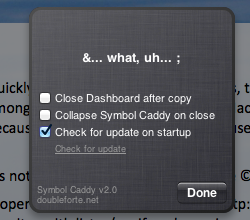Quickly find and copy obscure symbols, then post them into any program. Symbol Caddy is among those long-forgotten class of Mac apps - the dashboard widget. Which is a shame, because it's a widget that is sincerely useful.
Imagine you're writing about currencies, and need to compare the dollar ($) to the euro (€), and as such need quick access to both symbols. Assuming you're North American, the dollar symbol is already on your keyboard, but where do you find the euro symbol? If you're anything like me, you Google the word "Euro" and copy the symbol from Wikipedia, then copy it some more every time you need it in the future.
That is, of course, a waste of time. It's not impossible to type symbols like €, ©, ¶ or even ? on a Mac, provided you know the proper keyboard shortcut (there are sites with lists, if you're curious). But if you'd rather not spend time learning keystrokes for characters you only occasionally use – but want quick access to them regardless – this is the widget you're looking for.
Using Symbol Caddy to Copy and Paste Symbols
This isn't complicated: the widget displays a variety of symbols. Click one and it's copied to the clipboard, ready for you to paste into any program. The symbols at the top act as tabs, dividing the widget into different sections. We begin with symbolish symbols:
It's a variety of things, really, so just enjoy. Make a deck of cards or something.
The next section gives you access to various quotation marks, not entirely interesting, but important if you need access to straight quotations and your writing software of choice insists on curved ones.
After this you'll get to the currency section, which is admittedly small:
I'm certain there are more currencies on earth then this, but chances are these are the ones you'll need.
Next to currency comes a complete set of Greek letters. This is probably going to take too long if you want to write an entire letter in Greek, but it's just about perfect if you need to copy a letter quickly for a physics explanation.
Greek letters are also useful for math, and there are a great number of math-related symbols available in the final collection. Here they are:
Again: if you're regularly using these symbols you should probably learn the keyboard shortcut, but for everyone else the widget is handy enough. Note for British people, "math" is in many ways similar to "maths", the main difference being that the "s" is missing. Now you know!
HTML!
Just a quick note - you can copy the symbols themselves or, if you prefer, copy the HTML code necessary to use these symbols on a website. This is mostly useful for web developers, but is worth noting for anyone who commonly adds content to the web. For example: the code
®
is rendered, in HTML, as a reserved mark: ®.
To copy HTML code instead of the actual symbol click the "HTML" button at top-left.
There are a few other settings, but not many:
Closing the dashboard after copying didn't work for me on Mountain Lion, possibly because this extension hasn't been updated since 2007. That's a trivial problem for something so useful, however.
Install Symbol Caddy
Ready to put this widget on your dashboard? Download Symbol Caddy at DoubleForte.net. As with most widgets it's simple to install: unzip the file and click the file.
Learning keyboard shortcuts is a good idea, but if you can't be bothered, it's worth keeping this widget on your dashboard – that way almost any symbol is only a keypress and mousestroke away anytime you need it.
Like the idea, but would rather actually learn the keyboard shortcuts? Check out these articles; they'll help:
- Quick and Easy Accent Keyboard Shortcuts for Foreign Languages [Mac]
- Learn Your Keyboard Shortcuts Using Cheatsheets
Let us know in the comments what you think of Symbol Caddy.