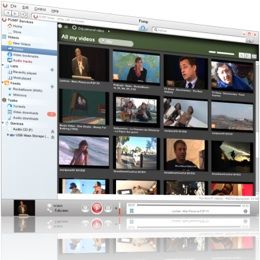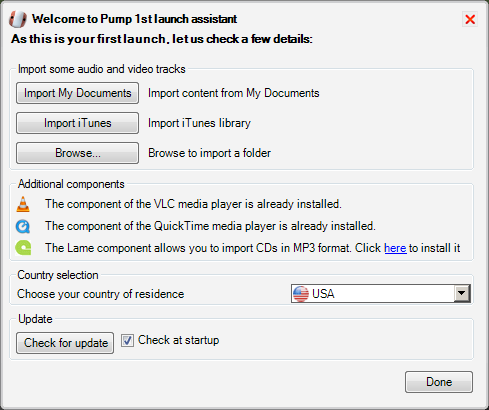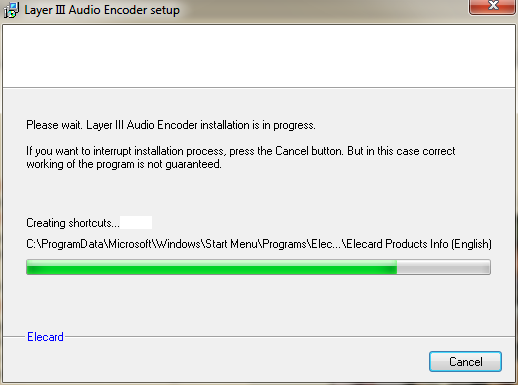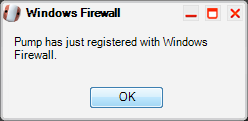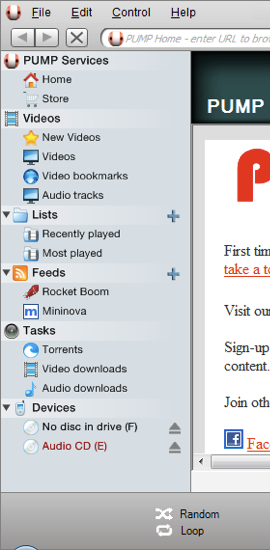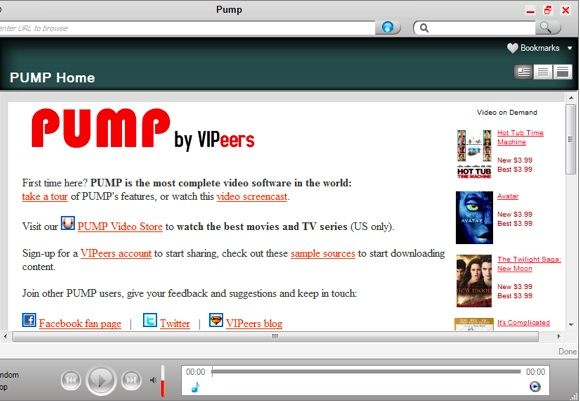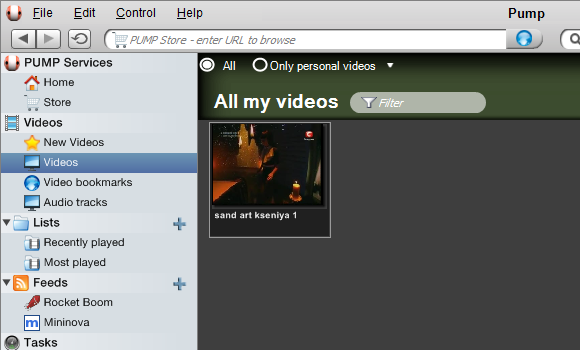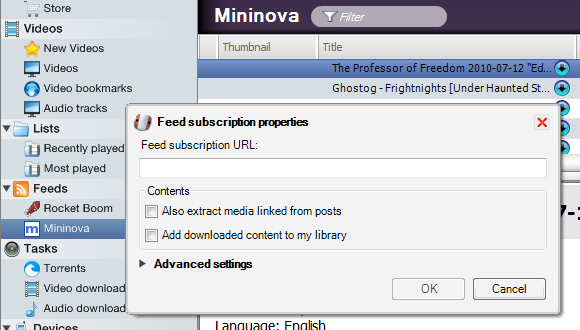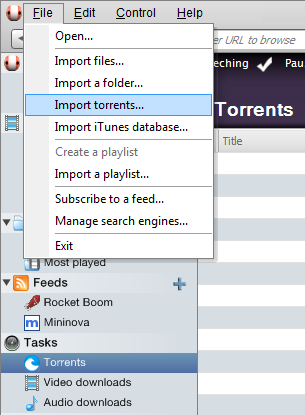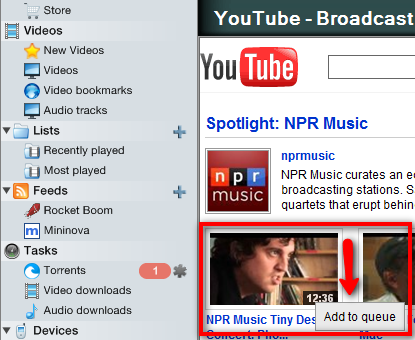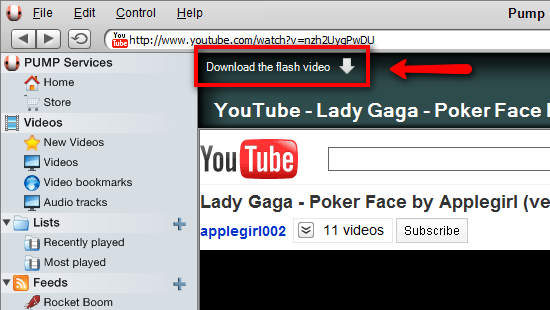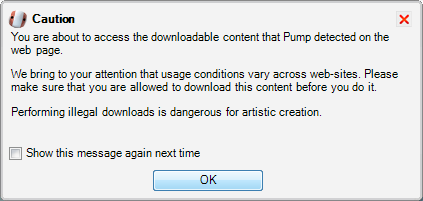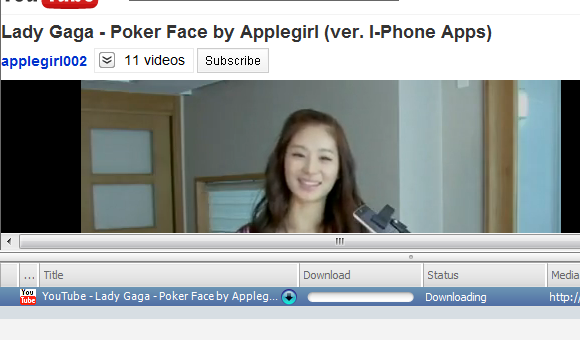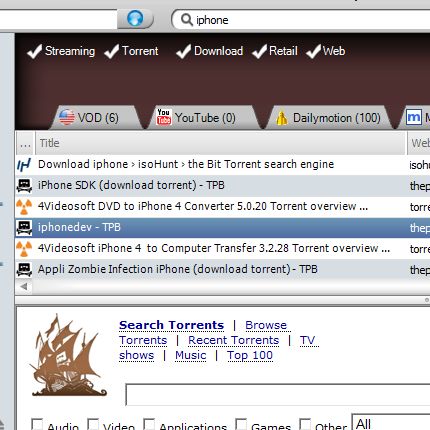In this era of highly competitive markets, we can spot two general trends among software makers to stay afloat in the sea of similar applications; focusing on only one feature and polishing it well, or throwing in as many features as they can.
The latter option is true of multimedia managers. Most of them can handle all kinds of formats and also comes with a bunch of extra bells and whistles. But even among those all-in-one multimedia suites, the Pump video manager still stands out.
A Video Manager & More
What is Pump? At its very core, it is a Windows-based video manager, an application to manage everything related to video collections, starting from playing, managing, converting, to searching and downloading. It can even subscribe to RSS feeds and download torrents.
If you'd like to try, you can download and install the app. After the installation process is done, you will be greeted with the "First Launch Assistant" which will help you set the application to fit your needs.
Using this assistant you can import your multimedia collections (audio and video) including the ones from your iTunes Library. You can also install additional components needed to play and convert multimedia files. In my installation, since I already had VLC and Quicktime components, I only had to install the Lame component to be able to convert CDs into MP3s.
Pump will also modify your firewall settings. Since most Pump features depend on an internet connection, it's important that Pump has access to the net.
The Pump main window is divided into two main parts. On the left are the menus. You can access all of Pump's activities from this pane, including torrent activities and available external drives.
On the right is the main pane where you can monitor individual activities. If you open audio/video files, you can control the playback from there. This main window is also a web browser. So you can enter an URL and browse away directly from Pump.
To play an imported video, for example, all you have to do is to click on the Videos option from the left pane and choose the video from the main window.
Pump comes with pre-configured RSS feed subscriptions of Rocket Boom and Mininova. But you can easily add your own RSS feeds by clicking on the plus button and type (or paste) the link.
It's been mentioned before that Pump is also a torrent client. If you want to download a torrent, you have to add the torrent from the "File - Import torrents" menu. I've tried the feature, and even though it's not as polished as a veteran torrent client like uTorrent, Pump is good enough.
If you like video sites like YouTube, you can browse the site directly from the Pump window. And it's as fully featured as any ordinary browser.
And if there's a video that you like, you can download it directly using "Download the flash video" link that will appears at the top of the webpage. Please note that this link is not always available.
A friendly copyright warning will appear before you can download the video. If you want to always be reminded, check the "Show this message again next time" box. Otherwise, the message will appear only once.
Then all you have to do is wait until the video download is finished. Meanwhile, you can continue browsing to find and watch other videos.
If you have a list of videos that you want to watch, you can do the video search and download the results directly from Pump.
Despite some glitches that you can expect from beta stage applications (the current release of Pump at the time of writing is v.0.8), Pump has the potential to be a complete and solid all-in-one multimedia manager.
Have you tried Pump? Or do you have your own favorite multimedia manager? Please share your thoughts and opinions using the comments below.