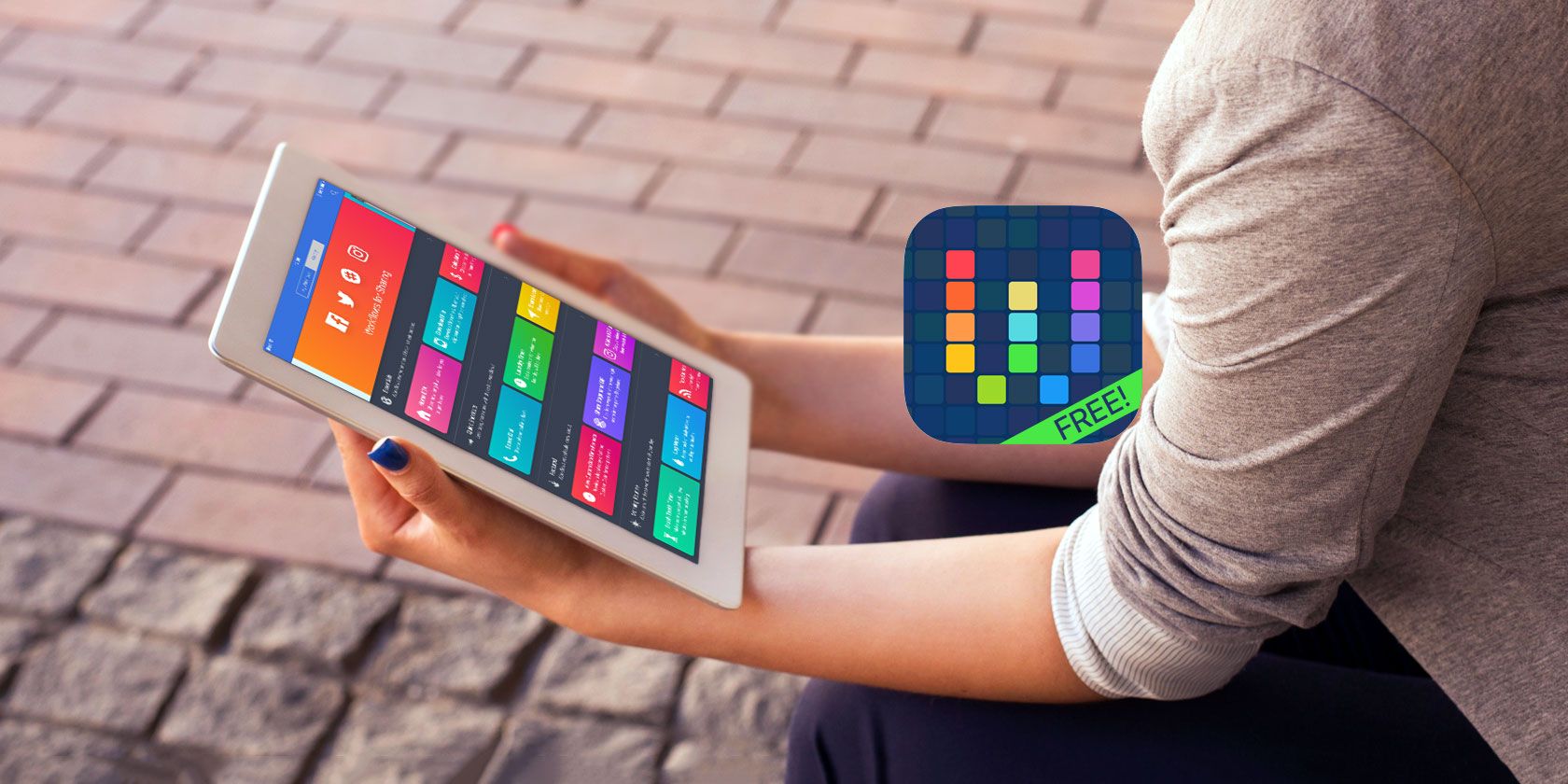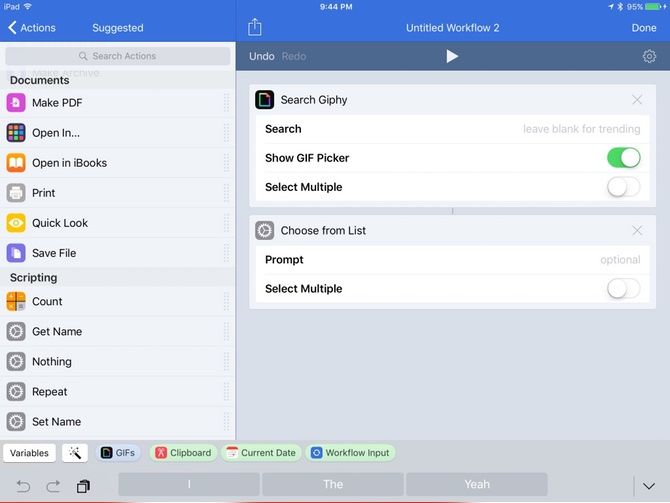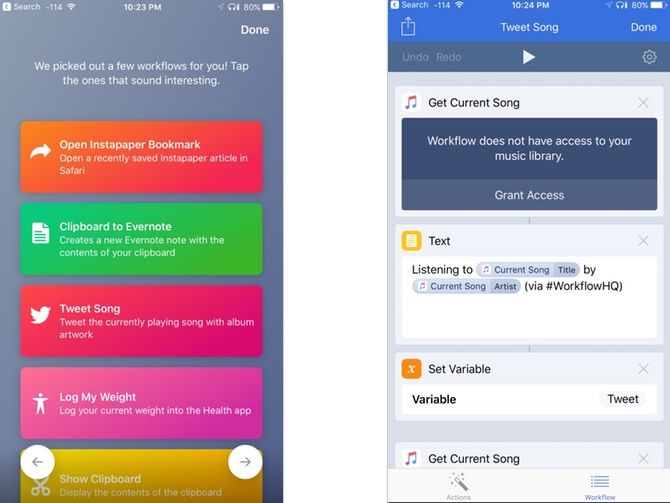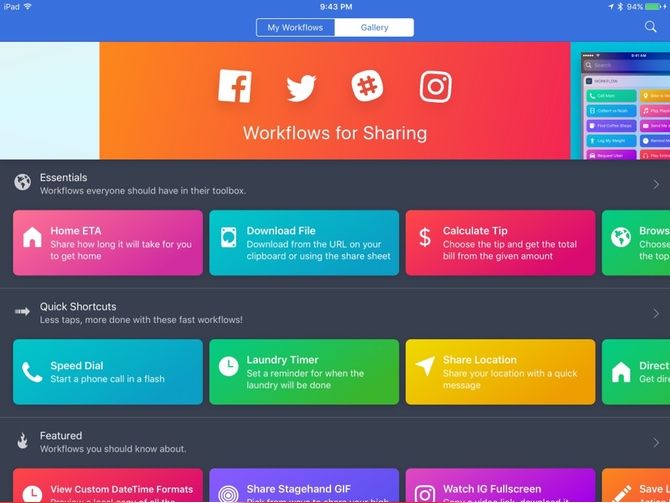Apple has bought iOS power-user-darling Workflow and made it free on the App Store. The deal was reported by Matthew Panzarino on Techcrunch, with both Apple and developers assuring us that the app will continue to be available on the App Store. Tinkerers and automators alike should download it right now.
Workflow debuted back in 2014. It collected the array of x-callback-url methods used to connect apps during the dark days of iOS inter-app communication, before extensions. The app won a design award in 2015, and the recent acquisition is a reminder that Apple still takes productivity on iOS seriously.
While many people see Workflow as an app for power users, Apple sees it as an Accessibility powerhouse. Here's what you need to know, and why you should care.
What's Changing?
Neither Apple nor Workflow have formally announced the sale. However, each company has made statements to the press. There aren't many hints about the future. On the upside, Workflow is now a free app. This lowers the barrier to entry to experiment with automation on iOS. Nothing ensures a long future like a big userbase.
If you have been a long time user of Workflow a new update went out today that gives ideas about what's changing:
- Maps actions are now powered by Apple Maps.
- Translate Text is now powered by Microsoft Translate.
- Get Street View Image, Google Chrome, Pocket, LINE, Telegram, Uber, and Workflow Gallery submissions are no longer supported.
- Added support for converting PDFs to images.
- Made the Workflow Input variable always available in the variable tray.
- Fixed an issue with deleting actions using VoiceOver.
- Other bug fixes.
The exile of Google services is probably not all that shocking. People who use Chrome as their iOS browser are likely not all that happy. Some of the other dropped services are less obvious, other than they compete with built-in Apple services. As far as Uber goes, that's a confusing move since Apple already has a deal with Uber built into Maps and Siri.
The elimination of Gallery submissions should give iOS automators pause. The community aspect of Workflow's design allowed for users to share their creations. The company reviewed them and shared them right in the app. What this change means for the future of the gallery is not clear. Hopefully, Apple still lets the community share their creations in future.
What Is Workflow?
If you have not used Workflow before, it is an Automation app for iOS. In our tutorial, Khamosh described it best, calling the app Automator for iOS. This is a great place to get started once you have installed the app and played around a little bit. Workflow allows for actions to call from the share sheet or Today Widget. You can even use apps like Launch Center Pro.
Like any extension, these actions allow you to take or feed info from and to other apps. But, rather than just a generic open in or save function, Workflow allows for you to do as much with the data as you want. If you want to save an image from Safari, resize it, convert to JPEG, then save to an album, you can do so in a single tap.
Getting Started With the Gallery
Apps like Workflow can be intimidating. Getting a huge list of apps and actions is not going to click immediately for most users. You get a brief list of suggested Workflows when you first open the App. However, there is also an entire gallery of pre-made actions you can browse. Since these were curated, you know that they work.
In this case, we are looking at the "Tweet Song" action. It takes the currently playing song and posts it to Twitter with artwork. When you tap on it in Workflow, you can see each component step.
It starts by getting the current song from Music (you'll need to Grant Access to your Music Library first). The action then passes that to a text field using Song and Artist from the song data. That becomes the body of the Tweet. It then gets the album art from Music and adds that to the Tweet as well.
That combined data all goes to the Twitter compose window. In a slightly frustrating turn, you cannot seem to share out stuff that isn't actually in your library, it can't seem to find the album artwork.
Once you're familiar with what Workflow entails, you should take a look at the Gallery. It is the other tab in the Workflow app, tap it to see the Gallery main menu. You'll get a list of some suggested workflows, along with a scrolling list of features at the top.
Scroll down and find an action you find interesting. Tap the action to preview how it functions, then tap Get Workflow to add it to your app. You can set workflows to be available from the Today widget, the share extension, the app itself, and advanced users can choose to send it to Launcher or Launch Center Pro. You can set this in the properties of the workflow as well.
After you have played around with the gallery, try making your own custom actions. Browse through what's available with the apps you use already, and see what time you have to save. You'll be surprised what you can create with existing apps.
The Future of iOS Automation?
Now that Apple owns Workflow, people seem evenly divided between hope and fear for the future of automation on iOS. With the ball in Apple's half, there are two directions the project can take: broader, more powerful integrations made possible by OS-level changes, or stagnation at the hands a company that likes a high degree of control over its user experience.
Whatever Apple wants to do with Workflow in the future, we are all stuck waiting for them to tell us. Maybe it will turn out to be support for building custom workflows for apps in Swift.
Are you a long time power user on iOS? Is this the first time you've used Workflow? Jump in and let us know what you think of the app, changes, and Apple's acquisition.